Anker `` Soundcore Wakey '' review packed with LED speakers such as Bluetooth speaker / FM radio / wireless charger / sleep introduction sound

“ Soundcore Wakey, ” a popular anchor for mobile batteries, wireless chargers, and speakers, packed all of its strengths into alarm functions, appeared on Friday, July 12, 2019. The LED digital alarm clock can be charged wirelessly, it can be used as a Bluetooth speaker, listen to FM radio, can charge up to 3 devices at the same time, and it can play even sleep introduction sound, but it is an over-functional item What is the user experience really like? I tried to confirm that.
Soundcore | Wakey
The sound of Wakey that can be used as a speaker even though it is an alarm clock can be confirmed from the following. Up to about 35 seconds of the movie is playing music with Wakey, after 37 seconds it seems that the iPhone is disconnected and the music is played by the iPhone alone after Bluetooth 5.0.
How much sound quality will change between the 'Soundcore Wakey' speaker and iPhone? -YouTube
This is the Soundcore Wakey package.

Inside the box were the Wakey main unit, quick starter guide, notes, charging adapter, and radio antenna.
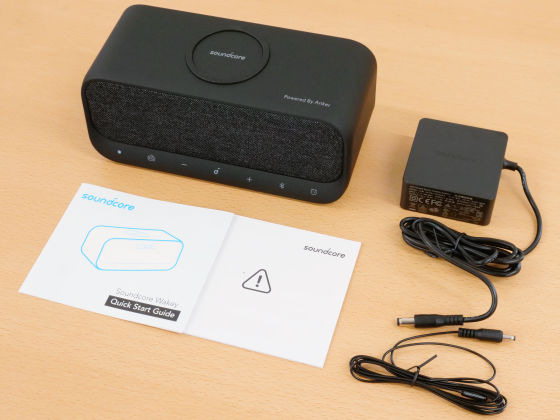
Wakey color is black only. Matte texture without gloss.

The size is 200 x 91 x 81mm, and it looks like this when compared to the iPhone XS, which is 143.6mm in height.

FM radio switch button, volume button, play / stop button, Bluetooth connection button, alarm stop button are lined up at the bottom of the front of the main unit.

There is nothing on both sides.

There is a Qi wireless charging dock on the top ...

It can be charged like this. Fast charge with 10W output to devices such as Samsung S10 and iPhone XR.

FM antenna terminal, USB port × 2, AUX terminal, charging terminal are lined up on the back. Since the smartphone can be charged wirelessly on the top, a total of three terminals can be charged simultaneously with two USB terminals.

The vacant hole next to the FM antenna terminal is for echoing the sound.

There were only 4 slippers on the bottom.

Wakey is not rechargeable or battery-powered and is always connected to a power outlet. When the main unit and the outlet were connected, the display was displayed with light music.

The instruction manual has no text and is only explained with illustrations. First of all, it is necessary to install the app, so first try installing the app.
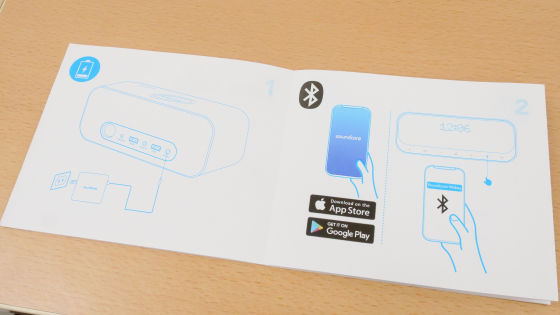
Apps can be installed from the App Store and Google Play. This time I used the iOS app.
'Soundcore' on the App Store
Soundcore-apps on google play
https://play.google.com/store/apps/details?id=com.oceanwing.soundcore&hl=en
First, tap “Get” on the Wakey page of the App Store.
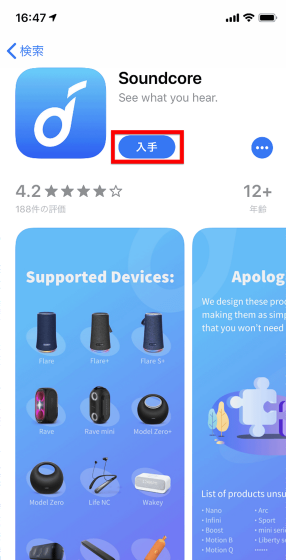
Tap 'Install' ...
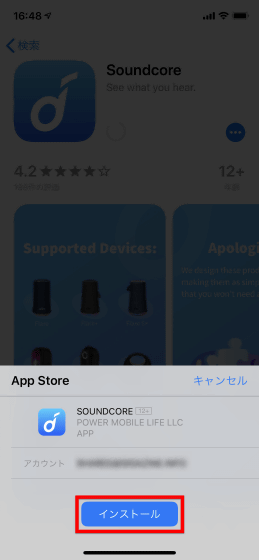
Launch the installed app.
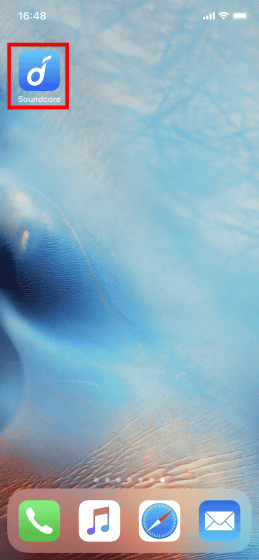
Tap “Agree and continue”.
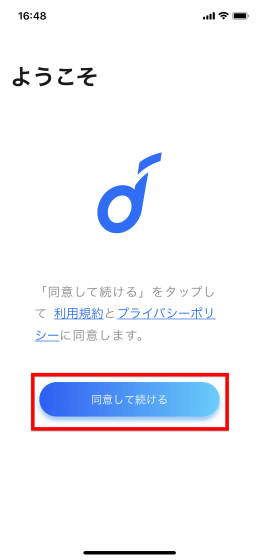
Soundcore series instruction manuals are displayed all over, so swipe the screen ...
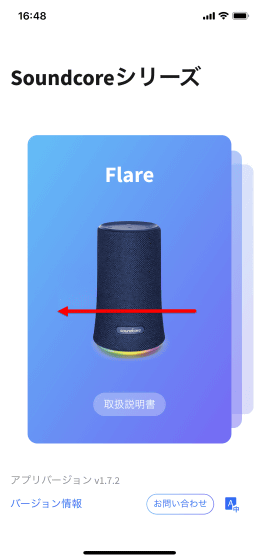
Select Wakey.
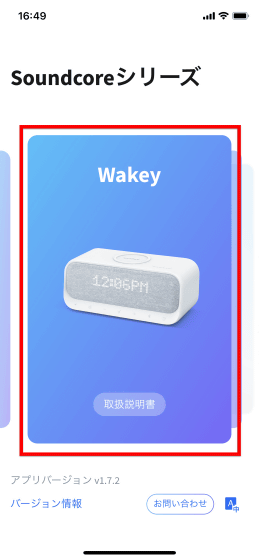
First of all, it is necessary to make Bluetooth settings.
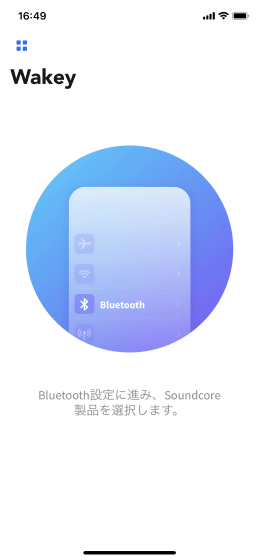
Tap “Soundcore Wakey” from “Settings” → “Bluetooth” on iPhone.
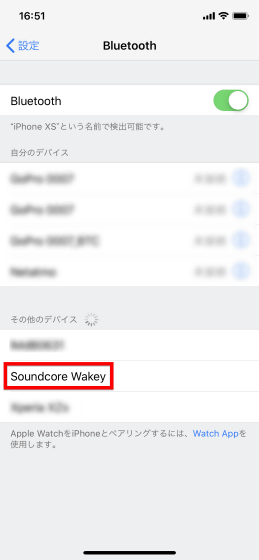
When I returned to the app again, the sync was complete. Once the Bluetooth connection is complete, simply launching the app and automatically syncing with the main unit is one of Wakey's conveniences.

The time displayed on the Wakey display reflects the information on the smartphone, and when synchronization is complete, the correct time is automatically displayed on the display without any special settings. Suddenly, I was worried that 'This is a 24-hour clock on

When connected to the Galaxy S6 Edge, which is displayed for 12 hours, it is displayed as “PM2: 58”. In other words, does this change the display of the watch according to the time display method of the terminal? I think ...

Even when trying to connect the iPhone clock to 12 hours display, the Wakey side still displays 24 hours. It is a little mysterious whether it is the difference in OS ...

The home screen of the app looks like this, and there are three main menus: 'Alarm clock', 'FM radio', and 'Sleep mode'. First, try tapping from the alarm clock.
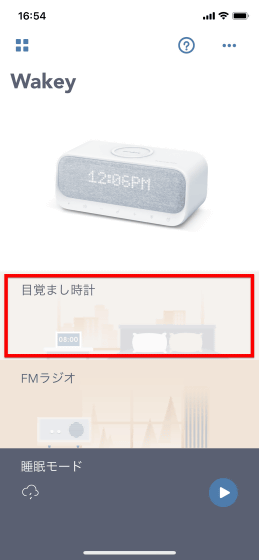
Since the alarm is zero in the default state, first tap 'Create an alarm clock.'
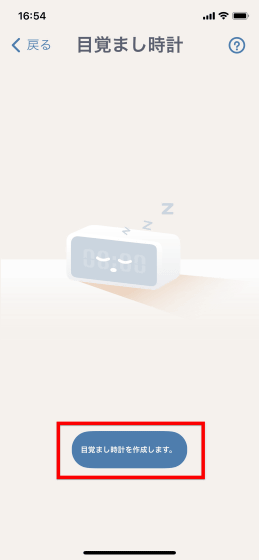
This is the alarm setting screen. The alarm is not in the form of entering numbers or switching numbers, but rather a retro specification that turns the dial at the bottom of the screen.
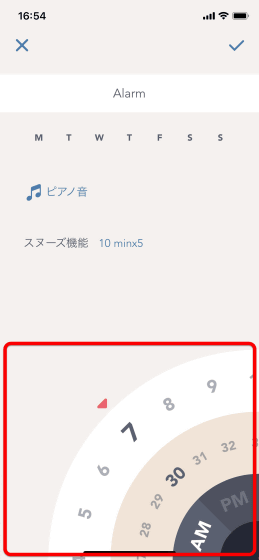
Decide the day of the week to activate the alarm ...
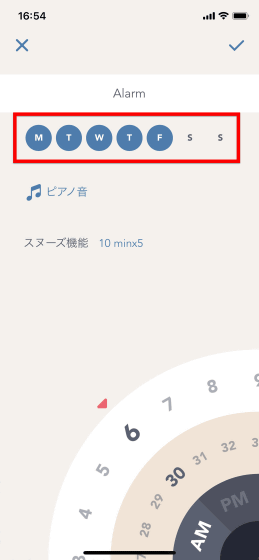
Set the alarm sound. The alarm can also be designated as 'favorite FM station', so it's a nice place for those who like to listen to haste radio programs at the time of awakening. In addition, you can choose your favorite alarm from a total of 10 types, such as “piano sound” and “digital clock”.
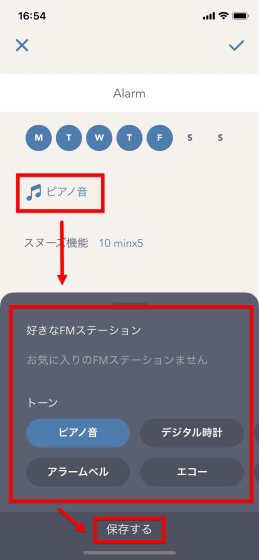
Snooze function can specify the interval and the number of times such as “5 times snooze every 10 minutes” “7 times snooze every 5 minutes”. You can choose between 5-30 minutes and 1-7 times. Tap 'Save' when the setting is complete.
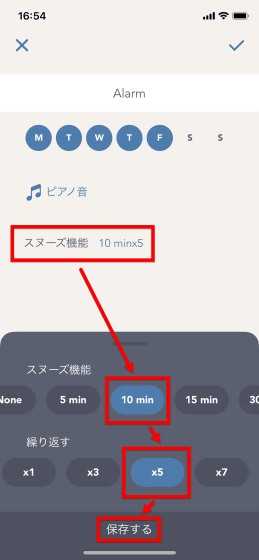
When it is “OK”, tap the check mark at the top right of the screen.
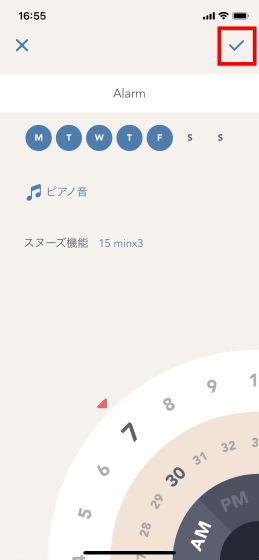
Up to 15 alarms can be set like this.
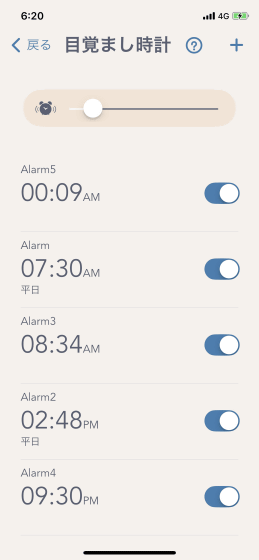
The alarm can also be stopped by pressing the button on the right end of the main unit.

Next, try using the FM radio function. On the FM radio function screen, the frequency is changed with the dial at the bottom of the screen, just like the alarm setting. After selecting the frequency, press the “+” button at the top of the screen ...
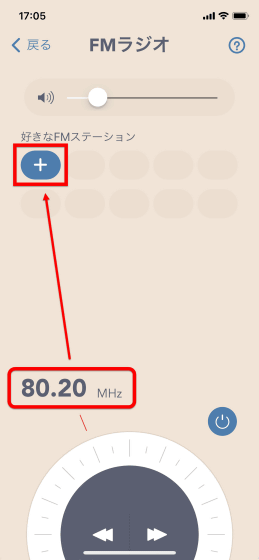
Since it is added as a “favorite FM station” like this, station selection is completed by simply tapping the button after that.
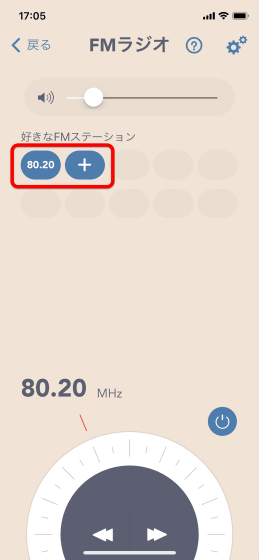
It is also ant to check the station one by one by turning the dial, but when you press the arrow button, it automatically flew to the next radio station.
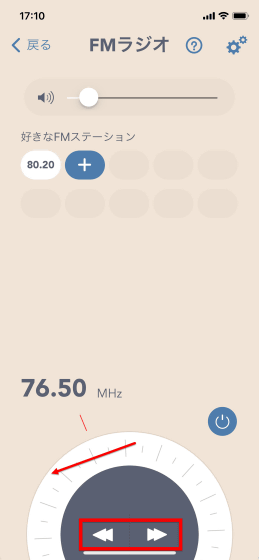
When I actually tried using the FM radio function, the difference that sound was easy to enter / difficult to enter depending on the location was quite large, and while moving the main body and antenna, I would search for 'Which position is the best ...!' Therefore, it can be said that it is a terminal that can return to the origin of “what is radio”.

You can check the state of operating and streaming FM radio with Wakey from the following movie.
You can listen to FM radio only with Wakey without connecting to a smartphone. Press the radio icon on the left to enter radio mode.

Press and hold the volume button to select a radio station ……

It was necessary to shorten the tap when operating the volume, so I was a little confused until I got used to it. Also, once connected to a smartphone, tuning was possible only from the smartphone, and could not be changed from the main unit.

Next, try using 'Sleep Mode'. This is a function to improve the quality of sleep by playing your favorite sound when introducing sleep.
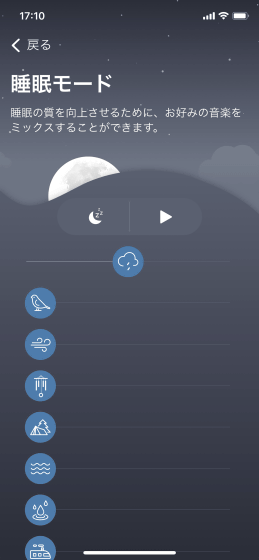
Various buttons such as clouds, birds, wind, wind chimes, trees, waves are lined up on the screen, so you can mix multiple sounds and create your own environmental sound by sliding them to the right That's why.

The following shows how environmental sounds mixed in real time are played from the speakers.
The environmental sound can be set with a countdown timer. It is OK if you adjust the length to your liking using buttons of 5 minutes, 10 minutes, 15 minutes, 30 minutes, minus 10 minutes.
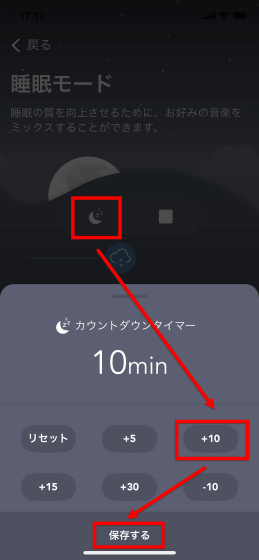
Since Wakey is supposed to be used at the bedside, such as sleeping environment sounds and smartphone charging, the point is that the brightness of the display automatically changes in response to the brightness of the environment. From the following movie, you can see how the display changes.
When I actually used it at the bedside, I needed to connect it to a wall outlet at all times, so I needed an extension tap in some places.

Also, since the USB cable x 2, charging cable, and FM antenna would extend from the main body, those who were interested felt that they wanted a cable holder.

...... But the feeling of use is quite ant. I usually wake up the iPhone, but if the music flows with speaker sound that is different from the iPhone, I can wake up with a very elegant feeling. I thought that the alarm stop button was a bit difficult to push in size, but I didn't feel any particular problems. Rather, although the entire settings are made on the smartphone side, it is easy to use that you can perform some operations such as changing the volume and stopping the sound with one button on the main unit. There was an opinion in the editorial department that “smart speakers are enough?”, But it is much easier to operate with the push of a button rather than instructing with words, so “I want to improve the environment around the bed from now on” Can be one of the choices.

Wakey is 8999 yen including tax, and it can be purchased for 7999 yen with a limit of 500 on Amazon.
Amazon | Soundcore Wakey (Speaker with Anker) S9 / S9 + | Soundcore | Portable Speaker
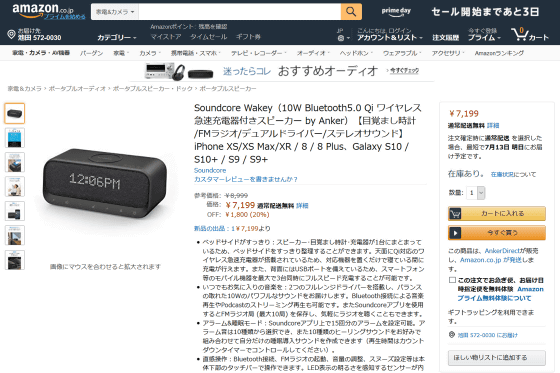
Related Posts:








