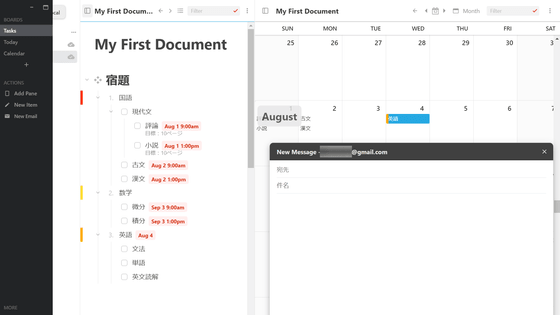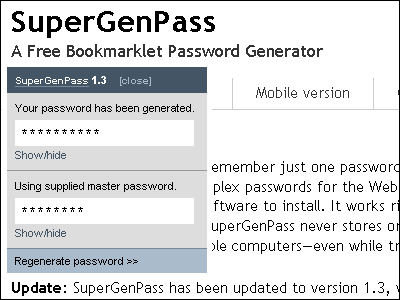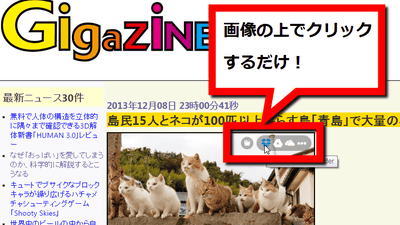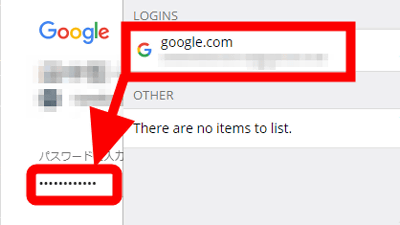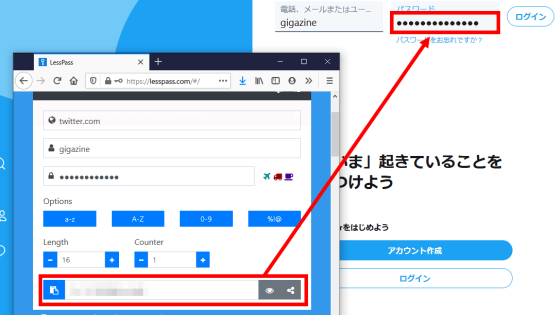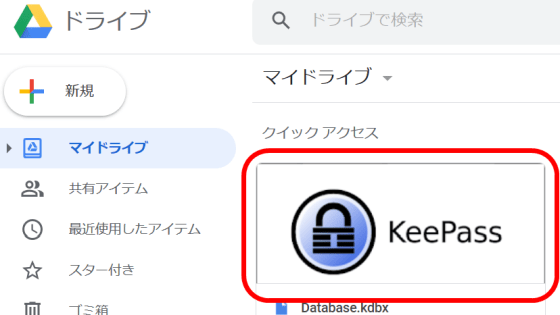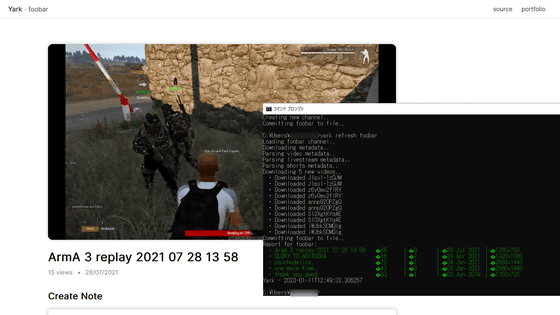KeePass compatible password manager 'KeeWeb' that can also operate on a browser and cloud synchronization free of charge
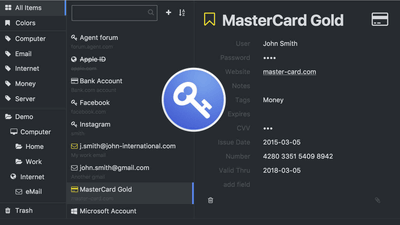
" KeeWeb " is compatible software of free and open source password manager, KeePass , in addition to Windows · macOS · Linux, web application version that works even on web browser is released free of charge. KeeWeb can read not only the password file stored in the local storage but also the file saved in the online storage such as WebDAV , Dropbox , Google Drive , OneDrive, etc. Easily manage the password with multiple devices through the cloud cooperation You can also.
Free Password Manager Compatible with KeePass: KeeWeb
https://keeweb.info/
KeeWeb · GitHub
https://github.com/keeweb
◆ Installation
Click "Download KeeWeb" on the official website 's top page to download the EXE format installer. The capacity is 44.3 MB.
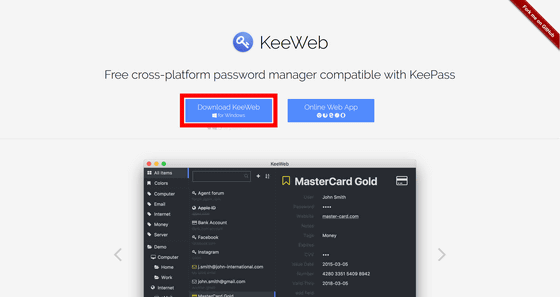
Click on the downloaded installer to launch the setup wizard and click "Next".
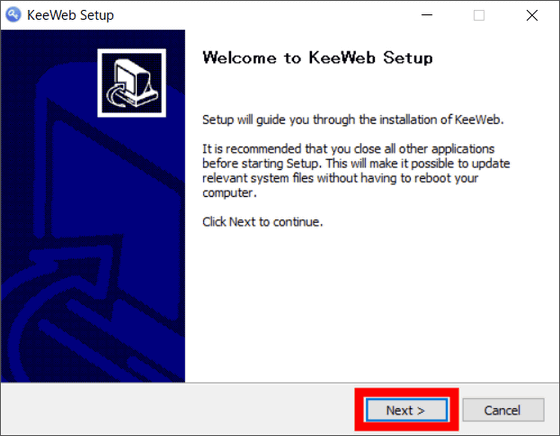
Since the installation destination selection screen is displayed, click "Install". The size after installation is 147.3 MB.
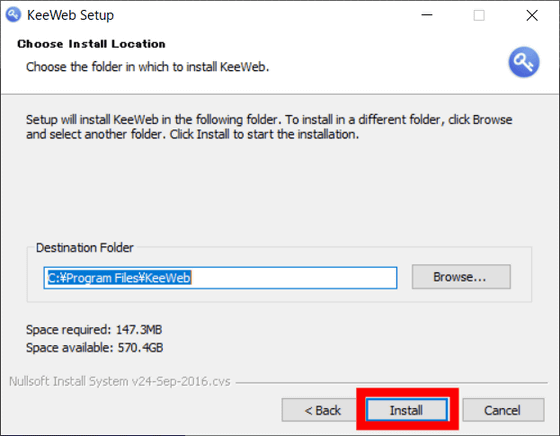
Click "Finish" when installation is completed.
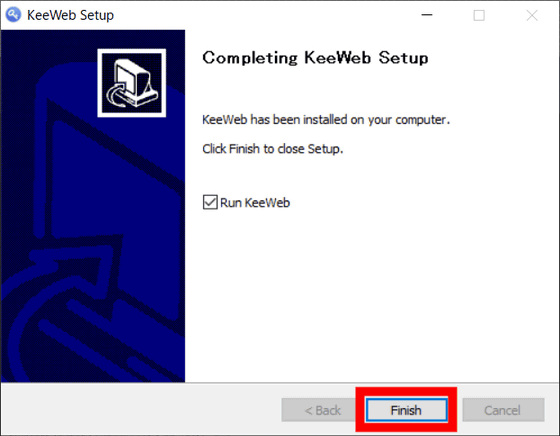
When KeeWeb starts up like this. To create a new password database, click the second "+" icon from the left.
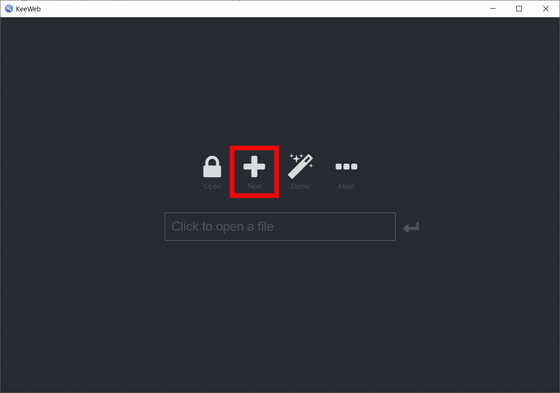
A database named "New" will be created. To register password settings, click "+" at the top of the middle row and click "Entry".
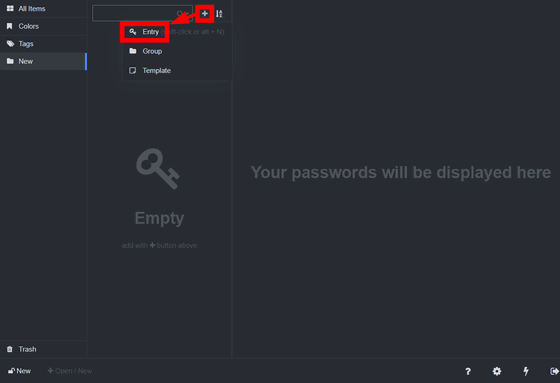
Then the input column is displayed in the right column. Enter the password setting name in the top column.
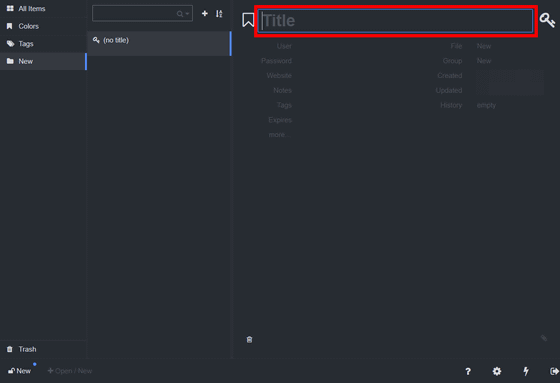
Then enter detailed information such as user's name · password · website · memo · tag. In addition, input in Japanese is also possible.
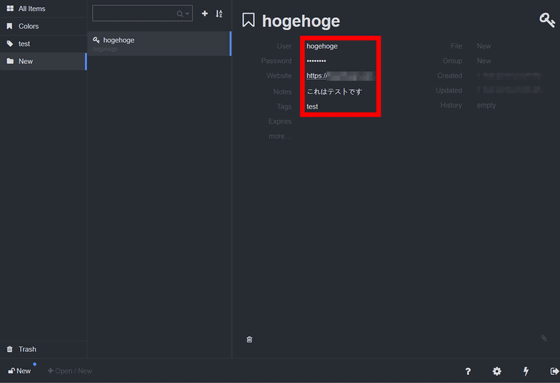
When clicking "Expires (expiration of expiration)" the calendar is displayed, so select the expiration date of the password from the date of the calendar.
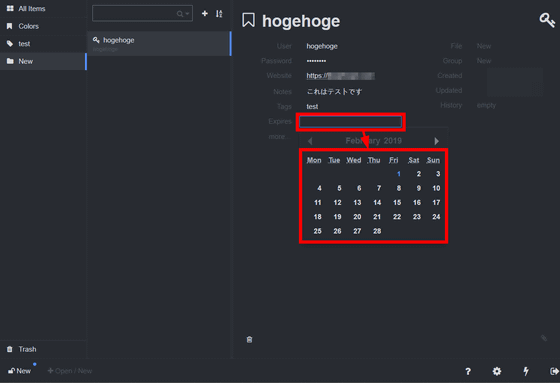
Click "more" under Expires to create free items.
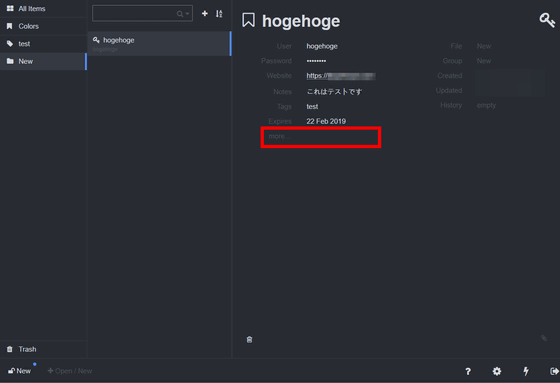
By clicking on the icon in the upper right you can change the password setting icon freely. You can quickly find out which password to use at a glance by changing icons according to the services and applications you use.
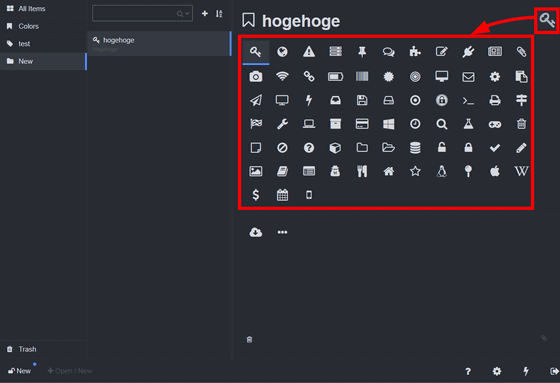
Once you have registered your password settings, you must save the database this time. Since the tab of the database is displayed at the bottom of the window, click "New" this time.
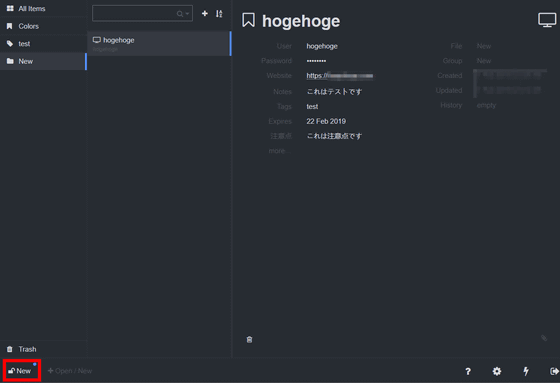
The setting screen of the database itself is displayed. First enter the master password twice to connect to the database in "Master Password" and enter the database name and user name in the "Names" column. Finally click "Save to ..." in the middle of the top.
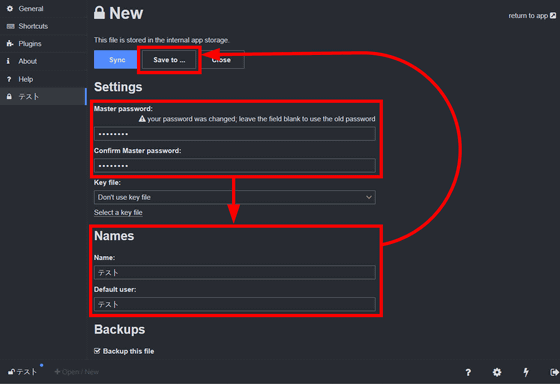
In addition to local storage, databases can be saved to Dropbox, WebOAV, Google Drive, OneDrive and can also be exported to XML format. In this example, to save to local storage, select "File".
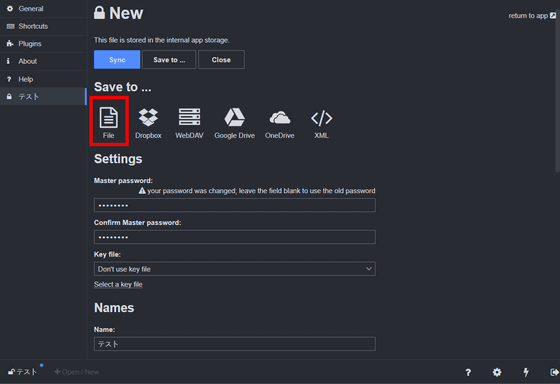
The database file is a file with ".kdbx" extension corresponding to KeePass version 2 or later. After selecting the save destination, click "Save". This completes the saving of the database.
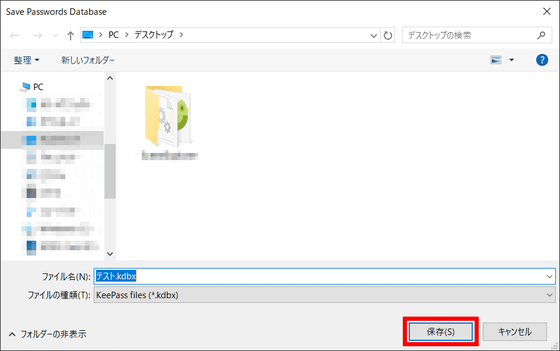
Try reading the saved database file with KeeWeb. If saved to local storage, database files are listed at the bottom of the window. For this time, click "Test", enter the master password and press the enter key.
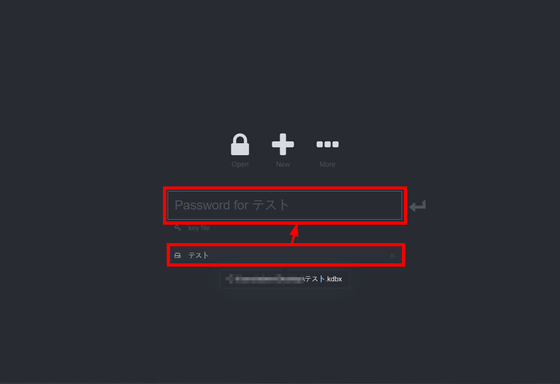
The password setting "hogehoge" has been properly read out. In addition, you can not read and keep the password as it is ... ...
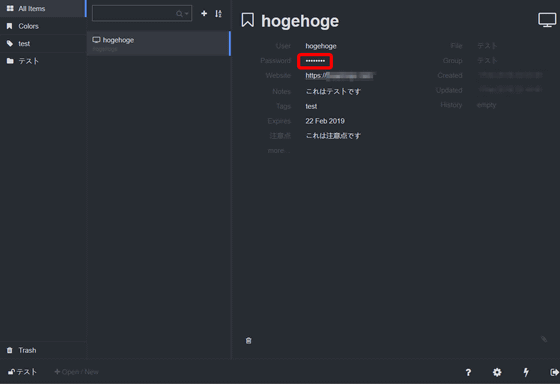
Clicking on the password column makes it possible to read, copy and paste is also possible.
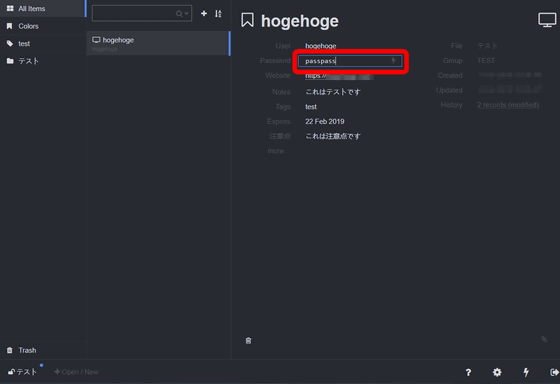
Since the website URL is hyperlinked, you can open it by clicking on it.
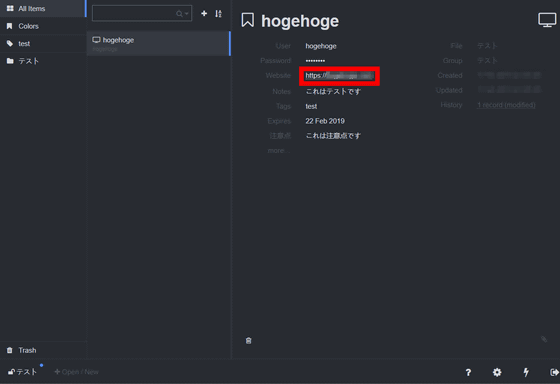
◆ Web application
KeeWeb, as its name suggests, has a web application version, which can be used from Chrome, Firefox, Internet Explorer, Safari, Opera.
KeeWeb
https://app.keeweb.info/
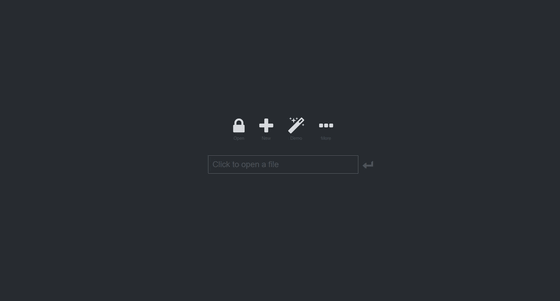
Let's load the database created in the install version into the web application version. First click the icon on the leftmost "Open" padlock.
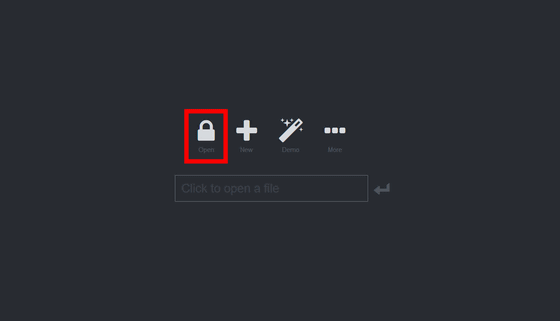
Select "saved database file" test.kdbx "and click" Open ".
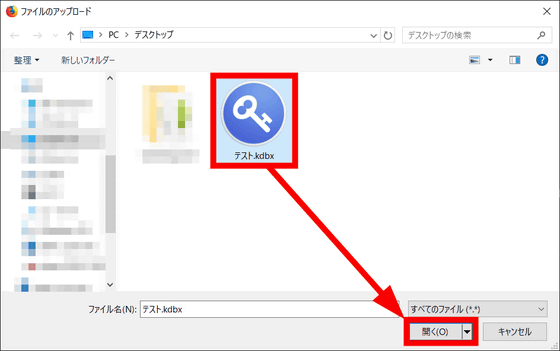
In the web application version, you can not save it locally, so a warning will be displayed that you have to export each time, so click "OK".
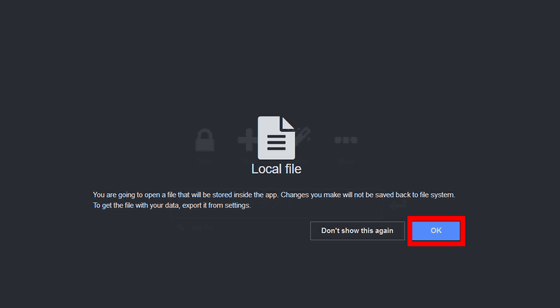
If you enter the master password ......
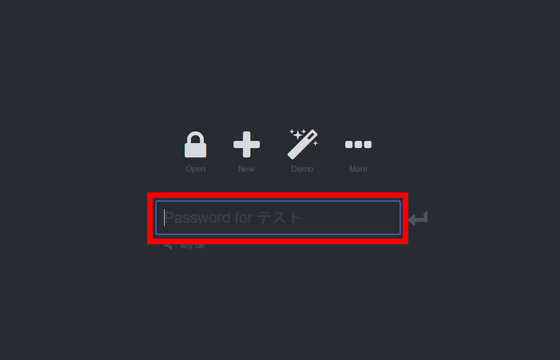
Successfully loading the database. The password setting "hogehoge" is also displayed.
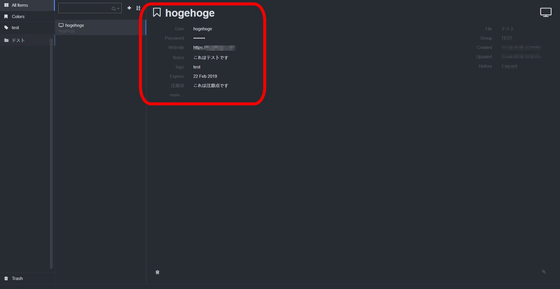
◆ Use of online storage
KeeWeb can use online storage such as WebDAV, Dropbox, Google Drive, OneDrive. I will try using Google Drive this time. Click the "..." icon written "More" from the installation screen or the top screen of the web application version.
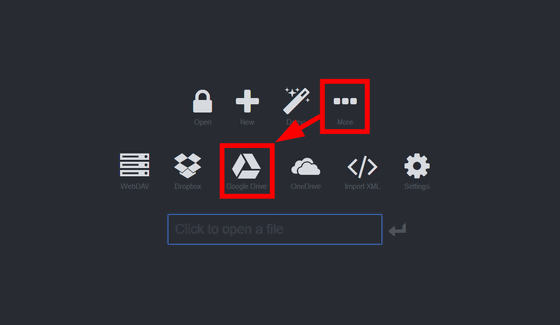
Since you can ask KeeWeb for permission to access your Google Account, click "Permit".
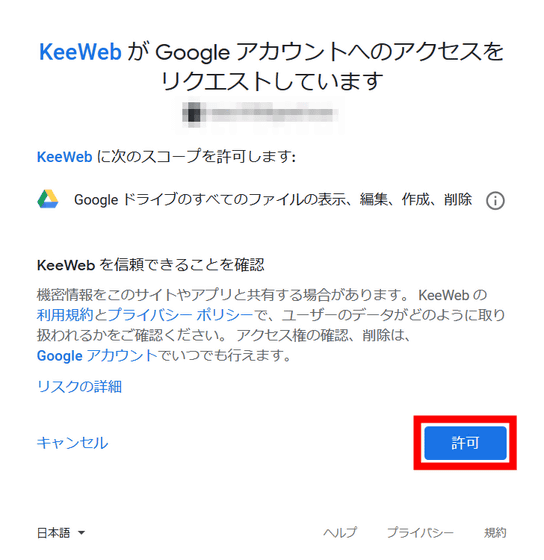
The database file on the drive will be displayed, so click on the database file you want to load.
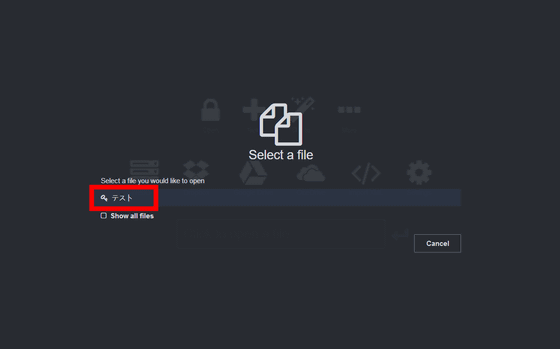
By entering the master password, we were able to access the password setting without any problems.
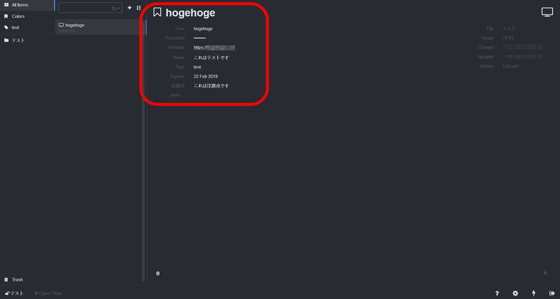
When transferring to a new PC, it is troublesome to transfer the saved password setting. KeeWeb that runs on the web browser and works with the cloud service can be useful as it allows you to migrate and synchronize your password as soon as you have access to online.
In response to the question "Why did you create a KeePass compatible client application?" On the GitHub Q & A page , the developer said, "Because there has been no cross-platform application that has a superior user experience and also runs in the browser" And you can see that KeeWeb's development motivation was "I want to make an application that behaves similarly on various platforms".
However, KeeWeb is compatible with KeePass and it is said that all important functions are supported, but according to the developer, "KeePass version 2 or later kdbx file" corresponds. It does not correspond to the kdb file of KeePass version 1.x. In that case, you must convert the database file with KeePass beforehand, so be careful.
Related Posts:
in Review, Software, Web Service, Security, Posted by log1i_yk