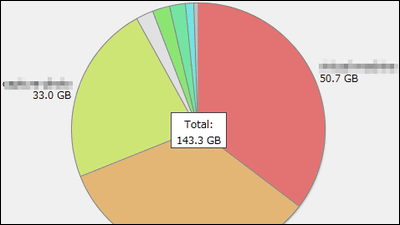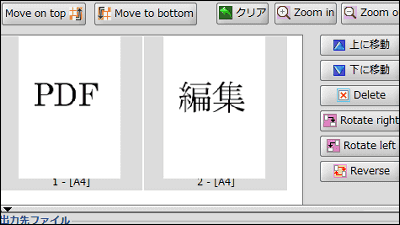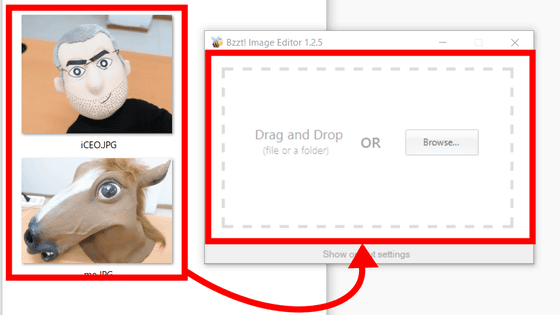'AlterPDF' which can extract text and images from PDF files for free and convert PDF files to images
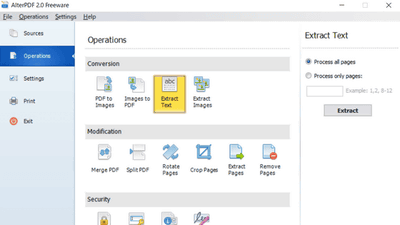
The PDF file is a format for electronic documents, and it is characterized by being able to display the original image to some extent exactly regardless of the model or environment of the computer. " AlterPDF " is free software that allows you to convert such PDF files to images and extract text and images from files.
AlterPDF - Free PDF Converter and PDF Editor
https://www.alterpdf.net/
To use AlterPDF, click "Download" from the official page .
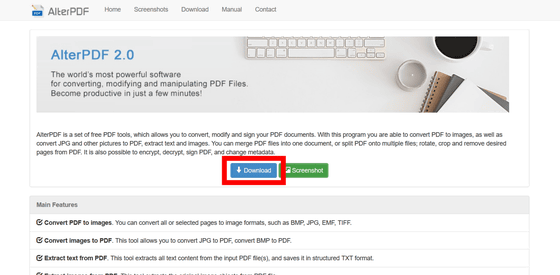
Save the Zip file ......
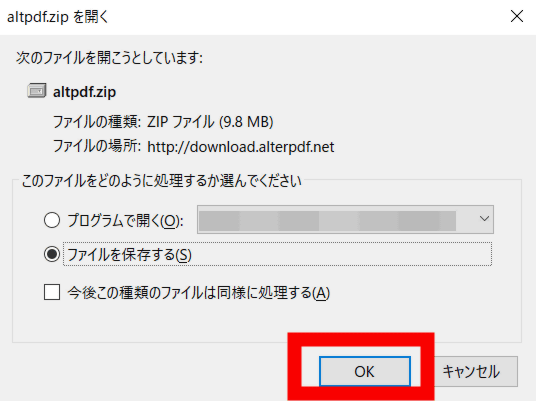
Open "setup.exe" from the folder extracted by using software like Explzh .
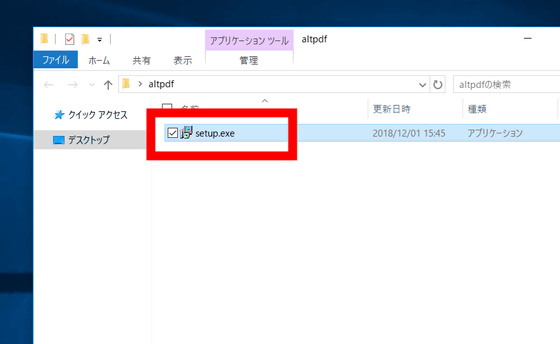
The setup wizard opens, and click "Next".
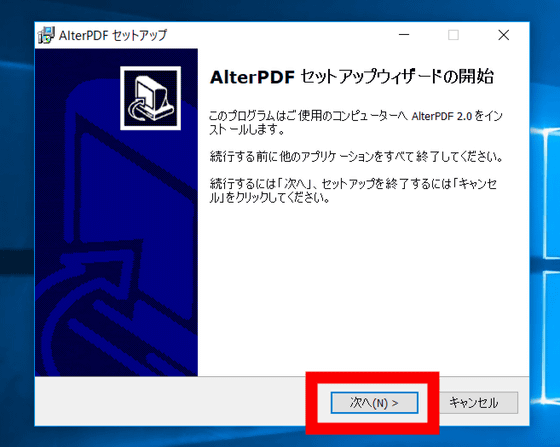
Read the license agreement, check "I agree" and click "Next".
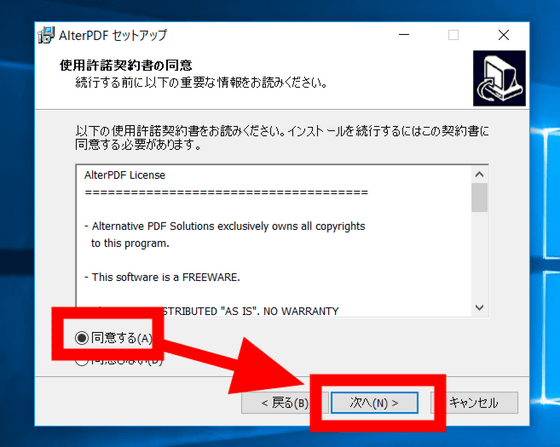
Specify the folder to install and click "Next".
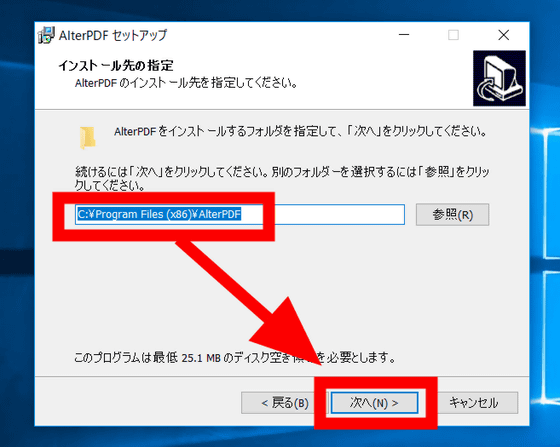
Click "Next".
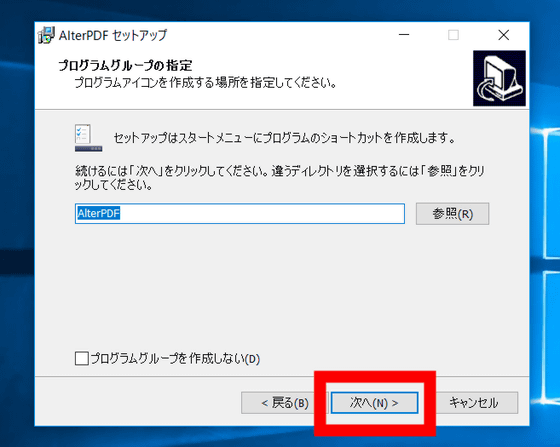
Click "Next".
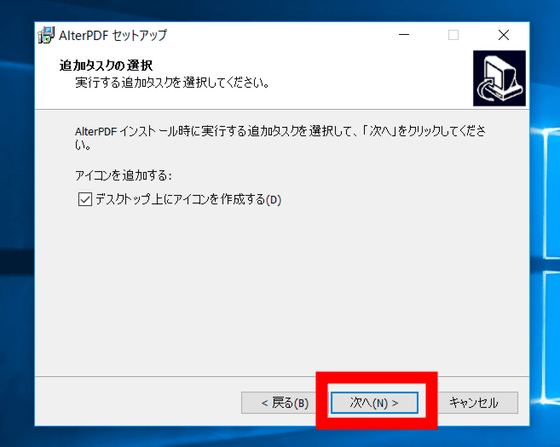
Click "Install".
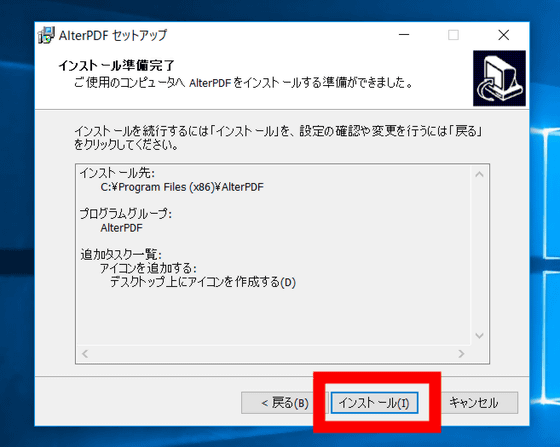
Setup is now complete. Click "Finish".
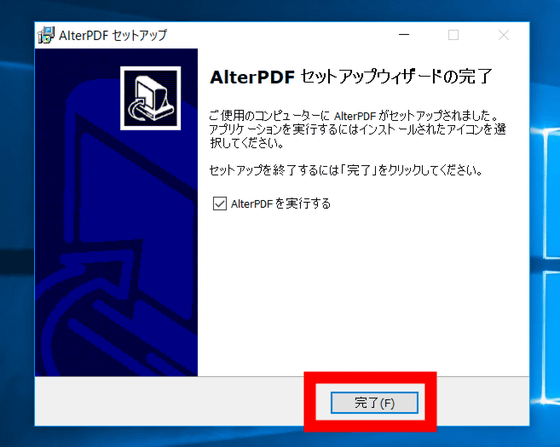
Then AlterPDF opened.
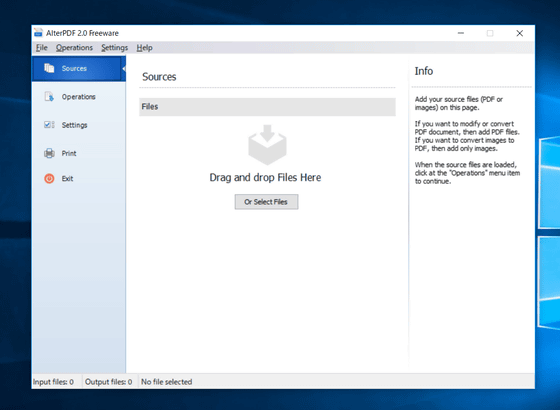
To edit PDF with AlterPDF, do you drag and drop to bring the PDF file ... ....
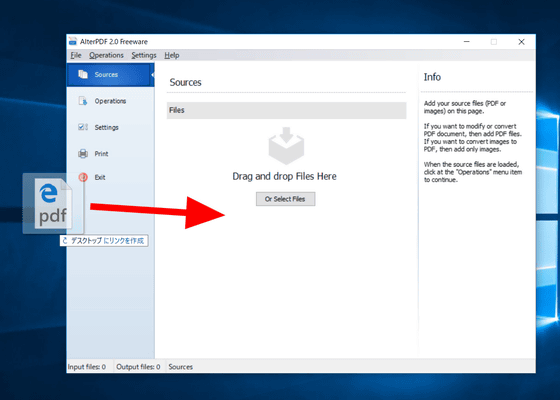
Click "File" in the upper left of the screen and select the PDF file with "Add File (s)" OK.
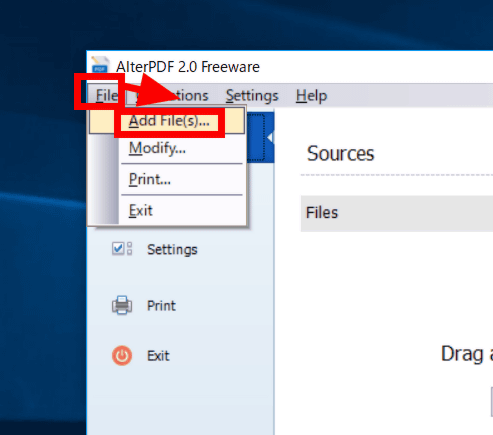
It is like this when PDF file is loaded in AlterPDF. The selected file name is displayed at the top of the screen, and the preview of the file is displayed below it.
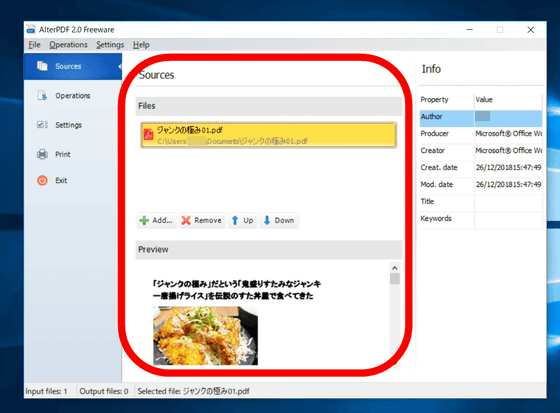
You can check the contents of the PDF file by moving the cursor on the preview screen.
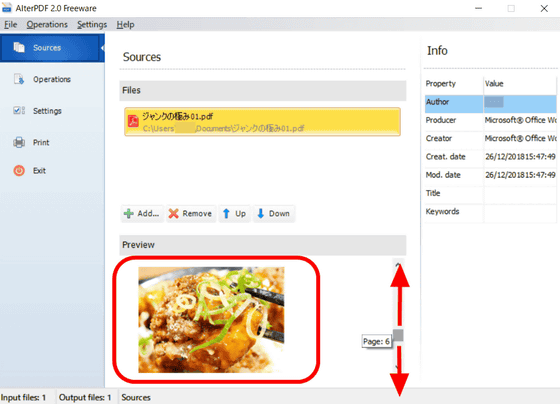
When you click on "Operations" on the left side of the screen, various operations available in AlterPDF are displayed.
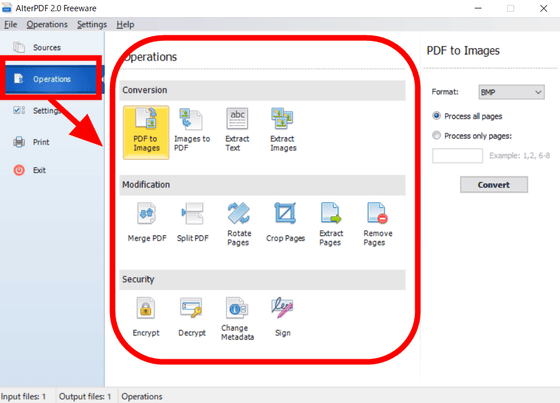
First, let's convert the PDF file to an image file using "PDF to Images". Since there is "Process all pages" which makes the whole PDF image as an image and "Process only pages:" which makes only a specific page as an image, we selected "Process only pages:" this time. I specified the number of pages in the format "1, 2, 5 - 7".
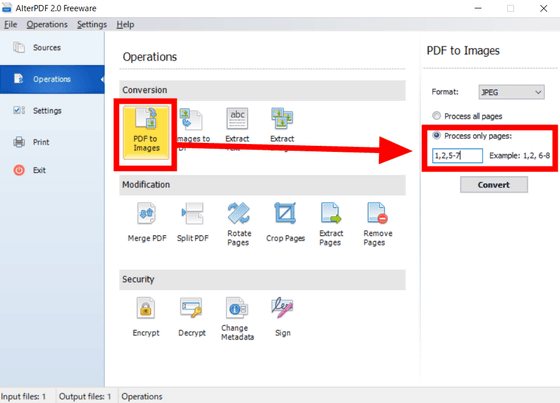
Next select the image format from BMP · JPEG · EMF · TIFF - Single Page · TIFF - Multi Page and click "Convert".
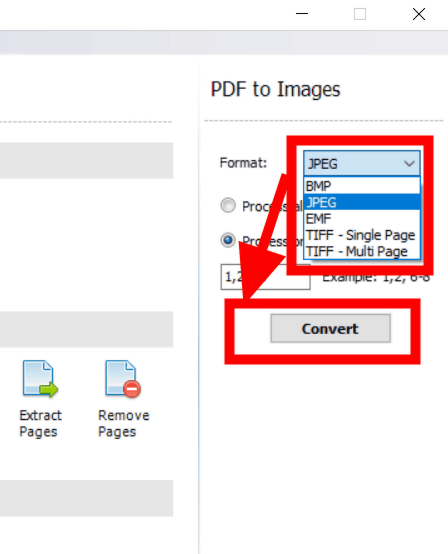
Wait about ten or more seconds for the process to finish, and click "Open" when the process is completed.
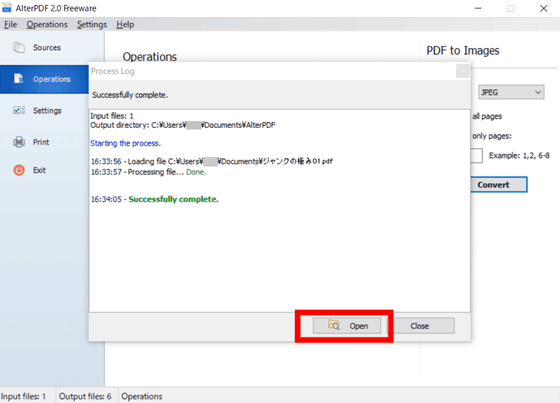
Then, a folder called "AlterPDF" was created in the document, and the image file converted from the PDF was saved in the folder.
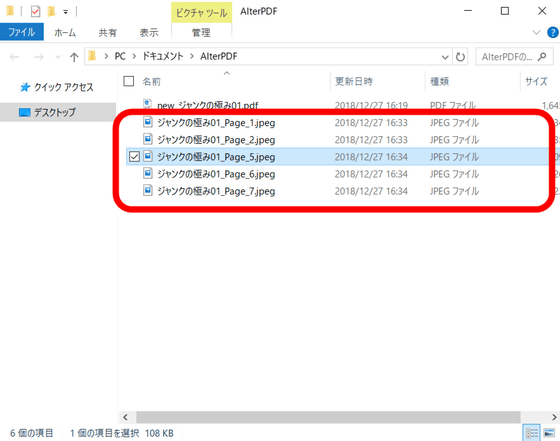
This is the converted image file. It is converted with the extension you have selected properly.

Then I will convert the image file to PDF. First, move the image file of JPG or BMP format to AlterPDF.
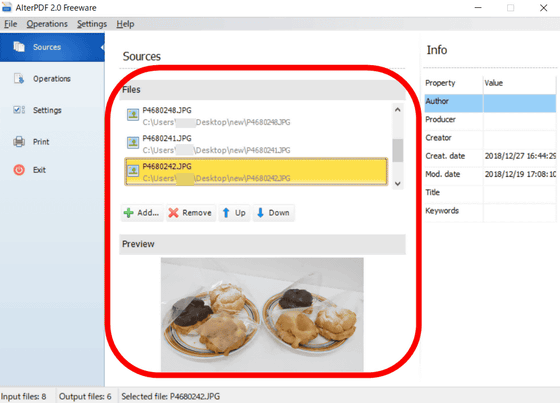
Open "Operation", select "Images to PDF", and click "Convert".
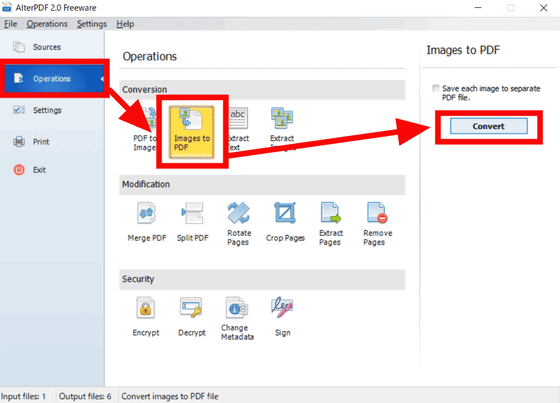
Wait about ten or so seconds and click "Open" after processing is complete ......
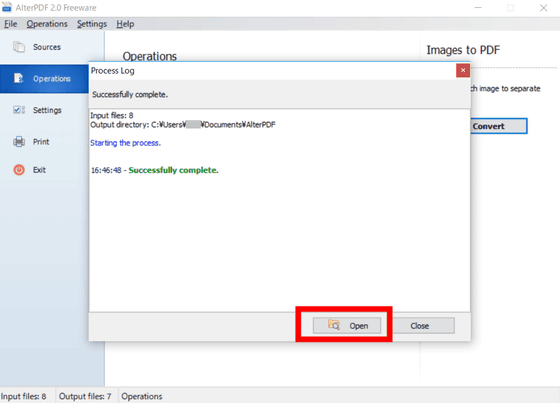
The converted PDF file from the image file was saved in the "AlterPDF" folder of the document.
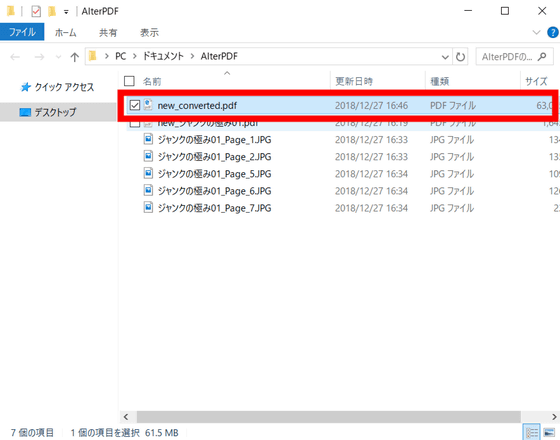
In addition, AlterPDF allows you to extract only text from PDF files. Select "Extract Text", specify the page to extract, and click "Extract".
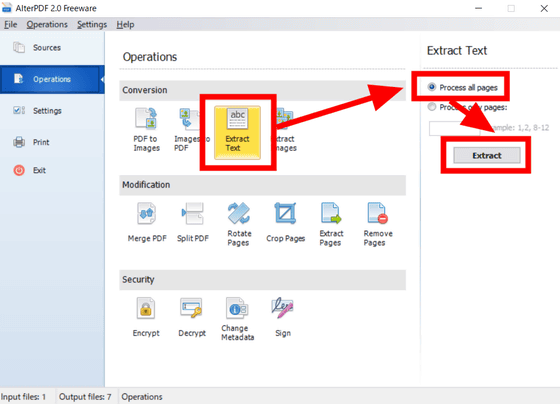
After processing is finished, try opening a text file saved in the AlterPDF folder.
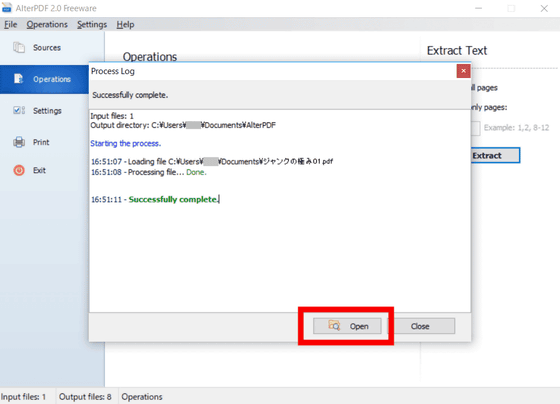
Unfortunately, it got garbled.
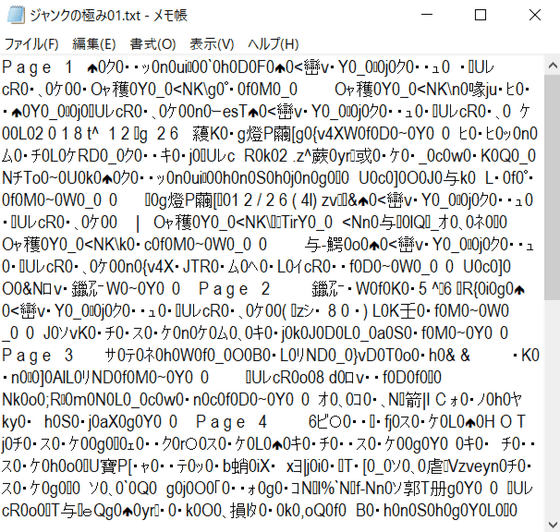
Now, prepare a PDF file that uses only half-size alphanumeric characters and images, load it into AlterPDF, and try the text extraction process again.
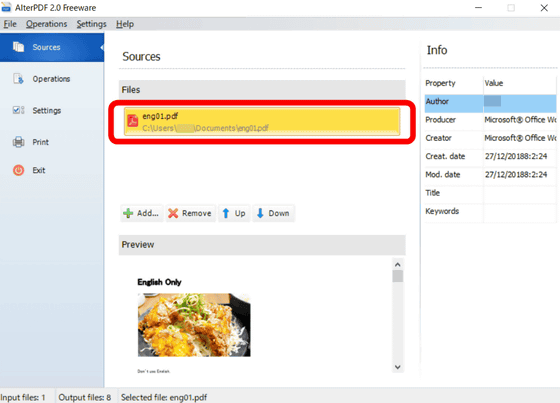
When I open the created text file ......
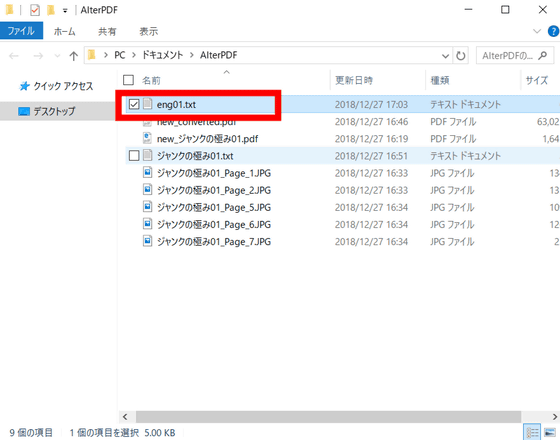
Now only the text was extracted firmly. It seems that it does not work in Japanese, but it seems to work normally in English.
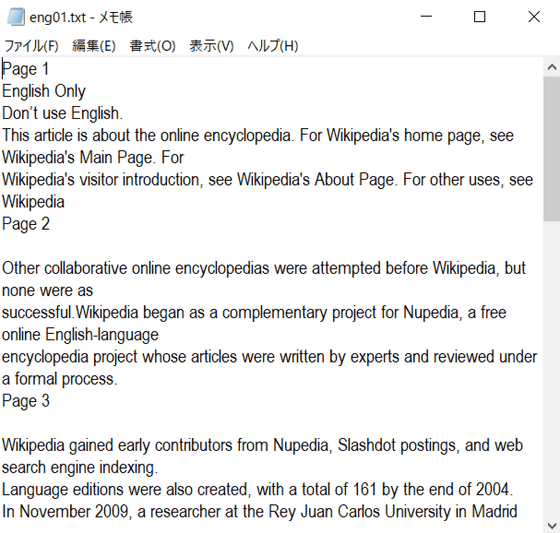
After extracting the text we will also test the extraction of only the image. Select "Extract Images", decide the extraction page, click "Extract".
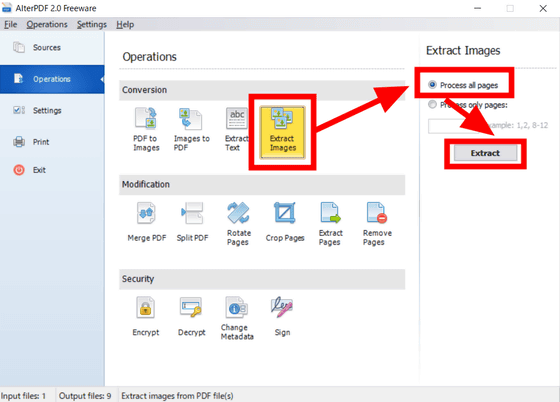
Then, the image file extracted from the PDF was saved in the AlterPDF folder.
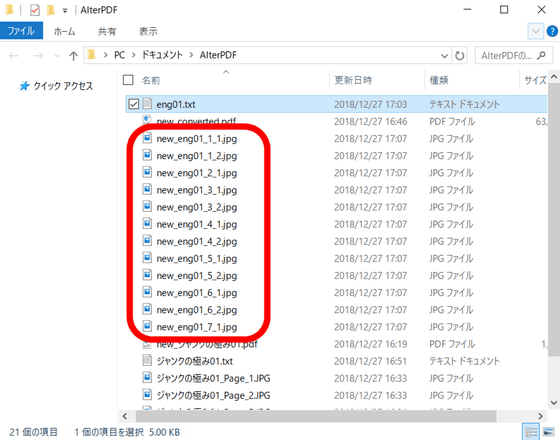
AlterPDF made various edits to the PDF file, and it was a very versatile free software such as extracting only the text and images in the file although it does not correspond to Japanese.
Related Posts: