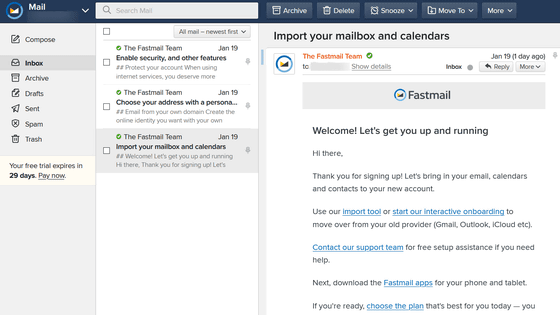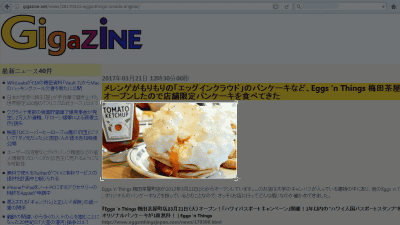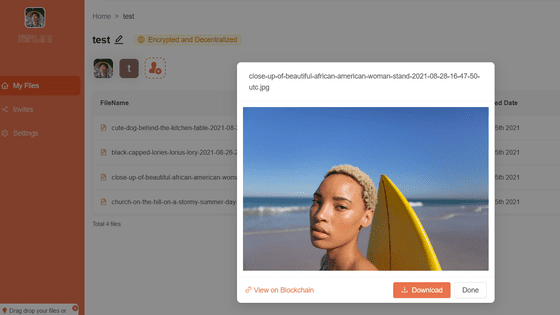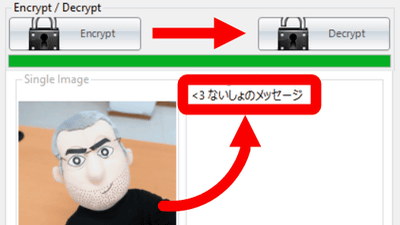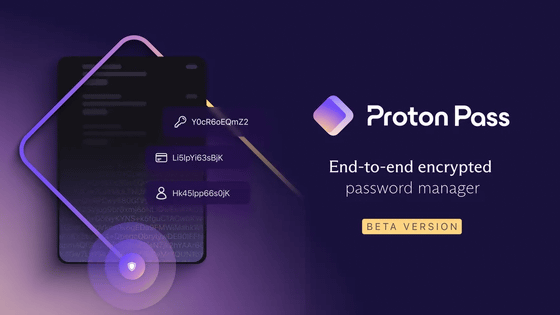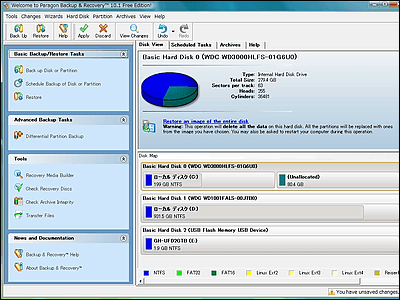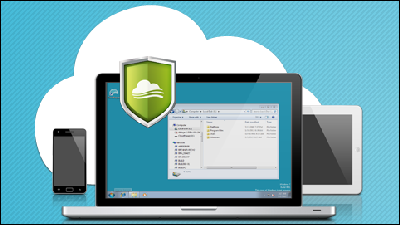I tried using "ProtonMail" which is thoroughly protecting privacy so that it can not be compared with Gmail

"ProtonMail"Is a mail service focused on the protection of privacy, privacy protection and the security robustness surpasses even Gmail. I tried using it in practice and tried what it could be like to experience its amazingness.
Secure email: ProtonMail is free encrypted email.
https://protonmail.com/
Features of "ProtonMail"
All of "Mail data of" ProtonMail "is stored on the server in encrypted state. Mail is sent in an encrypted form between "ProtonMail" user and server, as well as between "ProtonMail" users, and since the data is encrypted in all steps, there is no risk of interception about. Looking at the figure, Bob encrypts mail data using Alice's public key when sending mail, and when Alice reads mail, it decrypts it using Alice's own secret key paired with the public key It seems that encryption by public key cryptosystem is adopted because it is.
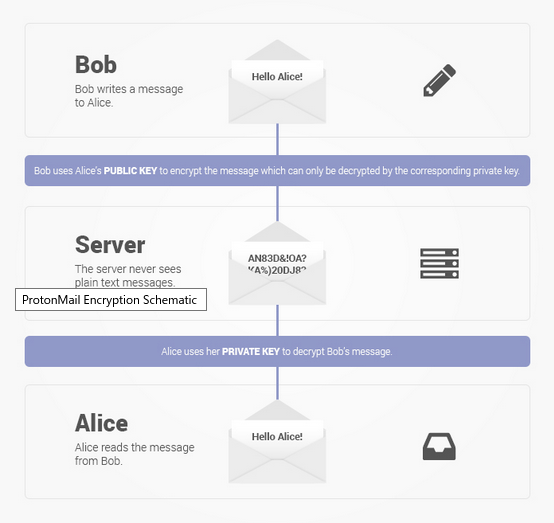
Even the administrator of "ProtonMail" can not access encrypted mail data. Because mail data is encrypted and saved on the client side using a key for encryption that can not be accessed, it is extremely difficult to decrypt the message, and if personal mail data never gets passed to a third party Thing. In addition, since we are keeping the privacy policy, we do not keep logs of user operations etc, so we can not recover data even if a chance happens.
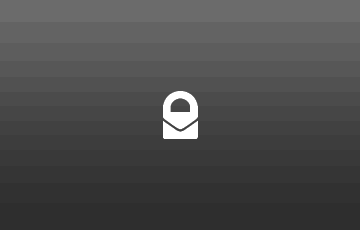
It seems to be safe to communicate with other mail providers. In general, there are protocols to encrypt by exchanging mails between mail servers, but if either one is not supported by an old server etc., it will be sent in plaintext which is not encrypted at all. "ProtonMail" says that you can also send a link that enables you to read encrypted messages when you send mail to users of other providers so that you can read them using the shared passphrase . At the time of posting the article, it seems that this function can be used only in the pay plan.
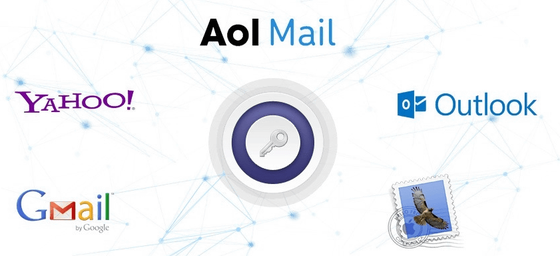
ProtonMail Official BlogAccording to "ProtonMail" uses zero knowledge encryption (Zero Knowledge Encryption), it is technically impossible to decrypt a user's message. Also, since "ProtonMail" stores user data in European countries with high privacy protection based in Switzerland, unlike Gmail, because it is outside the jurisdiction of American law such as FISA, it works for the US National Security Agency Because we do not need it, we are striving to further protect privacy. For the above reasons, ProtonMail says it is more secure than Gmail.
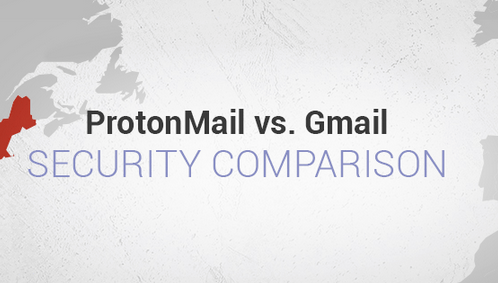
◆ Setup · User registration
"ProtonMail",Google PlayYou can use it by downloading it from or using web service. This time, I will try using iOS, Android, web service.
· Installation and registration on iOS device
First of all, I will try it on the iOS version. You can download the iOS version of ProtonMail application from the following page.
ProtonMail - Encrypted Email on the App Store
https://itunes.apple.com/jp/app/protonmail-encrypted-email/id979659905
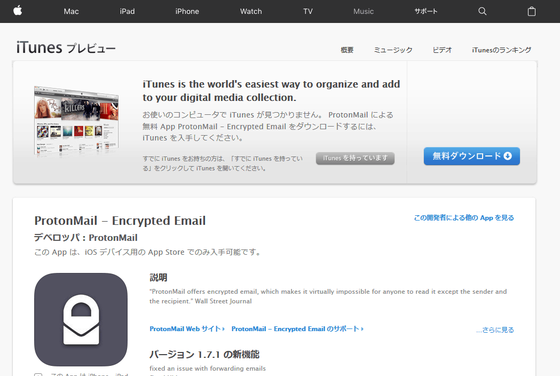
Tap "Get" ......
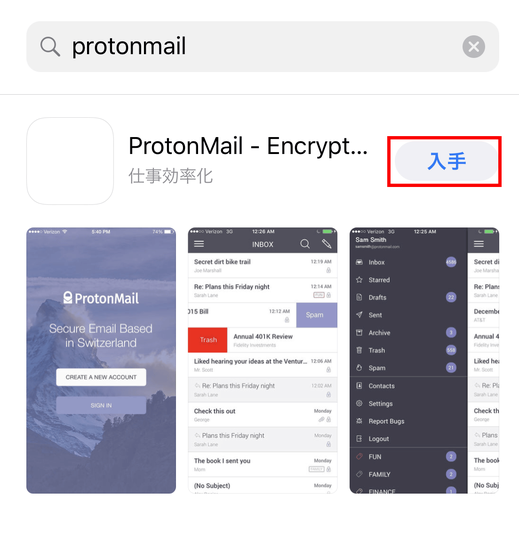
Tap "Install".
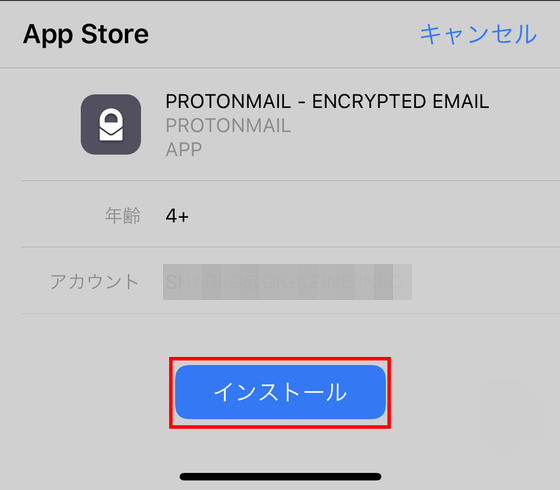
If you are prompted for a password, enter the password and tap "Sign in."
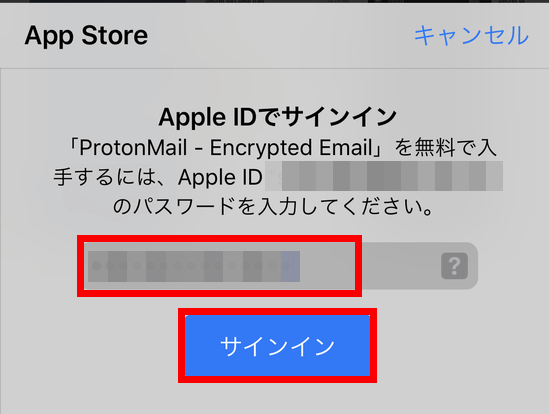
Installation began ......
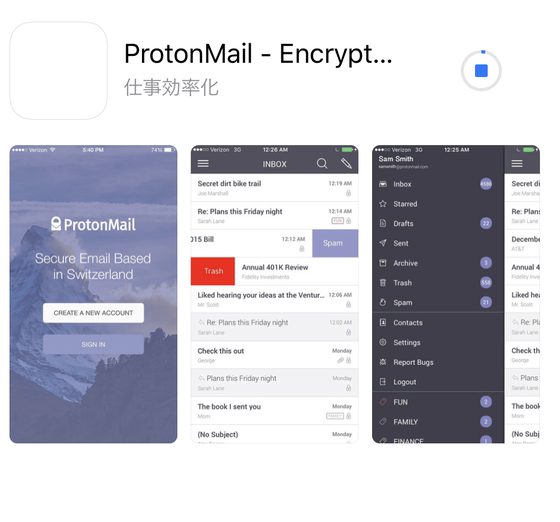
When finished, tap "Open".
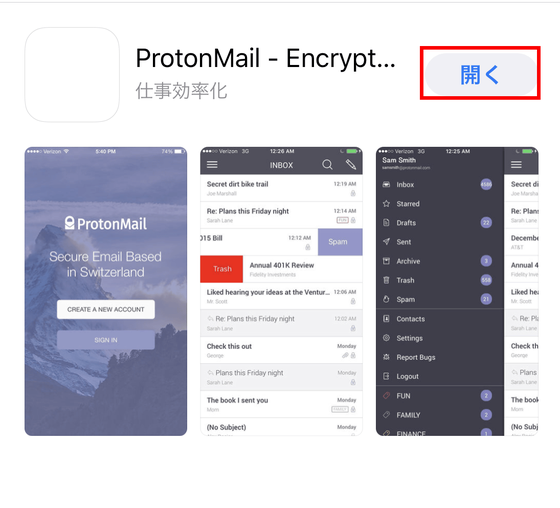
Tap "CREATE A NEW ACCOUNT".
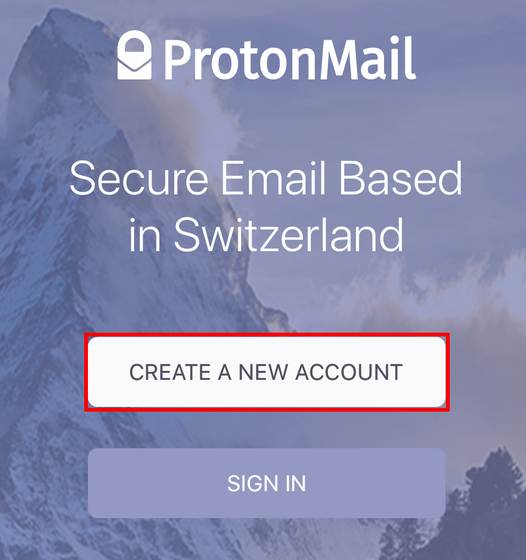
Enter your favorite user name and tap "Create Account".
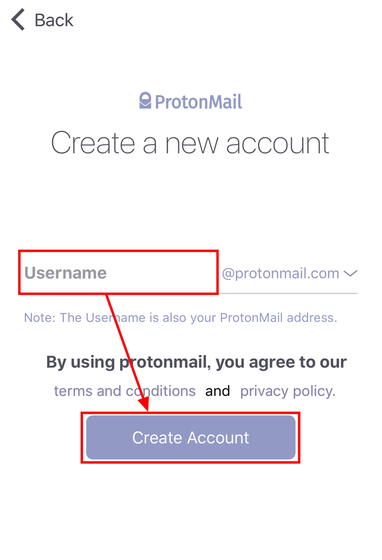
As you enter the password screen, enter the password you wish to set for "Choose a Password" and "Confirm Password" and tap "Create Account".

In Encryption Setup, tap "Continue".
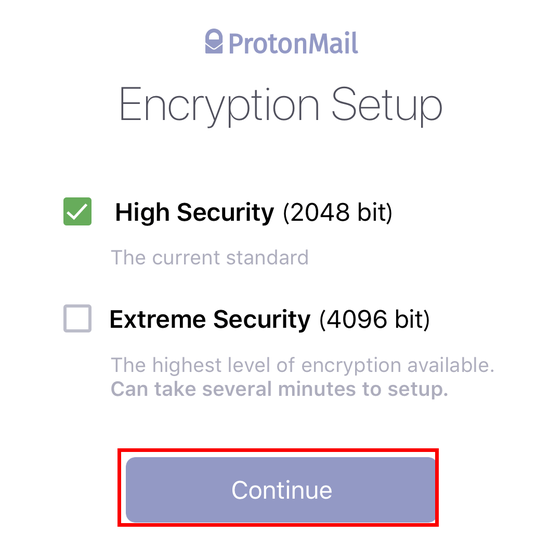
Tap "CAPTCHA" at Human Verification ......
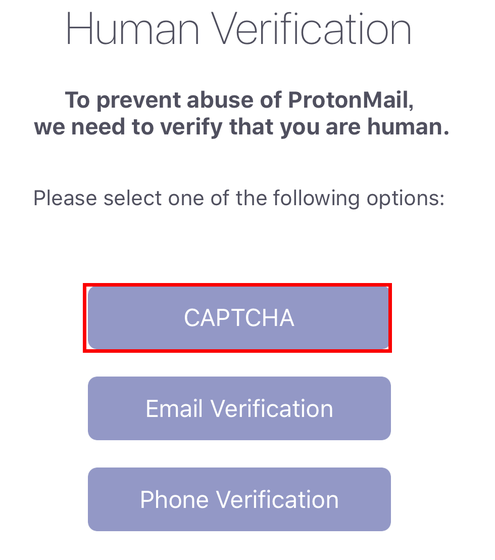
Check "I am not a robot".
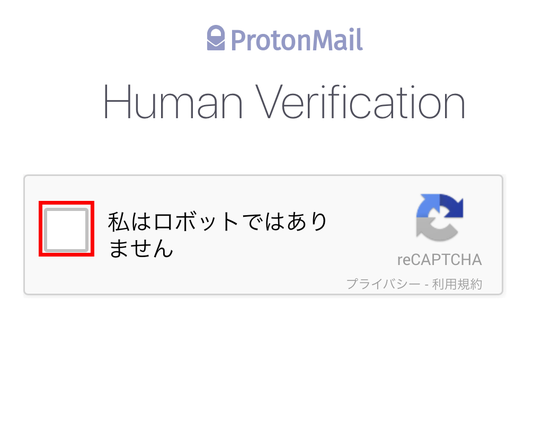
Since the problem and image selection screen is displayed, tap all the images that correspond to the purpose of the problem, tap "Confirm" when the corresponding image disappears ... ...
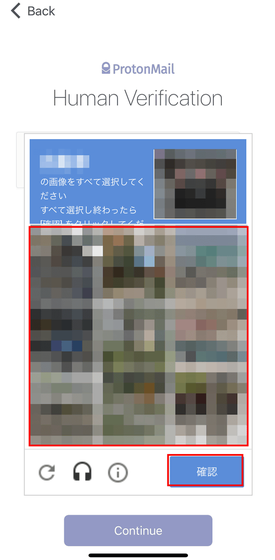
Tap "Continue".
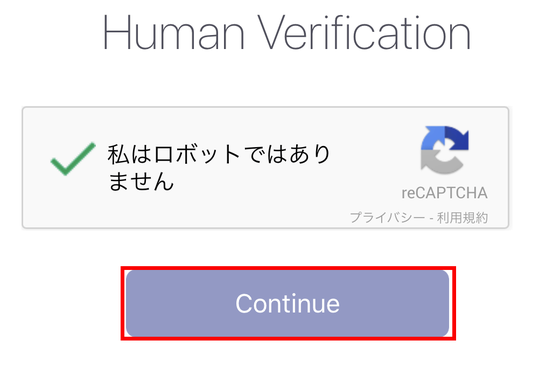
Tap "Go to inbox" ......
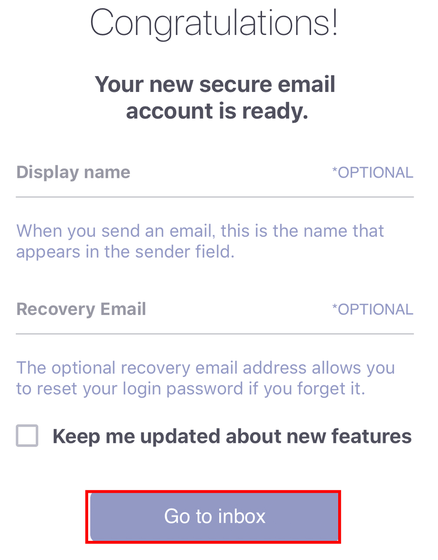
"Since I have not registered my email address for recovery, I can not recover my password if I forgot my password", but I will use a warning this time, so just tap "Confirm" this time.
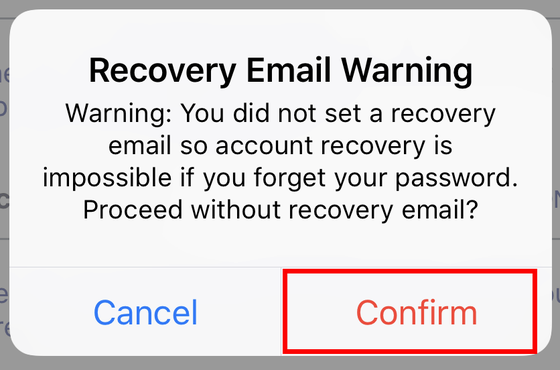
Tap "Allow" for notification setting.
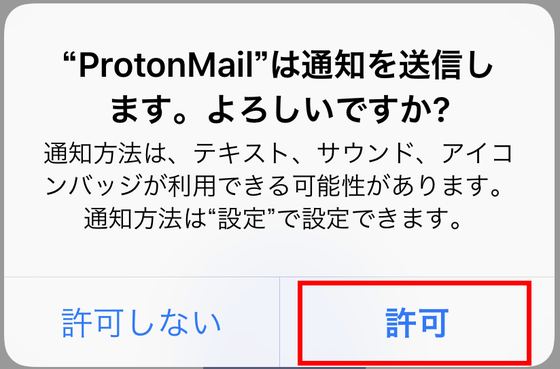
Tap "close tour" ......
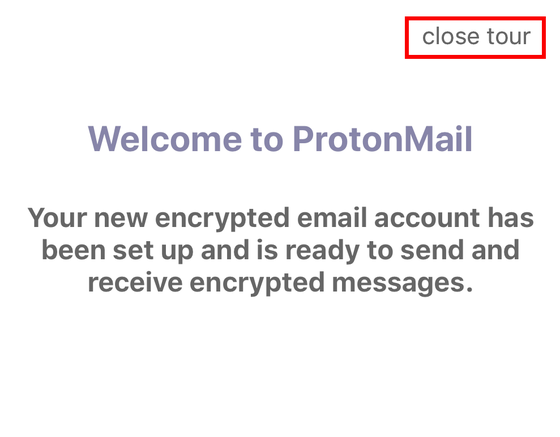
The Inbox (incoming mailbox) screen of "ProtonMail" is displayed.
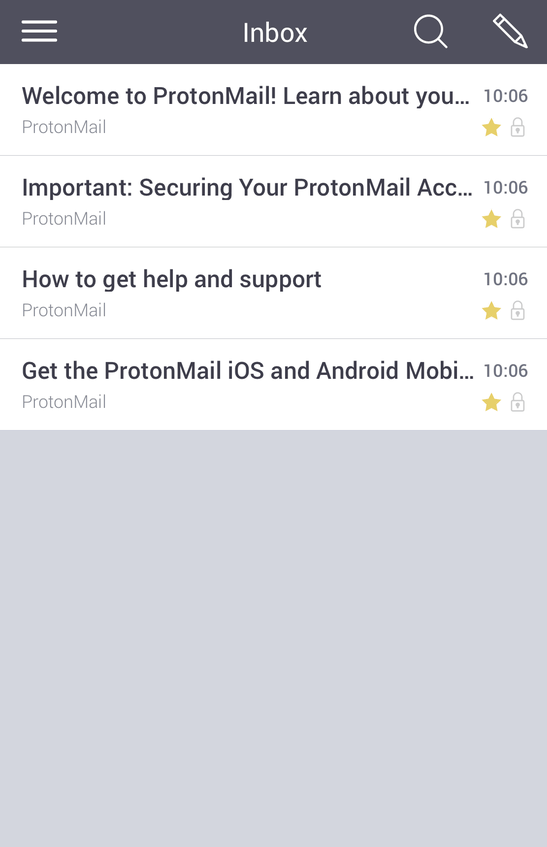
◆ Basic usage
Next, I will try basic operations (mail transmission, received mail confirmation, label setting, folder setting) with iOS, Android, and web service. Try using "ProtonMail" with iOS application or Android application. The basic operation is common to iOS · Android.
- send e-mail
To send an email tap the "pencil" mark in the upper right.
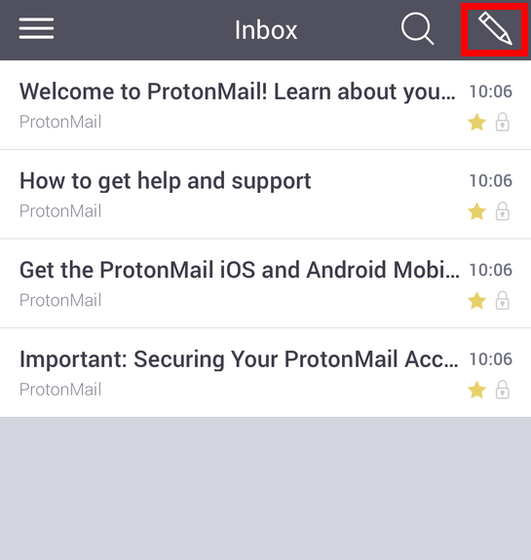
Since the editing screen of the mail opens, enter the destination mail address in "To", the title in "Subject", the message in the body text, and tap the "paper airplane" button in the upper right.
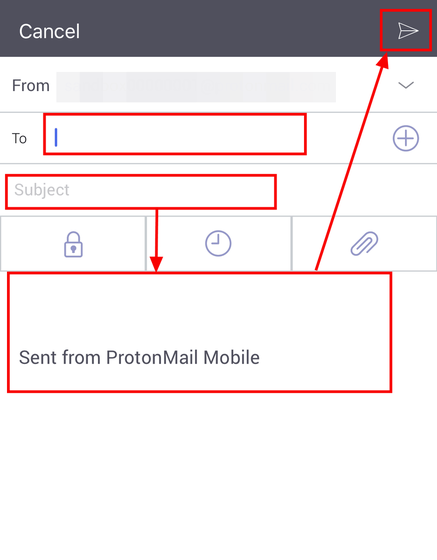
As the screen returns to Inbox, tap on the "Menu" button at the top left and tap "Sent" ......
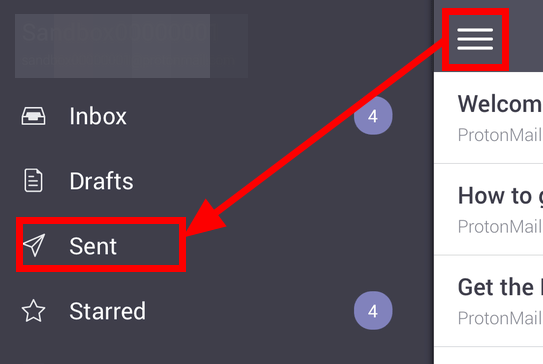
Sent mail has been saved.
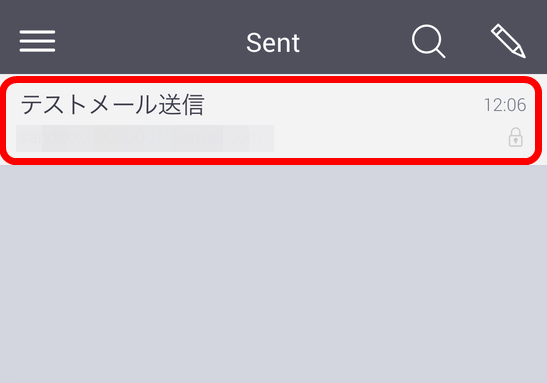
- Incoming mail confirmation
To check the received mail Open Inbox and tap on the mail you received ......
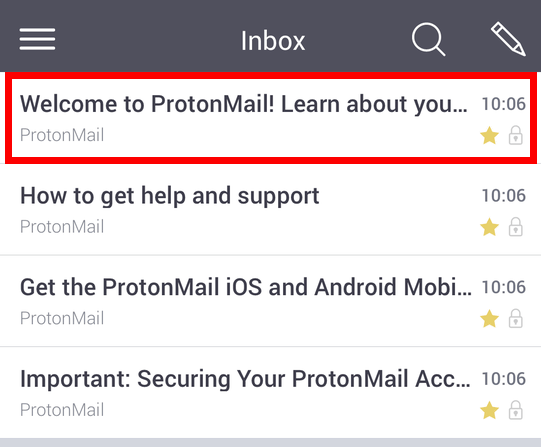
The contents of the mail will be displayed.
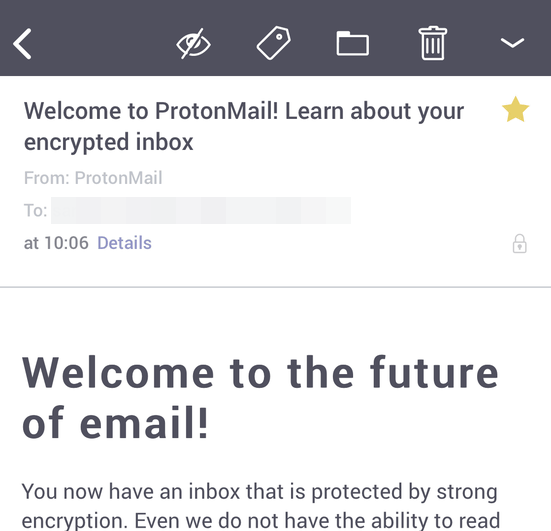
- Label incoming mail
"ProtonMail" allows you to label incoming emails. To label an e-mail sent to Inbox as "super important", press and hold the mail you want to label ... ...
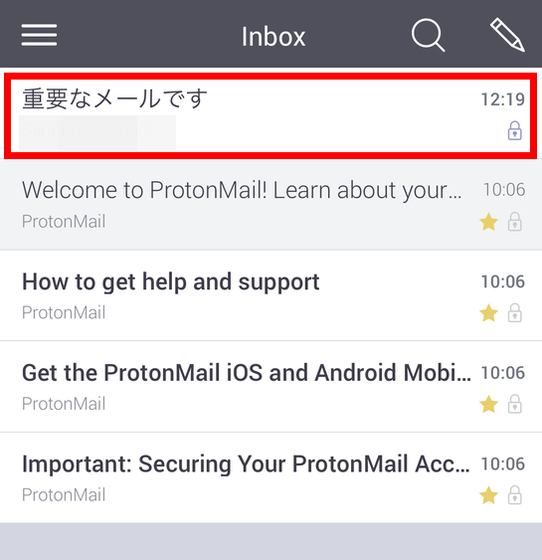
Tap "Label" button.
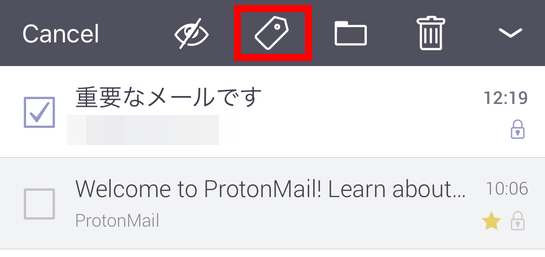
Tap 'Add Label' ......
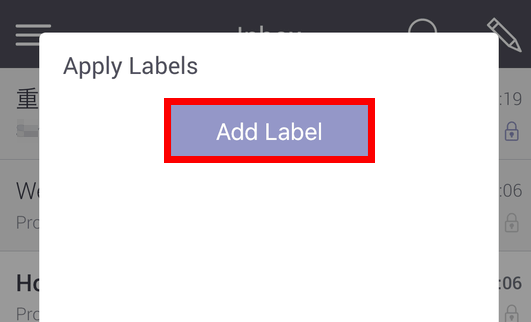
Here, enter "super important!" As the name of the label, select the color red, tap "Create".
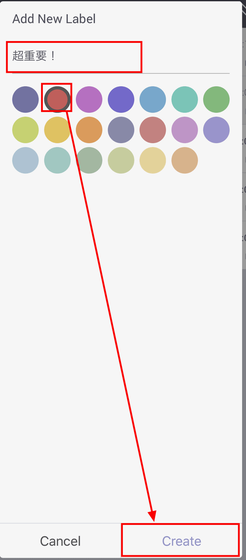
Then a label written as "super important" in red is added, so put a check and tap "Apply".
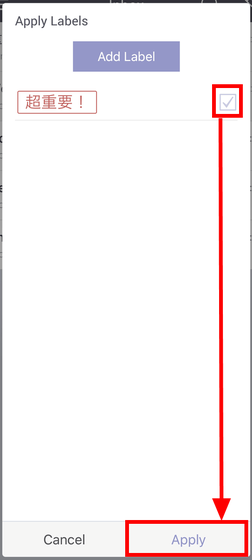
The mail was labeled "super important!".
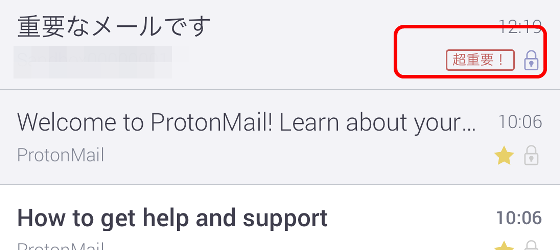
- Folder settings
It is also possible to divide received mails into folders. If you want to move the mail you want to move to the folder called "individual", press and hold the mail you want to move ... ...
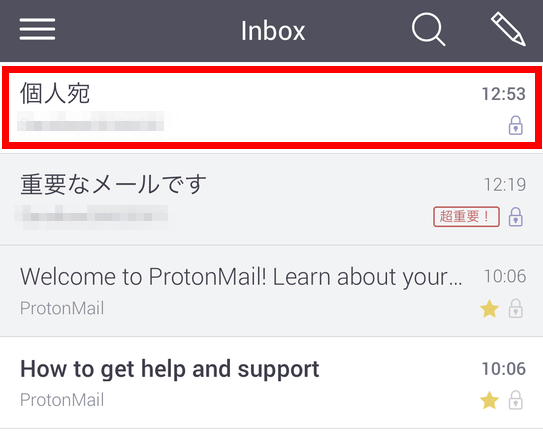
0 040 2.5404040404040 040404040 0404040 040404040 04040 0404040 0404040 0404040 0404040 04040 04040 04040 040404040 04040 04040 04040 04040 04040 04040 04040 04040 04040 04040 04040 04040 04040 04040 04040 04040 04040 04040 04040 04040 04040
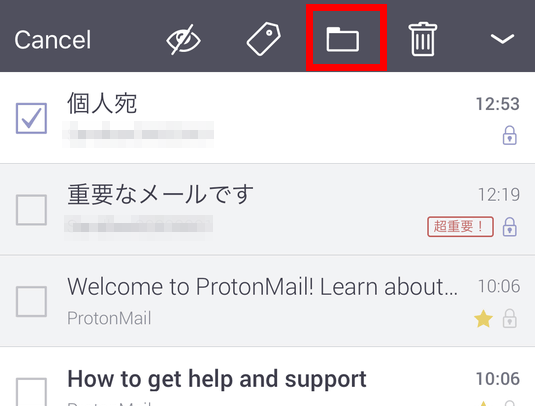
Tap "Add Folder" ......
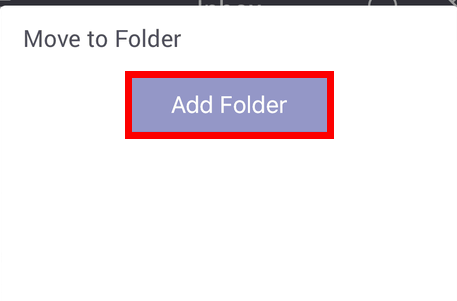
Enter "Personally" as the folder name, select the color blue, and tap the "Create" button.
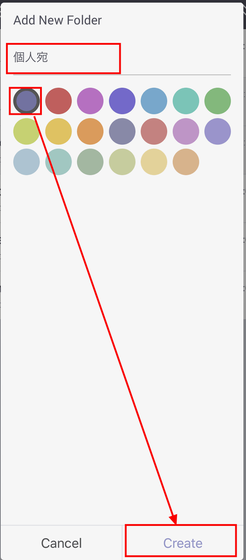
Then, a blue folder named "Personal address" is created, so check it and tap "Apply" ...

There is no mail you want to move from Inbox.
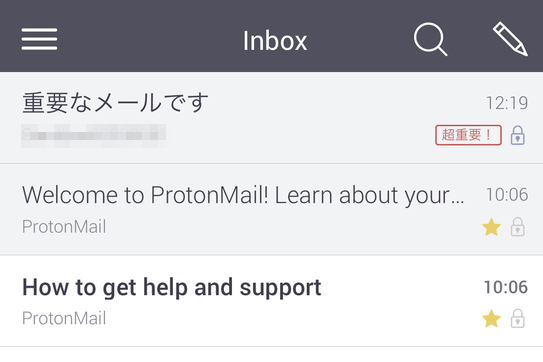
When you open the menu, there is a folder for "individual" at the bottom left, so when you tap it ...
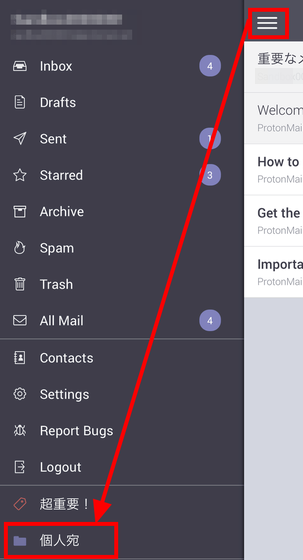
The moved mail is displayed.
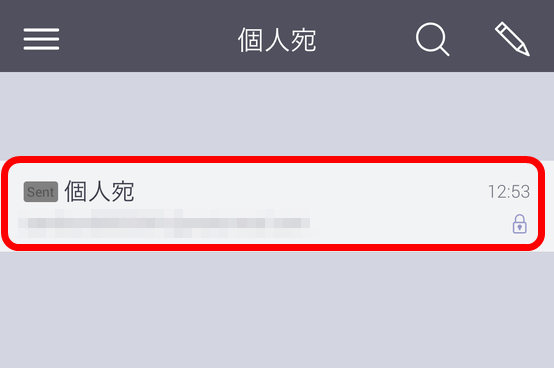
Next, I will try using the web service 'ProtonMail'.
- send e-mail
Click "COMPOSE" button to send mail.
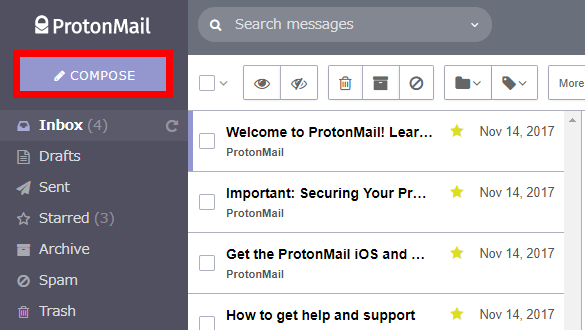
Since the mail form is displayed on the right side, enter the destination mail address in "To", the title in "Subject", the message in the body, and click the "SEND" button in the lower right.
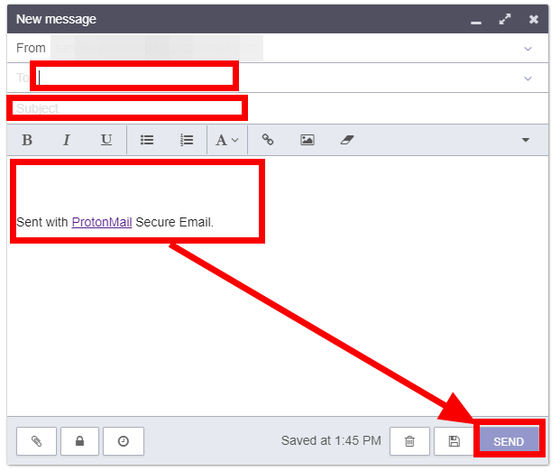
Then, since I sent a mail to myself this time, mail arrives instantly to Inbox, but when clicking "Sent" on the left ... ...

The contents of the sent "Test mail" is displayed.
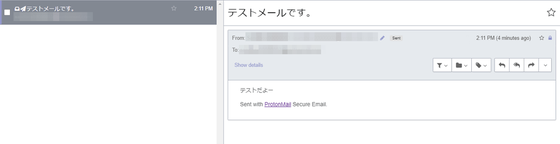
- Confirm contents of received mail
To check the contents of the received mail, click "Inbox" and click on the mail you want to display, you can display the contents of the mail.
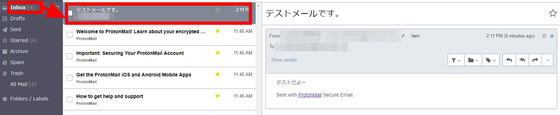
- Label email
Select the mail you want to label, click the "Label" button, then click "Create a new label".
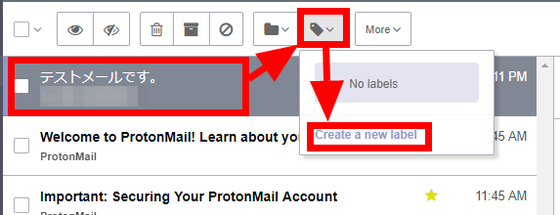
Since the setting screen of the label opens, when designating the label name "important" as the label name "important" as the label color and orange color and clicking "SAVE" ...
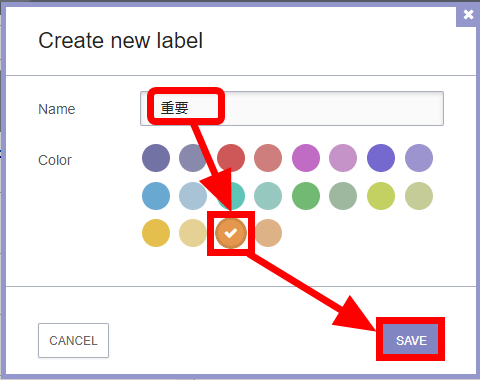
Label creation is completed.
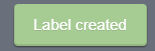
Click the "label" button again, check the label "important", click "APPLY" ... ....
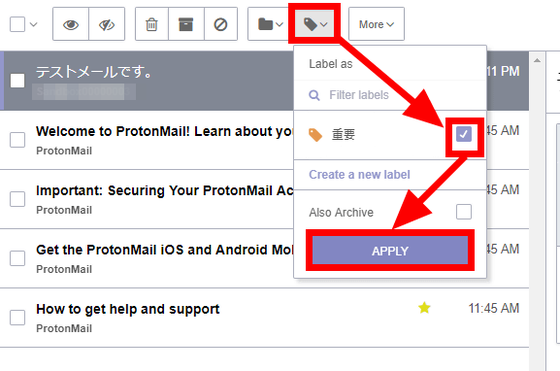
I got an "important" label on the email.

- Move mail to folder
Select the mail you want to move, click the "folder" button, and click "Create a new folder".

As the folder creation screen opens, if you specify the folder name "test" as "Name" and yellow green as the color of the folder and click "SAVE" ...
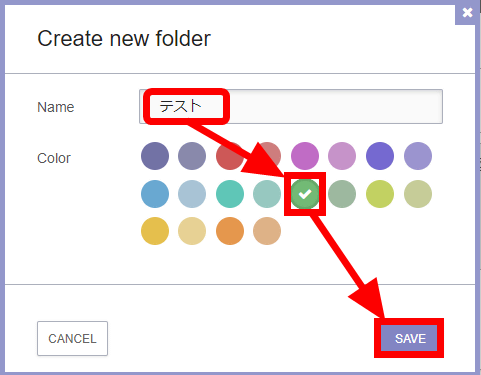
The creation of the folder is completed.
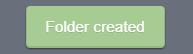
Click the "Folder" button again and click "Test" again.
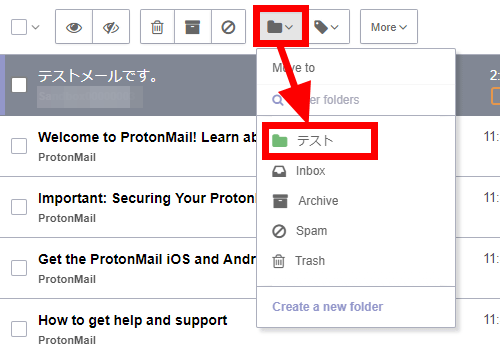
Since there are no more mails selected from Inbox, click the "Test" folder on the left.
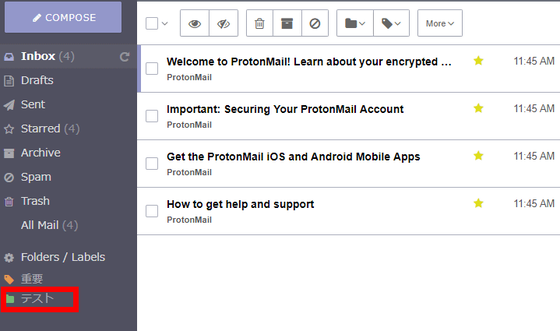
Then, I was able to confirm that the mail of the selected "Test mail" title has been moved to the "Test" folder.

Finally, the installation method of Android version · web version is as follows. Basically it is the same as iOS version.
· Installation and user registration on Android terminal
The installation method of the Android version application is as follows. First, access the following download page.
ProtonMail - Encrypted Email - Android application on Google Play
https://play.google.com/store/apps/details?id=ch.protonmail.android
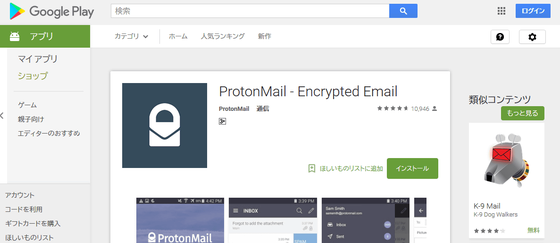
Tap "Install".
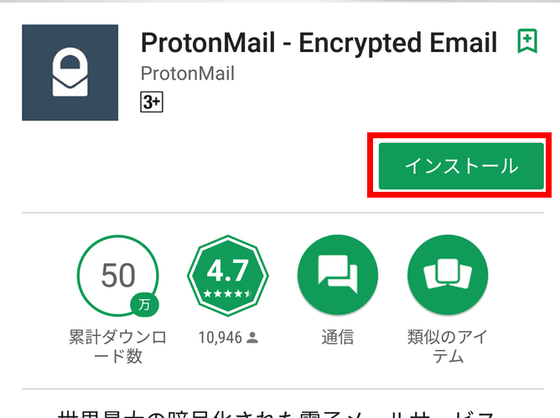
When installation is completed, tap "Open".
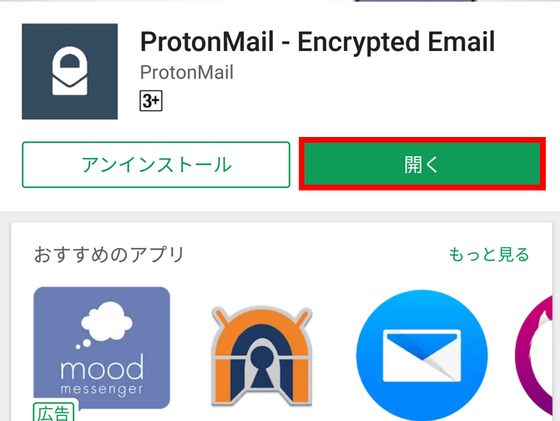
Tap "Create Account".
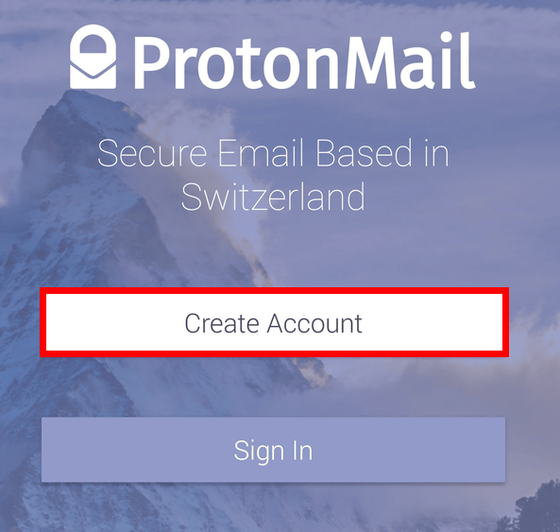
As the account type selection screen is displayed, tap the "+" button on the right side of FREE ... ...
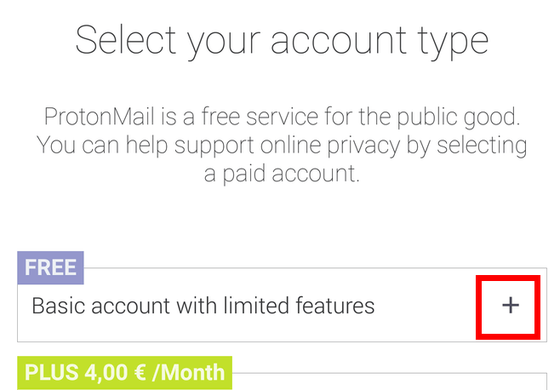
Tap "Select".
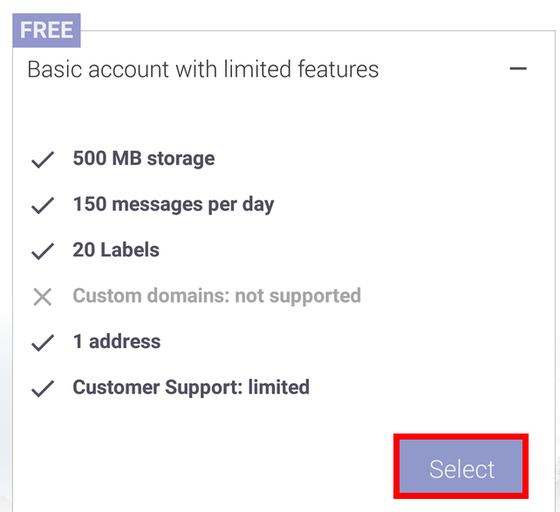
Enter the user name in "Username" and tap "Create Account".
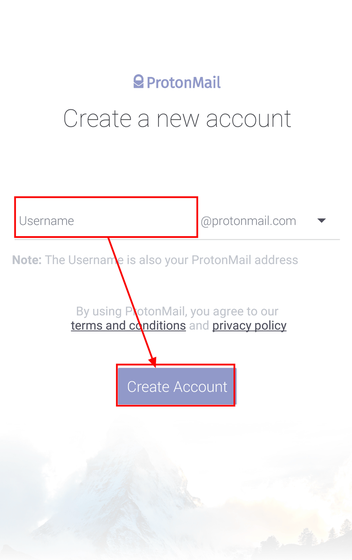
As you enter the password screen, enter the password you want to set for "Password" and "Confirm Password" and tap "Set Password".
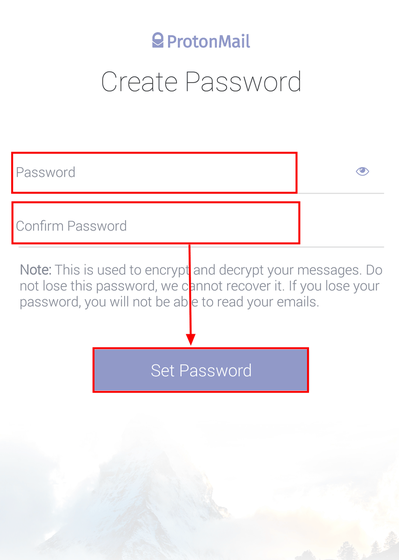
In Encryption Setup, tap "Continue".
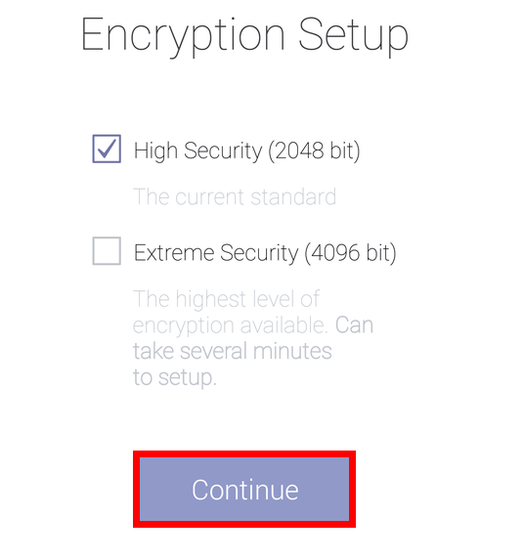
Tap "CAPTCHA" at Human Verification ......

Check "I am not a robot".
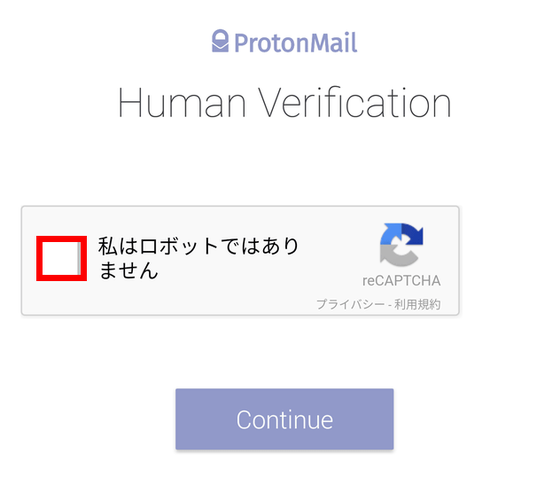
Since the problem and image selection screen is displayed, tap all the images that correspond to the purpose of the problem, tap "Confirm" when the corresponding image disappears ... ...
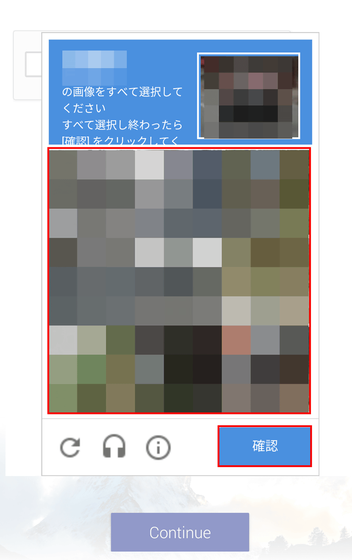
Tap "Continue".
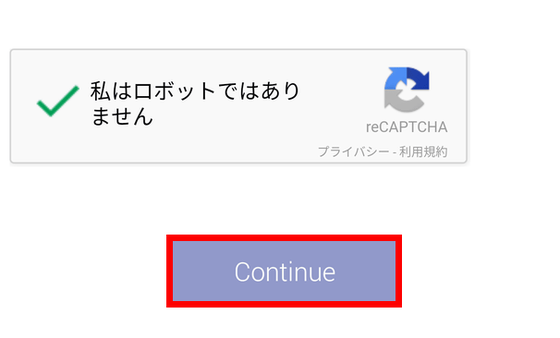
Tap "Go to my inbox" ......
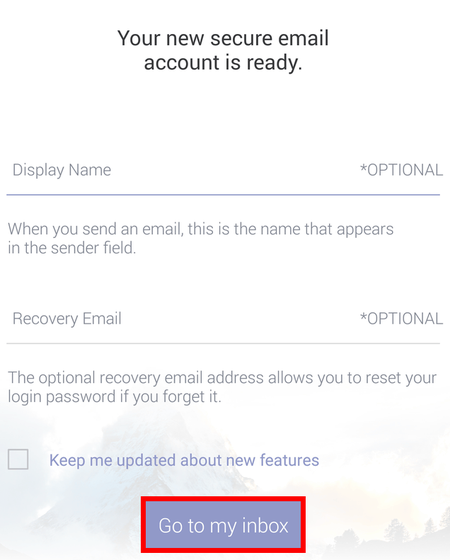
"Since I have not registered my email address for recovery, I can not recover my password if I forgot my password", but I will use a warning this time, so just tap "Confirm" this time.
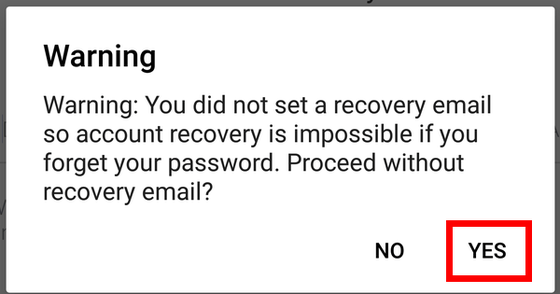
Tap "CLOSE TOUR" ......
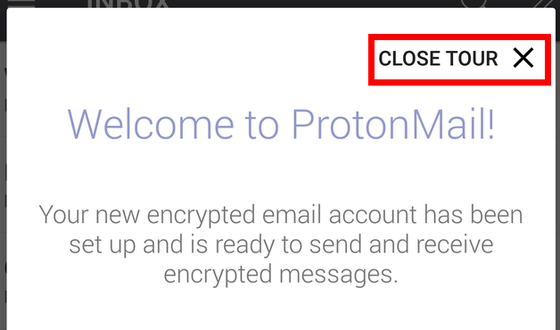
The INBOX screen of "ProtonMail" is displayed and setup is completed.
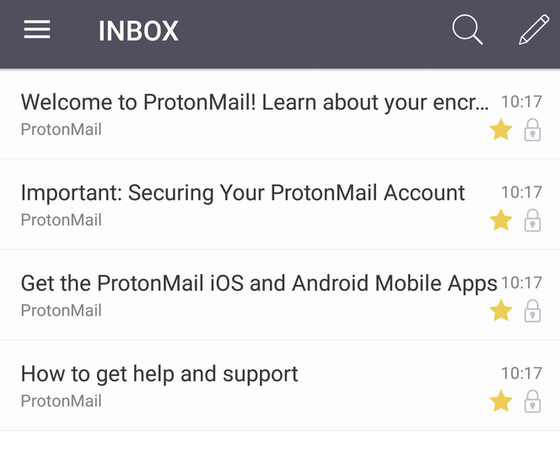
· Setup and registration with browser version
Access "ProtonMail".
Secure email: ProtonMail is free encrypted email.
https://protonmail.com/
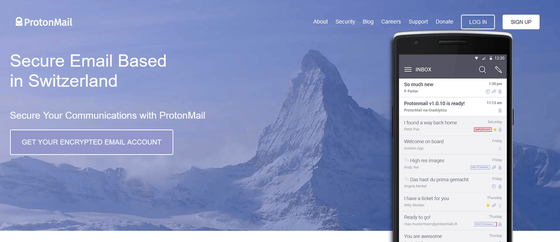
Click "SIGN UP".

Since it becomes the account type selection screen, please click on FREE ... ....
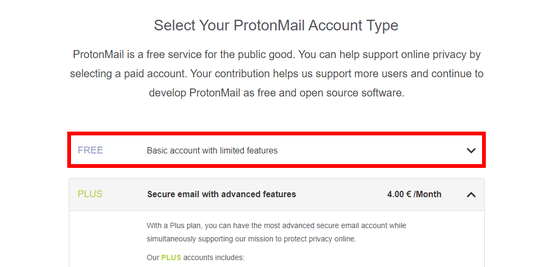
Click "SELECT FREE PLAN".
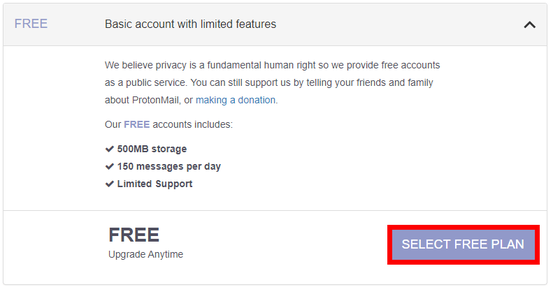
Enter the user name in "Choose username", the password in "Choose a password" "Confirm password", and click "CREATE ACCOUNT". In this case, we will not set "Recovery email" for trial use.

"Since I did not register my e-mail address for recovery, I can not recover it if I forget my password", so I will warn you, tap "Confirm".
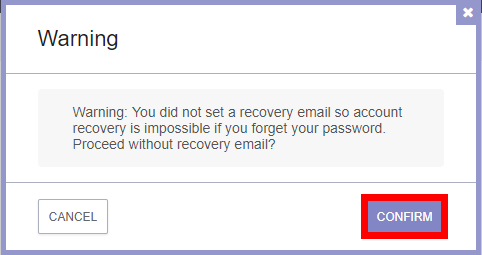
As the question "Are you human?" Is displayed, check "I am not a robot".
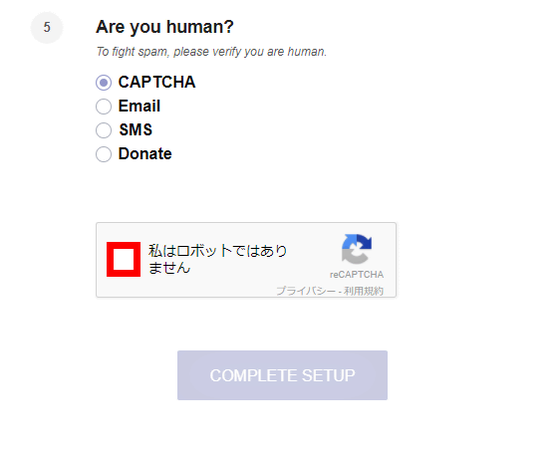
Since the question and image selection screen is displayed, clicking all the images that correspond to the purpose of the problem and clicking "confirm" when the corresponding image disappears ... ....
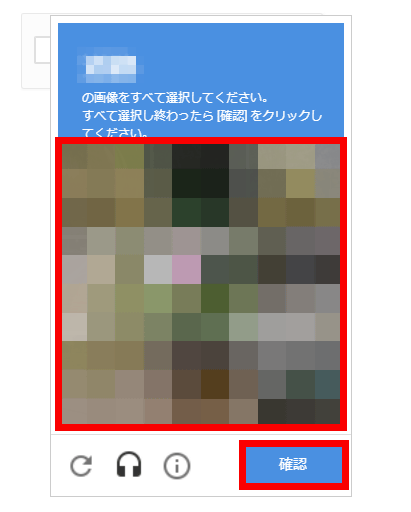
Click "COMPLETE SETUP".
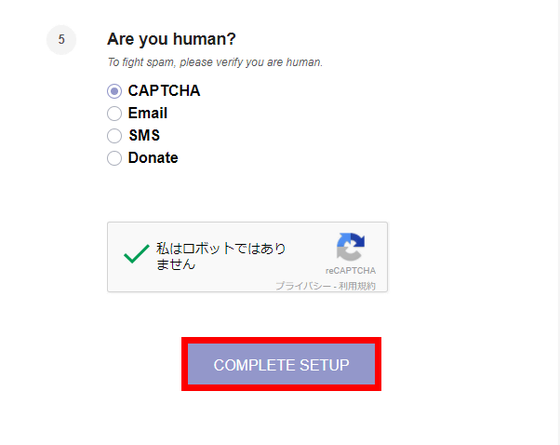
The welcome screen of "ProtonMail" opens, and click "FINISH".
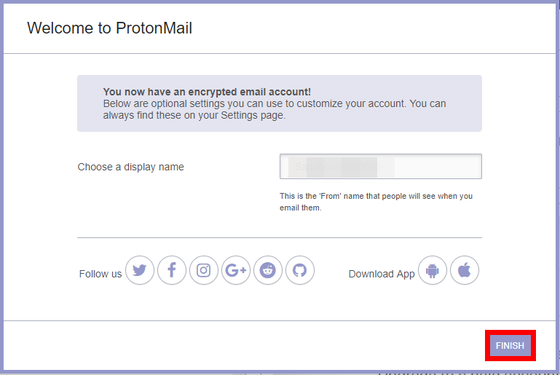
Tips are displayed at the bottom of "ProtonMail", but click "Close" ......
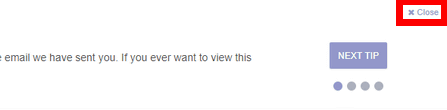
The "Inbox" (received mailbox) screen of "ProtonMail" is displayed, and preparation for using "ProtonMail" is completed.
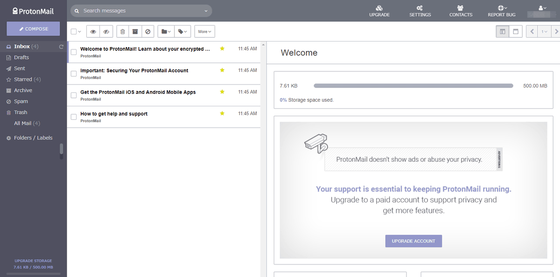
◆ Rate plan
There is a free plan and a pay plan for "ProtonMail". In addition, the paid plan is divided into three: "Plus" "Professional" "Visonary".
ProtonMail - Pricing
https://protonmail.com/pricing
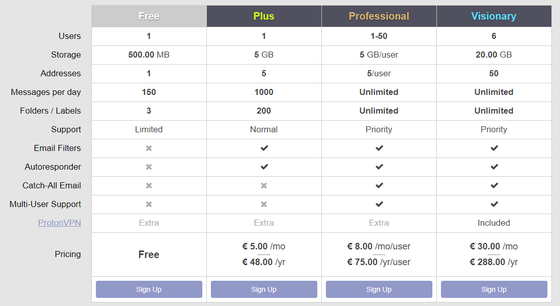
Free plan is 500 MB of storage, 150 messages can be sent per day. Only three folders and labels can be set.
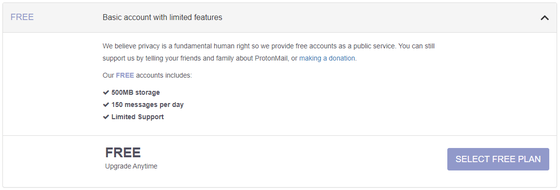
When this is a Plus plan of 4 euros per month (about 530 yen), 5 GB of storage is available, 5 e-mail addresses of aliases are assigned to one address, 1000 messages can be sent for each day, 200 folders and labels can be set up to 200 I will. In addition, you can use one unique domain, you will be able to send encrypted messages to external recipients.
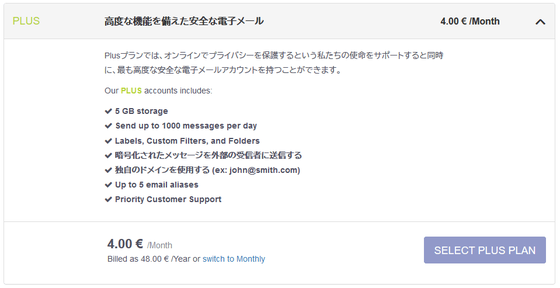
The professional plan of 6.25 euros per month (about 1060 yen) is treated as a business use. Even if you compare the table above, it is not much different from the Plus plan, but the number of messages that can be sent on a single day and the number of folders and labels set are unlimited, and you can register up to 50 users. However, since the method of migrating existing mail data to "ProtonMail" is not prepared at the time of article creation, it becomes a disadvantage part in business use. The migration tool is currently under construction and is scheduled to be released in early 2018.
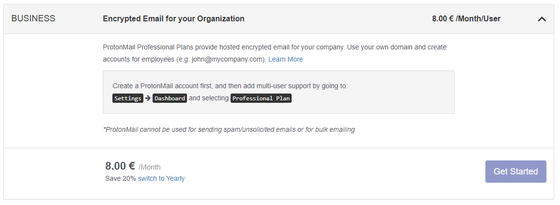
The Visonary plan of 30 euros per month (about 4000 yen) seems to be treated as a so-called VIP member. The difference with Plus and Professional is that storage can handle 20 GB, one address can handle 50 alias addresses, 10 unique domains, and you can add 5 accounts besides your own account. In addition to being able to use the new function of "ProtonMail" as soon as possible, VPN service "Proton VPNYou will be able to access.
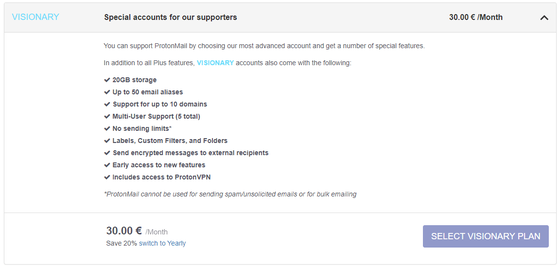
Because "ProtonMail" is a mail service giving top priority to privacy protection, it may be ants for those who want to emphasize more security, especially privacy protection than ever for everyday e-mails.
Related Posts:
in Review, Software, Web Service, Posted by darkhorse_log