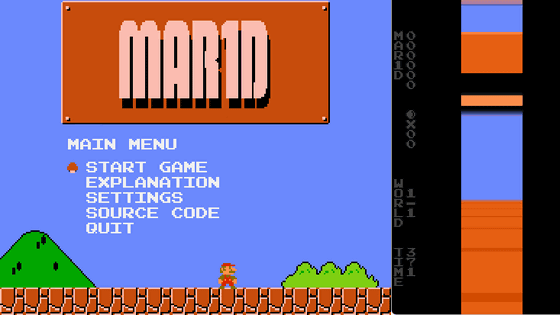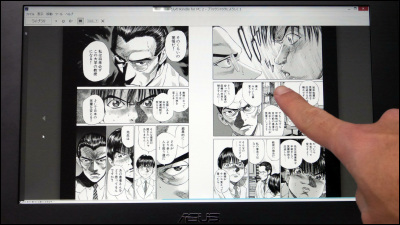I actually played with the design software "LeoCAD" which can be assembled without difficulty for a free and easy LEGO block
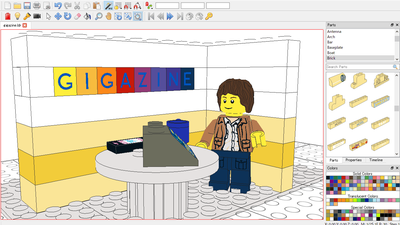
LEGO (LEGO) is a block toy loved by people all over the world from children to adults. It is also a great appeal to be able to assemble the packages that are generally distributed as assembled according to the design drawing and to play, but you can collect only the blocks and assemble the favorite things as you like and play. However, trying to make a bigger model from scratch with the original, even if trial production is impossible unless a large number of blocks are obtained. Therefore, free open source software that can assemble Lego as much as you want using 3D blocks in blocks like "LeoCADActually used, I tried assembling Lego and playing.
LeoCAD - Virtual LEGO CAD Software
http://www.leocad.org/index.html
◆ Installation
Click "Download" at the top of the official website.
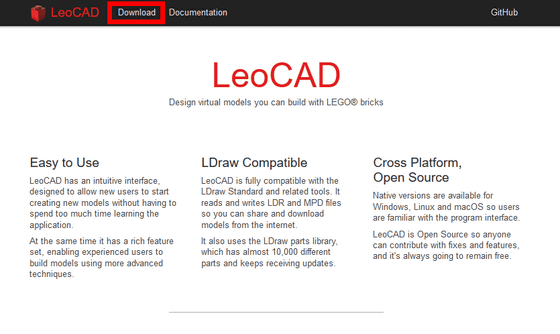
Three Windows, Linux, and MacOS versions are released so download according to the OS. This time, click "Download LeaoCAD for Windows" and save "LeoCAD - Windows - 17.07 - 9781.exe" in the appropriate place. The file size is 37.8 MB.
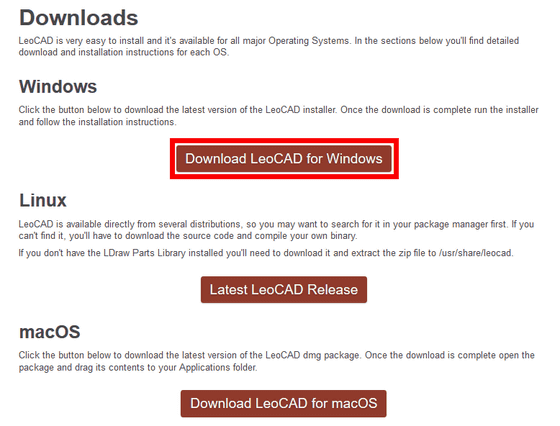
Execute the downloaded "LeoCAD - Windows - 17.07 - 9781.exe".
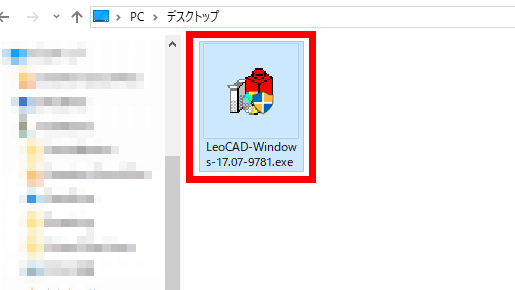
Click "Next".
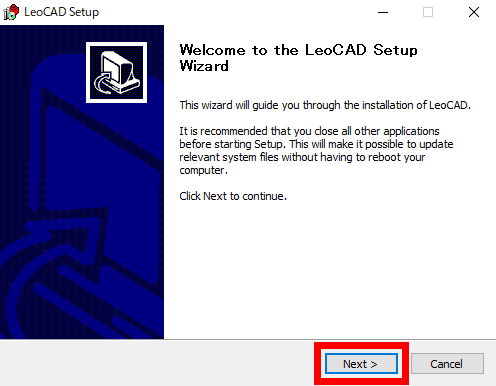
Click "Install" to start the installation.
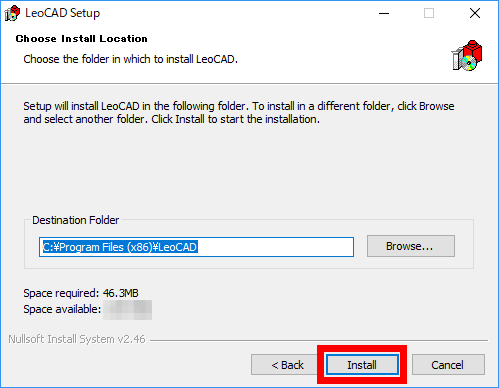
Installation is complete, click "Finish".
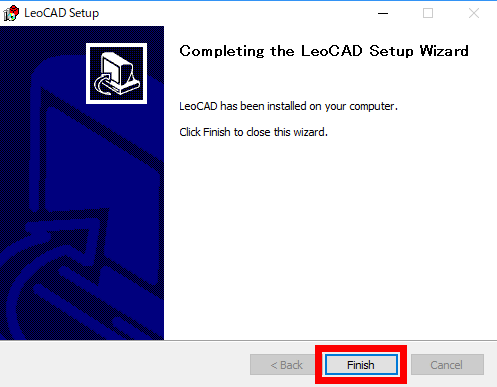
◆ How to use
When you start it is like this. The windows are divided into left and right, where the left is where to place the Lego and the blocks are lined up on the right.
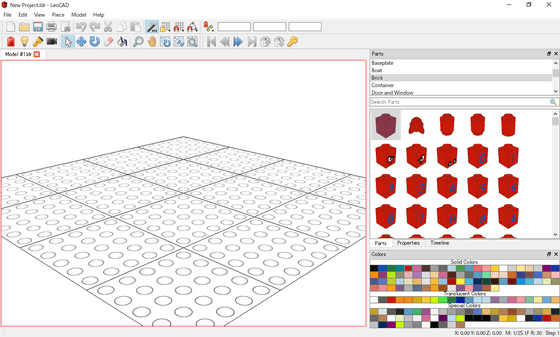
In the right panel you can select the block type and color. The types of blocks are categorized according to usage and form. For the type of color, "Solid Colors" is a standard opaque color, "Translucent Colors" is translucent color. "Special Colors" at the bottom is a special color exclusive for the kit.
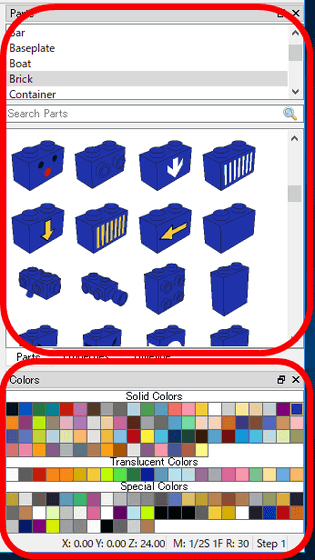
Block placement operation is very simple, only select the block after choosing the color, just drag and drop from the right panel.
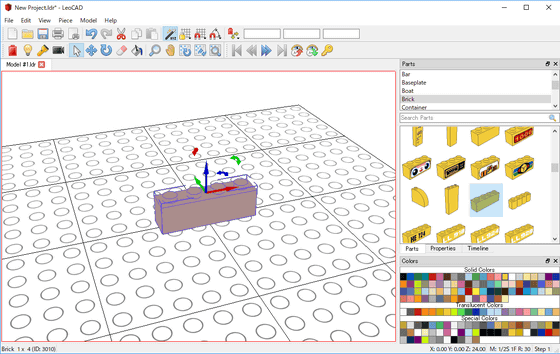
It is also possible to place blocks by pressing the Insert key on the keyboard. Selecting a block that has already been placed, selecting a new block and pressing the Insert key will automatically arrange the position and inclination of the placed block automatically, so it is very convenient.
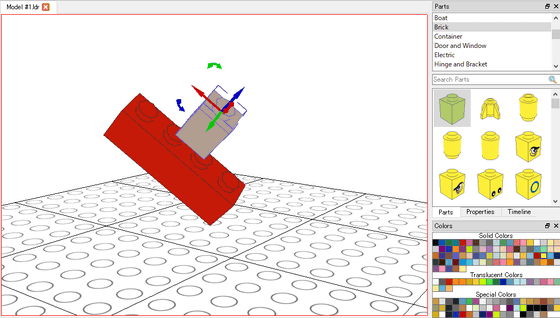
Hold down Alt and drag to move the viewpoint.
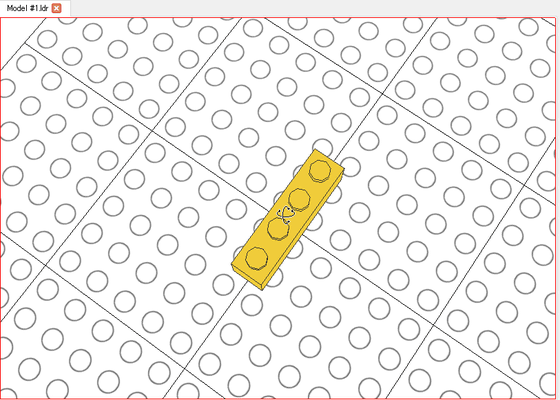
Changing the viewpoint is a habit, it is slightly difficult with a mouse operation, there are some frustrating parts, but if you press a predefined shortcut key you can move the viewpoint to a fixed position. For example, to return the viewpoint to the initial position, press H on the keyboard OK.
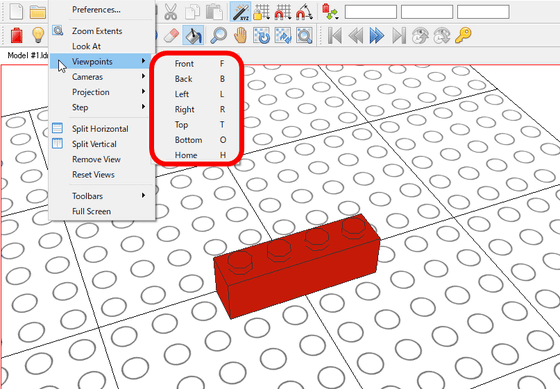
Hold down the Ctrl key on the keyboard and click the mouse wheel or the magnifying glass icon and drag to zoom in and out.
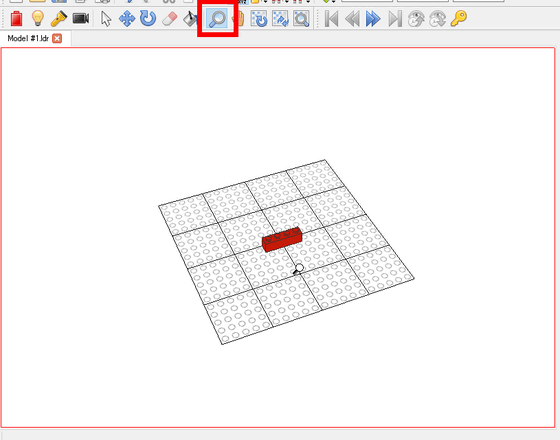
You can also move and rotate by clicking on the block you place and dragging the arrow which is selected and displayed.
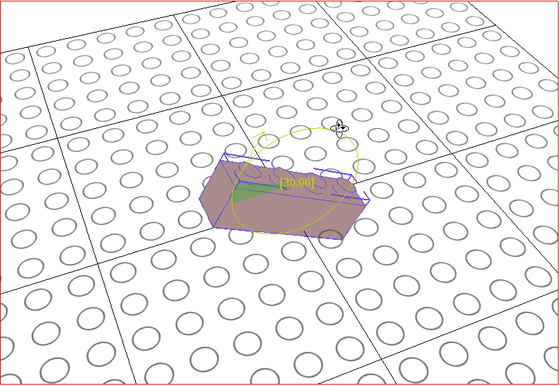
Although snap is set so that movement and rotation moves in fixed units, clicking the icon with the U-shaped magnet and removing the check attached to "Move Snap Enabled" and "Rotation Snap Enabled" makes it possible to eliminate The position and angle can be adjusted at the stage.
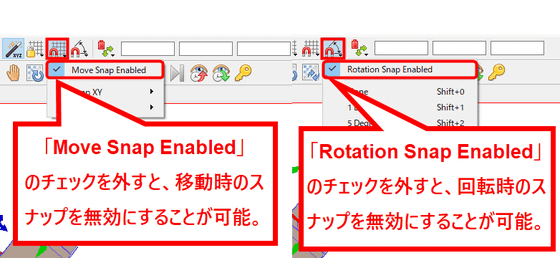
Even if you say "It was better! This color was better!" After placing the block, you can change the color later. Just select the correct color from the right panel, click the bucket icon at the top, just click on the block you want to change color.
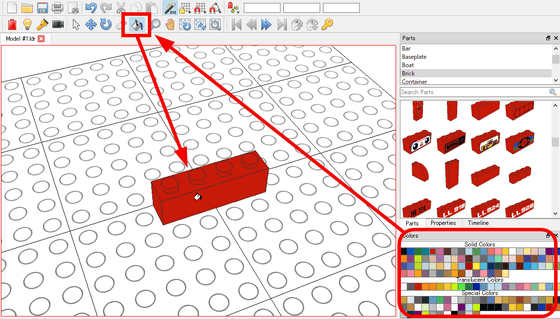
There are over 10,000 types of blocks, and it is hard to find even though they are categorized, but you can narrow down to some extent by entering keywords. For example, if you want to find the head of a doll, type "head" in the search box on the right panel, and a wide variety of heads are hit or not.
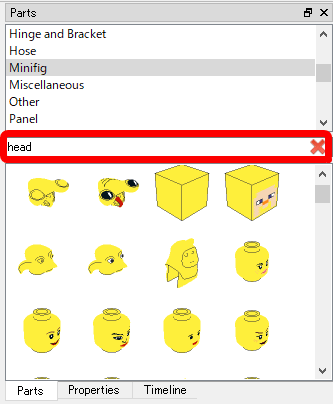
There were parts such as Simpsons and Star Wars inside.
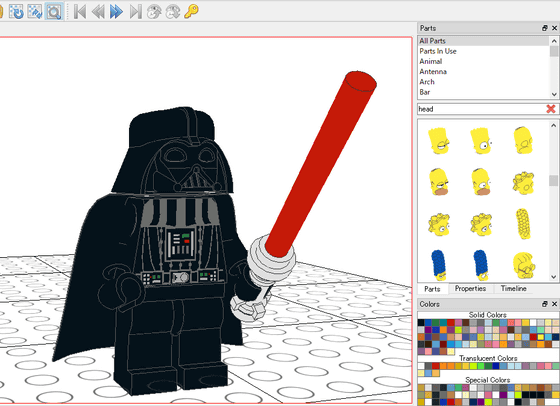
I will place blocks more and more.
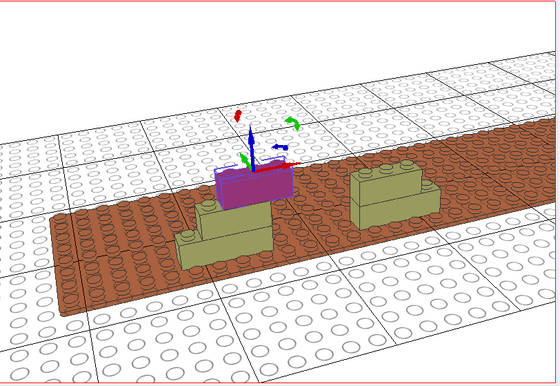
If you use the same block, it's easier if you use Copy and Paste from right click.
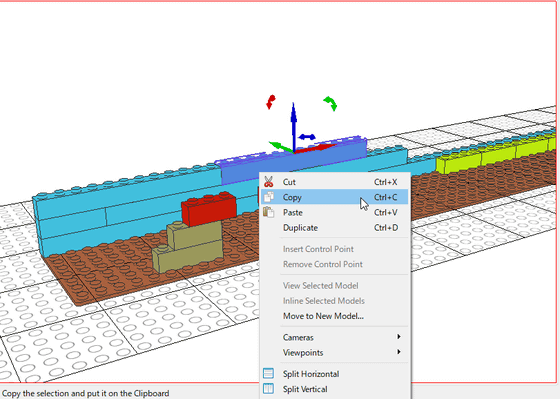
The following model was completed after fighting for about 2 hours.
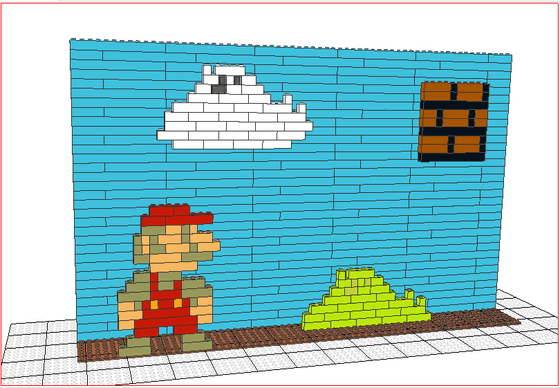
Clouds and blocks are not sticking to the wall behind but are structured to float completely in the air, so it is of course impossible to reproduce in reality. It is possible to assemble it because it is virtual space on PC.
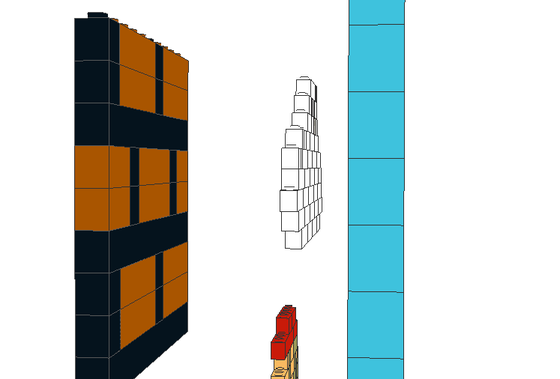
If you choose "Save" from "File" on the toolbar, you can save it as a file in the format ldr. The ldr file can be opened with the same virtual lego software called "LDraw".
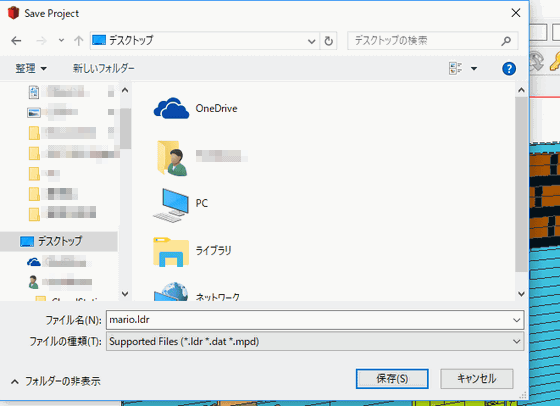
In addition, it can output to the file format or HTML file for 3D modeling software.
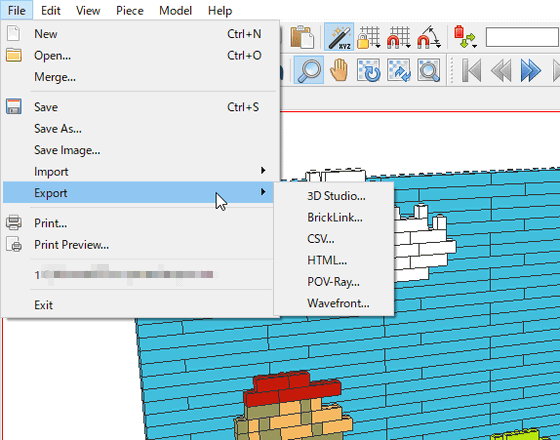
In addition, you can also load models created by other people, for example, as listed on the following site.
Homepage - LDraw.org OMR
http://omr.ldraw.org/
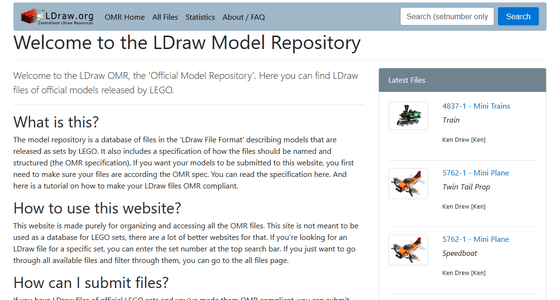
Click "All File" at the top.
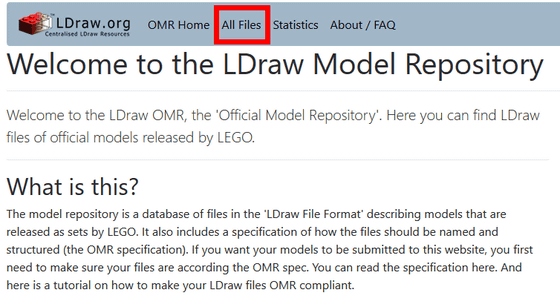
This time we will download the model of the spaceship, Millennium Falcon that appears in Star Wars. Click "10179-1 - Millennium Falcon - UCS".
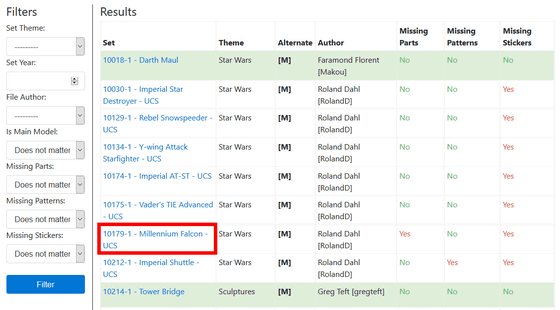
You can download the file "10179-1 - Millennium Falcon - UCS.mpd" by pressing the "Download" button below. The file size is 464 KB.
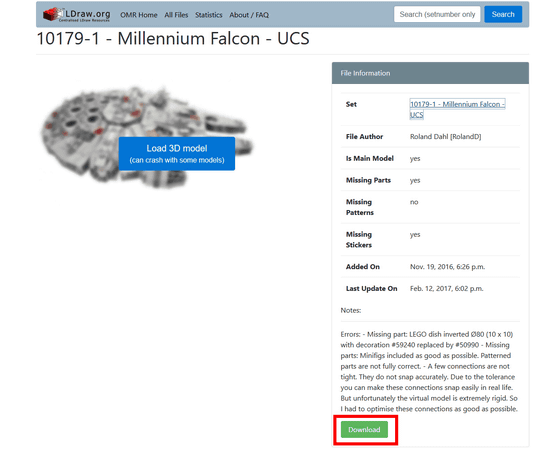
Read this file with LeoCAD. By clicking "Open" from "File" and selecting "10179-1 - Millennium Falcon - UCS.mpd" downloaded earlier ... ...
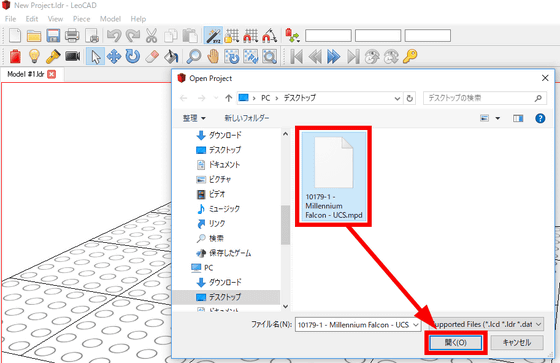
Millennium Falcon was displayed properly. It seems possible to build up to this level if you do your best, but how long did it really take?
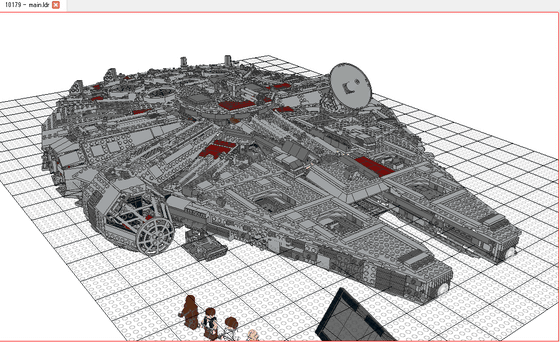
Of course there were Luke and Princess Leia.
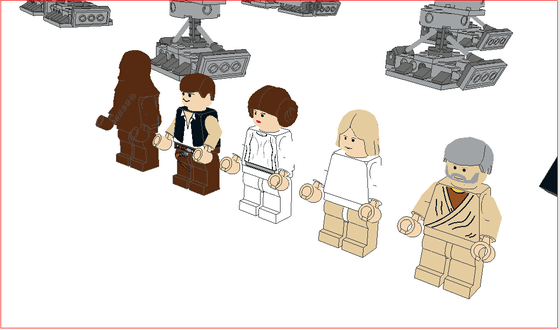
Confirm how many parts you are using. Click "Property" from "Model".
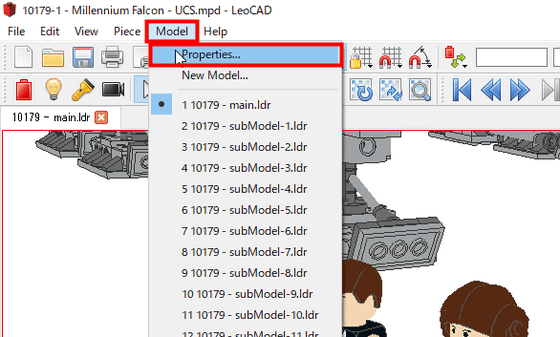
Click the "Parts Used" tab, scroll to the bottom right, "5226" in the column "Total". In other words, this Millennium Falcon is made up of 5226 blocks.
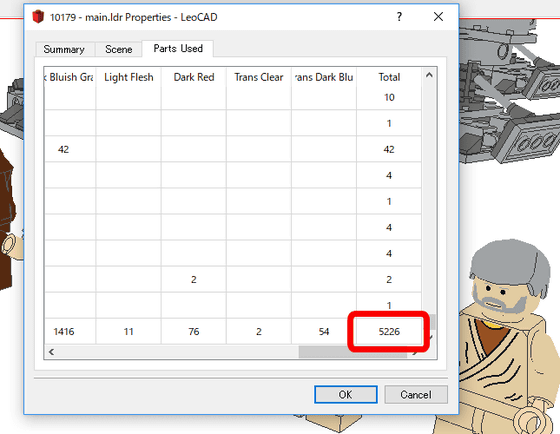
In addition, this Volkswagen consists of 1134 blocks. As you can see, actually seeing the works made by other people, you can challenge the original epic work while referring to the structure and ingenuity.

Related Posts: