Wacom Cintiq Pro 16 Review: 4K Resolution Pen Display with 8192 Levels Pen Pressure, fine to draw

Wacom released its latest liquid-crystal tablet "Wacom Cintiq Pro 16", which has 4K resolution display and excellent color accuracy (94% of Adobe RGB), on April 18, 2017. This product includes new Wacom Pro Pen 2 which is 4x more pressure sensitive compared to Wacom Pro Pen, and they says "You can draw with the familiar feel of pen on paper". However, some devices can show 4K resolution but others can't, so we checked its usability.
Wacom Cintiq Pro 16 | Wacom
http://www.wacom.com/en-us/products/pen-displays/wacom-cintiq-pro-16
You can see drawing an illustration by using Wacom Cintiq Pro 16 4K resolution on the following movie.
4K解像度で「Wacom Cintiq Pro 16」を使ってみた - YouTube
A package of Wacom Cintiq Pro 16.
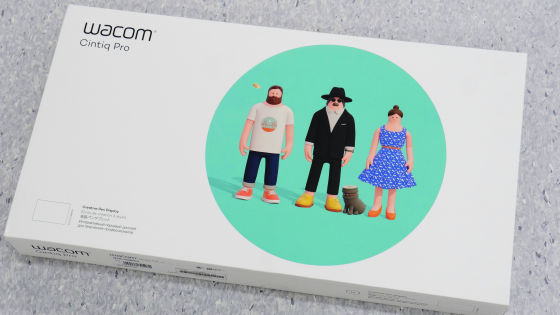
Wacom Cintiq Pro 16, Wacom Pro Pen 2, AC adapter, power cable、USB-A cable, Mini DisplayPort cable, USB-C cable, pen stand, spare lead, tweezers, color rings、1 year warranty, quick start guide, Wacom Link adapter, pen holder, and cleaning cloth.

Body size: 410×265×17.5mm. Comparison with iPhone SE (length: 123.8mm) is as follows. There's no button on the surface and it looks smooth.

Side. It inclines gently towards the front. SD card slot and USB Type-C port on the right side.

Left side: 2 USB Type-C ports, microphone / speaker combo jack.

Top: power button, slot for pen holder, security slot.

Bottom, nothing special.

Rear.

Wacom Cintiq Pro 16 has a Built-in stand, so you can tilt it without an optional stand.

At an angle of 5°without legs, or 20°with legs.


You need to download the driver to use Wacom Cintiq Pro 16, so access the following webpages.
Wacom | Support
(Japanese)http://tablet.wacom.co.jp/customercare/
Drivers | Wacom
http://www.wacom.com/en-us/support/product-support/drivers
Click "Pen display products drivers download (ペンタブレット製品ドライバダウンロード)".
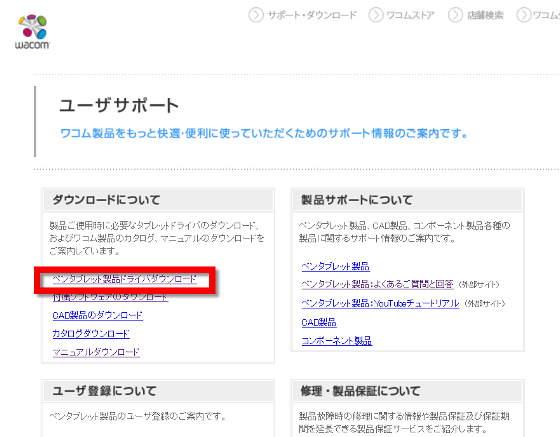
This time we use Windows 7 computer, so select "Wacom Cintiq Pro (DTH-1320, 1620)" and click "search (検索)".
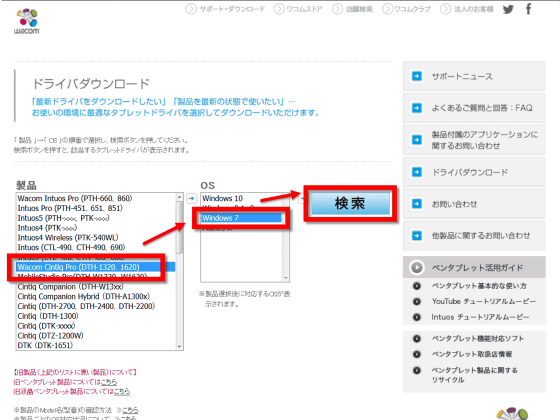
Click "proceed to download page (ダウンロードページへ)".
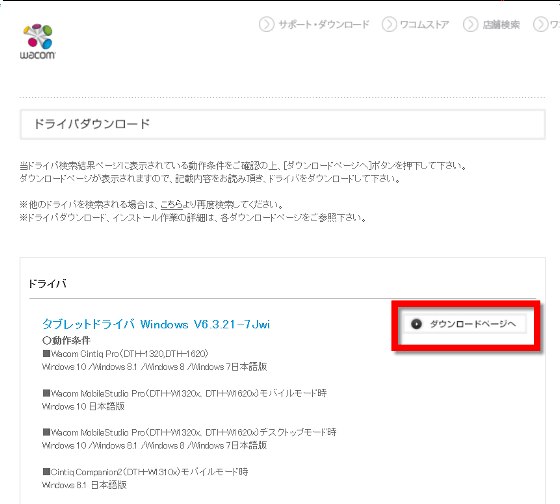
Click "download (ダウンロード)".
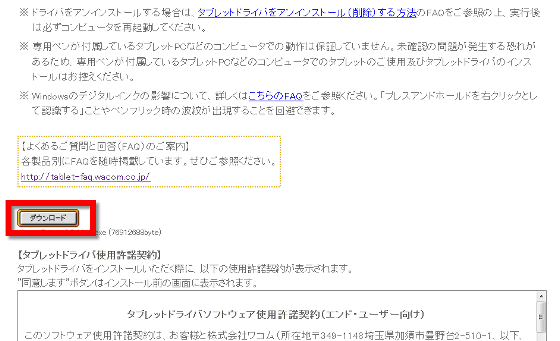
Click "Wacom Tablet_6.3.21-3". The latest version is 6.3.21-10 on April 7, 2017.
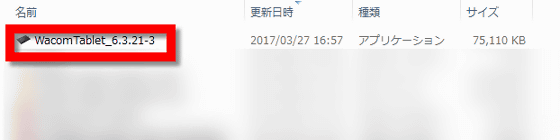
Click "Start (実行)" to start installation.
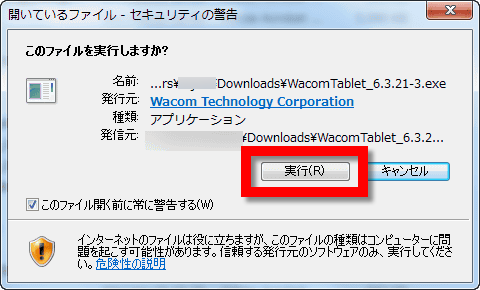
Click "I agree (同意する)".
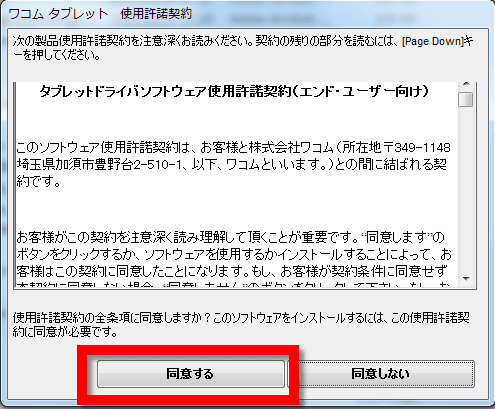
Finally, click "reboot immediately (すぐに再起動する)".
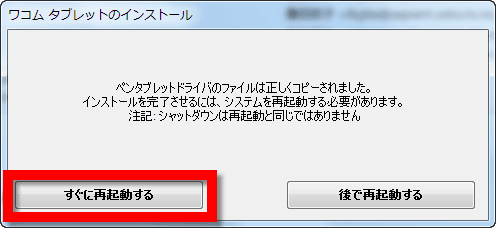
If you connect Wacom Cintiq Pro 16 and a HDMI port equipped computer, use Wacom Link attached to Wacom Cintiq Pro 16. Connect Wacom Cintiq Pro 16 and Wacom Link with USB Type- C cable.

Next, connect Wacom Link and computer with HDMI-DisplayPort converter and DisplayPort-to-mini-DisplayPort cable. This time, we use Sanwa Supply converter AD-DPFHD01(7800 yen (about $72) plus tax) and mini-DisplayPort conversion cable KC-DPM2W(3800 yen (about $35) plus tax), which are verified to work properly.

After completing connection, turn on the Wacom Cintiq Pro 16.

The words "1920×1080/60" is shown on the right side of the screen. Wacom Cintiq Pro 16 has a 4K resolution display, but you can only enjoy 4K resolution with connecting Thunderbolt 3 corresponded PC and USB Type-C cable, otherwise 2K. Wacom verified 4K resolution with 2 devices, Apple MacBook Pro (Late 2016), and raytrek debut! NUC-S7. This time we connect Wacom Cintiq Pro 16 and Windows computer with Wacom Link, display resolution is 2K / full HD.
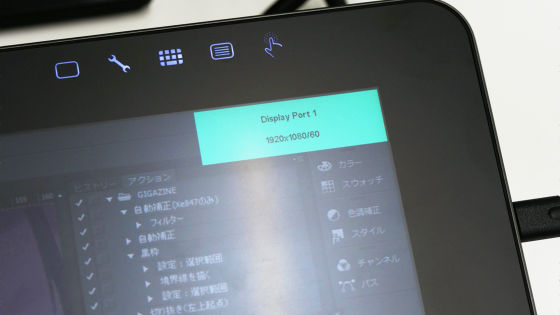
Display synchronized.

Touching the display with Wacom Pro Pen 2, you will be told to do position adjustment, so click "position adjustment (位置調整)".
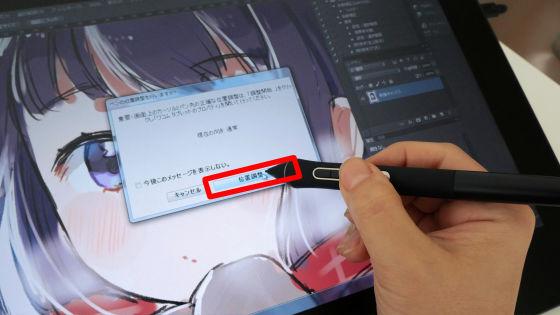
As "Property of Wacom tablet (ワコムタブレットのプロパティ)" screen is shown, click "position adjustment (位置調整)". Since Wacom Cintiq Pro 16 works with multi-touch gestures, you can change the reactions of each gesture, and the functions of three buttons on Wacom Pro Pen 2.
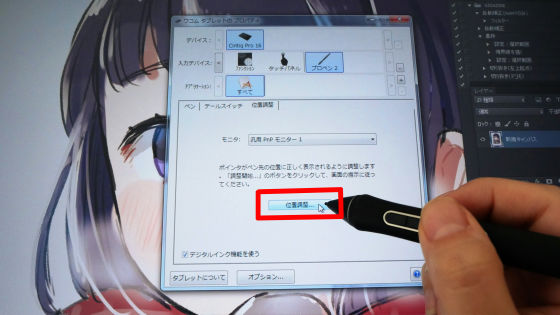
Wacom Pro Pen 2. There are three buttons on the side and bottom.

Position adjustment screen is as follows. Touch the center of four targets with Wacom Pro Pen 2
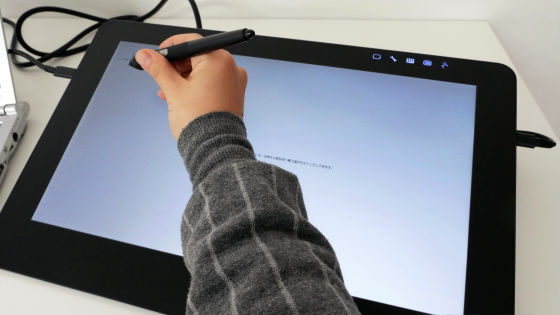

The cursor is shown right under the pen point. Almost no parallax, and it has natural tilt support, so you can draw a line as you like.

Next, we asked illustrator mera a feeling of using Wacom Cintiq Pro 16. VAIO Z Canvas, which she usually use to draw illustration, has a Mini DisplayPort, so in the same way, connect Wacom Cintiq Pro 16 and VAIO Z Canvas with Mini DisplayPort cable.

Wacom Pro Pen 2 which is 4x more pressure sensitive compared to existing Wacom Pro Pen, equipped with natural tilt support, 8192 levels pen pressure, cordless, battery-free. So first of all, she tested to know the feeling of drawing. You can see the pen pressure sensitiveness on the following movie.
「Wacom Pro Pen 2」の描き味はこんな感じ - YouTube
Then, she draw an illustration by using Wacom Cintiq Pro 16.
「Wacom Cintiq Pro 16」でお絵かき - YouTube
She draws so smoothly, and it seems the pen point follows without virtual lag. She is innocently at her drawing.

Wacom Cintiq Pro 16 correspond to multi-touch (up to five fingers), so move a canvas by one finger, and zoom in/out by two fingers.


The paint brush is shown right under the pen point, so she can trace her rough sketch precisely.
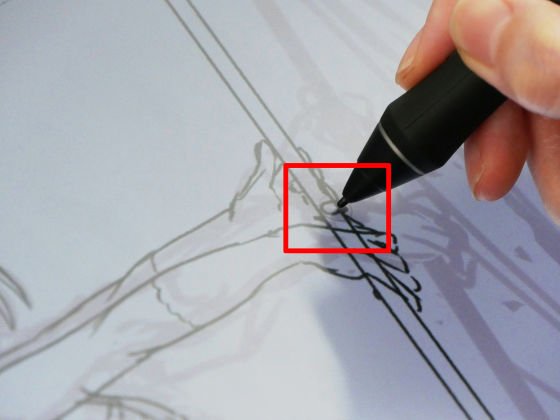
When drawing faster, the paint brush slips out of the pen point, but it seems that you can draw with ease.
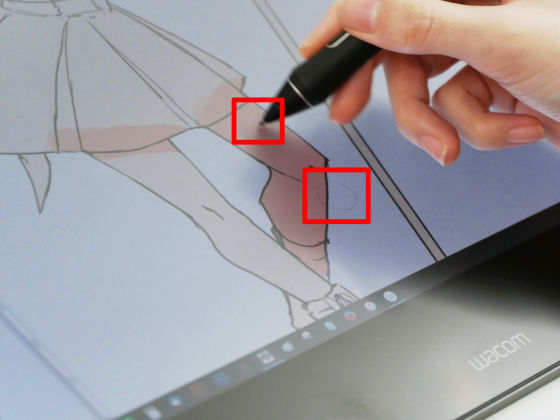
The finished color illustration.

We borrowed raytrek debut! NUC-S7 from Wacom, so next draw in 4K resolution.

Connect raytrek debut! NUC-S7 and Wacom Cintiq Pro 16.

The words "3840×2160/60" is shown on the right side of the screen. Attention: you need to connect USB Type-C cable to Display Port 1, one of the three Display Ports.
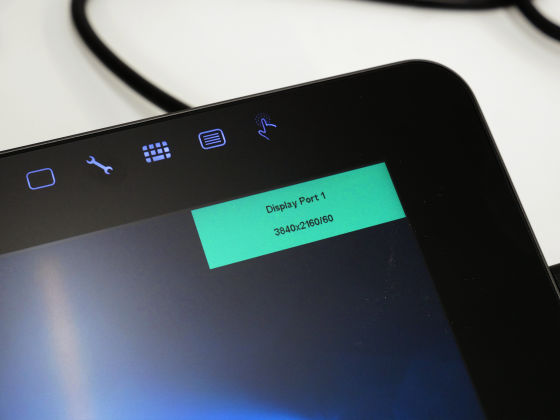
With this condition mera tested drawing.


You can see her drawing (4K resolution) on the following movie.
4K解像度の「Wacom Cintiq Pro 16」でお絵かきする様子 - YouTube
The finished illustration.

As we asked the feeling of using Wacom Cintiq Pro 16 to her, she said "Although I don't know how we feel when retouching photographs, there is no big difference when drawing illustrations with 2K and 4K. As you draw a illustration with pencil-like brush and enlarge it to full-size (100%), pixels are totally inconspicuous, so it seems the resolution is extremely high. Compared with Wacom Cintiq Pro 16, speaking of Cintiq 22HD which I use lately, I can see pixels when I enlarge the illustration. There is a world of difference between two products". Besides, "no parallax" is one of the selling points of Wacom Cintiq Pro 16, and it's by no means inferior to Wacom MobileStudio Pro 16 which have her say "I really want one".

An illustration drawn with using pencil-like brush is as follows (enlarge to full size). As using painting software CLIP STUDIO, it's a raster image. It really looks like pixels are totally inconspicuous.

By the way, the USB controller of raytrek debut! NUC-S7 is Intel(R) USB 3.1 eXtensible Host Controller - 1.10.
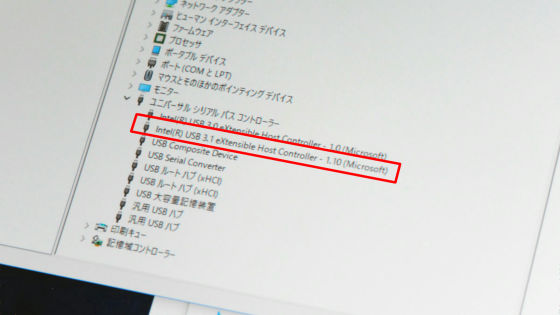
As we connect Wacom Cintiq Pro 16 and our homebuilt computer, equipped with USB 3.1 port, with USB Type-C, the display shows nothing, and no synchronization.

However, Wacom Cintiq Pro 16 is connected to the computer, therefore you can use touch operation.
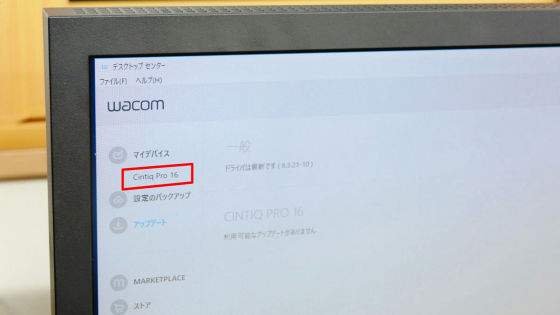
ASMedia USB3.1 eXtensible Host Controller is used as USB controller in our homebuilt computer.
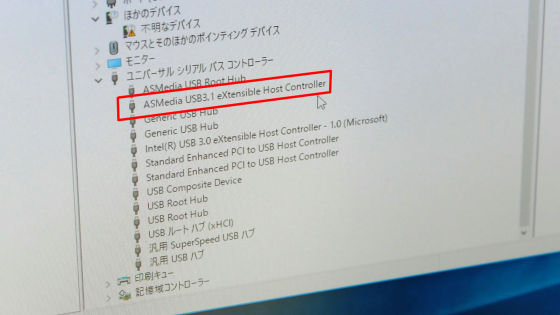
Wacom Cintiq Pro 16 will be sold from April 18, 2017, and you can make an advance order at the time of this writing. The price is 181,400 yen (about $1666) including tax.
Related Posts:







