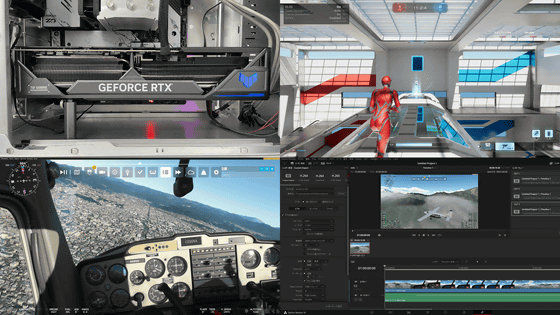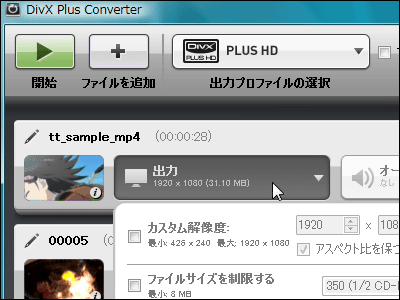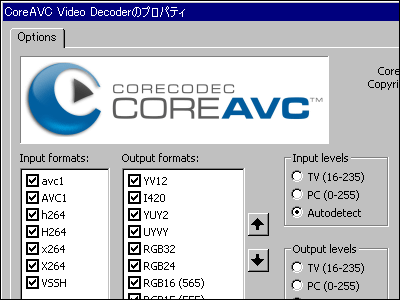I tried encode 4K movie using "A's Video Converter" free software which can explode with H.265 using GPU

If you use a GPU that is better at parallel processing than CPU, you can encode it at the explosion speed. Free encoding software "A's Video Converter"Corresponds to Intel's" Quick Sync Video (QSV) ", NVIDIA" NVENC ", AMD" Video Codec Engine (VCE) ", GPU encoding of H.265 / HEVC highly compressed than H.264 So I tried exploding full HD movies and 4K movies explosively and checked the power of GPU encoding.
A's Video Converter
http://bluesky23.yukishigure.com/AsVideoConv.html
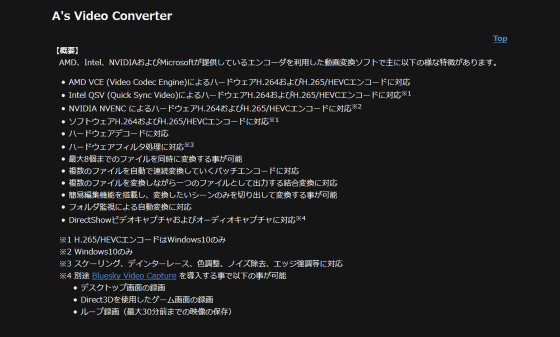
This time, using A's Video Converter on the following machine using Windows 10 "VCE"H.265 / H.264 encoding by hardware is performed.
· CPU: AMD Ryzen 7 1700
· Motherboard: MSI B350 TOMAHAWK
· Graphic board: Radeon RX 460
◆ Installation and setting of A's Video Converter
Download A's Video Converter. Click on the installer that fits your environment at the bottom of the page of the above official website and save it in your favorite place such as desktop.
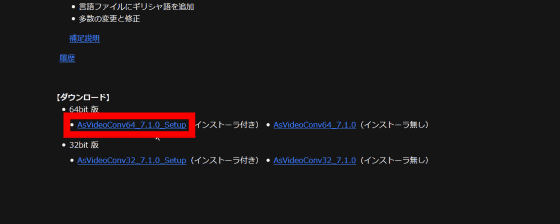
Run the downloaded installer, check "I agree" and click "Next".
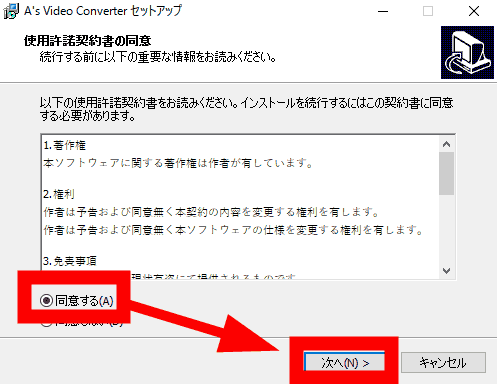
Click "Next".
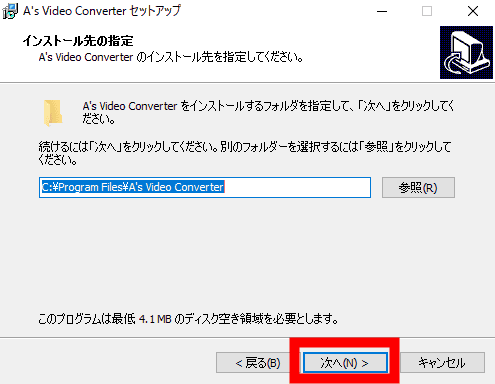
Click "Next".
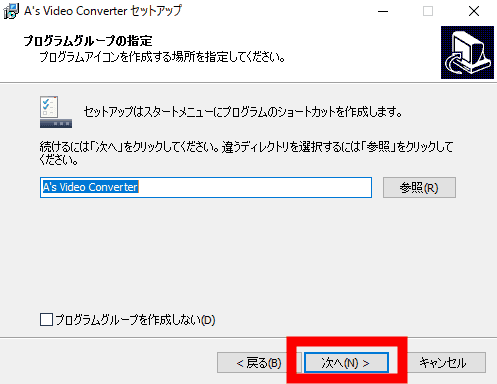
Click "Next".
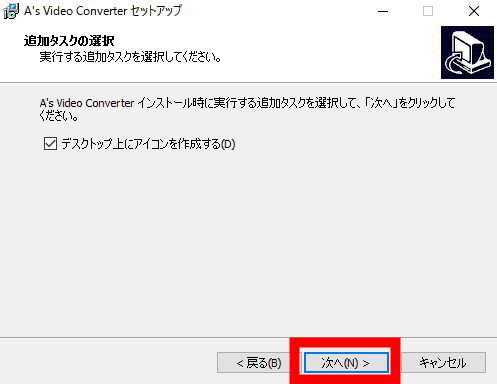
Click "Install".
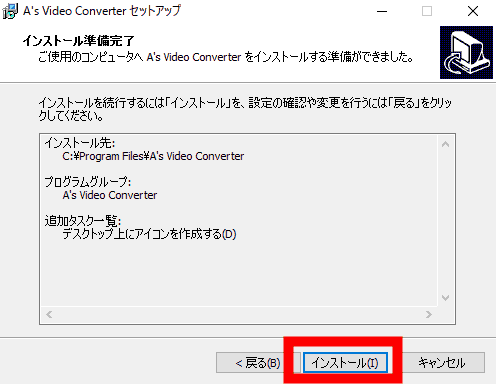
Click "Finish" to start A's Video Converter.
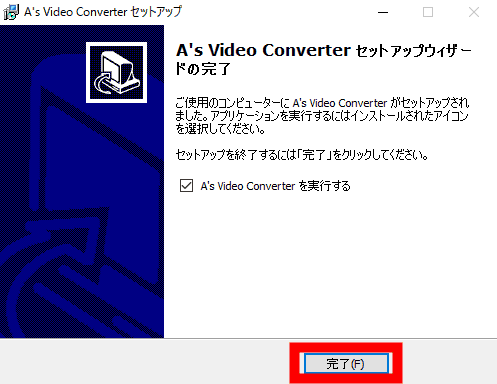
This is the main screen of A's Video Converter. It is very simple.
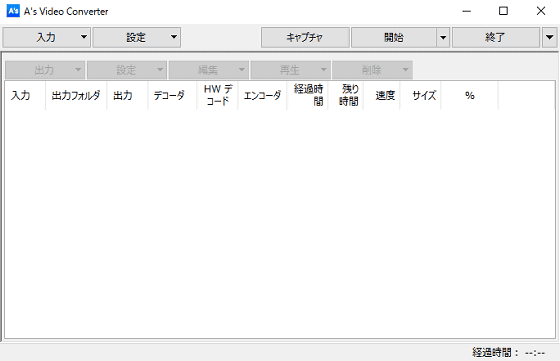
Return to A's Video Converter official website and click "Convert MPEG2-TS file".
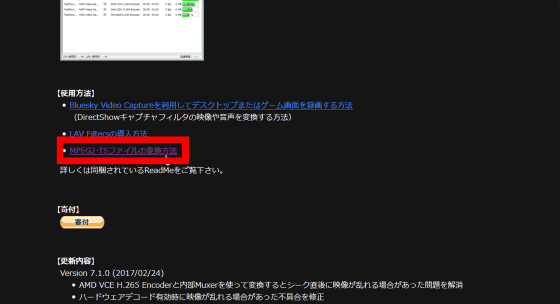
Introduce a splitter for encoding MPEG2-TS files. "Marumo SeisakushoDownload "Marumo ISDB Splitter" from. Click "Marumo Seisakusho".
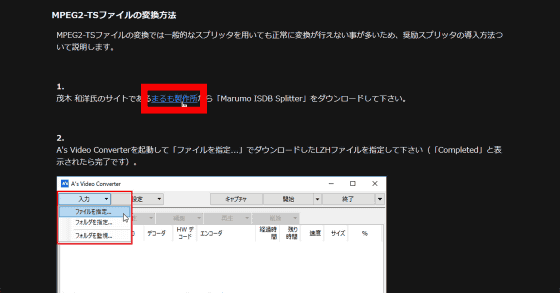
"Marumo ISDB Splitter" has several versions, but this time we downloaded "ver. 0.2.26" from the following link.
Diary 2015-7
Click "URI" of Marumo ISDB Splitterver 0.2.26 on the above page.
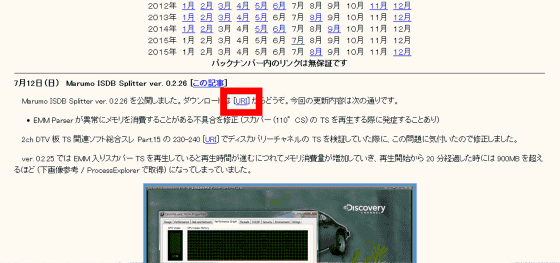
Save the file in LZH format to your favorite places such as the desktop.
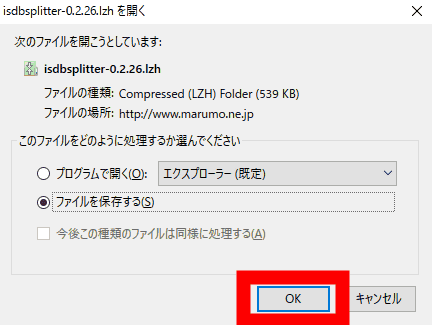
Return to the main screen of A's Video Converter again and click "input" → "specify file".
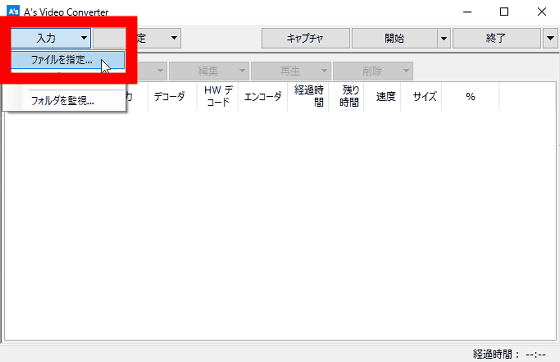
Specify the LZH file of the downloaded Marumo ISDB Splitter.
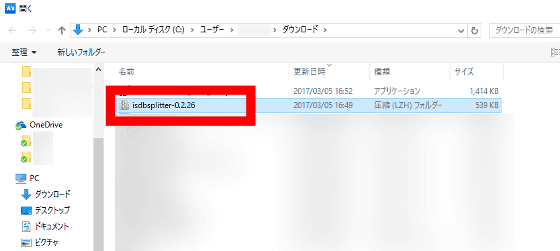
Installation is successful if "Completed" is displayed. Click "OK" to close the popup window.
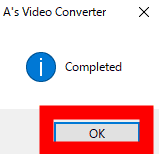
Next, we introduce "LAV Filters" which supports various containers, video / audio formats and hardware decoding. Return to the official website of A's Video Converter and click "How to introduce LAV Filters".
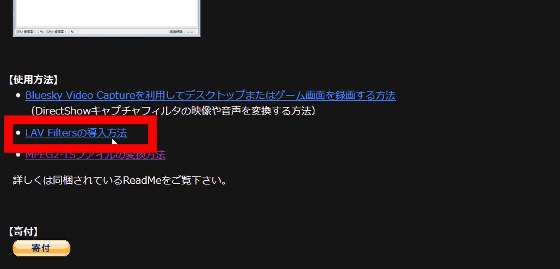
Click "Download the ZIP version of LAV Filters."
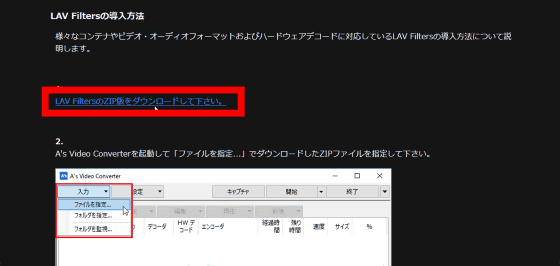
Click the ZIP file of LAV Filters and save the ZIP file in the place you want, such as the desktop.
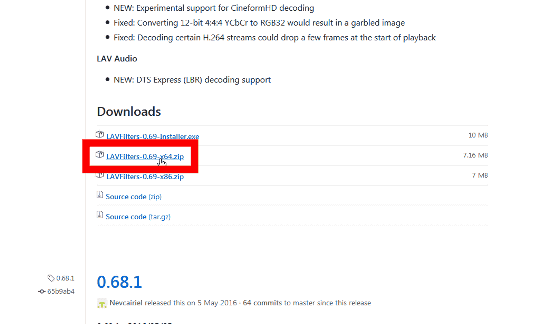
Afterwards if you install LAV Filters in the same way as Marumo ISDB Splitter preparation for GPU encoding is completed.
◆ GPU encoding using VCE
First of all, I will try AMD's GPU hardware encoding "VCE". Click "Settings" → "Transcode Setting".
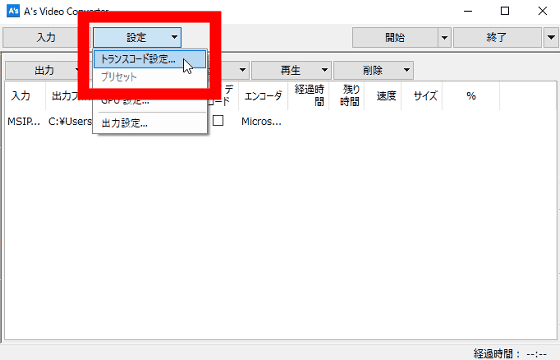
Switch to "Decode" tab and designate "splitter" as "Marumo ISDB Splitter".
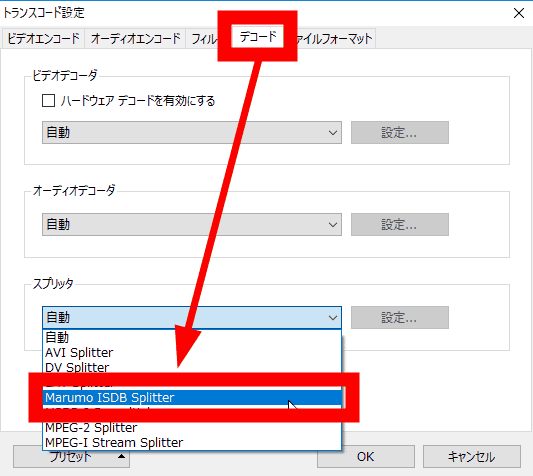
On the Decode tab, check the "Enable Hardware Decode" check box.
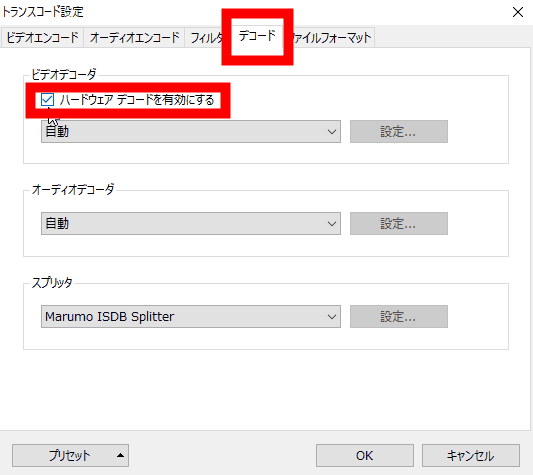
If you choose the video decoder you like, it's ok. This time, I installed "LAV Video Decoder".
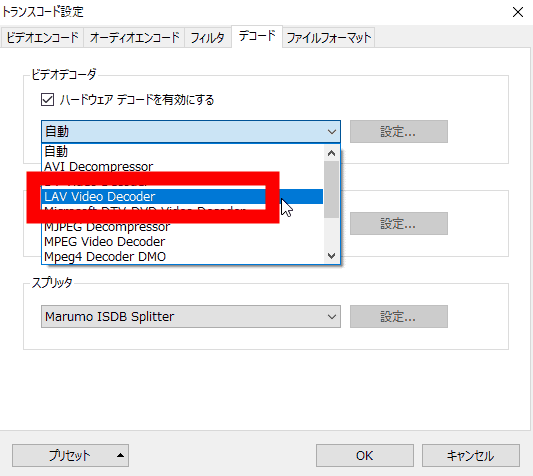
Also specify "LAV Video Decoder" which also installed audio decoder.
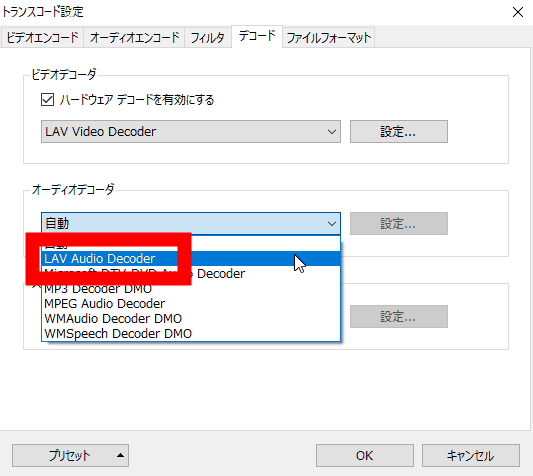
After that, preparation is completed if you change the "encoder" on the "Video encoding" tab to whatever you like. First, let's try VCE encoding with H.264.
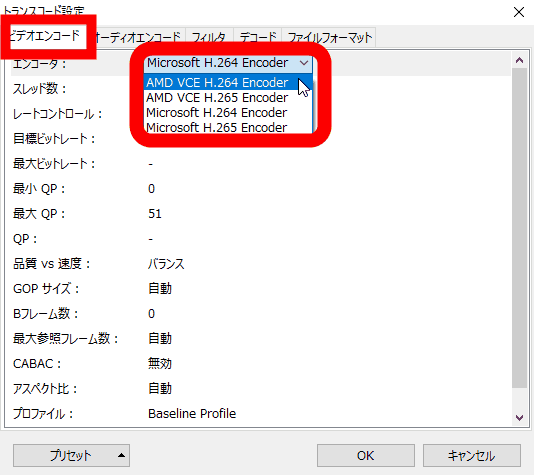
Click "Input" → "Specify file" on the main screen and specify the movie file you want to encode. You can also specify files by dragging and dropping them into the main screen, and you can add multiple files.
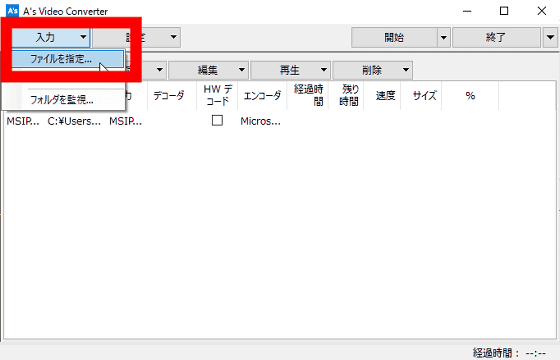
Confirm that the file is registered, click "start" and VCE encoding will start.
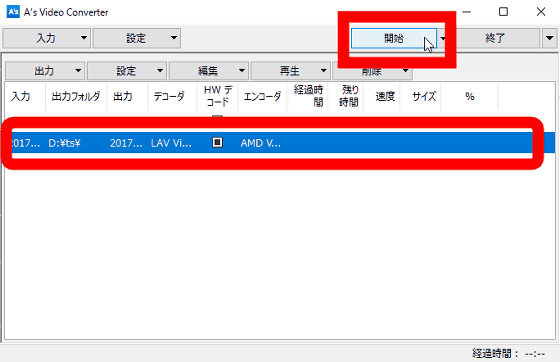
In the default state, the output destination is the same folder as the file to be encoded, but you can change the output destination from "output" → "change".
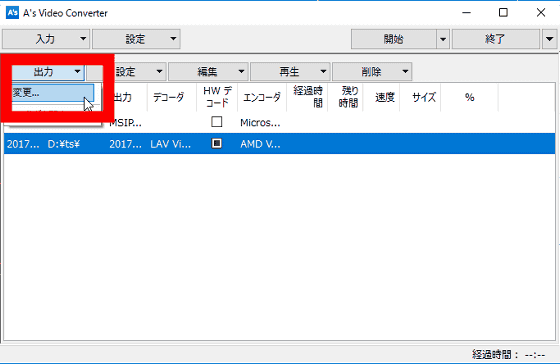
I encoded an MPEG2-TS file with full HD (1920 × 1080) resolution with H.264, and encoded at speed exceeding 100 fps.
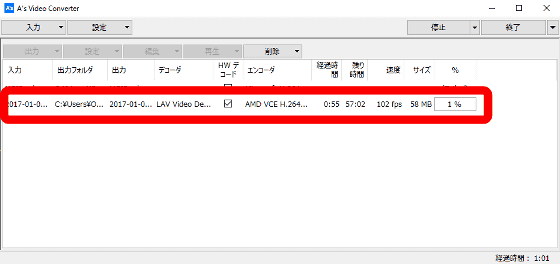
By the way, looking at the task manager, the CPU usage rate is less than 10%. When Ryzen 7 1700 is software encoded with 3.0 GHz (core voltage 1.05 V) setting, the power of the entire system is about 100 W when it is measured with the watt checker, but when GPU encoding is performed using A's Video Converter, the power is about 60 W, 40% Power consumption declined sharply.
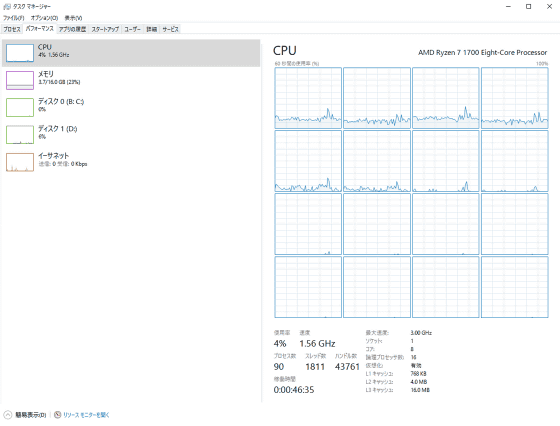
About 1 hour 40 minutes movie file was encoded in 56 minutes. The size of the original MPEG2-TS was approximately 23 GB, while the MP4 file encoded with H.264 was about 4 GB, which was able to be greatly reduced in size.
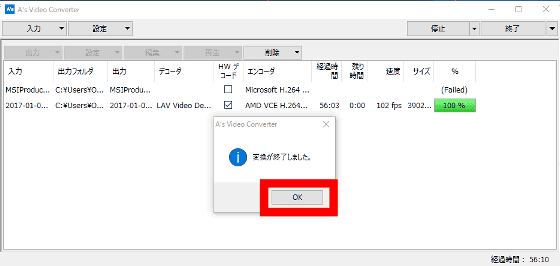
◆ 4K Movie Encoding
A's Video Converter also supports GPU encoding of 4K (3840 x 2160) resolution movies. When Ryzen 7 1700 + RX 460 encoded 4.2 / 30 fps movie (about 1.8 GB) of 2 minutes and 25 seconds at H.265 (peak VBR, maximum bit rate 8000 kbps, target bit rate 6000 kbps), the speed was only about 20 fps. Although the original data is 4K, it is the late encoding speed with GPU encoded VCE. Furthermore, the outputted file was about 65 MB and it was a very small capacity, and the picture quality became a low quality movie with many block noise.
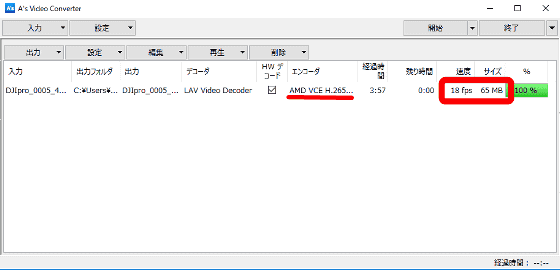
Next, using NVIDIA's GeForce GTX 1080 "NVENCI also tried it. The composition of the used machine is as follows. Note that NVENC can be used with A's Video Converter only on Windows 10.
· CPU: Intel Core i7-6800K
· Motherboard: ASUS X99-A II
· Graphic board: GeForce GTX 1080
When NVENC encoding the same 4K movie as same as above at the same splitter, decoder, bit rate, the speed is about 90 fps and the explosion speed. The resultant movie was about 100 MB and the block noise was small, and it became the image quality with size.
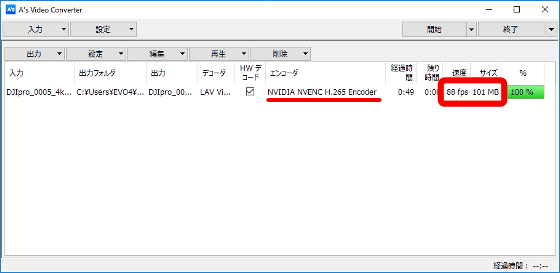
In addition, with NVENC using GTX 1080, you can check how to explode the 4 km 60 fps movie (about 410 MB) in 34 seconds with H.265 in the following movie.
4K 60 fps video with A's Video Converter is ultra-fast encoded to H.265 video with NVENC of GTX 1080 - YouTube
Although the original movie is 410 MB, the resultant MP 4 movie is 21 MB and despite the compression ratio nearly 20 times, the picture quality has not deteriorated significantly. Furthermore, NVENC which can encode 4.2 movies in H.265 in a shorter time than video time has become a speed which is not comparable with software encoding using CPU.
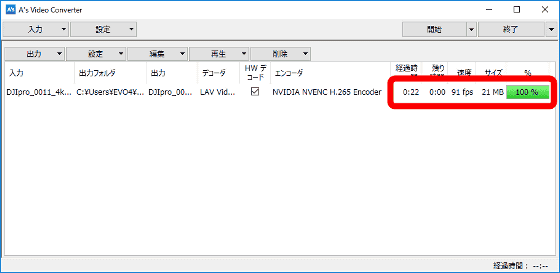
In encoding full HD resolution movies, both VCE and NVENC were able to satisfy the encoding speed with good image quality, but for 4K movies NVENC both exceeded VCE for both speed and image quality. As for VCE, VBR seemed not to distribute the bit rate well because the file size outputted was smaller than the bit rate, so when I changed to CBR, good quality as expected was obtained.
Of course, it is difficult to judge superiority or inferior because the machine configuration and the grade of the GPU themselves greatly differ, but at the time of writing the article, A's Video Converter received the impression that NVENC is more maturity than VCE. However, at full HD resolution, VCE is not dissatisfied with both speed and picture quality, so if future software and GPU drivers are aging, VCE's 4K movie encoding will be able to greatly anticipate speed and picture quality.
Although A's Video Converter has no movie editing function and the width of encoding setting is also small, it is free software that unleashfully demonstrates the power in terms of the speed of GPU encoding, so if you have a supported graphics function, It can be said that it is incredibly useful software for fast encoded movies at a stroke.
Related Posts: