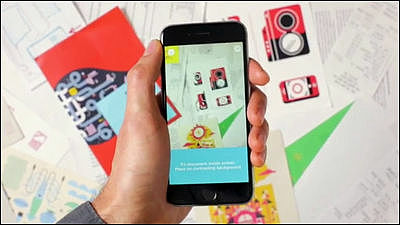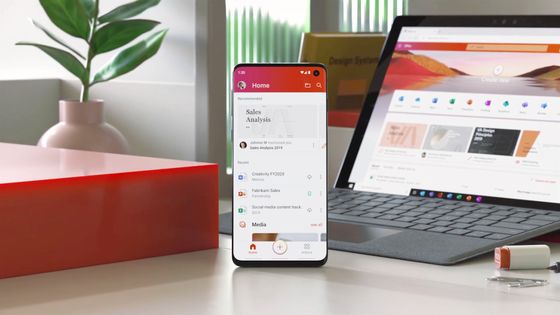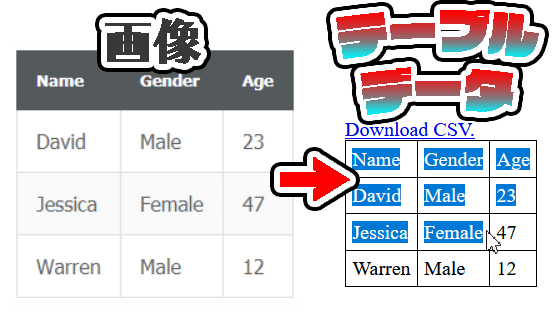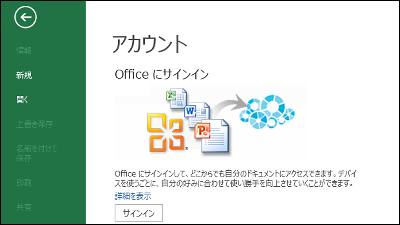Android version document scanner application "Office Lens" that can scan receipts and business cards beautifully with smartphones and edit them with Office

You can scan whiteboards, business cards, leaflets, memos and others with smartphone cameras and scan them cleanly. Microsoft official document scanner application that allows you to edit texts and add landmarks in cooperation with Microsoft Office "Office Lens"ButIOS versionFollowed by Android version also appeared.
Office Lens - Android application on Google Play
https://play.google.com/store/apps/details?id=com.microsoft.office.officelens
Office Lensdownload pageTap "Install" with.
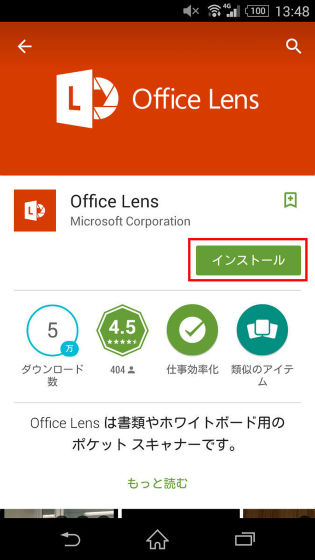
When installation is completed, tap "Open" and start the application.
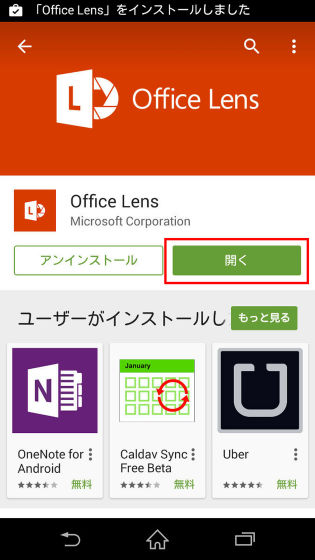
Since the tutorial is displayed, advance the page to the right.
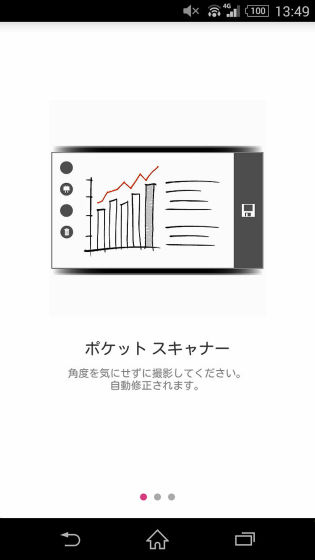
When you have completed the tutorial, tap "Try using Office Lens".
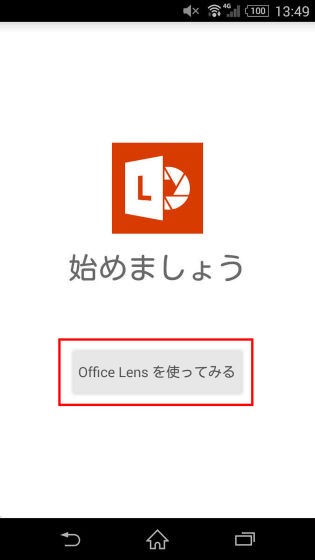
The camera shooting screen for scanning is displayed, so shoot the scan target (receipt here). The place surrounded by a white line is where it is recognized as a scan target.
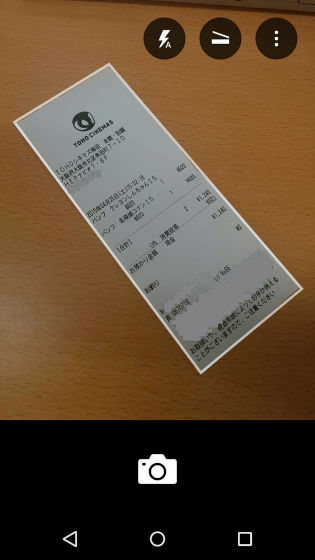
To scan, tap the shooting icon.
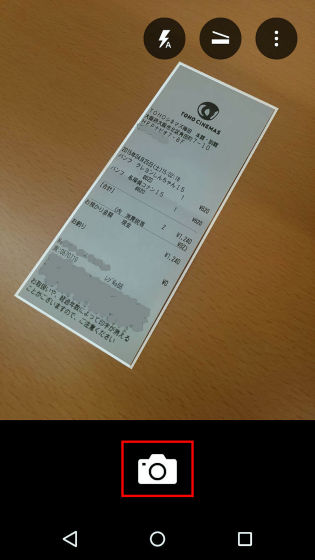
When shooting is completed, the scanned image is displayed as shown below. Even if you shoot a subject to be scanned from somewhat poorly, you can scan neatly, but basically it is better to shoot beautifully from the front.
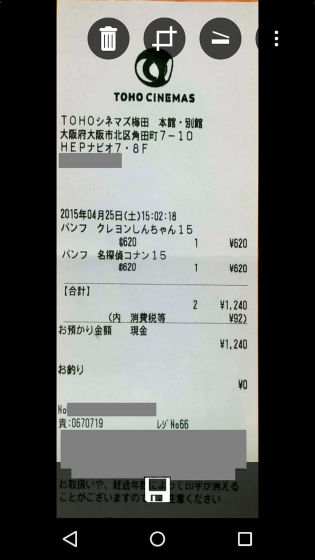
The following are actually saved in the local gallery.

When the target to be scanned is out of sync, it is tapped the second icon from the top left. ,
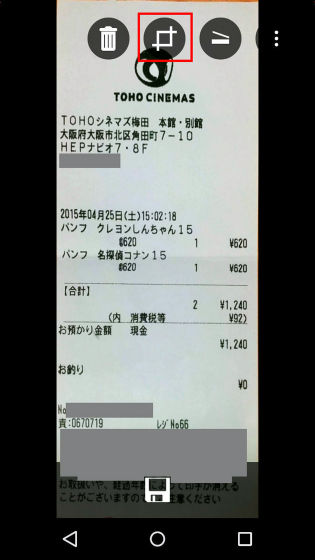
It is possible to correct the area of the white line that recognizes the scan target by dragging and dropping an open circle.
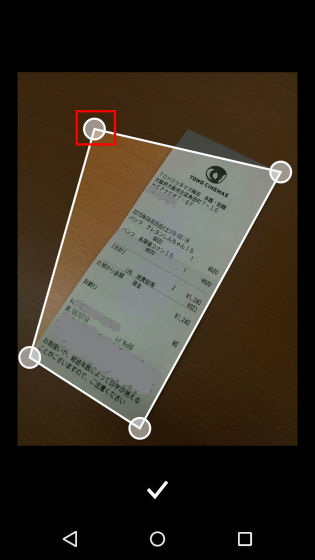
To save the scan result, tap the save icon.
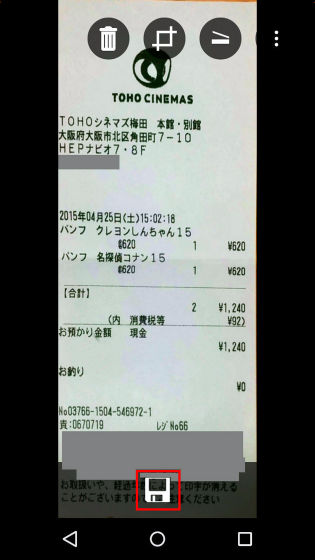
The choices of the save destination are displayed, and the default is OneNote and a local gallery.
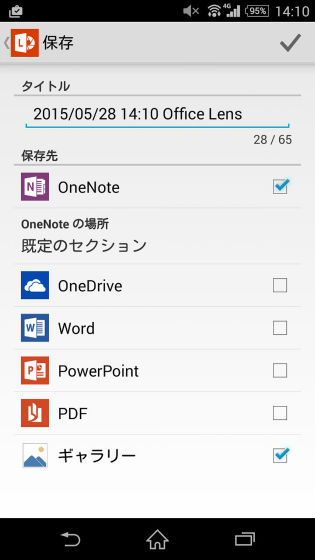
To save to the default save destination and Word, check the word in Word and tap the check icon in the upper right.
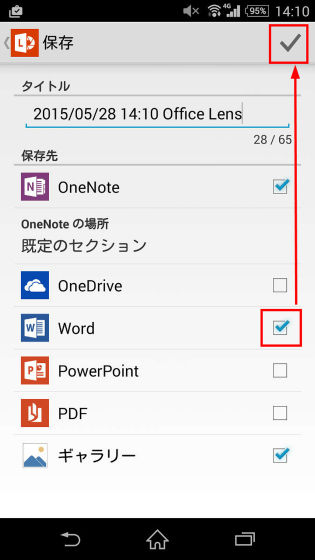
As you are asked to sign in to your Microsoft account, enter the email address and password for your Microsoft account and tap Next.
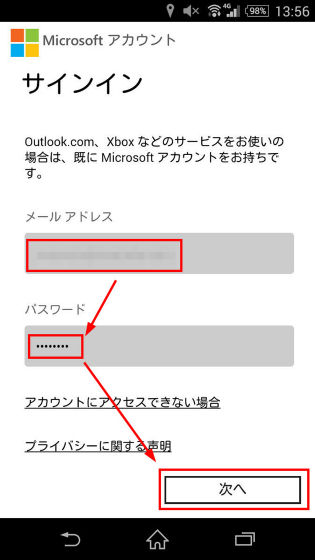
When the sign-in is completed, the save result is displayed. To check how scan results were saved to OneNote as a test, tap the part surrounded by the red frame with the OneNote icon.
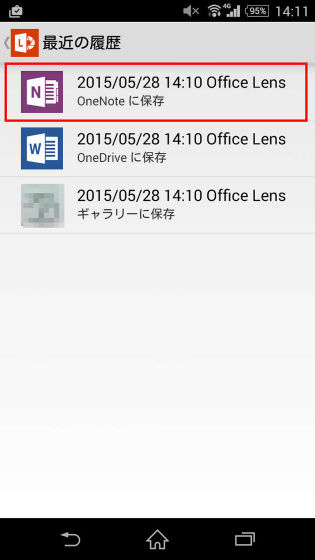
Checking the scanning results with OneNote looks something like this.

If you save the scan result to OneNote, you can add marks such as a mark.

When saving in Word, the scan result is converted to text, but text conversion is difficult if you do not shoot carefully at the beginning.
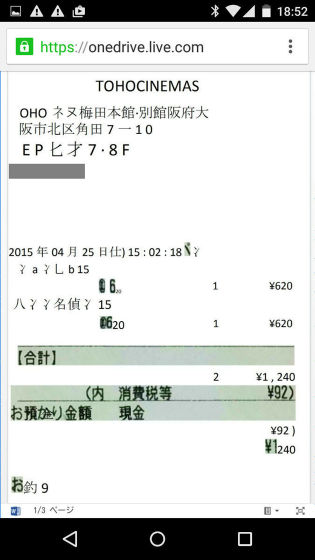
Also, as I scanned the business cards that are getting more and more difficult to organize ....
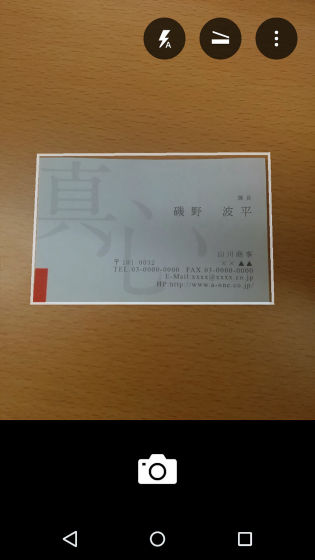
As it is shown below, it was cleanly scanned. If you shoot a little with Office Lens you can save your business card so it seems convenient for those who are having trouble arranging business cards.

In addition, the following article can refer to how to use the iOS version of Office Lens, whiteboards and leaflets can be properly scanned.
I tried using Microsoft's official iOS application "Office Lens" which can scan a smartphone and edit data with Office - GIGAZINE

Office Lens - Android application on Google Play
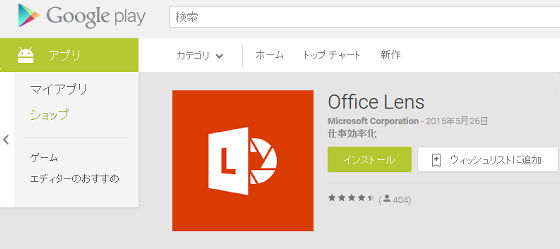
Related Posts: