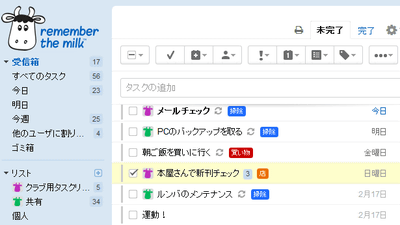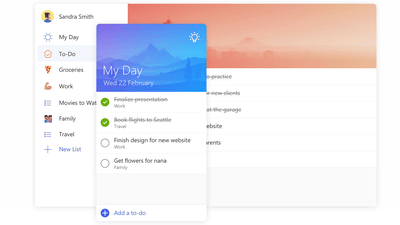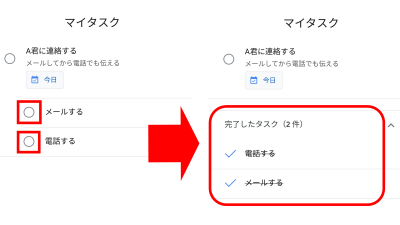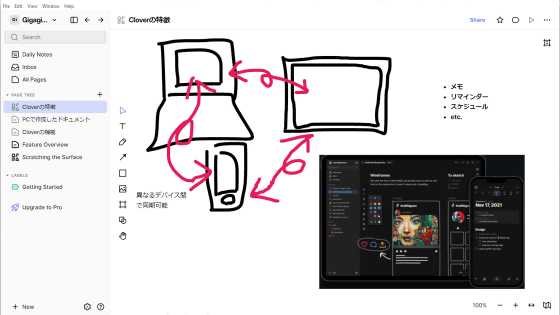I tried using various new functions of the task management application "Todoist" that read the task memo and automatically set the date and time
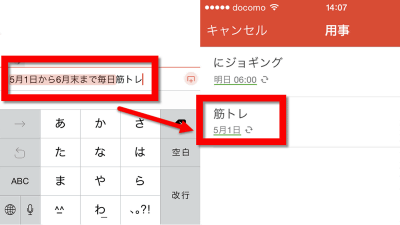
Multi-function To Do List linked with smartphone that can create subtasks and share projects for free "Todoist"Can be operated from a PC or smart phone, but version 10 of the iOS application was released on March 31, 2015. In addition to the ability to create parent tasks and child tasks to manage tasks in stages and to share projects with others, if you insert a sentence "To jog every day from tomorrow", recognize characters and automatically It adds jogging to the daily task to the task, it also has the function to make the task addition very comfortable, so I actually tried using it.
Todoist: To-Do List | Task Manager on the App Store on iTunes
https://itunes.apple.com/us/app/todoist-to-do-list-task-manager/id572688855
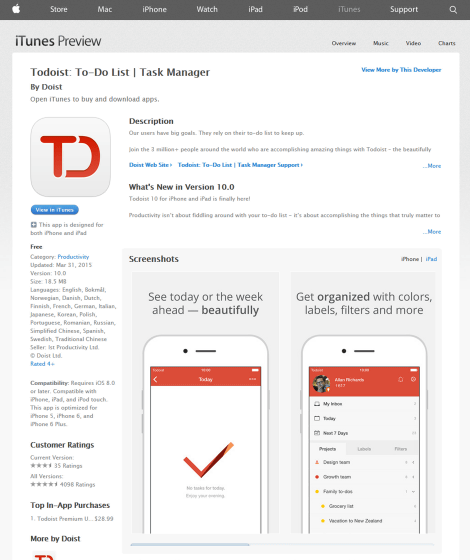
First, tap "Install" on the "Todoist" page of the App Store.
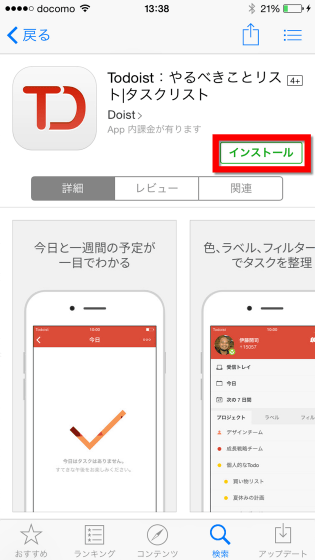
When the application is installed, tap the icon to start it.
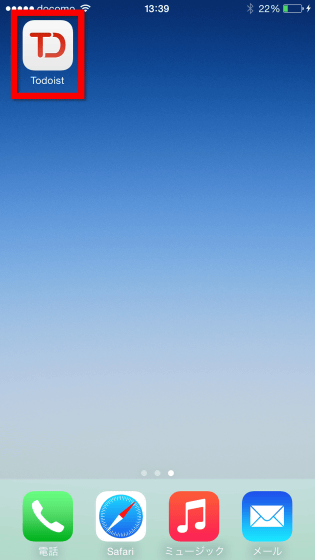
As the instruction is displayed for the first time, tap "Skip and log in" at the bottom of the screen.
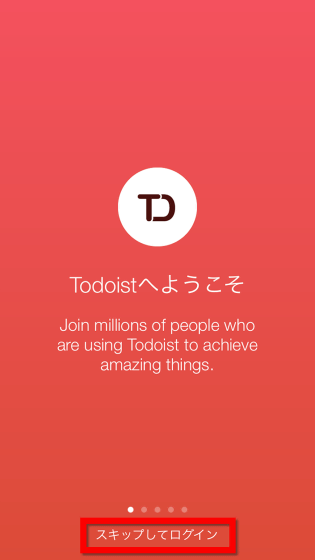
Todoist can sign in from a Google account without having to create a dedicated account, so I will use a Google account this time. So tap "Sign in with Google Account".
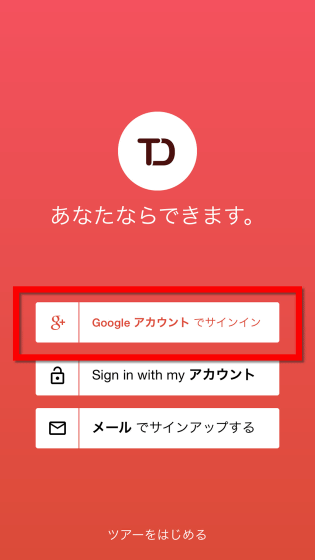
As the following screen appears, enter your Google Account login information and tap "Login".
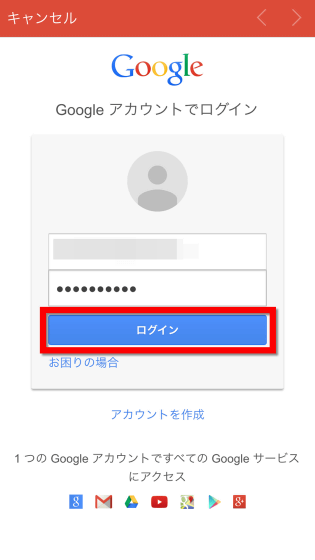
As "Todoist requests the next permission" "Grasp of user on Google" and "Display of mail address" are requested, tap "Accept".
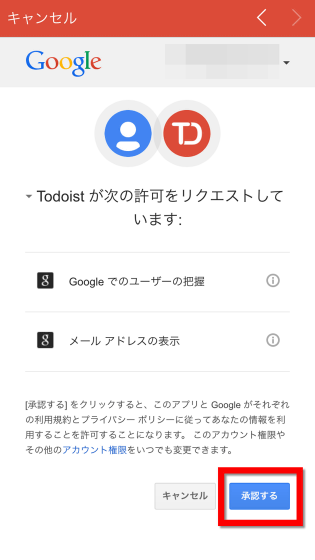
"Todoist" will send you a notice. Are you sure? "So tap" OK ".
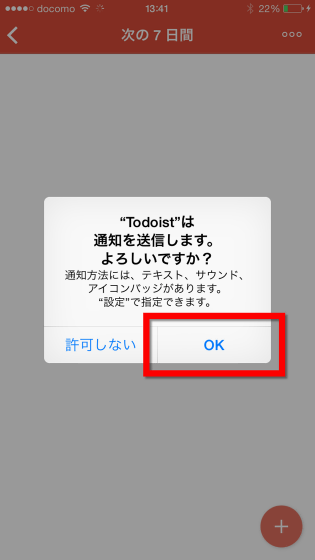
Then the page "Next 7 days" is displayed, so tap "<" at the upper left of the screen.
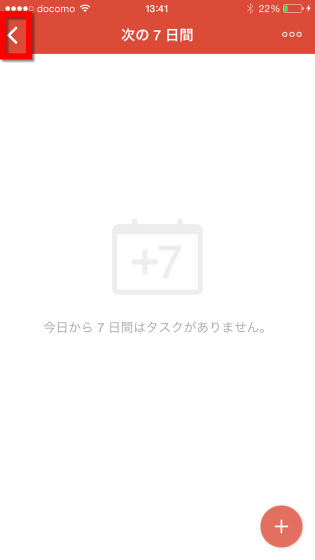
The home screen is displayed. "Determine the details later, tap the task so as not to forget anyway" tap "Inbox".
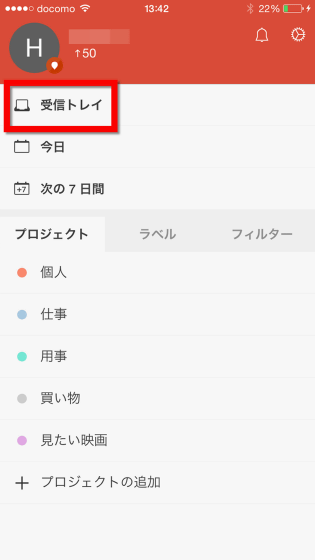
In Todoist it is possible to throw in the gun gun task in the same way as entering text, but version 10 has a function to read "date" in sentences. For example, put in the text column "Go cousin to the airport on the 23rd" and tap the line break ...
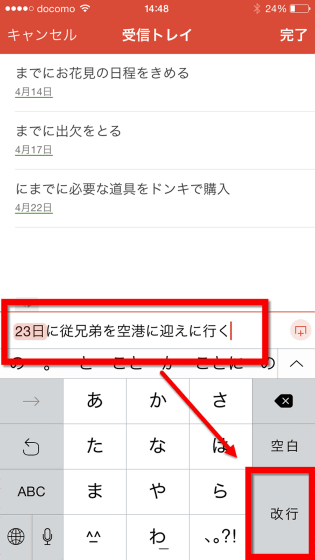
It recognizes the date "23 days" and automatically registers the date and time of the task. It is very convenient for those who say that it is only necessary to register tasks to notes requiring no detailed settings because it is possible to register tasks that "you must do what on what day" simply by inserting sentences.
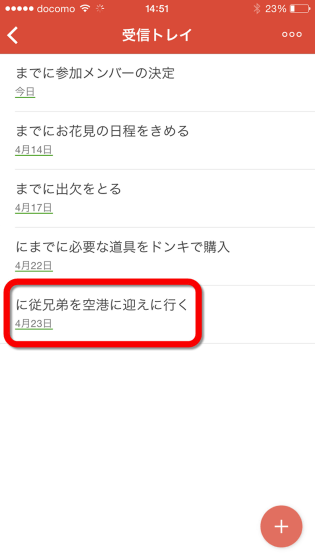
Next time I will register the details of the project type, parent task, child task etc. a little more finely. First, tap "work" out of the projects on the home screen.
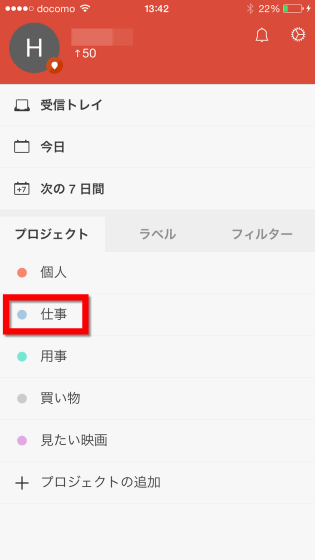
Tap the "+" button at the bottom right of the screen.
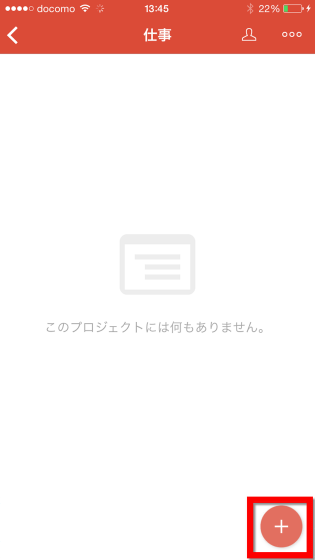
As the text box appears, insert "Create a document" and tap the pink edit button at the right end. Todoist can set tasks under tasks, can manage tasks with parent / child relationships.
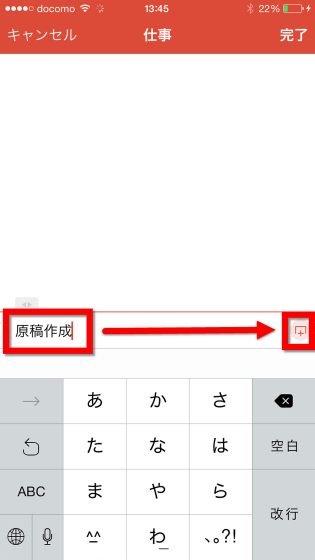
Since you can register details of the contents, set the date on which the task will be done from the calendar icon. By tapping "Set deadline" you can change the deadline in increments of minutes.
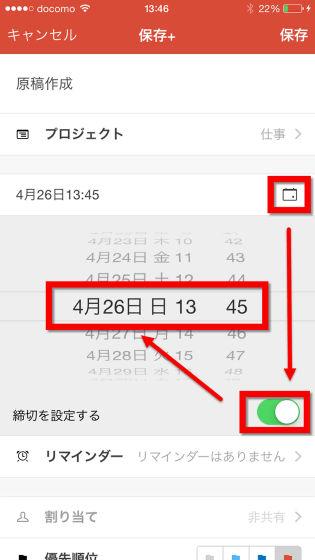
Others There are functions such as "Reminder" "Assignment" "Priority" "Label" "Parent", but "Reminder" and "Label" are paid version only functions, "Assigned" shares a project with someone else It has become a function when doing. "Parent" can choose parent task, but since "making manuscript" created this time is itself "parent task", I will try and change only the priority order.
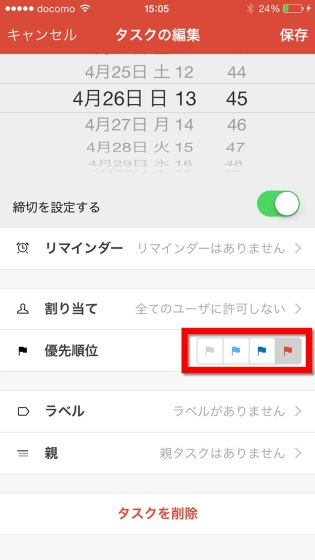
We also registered a task called "name finishing".
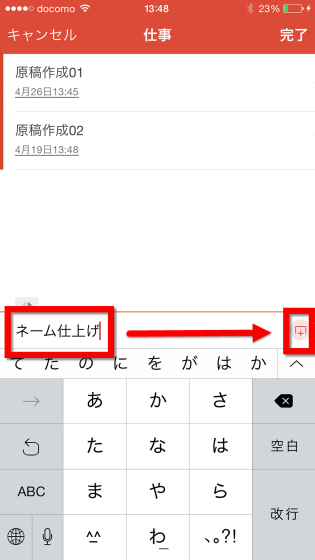
Now tap the item "parent" ... ...
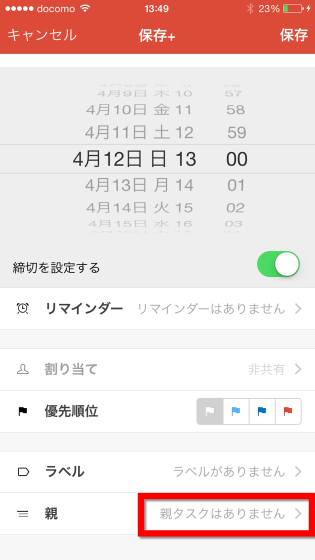
Select "Manuscript Creation 01".
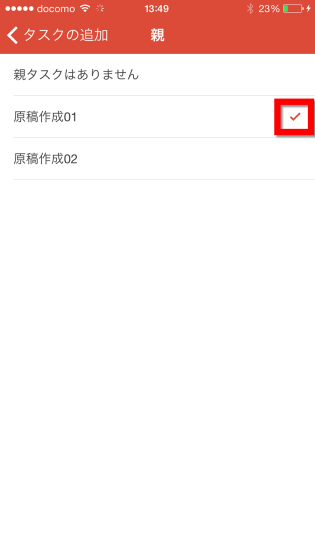
A child task is added under "Original creation 01" like this. When you tap the arrow at the right end of task creation 01, ... ...
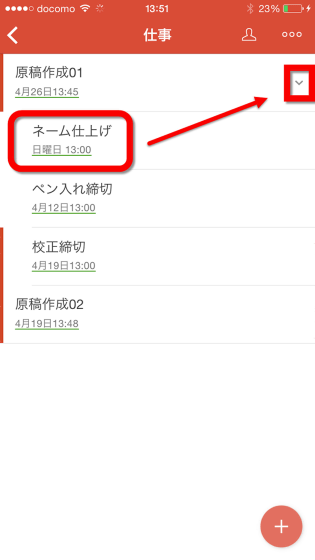
You can also hide child tasks.
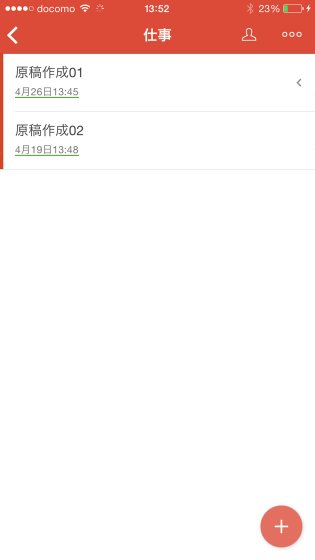
Furthermore, when you tap the name of each task, "completion" "schedule change" "comment" "label" "edit" button is displayed from the left. Again, only the paid version of the label function can be used.
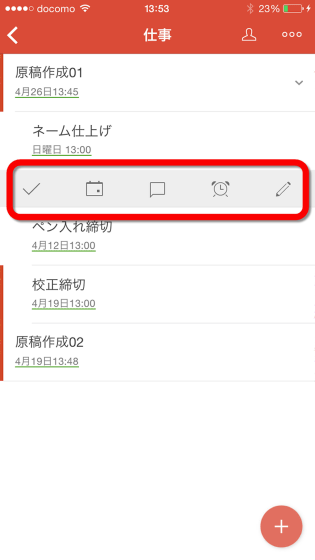
When you tap "Finish" button, the word "name finish" changes to gray. You can see at a glance which task has been completed.
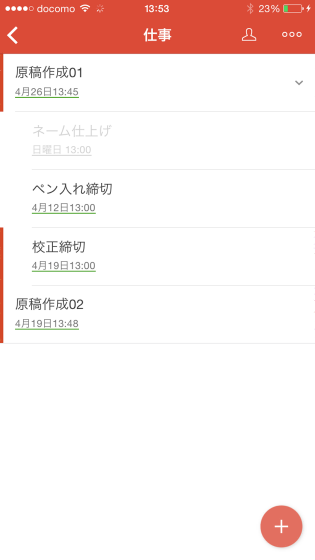
You can also easily change the task completion by swiping the task name to the right.

Furthermore, when you press the "Schedule change" button, the following screen will appear. "Today" "Tomorrow" "Next week" "Within a month" "Defer (Monday 13: 00)" "Select date and time" Of "Tomorrow" tap.
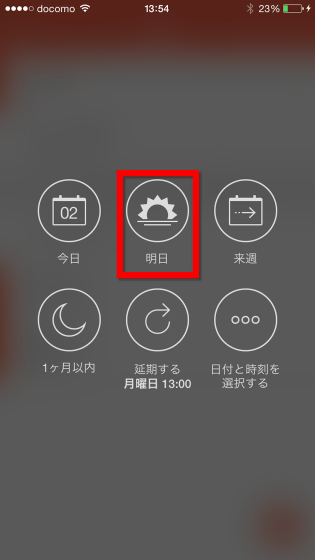
"Schedule was set for" name finishing "tomorrow at 13:00, so you can easily change the date and time to perform the task.
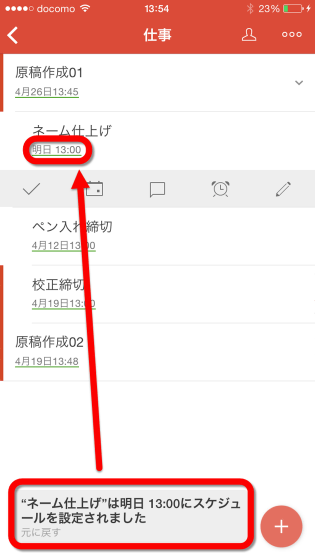
Also, when you want to interrupt a task between "pen insertion cutoff" and "calibration deadline", pinch out between the two tasks with your fingers.
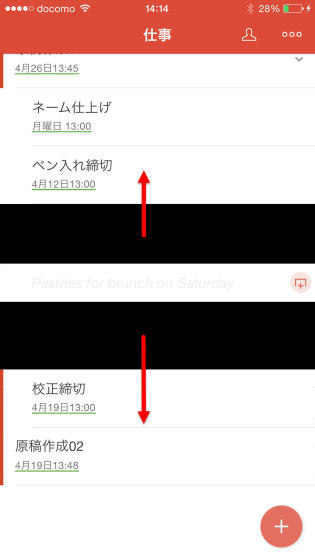
Since the text field is displayed, type "search for background material", then tap "line feed" instead of the right end button.
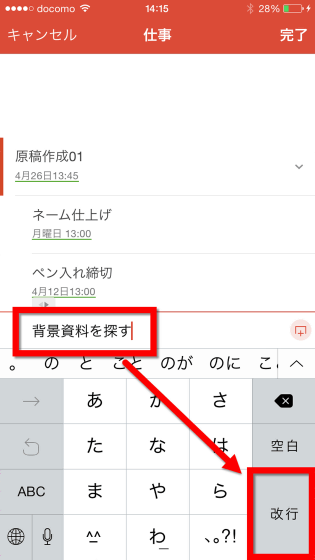
Then, tasks that have not been specified date and time, in particular, have been registered between "pen closing deadline" and "calibration deadline."
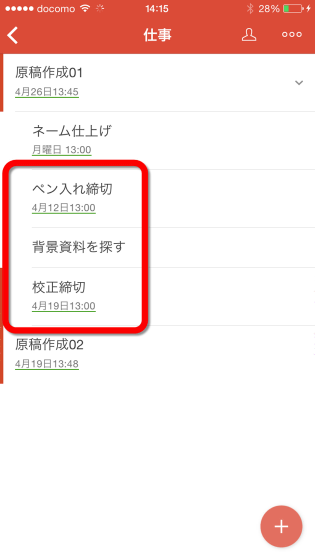
By holding down and holding down the drag operation, you can change the order of registered tasks later.
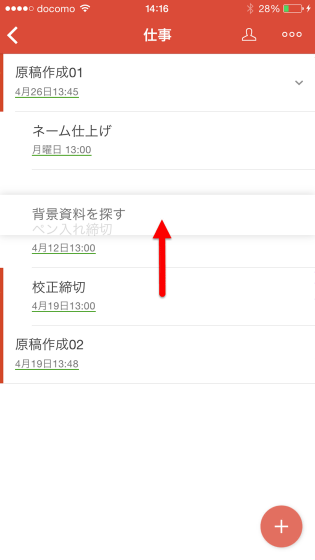
You can also change the order of parent tasks by long pressing and dragging, but at this time, if you put the task a little to the right ... ...
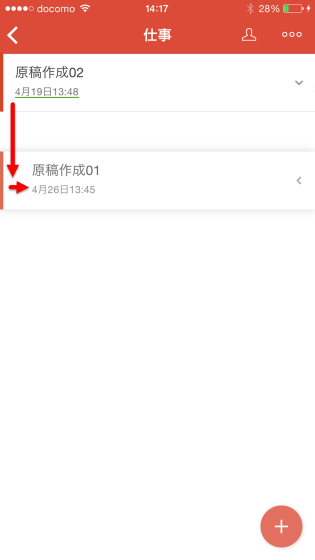
"Paper creation 01" which was a parent task has become a child task of "Manuscript creation 02".
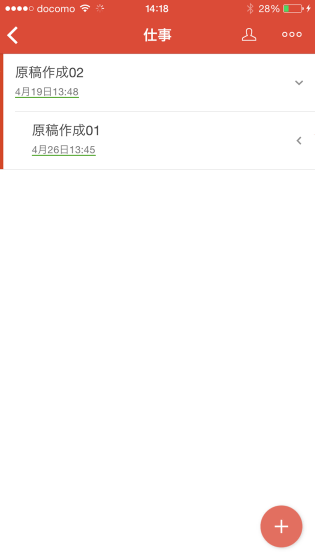
In addition, when saying "I want to postpone all tasks one day at a time because I caught a cold", select "Edit multiple items" from the menu button on the upper right of the screen.
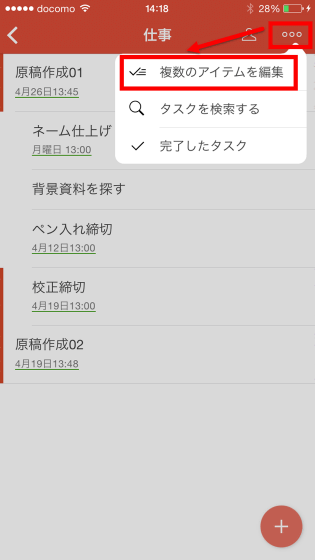
A menu is displayed at the bottom of the screen.
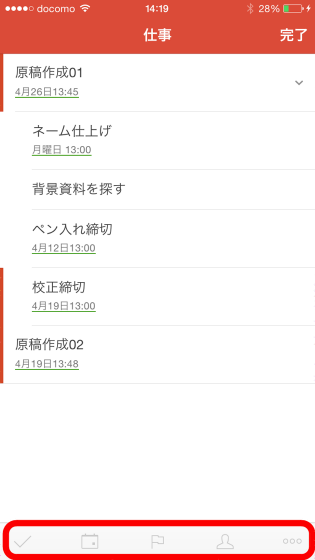
This enables simultaneous processing of multiple tasks. Since the back of the selected task changes to gray, tap the action you want to process as it is. In this time, tap "Change schedule" icon.
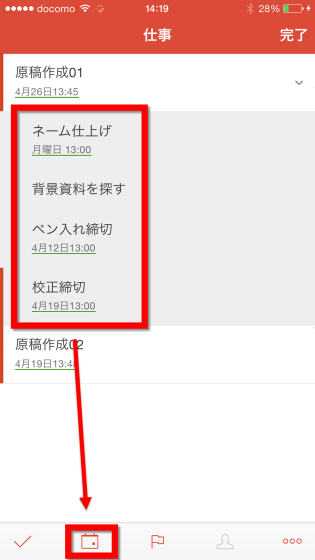
Choose "to postpone".
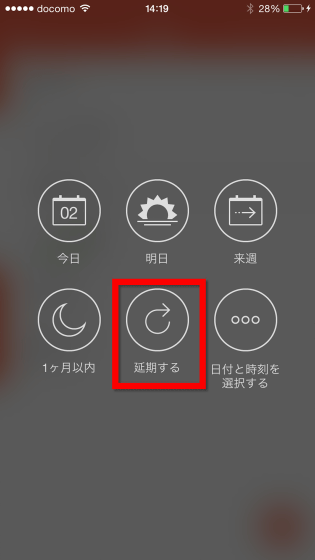
Then, all tasks were deferred one day at a time.
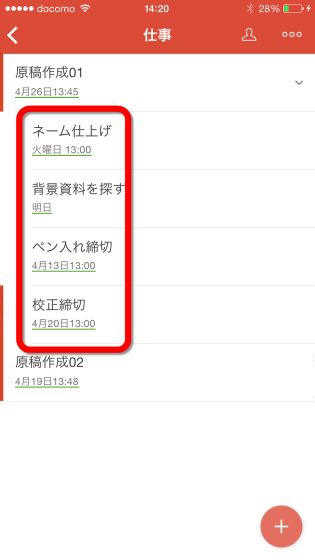
If you want to delete each project etc., swipe the project name on the home screen to the left.
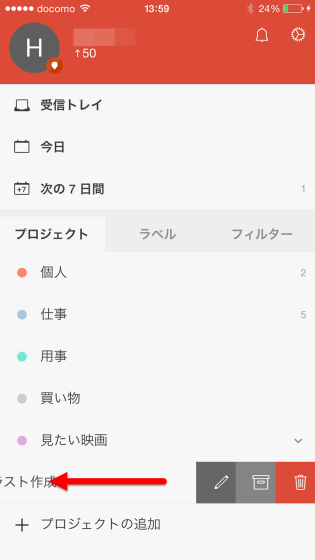
Three icons "Edit", "Exit from Project" and "Delete" are displayed, so you can operate from here.
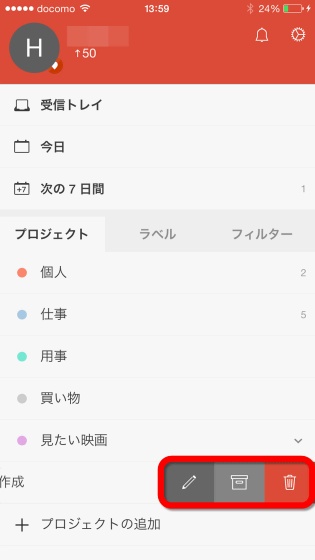
Furthermore, you can easily register tasks that you repeat every day. For example, if you insert "Jogging at 6 o'clock every day from tomorrow", the part of "6 o'clock every day from tomorrow" will be pink. Tap the edit button on the right.
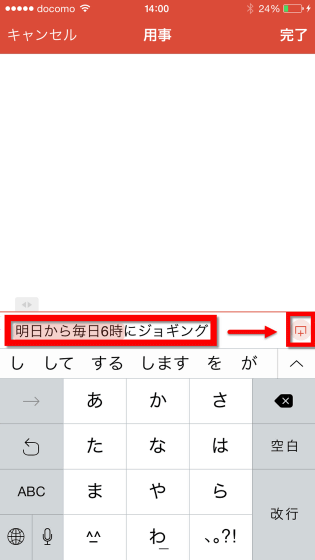
Then the part titled "6 o'clock every day from tomorrow" disappeared from the task name and automatically registered as a task to be done at "6 o'clock every day".
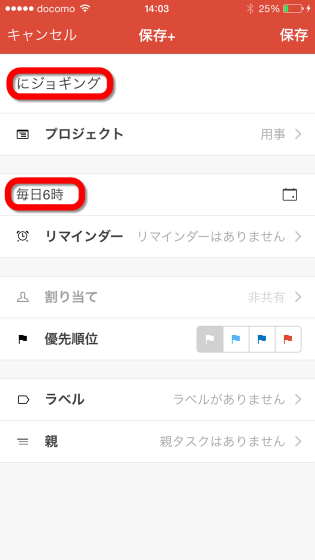
Looking at the task list, the word "tomorrow 06: 00" and the repeating icon were displayed under the task name "Jogging at 6 o'clock every day from tomorrow".

Furthermore, when registering as "train every day from May 1st to the end of June", ....
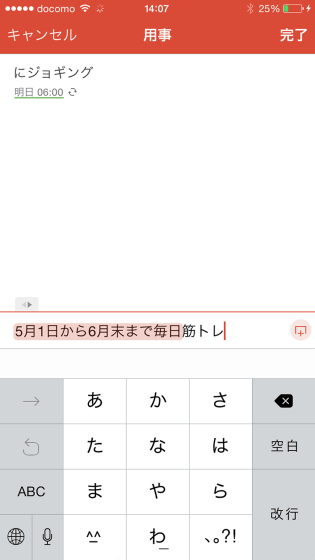
Displaying the letters "May 1" and the repeating icon under the task name "Muscle training".
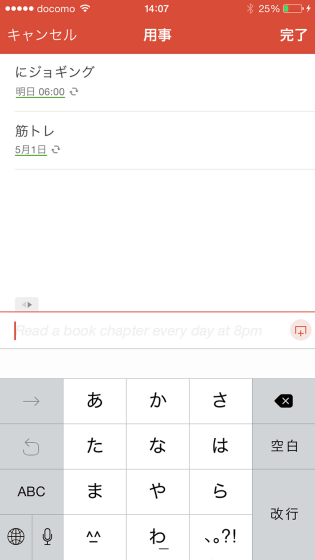
When I looked at the task editing screen, it was displayed "2015-06-30 every day" in the schedule part.
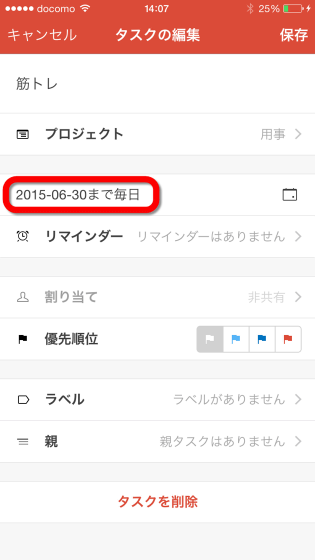
Furthermore, the project can be shared with other people. Tap the list in the project Tap the person icon on the upper right corner of the screen.
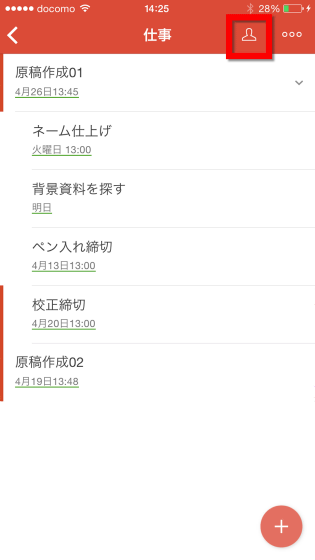
Enter your email address and tap "Send an invitation by clicking."
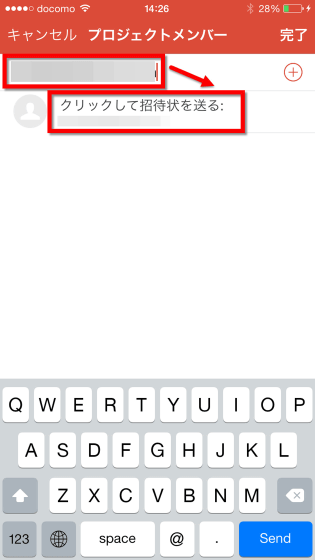
In addition to your name, the name of the opponent and the indication "Pending" will appear in the project member list.
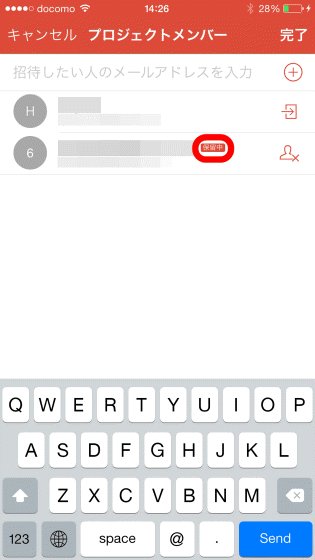
When the person who received the mail approves, the "pending" icon has disappeared.
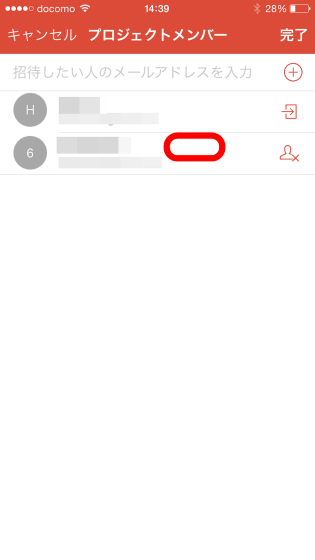
In this state, open the task edit screen and tap "Assign" ... ...
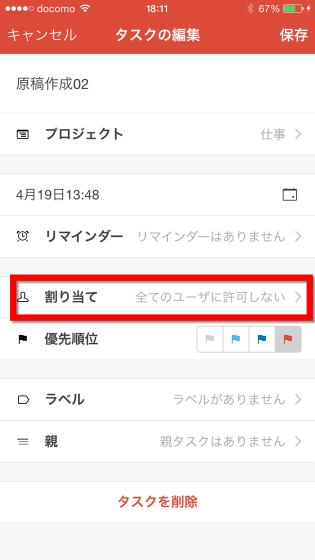
You can allocate tasks to those who share the project.
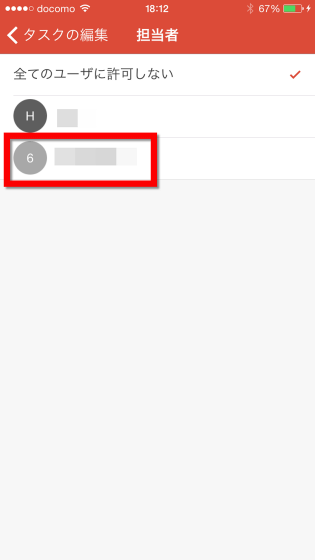
When registering a task with the feeling as above, the number of unprocessed tasks is displayed for each item on the home screen, so you can grasp how many tasks are accumulated in one shot. There are two tasks to be done in the "next 7 days", so I will check it.
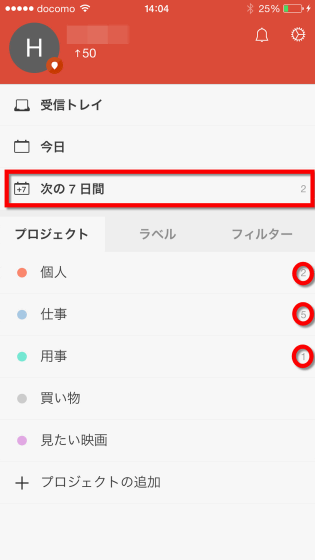
It is understood that on 4th April "Jogging at 6 o'clock every day from tomorrow" and "name finishing" by 13 o'clock on April 6 need to be done.
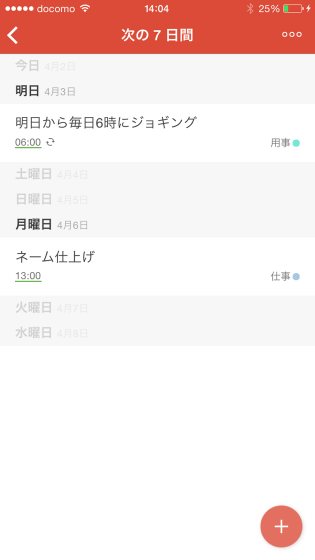
Choosing "Priority 1" from "Filter" on Home screen ... ...
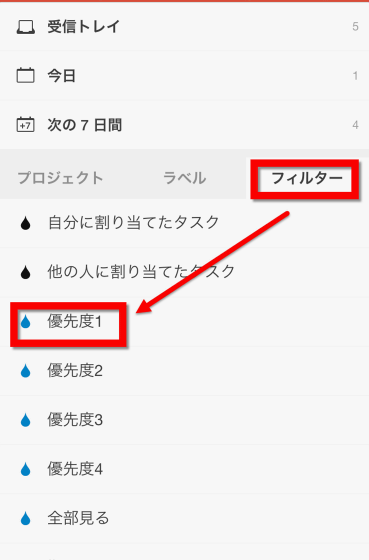
It is possible to see only tasks with priority set to "1" like this.
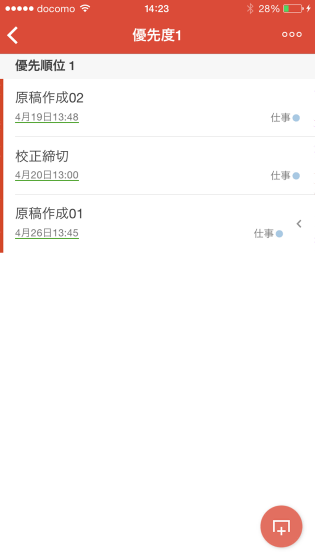
Moreover, it is possible to change settings etc. from the gear icon on the top right of the home screen.
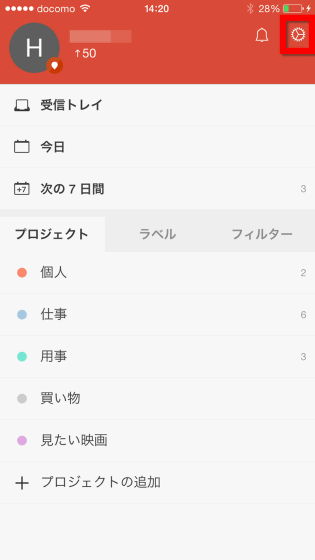
Menu such as "account" "setting of karma" "date & time" "notification" "theme" was displayed.
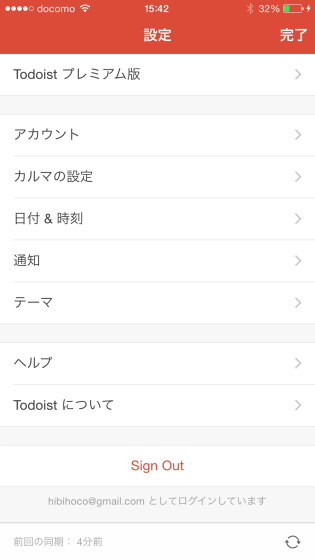
In "Account" you can change your name, email address, avatar etc.
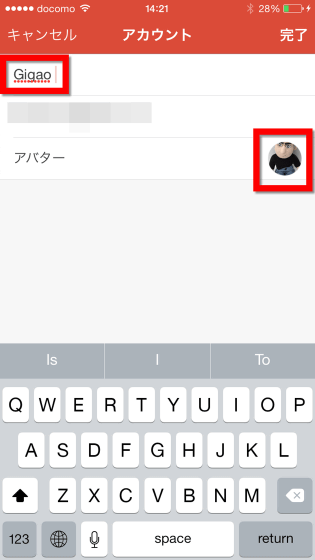
"Date Time" allows you to set the start day of the week and set the time zone.
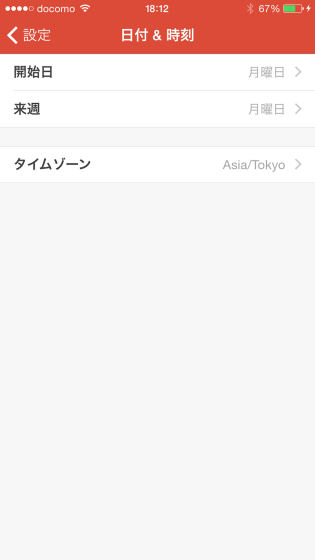
In "Setting of Karma", you can register the number of tasks you want to complete in one day or one week.
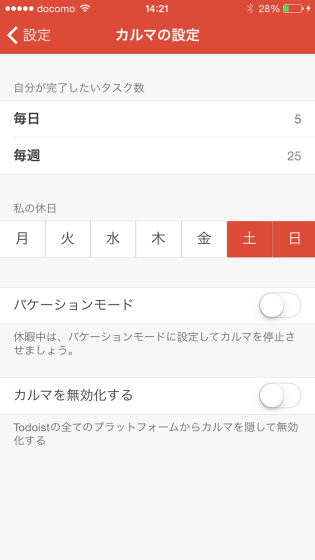
"Notification" allows you to send "your comment", "completed task", etc. to you as an email or display it as a notification on a smartphone.
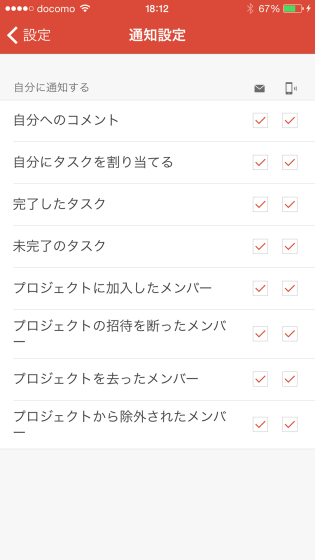
"Theme" can change the theme of the application screen. However, the free version could only be selected from the three options "Todoist" "Noir" "Neutral".
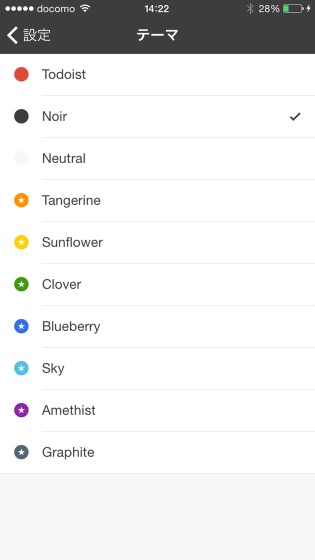
By tapping avatar on the home screen, you can visually confirm whether your task processing is stuck or not as a graph, so you can reprimand yourself that "what you do not do at all," or "this week I've managed to do a task so much so let's slow down the pace ". It was a very user-friendly application that can be applied to a wide range of task patterns, from those who want to manage tasks to about notes, people who want to establish their own pace, people who want to share tasks with someone else, etc. It was.
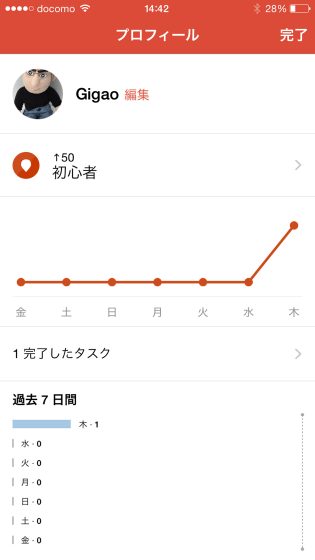
Related Posts: