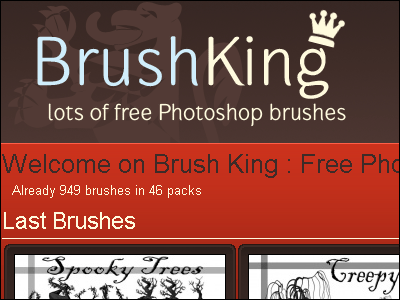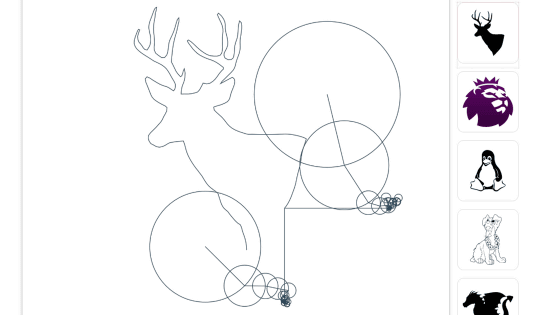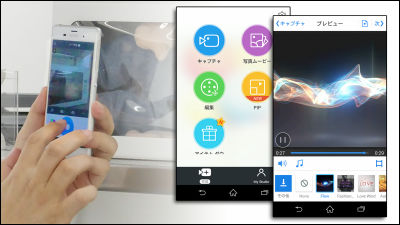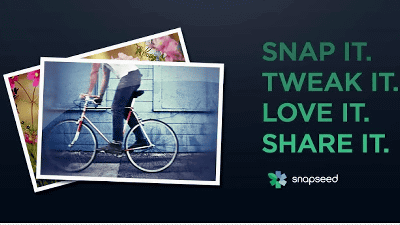I tried using the Windows version of "AutoDesk Pixlr" which can dramatically change the image by processing photos with haste free of charge

Image processing application Autodesk "Pixlr"Google Play Best of 2014It is such an excellent application that I have been chosen as well,Windows version available for PC and tabletWas released in February 2015. I tried to use it actually because it is how easy it can process the image.
Autodesk Pixlr app for Windows in the Windows Store
http://apps.microsoft.com/windows/en-us/app/autodesk-pixlr/b0a229b6-f106-4317-ad25-0e6f949d4633
First install the application from the Windows Store.
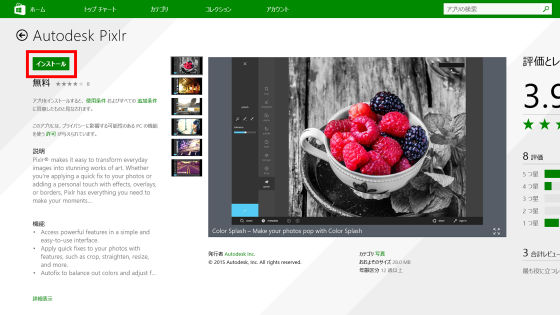
When you open the installed application, you are prompted to agree to the license so click or tap "I accept".
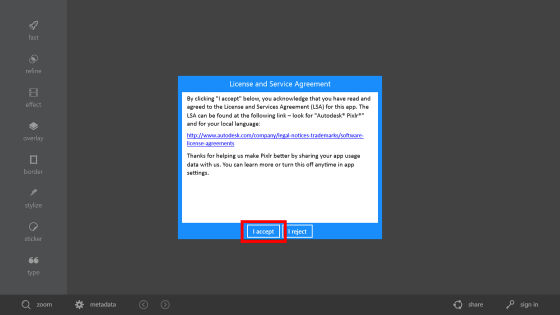
Tap "Open image from gallery" to open the image to be processed.
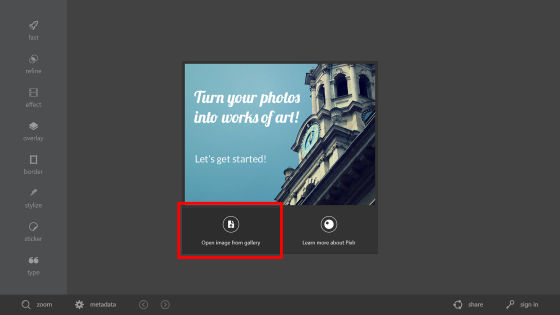
After selecting the photo to be processed, tap "Open".
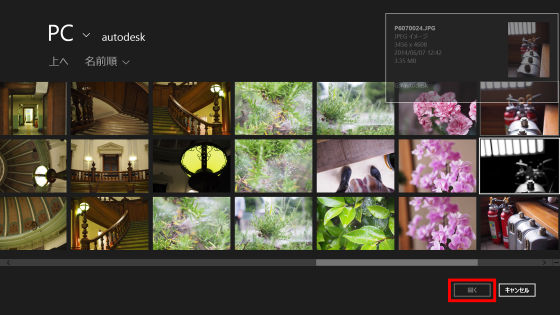
A screen like this appears. The main menu is on the left side and you can select "fast" "refine" "effect" "overlay" "border" "stylize" "sticker" "Type (character)" etc. are lining up.
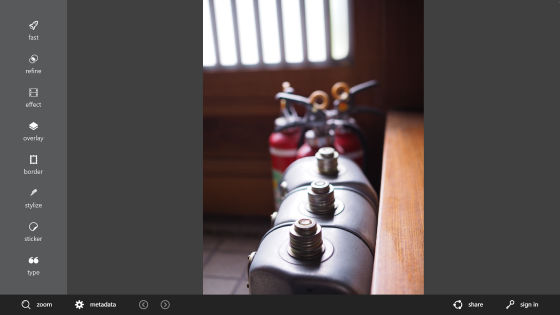
Autodesk Pixlr is an application that has a high level of processing such as effects anyway and easily makes it like a finish. In order to process the image fastest this time, we will use the effect first. When you tap "effect", the following screen appears. Tap "CREATE FREE ACCOUNT".
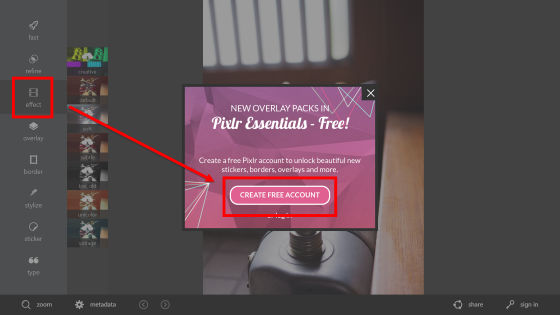
The account creation screen is displayed, but this time to tap "other provider" to use the existing account instead of creating a new account.
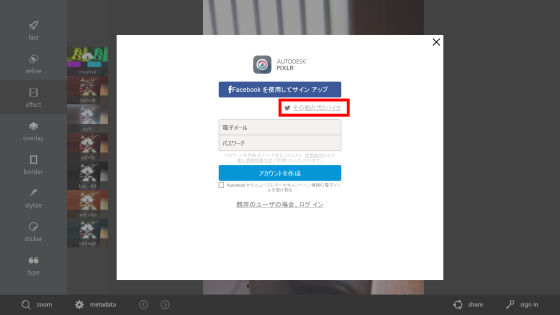
Facebook · Google+ · Yahoo! · Twitter · LinkedIn · Since you can use the Microsoft account, it is also the account you use when logging in to Windows, so select "Sign up using Microsoft".
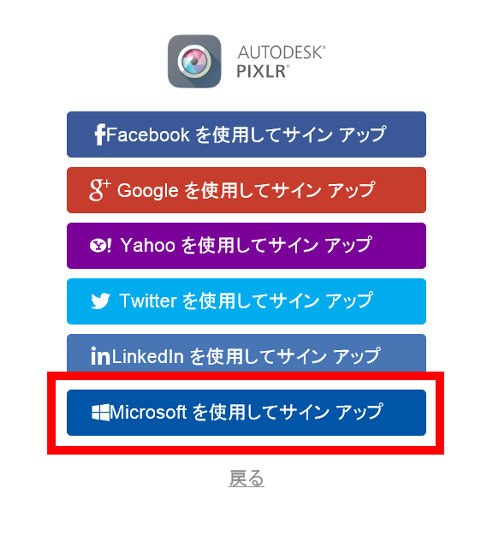
After entering your account and password, tap "Sign in."
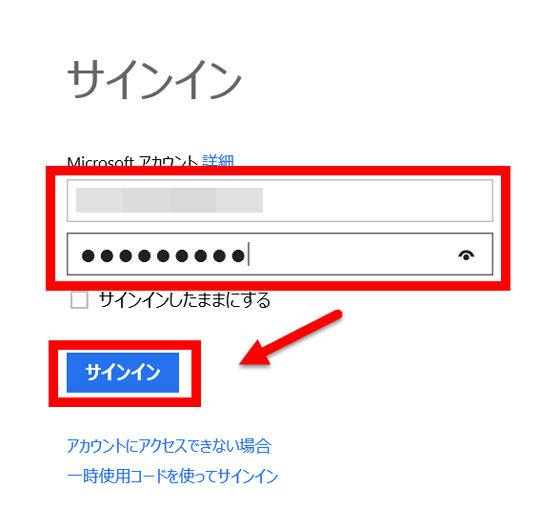
Tap "Yes".
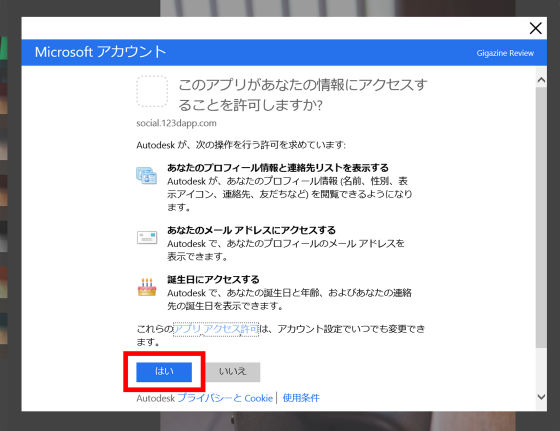
Tap "Continue".
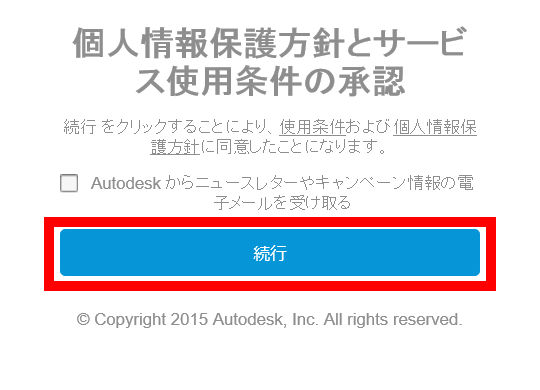
Since "Welcome" is displayed on the application, tap "×" in the upper right.
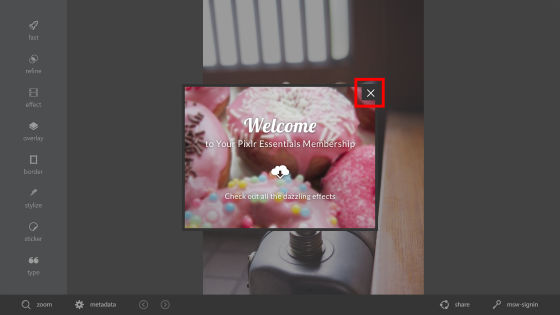
Now you can use effects. Tap "effect", "creative" "default" "soft" "subtle" "too old" "unicolor" "vintage" etc appears, so tap "default".

Furthermore, it became possible to choose from "Aladin" "Amber" "Anne" "Antonio", etc. The names of "default" effects are arranged in alphabetical order, more than 20 in all.
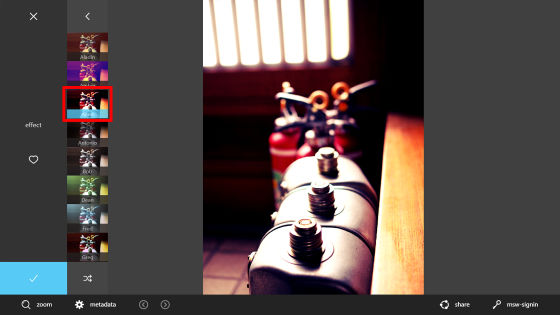
When you decide which effect to use, tap the check mark in the lower left and it is ok.
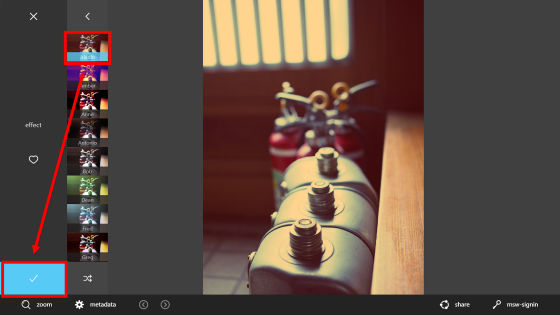
Next, select "overlay". Overlay has been categorized in various ways, and there are about 20 kinds such as "bokeh" "canvas" "chem_burm" "flame" "leaks". Select "bokeh".
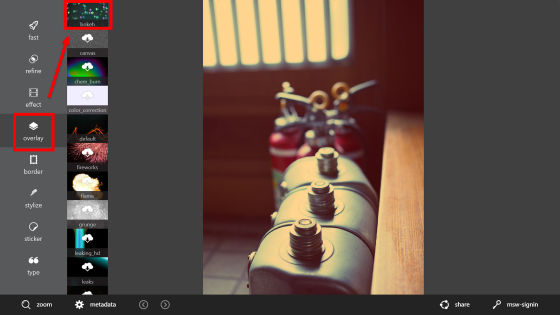
"Bokeh" further includes "birds" "butterfly" "flowers" For example, if you choose "birds" you will see a colorful bird flying like a maiden as below.
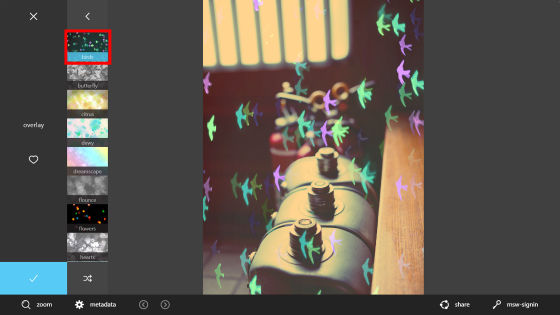
Flames of various patterns are burning flames "flame"
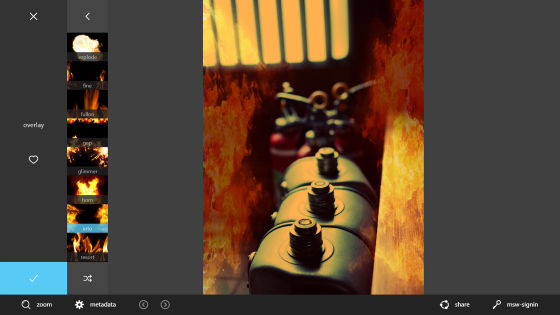
"Leaks" in which the effect appears as if light has entered, you can produce a completely different atmosphere by the choice effect.
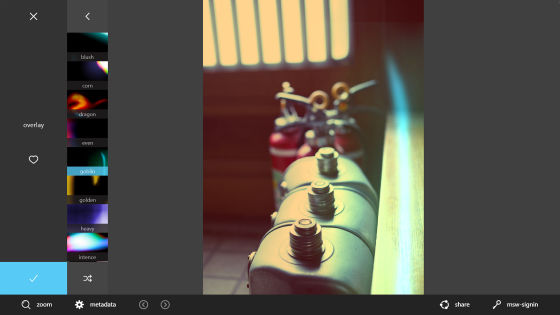
Tap "ripped_paper" from "border" which can select a frame.
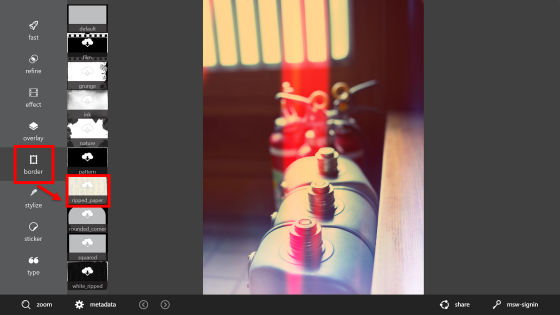
You can make an image as if you broke the paper with such a feeling.
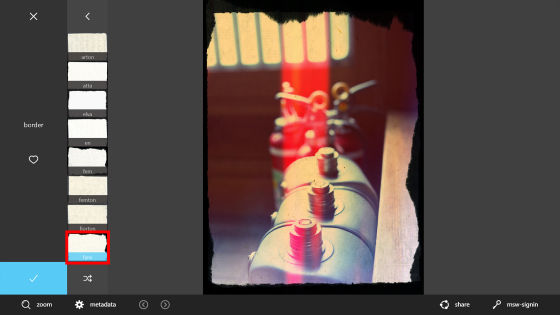
Next, select "stylize". "Pencil" "silk" etc. There are seven kinds of effects in all.
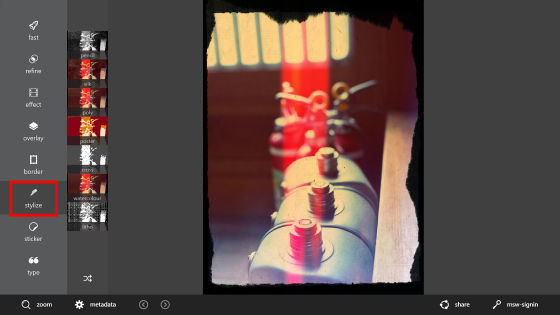
"Silk" is a magical touch like a painting.
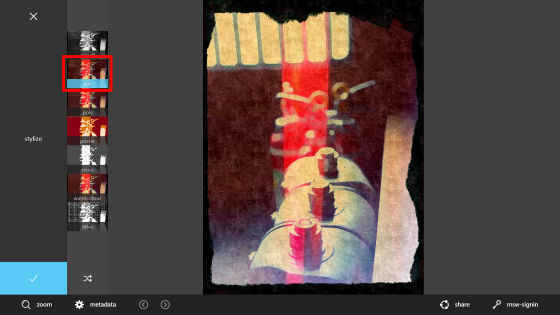
"Poly" will look like a low-quality image.
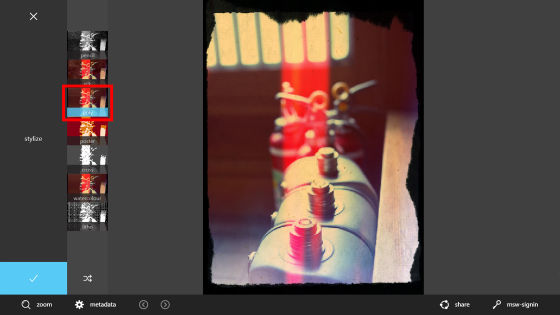
"Litho" to finish like a lithograph.

Also like stampers like stickers can be pressed with a pom pom. Select "antique" from "sticker".
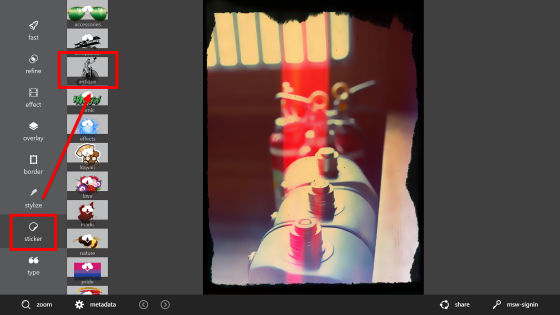
When I took the uncle "cycle" who got on the bicycle and took it on the image, I was able to place my uncle there.
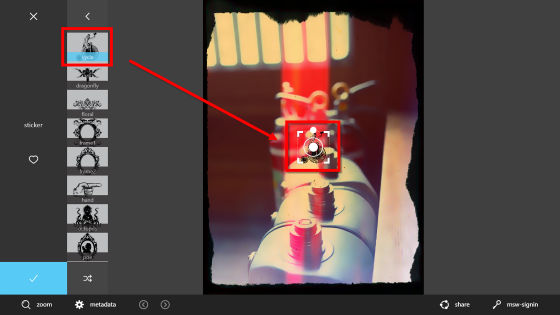
You can easily change the orientation and position.
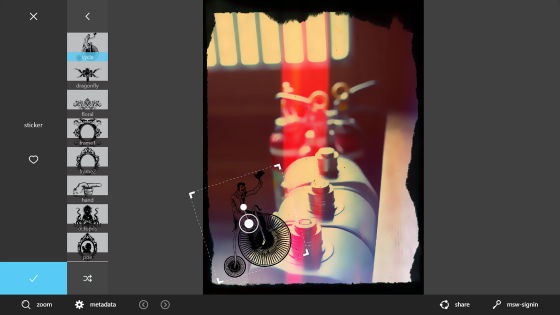
"Sticker" has a cheeky sound effect ... ...
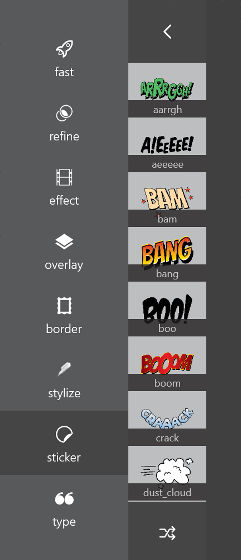
There are also signs and so on.

Furthermore, letters can be inserted from "typo". Hit the text you want in the photo in the text box and select the font.
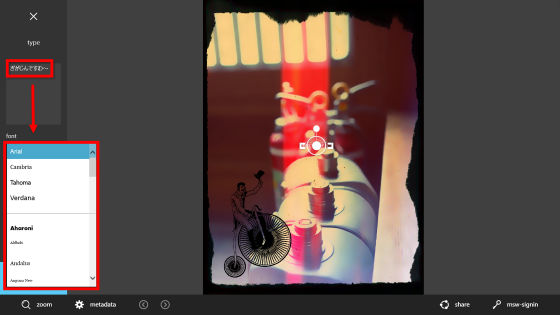
You can change the font size from the menu on the left ... ...
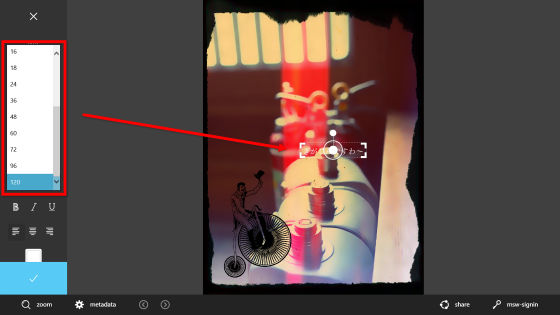
It is also possible to directly enlarge, reduce and rotate.
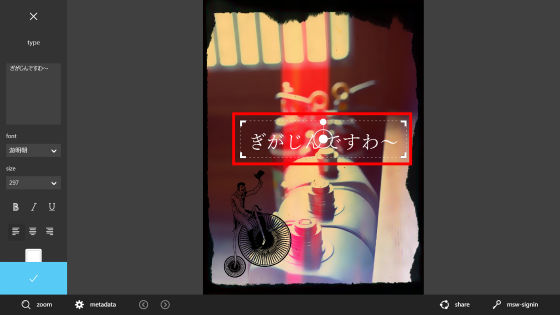
In addition, there is an image enlargement / reduction display button at the lower left of the application screen, so that it is possible to confirm near where it is difficult to see.
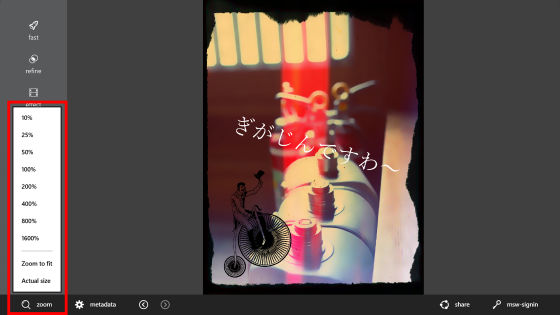
Since there is also a "return" "forward" button, there is no problem even if it fails in processing.
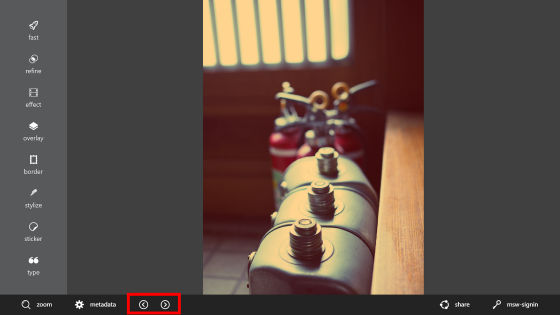
In the lower right there is also a "Share" button.
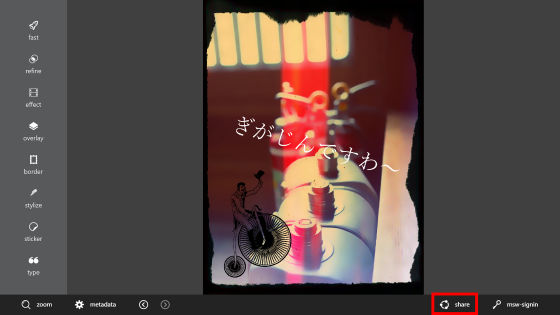
Swipe the top of the screen and the "Open" and "Save" buttons will appear.
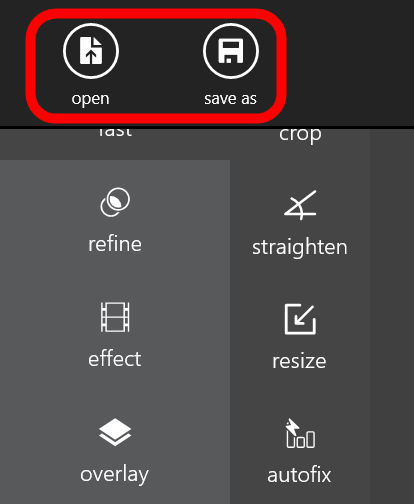
......, and it can process crisp images with this kind of feeling, so it's a useful app that seems to be able to make simple posters and flyer etc, but of course basic corrections and corrections are also "fast" and " You can do it from refine.
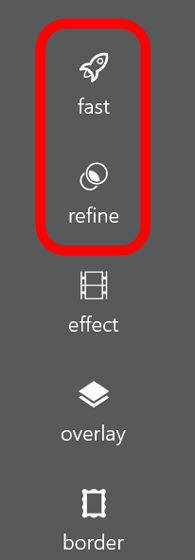
"Fast" includes "crop", "straighten", "redize", "autofix", "heal", "red eye", "focal ), "Splash (splash)" and so on. Easy trimming with intuitive operation ......
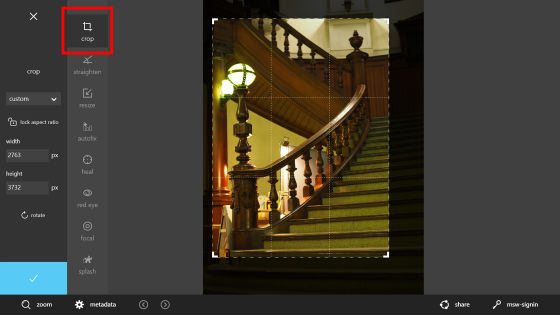
Adjust the angle.
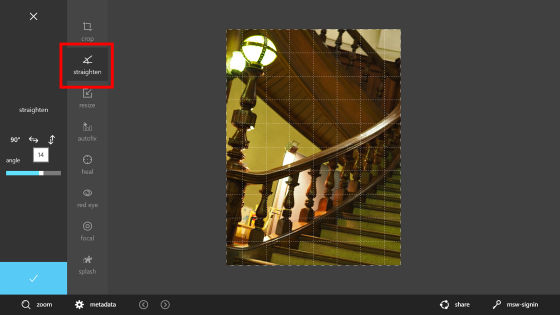
Automatic image correction is also possible with one button.
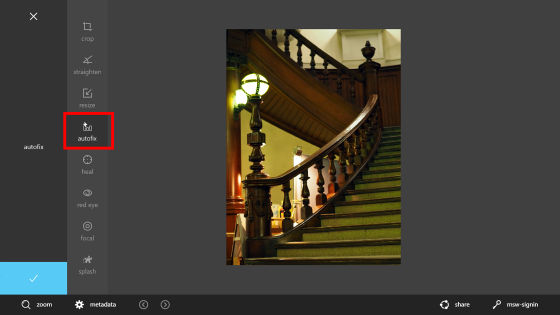
Bleed around the image to a soft atmosphere.
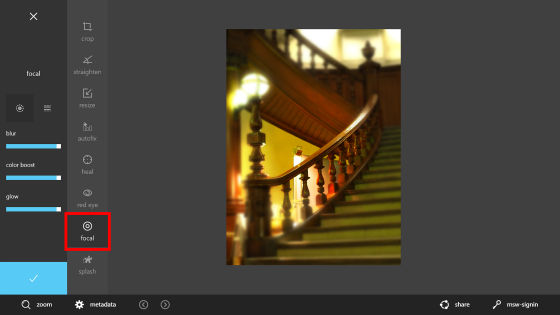
In "splash", it is possible to create a unique effect of coloring only a part of the monochrome image.
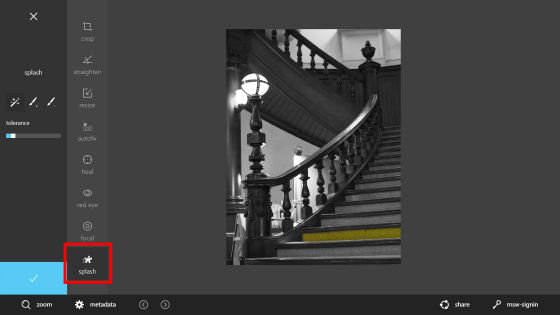
"Refine" includes a menu of "color", "contrast", "blur", "sharpen", "smooth", "double exp (image paste)" I will. For contrast and color correction, fine adjustments made it possible to operate intuitively.
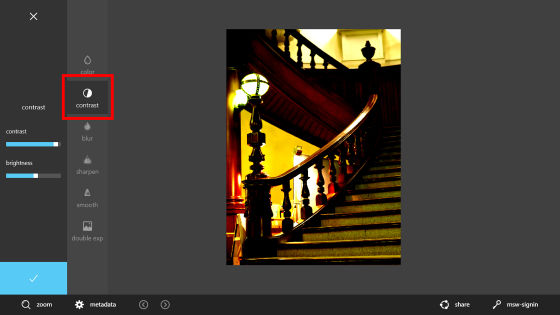
Sharp and a little clearer image. You can change the image of the picture in no time without complicated manipulation.
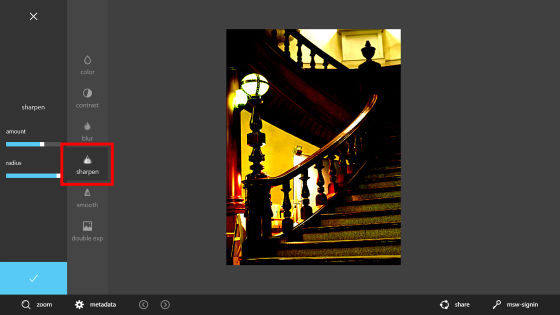
Related Posts: