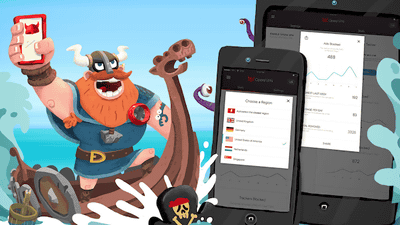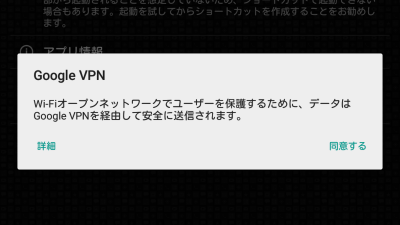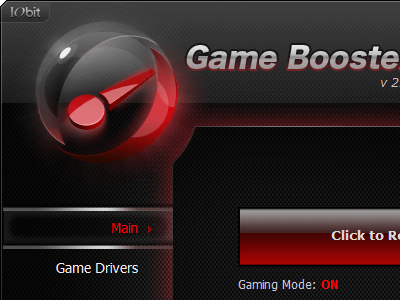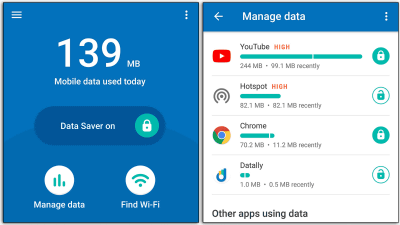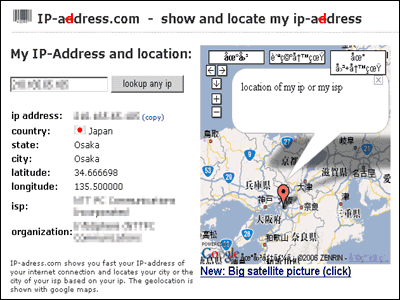Application that makes free Android Wi-Fi VPN connection "Secure Wireless"
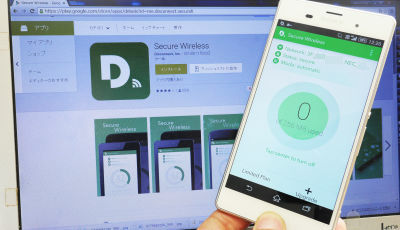
Connect to the Internet in an environment similar to the office's private line etc. to make it difficult to intercept communication contents from a third partyVPN(Virtual Private Network), an application that can be connected from an Android device is "Secure Wireless"is. After connecting to Wi-Fi on an Android device, you made the connection via VPN with only simple operation, and if it is up to 256 MB in communication volume, it is said that it can be used for free, so I actually tried it.
Secure Wireless - Android application on Google Play
https://play.google.com/store/apps/details?id=me.disconnect.securefi
Open the above URL and tap "Install".
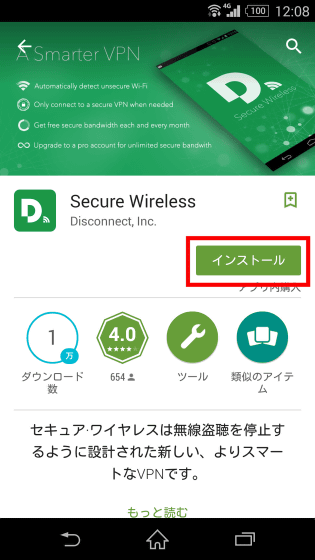
Tap "I agree" to start the installation.
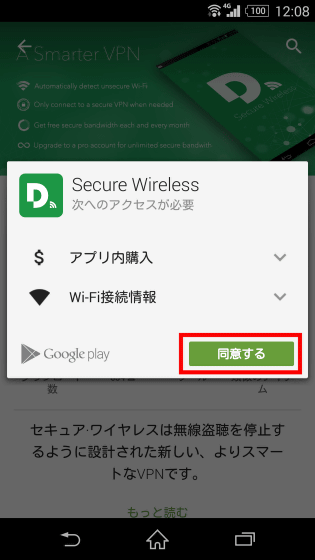
When installation is completed, tap "Secure Wireless" icon and start up.
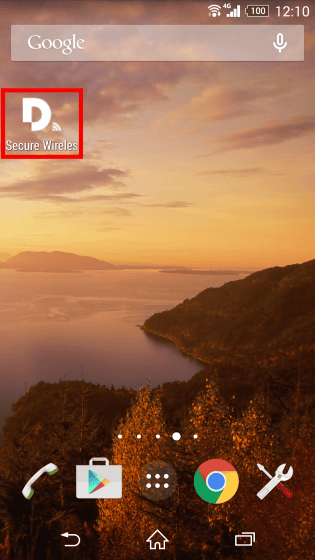
As the tutorial begins, tap "Next" ... Skip.
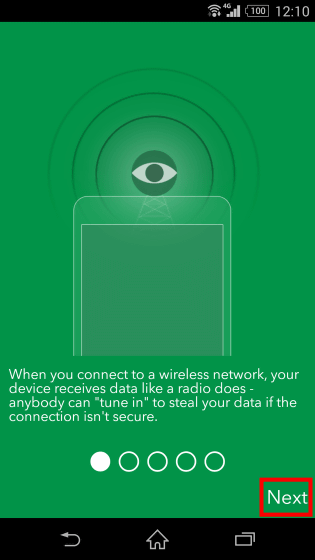
When the last page of the tutorial is displayed, tap "Done" to finish the tutorial.

The Secure Wireless home screen is displayed after the tutorial is completed. The currently connected network is displayed on the right side of "Network", and the status under it is "not secure", that is, it is not currently connected with VPN.
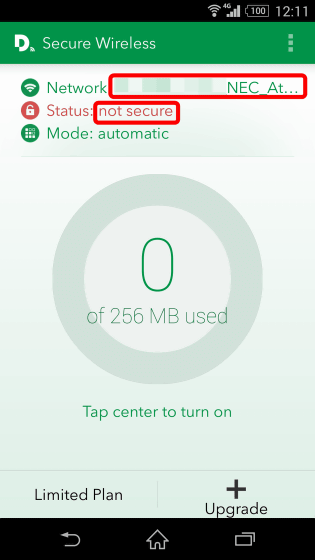
Before making a VPN connection with Secure Wi-Fi, tap the icon displayed in the upper right corner of the screen, tap "Settings", and change the setting.
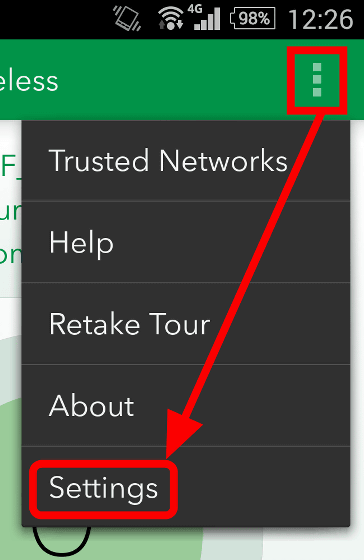
By default Location is "North America", so tap to change.

Tap "ASIA (Japan, Hong Kong, Singapore)" to select it.
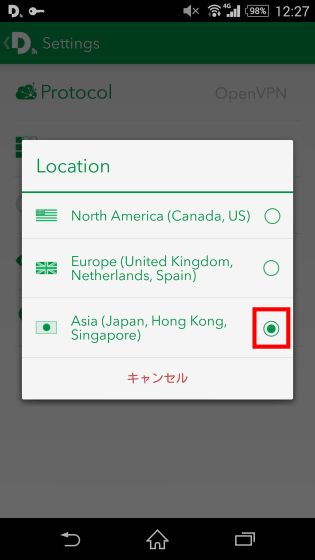
After setting the Location, try to make the current connection via VPN. To change to VPN connection, just tap the circle in the middle of the screen.
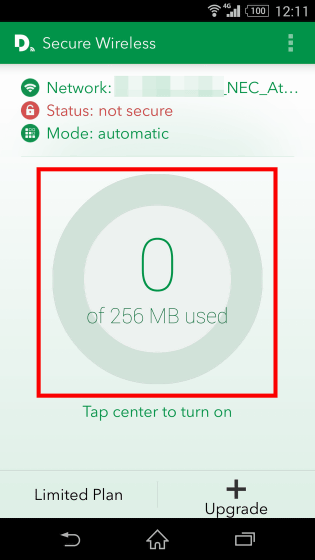
Tap "OK" because a message saying you are going to connect to the VPN service now appears.
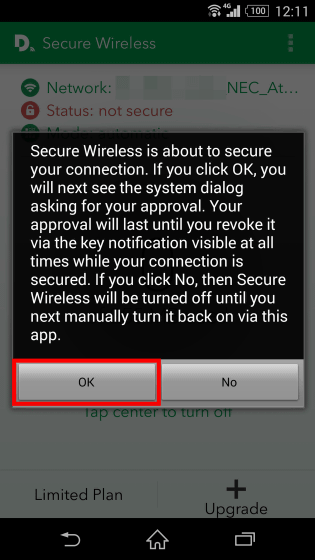
When a warning message appears in Japanese, check "I will consider this application to be trusted" and click "OK" at the end.
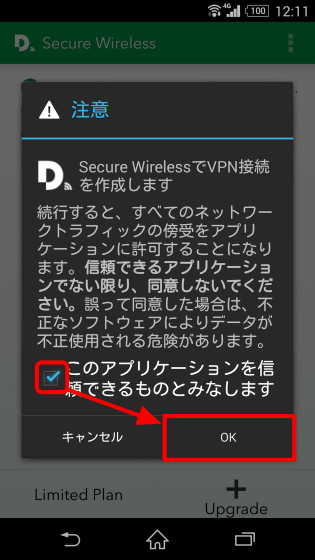
If "Secure" is displayed in the status of the home screen, the VPN connection is completed. To cancel the VPN connection, tap again in the middle circle is OK.
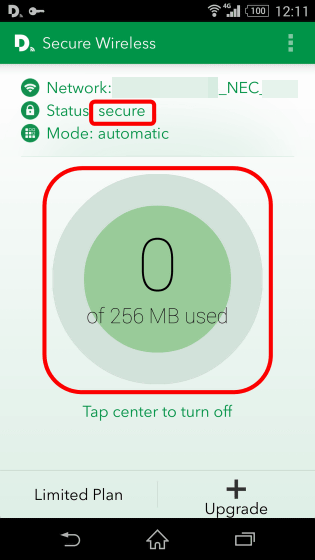
When you make a VPN connection, a small key icon will be notified on the terminal's home screen.
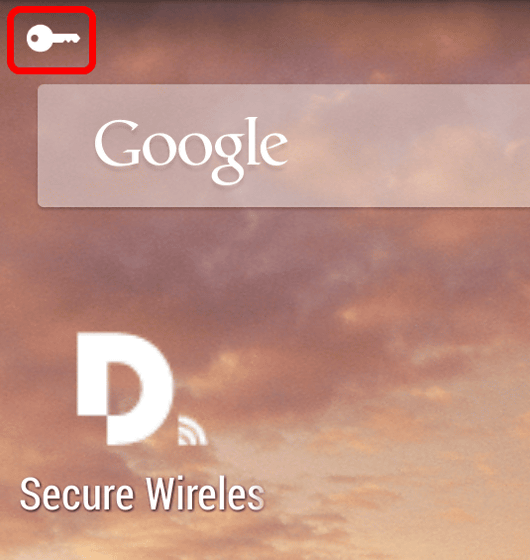
Open the notification bar and check it, tap because "VPN is displayed by Secure Wireless ......".
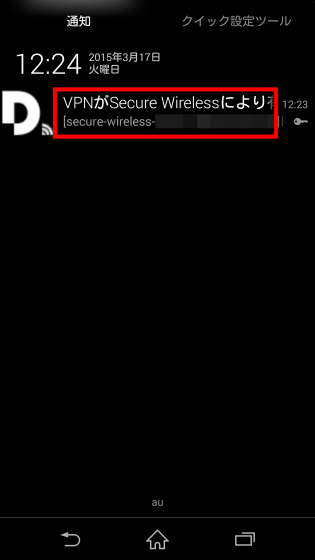
Details of the currently running VPN connection are displayed.
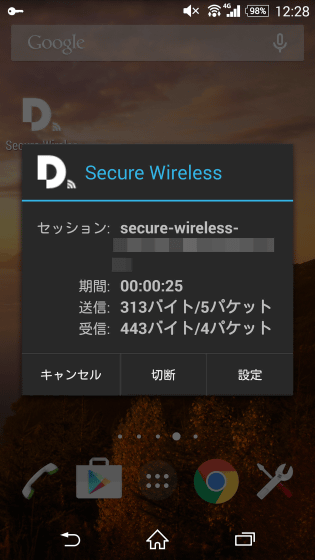
It is also possible to change the connection mode to auto or manual. Tap the icon in the upper right corner of Secure Wireless home screen and tap "Settings".
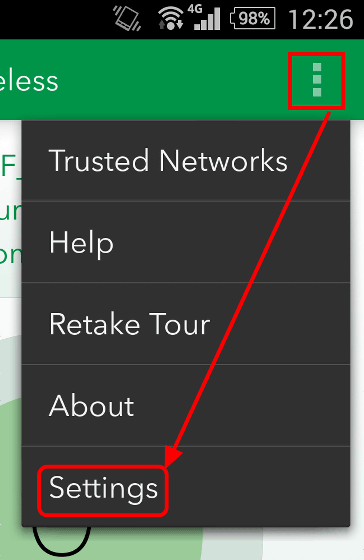
Tap "automatic" displayed on the right side of "Mode".
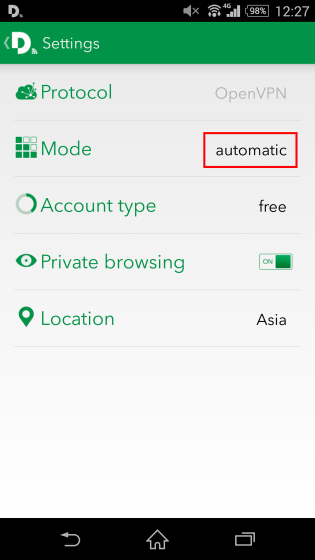
The connection mode can be selected from "always on (always on)", "manual" and "automatic".
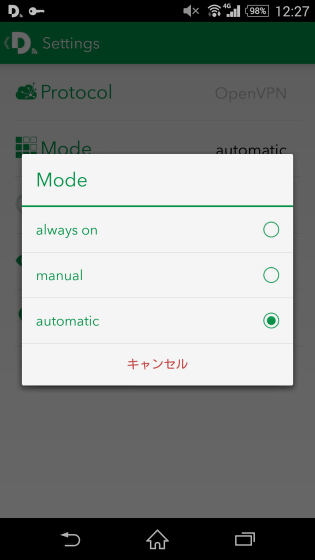
That makes it possible to enjoy the Internet with a high security VPN connection. I also felt it took a little longer than normal to open the browser.
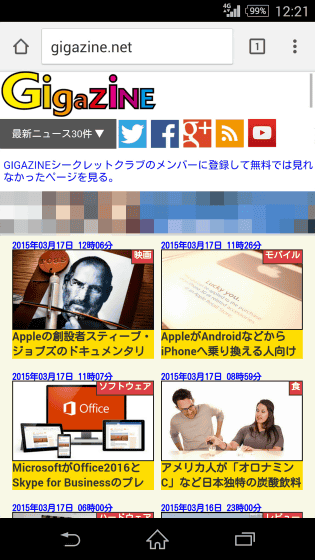
Secure Wireless can be used free of charge up to 256 MB of traffic. If it exceeds 256 MB, the VPN connection is cut off as shown below.
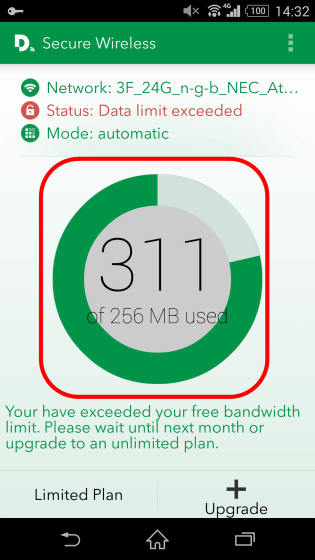
A person who wants to use 256 MB or more is 305 yen per month or 3053 yen per year, and it is all you want to use VPN connection with Secure Wireless without worrying about traffic volume.
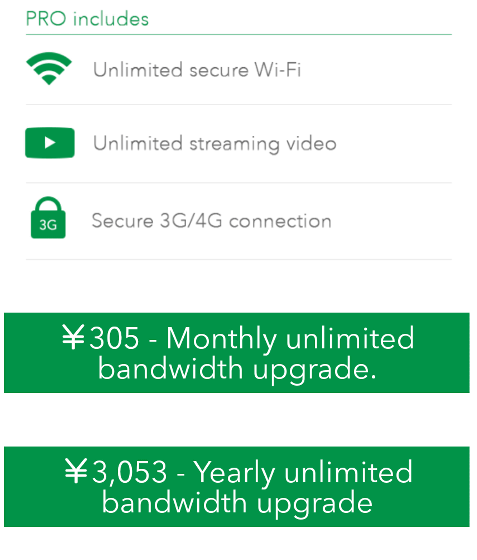
Related Posts: