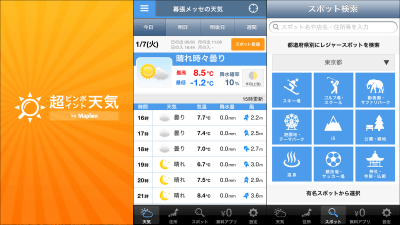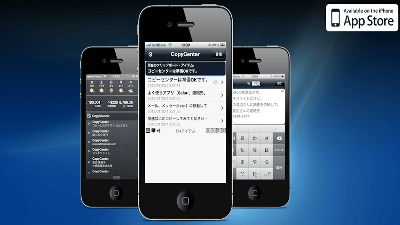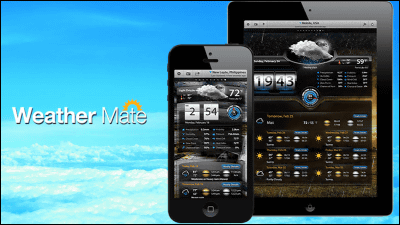Apps that can fully enjoy "other company's keyboard" and "widget" that are now available for iOS 8 collectively Review

If AppleUp to date the largest version upgradeIn iOS 8 to make it clear that iOS 8 can use "other company's keyboard", you can display your favorite application as "widget" in the notification center, and "inter-application cooperation function" is added It is possible to do various things that could not be done with iOS so far. I reviewed all the apps that can enjoy the new functions from such iOS 8 at once.
Apple - iOS 8
http://www.apple.com/jp/ios/
◆ Third-party keyboard
Third-party keyboards are not that much so many things are charged for every application. Even so, it felt "to use it even if you pay the money", the keyboard that will allow you to enter characters by handwriting "Mazec"is.
You can install mazec from the following page.
Mazec for iPhone, iPod touch, iPad on iTunes App Store - handwritten Japanese input software
https://itunes.apple.com/jp/app/id915223450
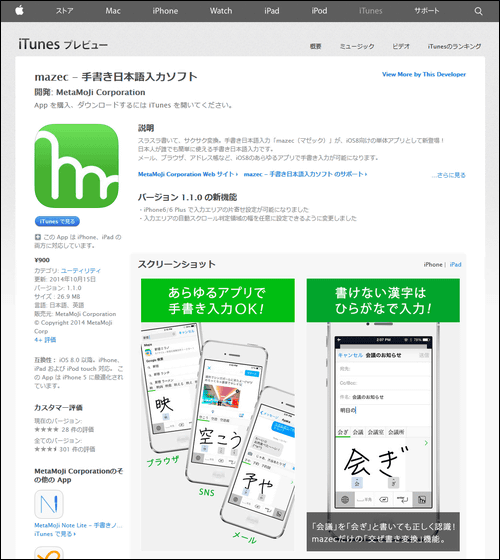
After installing mazec, first tap "Settings" on the home screen.
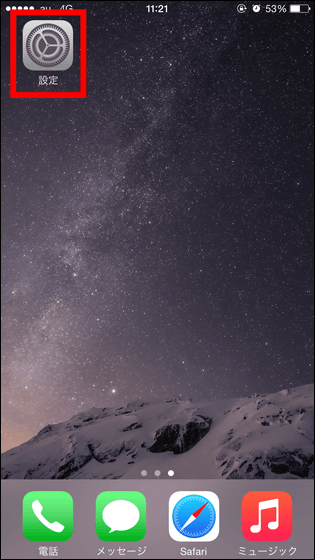
Tap "General".
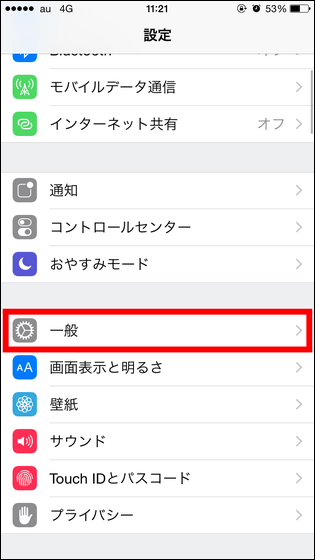
Tap "Keyboard".
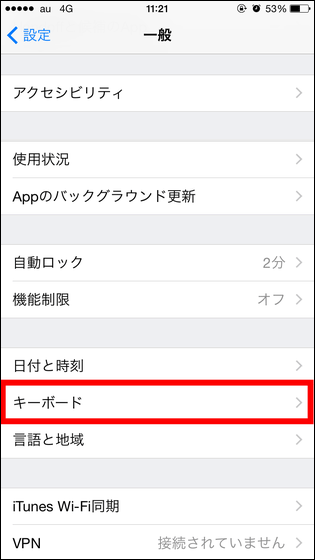
Tap "keyboard" again.
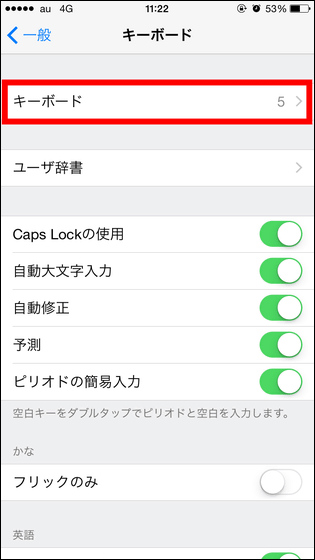
Then tap "Add new keyboard ...".
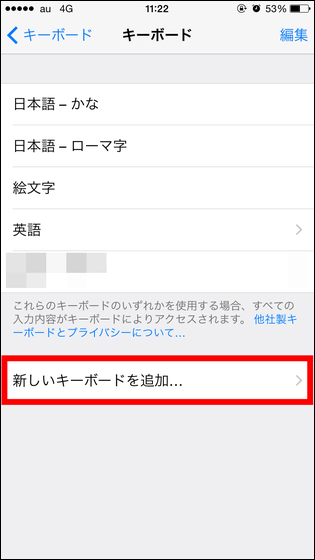
Tap "mazec".
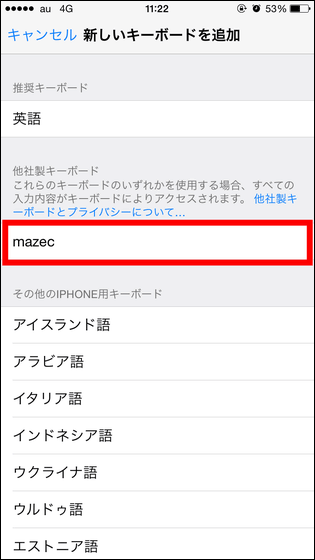
Tap the red frame part.
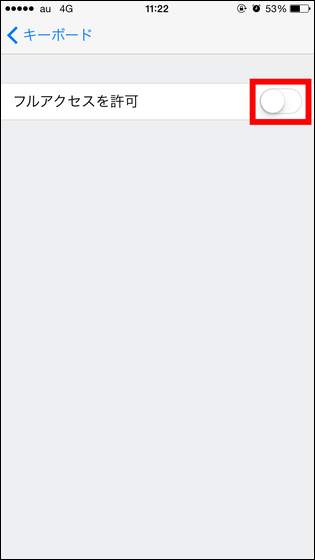
Tap "Permit", the initial setting is completed. With this, you can select characters from anywhere on the keyboard at any time and you can enter characters by handwriting.
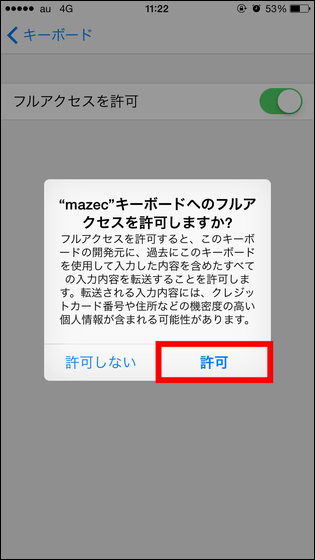
To use mazec, hold down the lower left icon on the keyboard screen.
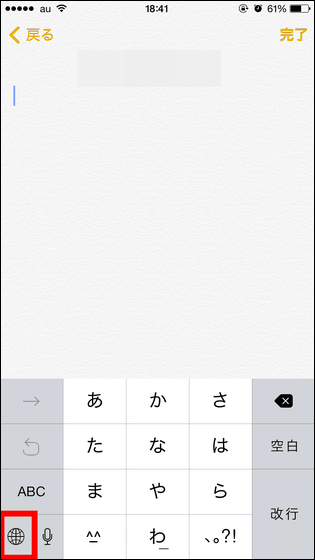
Then, the available keyboards are displayed in the list, so select "mazec" from among them.
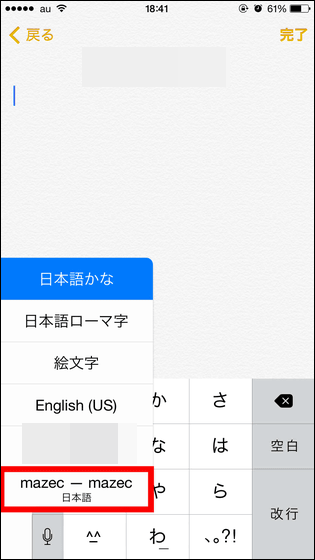
Mazec is just a keyboard that displays a blank white space.
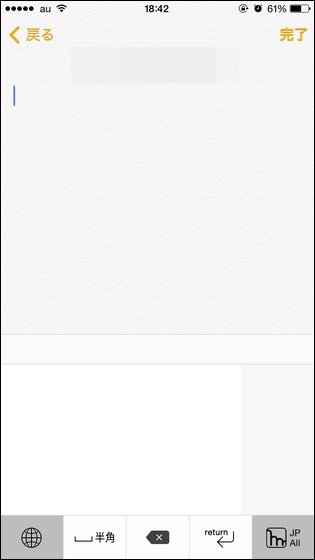
Write handwritten letters here ...

Like this. Character recognition is superior than imagination and recognizes broken letters well.
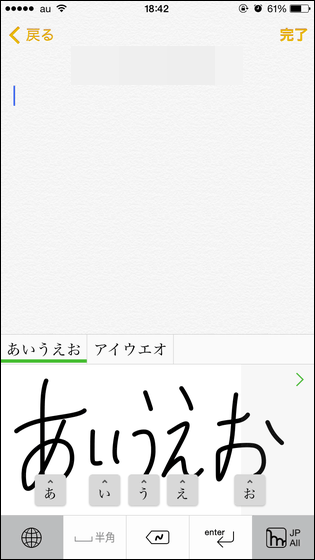
What is displayed under handwritten characters is the character recognized by the keyboard, and when you tap this ... ....
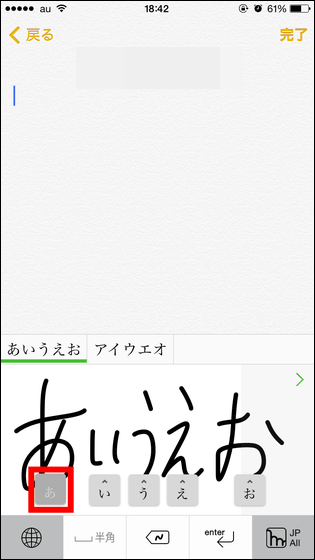
Recognition candidates are displayed as a list in this way. "This was a small" one "..." or "If you can not recognize similar letters of the shape well, you can use it if OK.
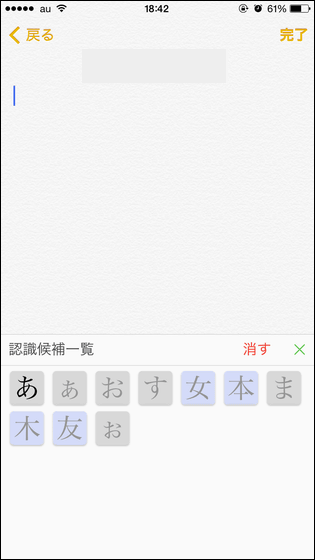
If you want to delete a character, you can delete it by swiping upward while tapping the recognized character.
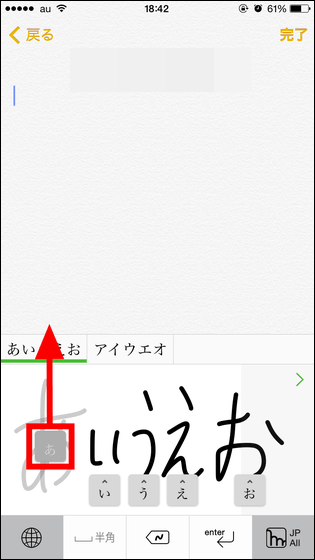
You can also delete handwritten characters by tapping the icon at the bottom center of the screen. Tap the red frame part ......
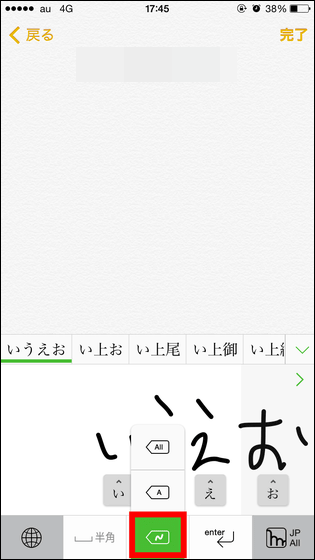
The part written most recently by handwriting disappears.

Tap this in the middle ... ...
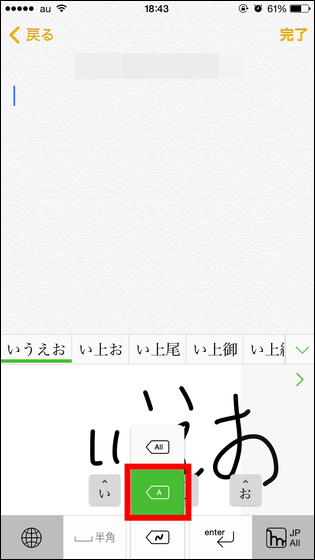
The keyboard recognizes it as one character is deleted.
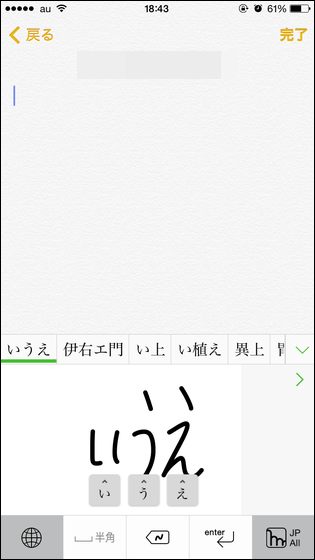
And when you tap kore that is written "ALL" ......
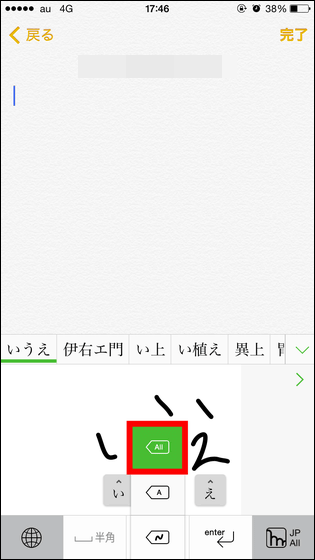
All handwritten characters are deleted.
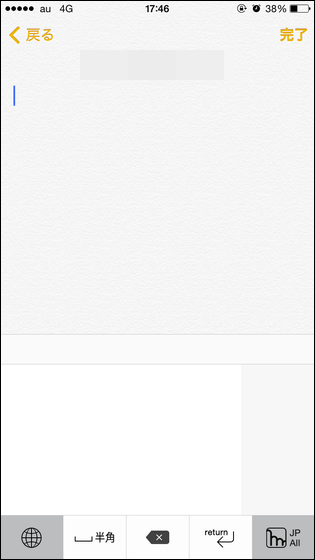
In addition, you can change the thickness of handwritten characters and change the rules of character recognition by tapping the icon at the bottom right of the screen.
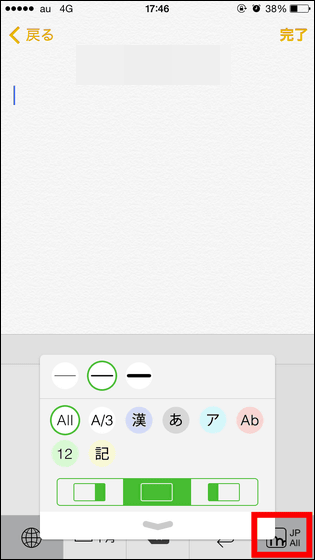
The thickness of handwritten characters can be changed with this icon. The thinnest mode from the left, the normal mode, the first thickest mode.
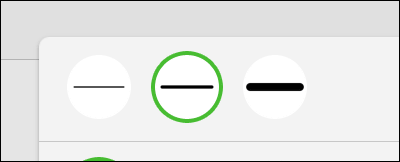
The thickness of the handwritten character is like this when the line is drawn with the 1st narrow mode on the left, the normal mode in the middle, the 1st thick mode on the right.
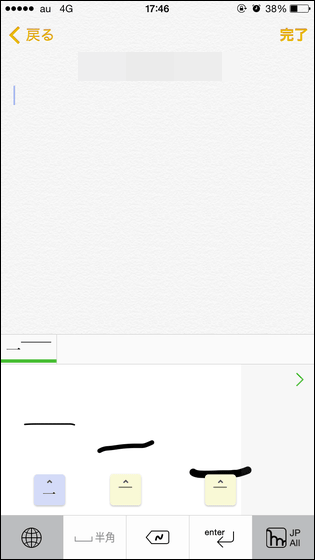
Tap these icons to change the rule of character recognition. Tap on the icon to recognize handwritten characters as characters in each rule. Icons are "ALL", "Alphabet and Numbers", "Kanji", "Hiragana", "Katakana", "Alphabet" from the upper left, "Numbers" and "Symbols" from the bottom left.
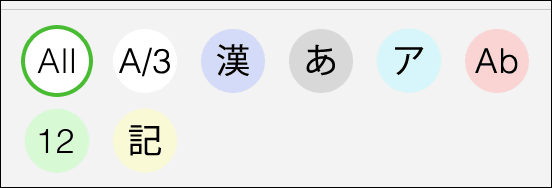
For example, if you write "aa" by handwriting, "ALL" will recognize that it is the intended character.
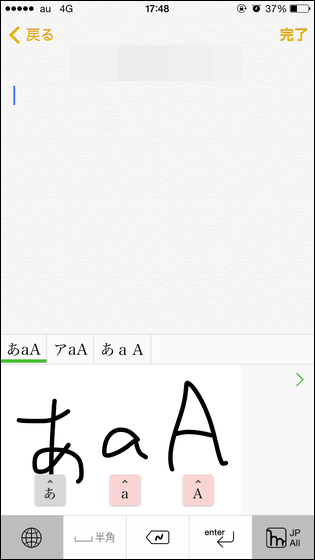
When this is set to "alphabet and number", "aa" becomes "kaA", and handwritten characters are recognized only as alphabets or numbers.

"Chinese characters"
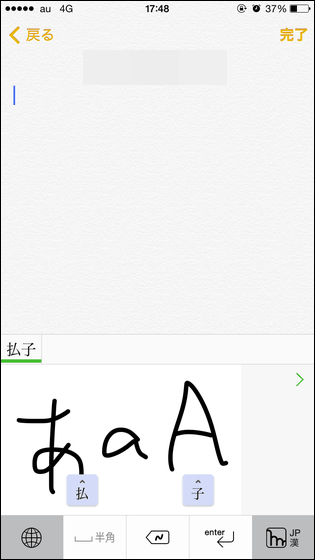
"Hiragana"
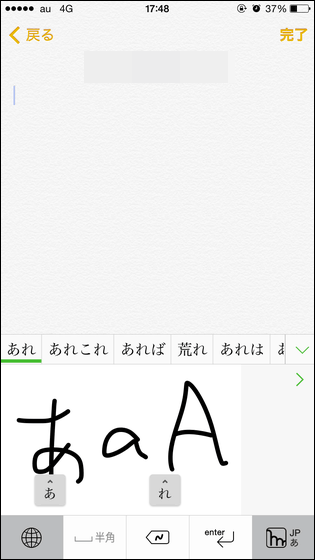
"Katakana"
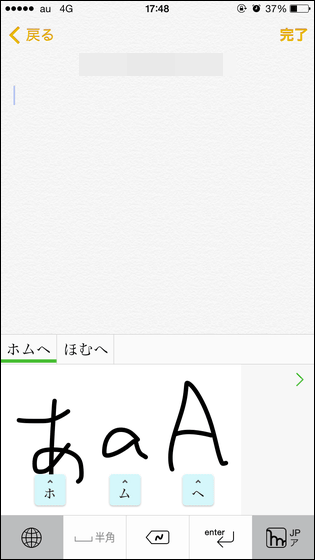
"Alphabet"
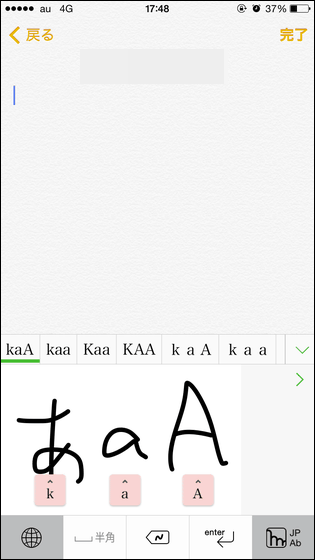
"Numbers"
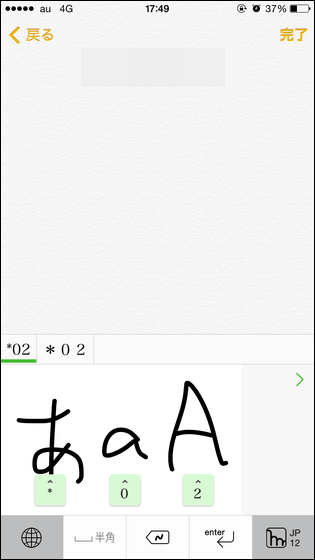
"symbol"
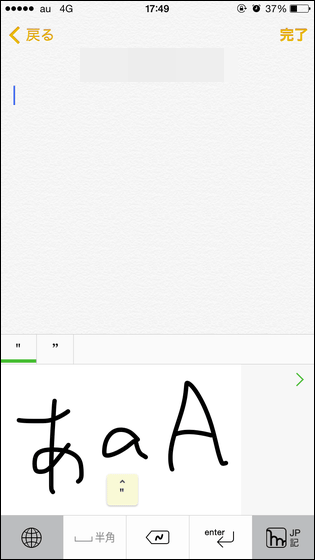
You can also tap this icon to bring handwriting space to the left and right.
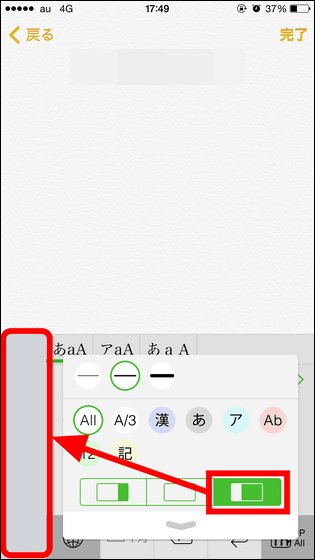
This is the same size as the screen width of the iPhone 5 / 5s / 5c. Is it consideration to be able to operate even with one hand?
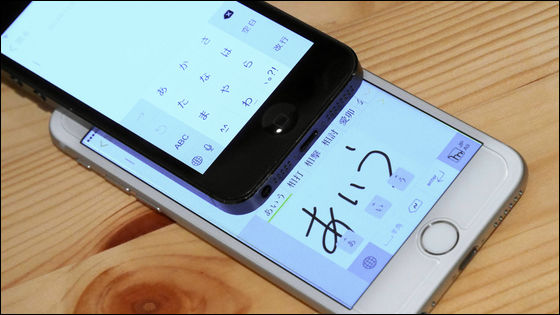
Mazec is also useful for converting kanji that you do not understand.

As impressions I tried, it is enough to use it as a keyboard for entering characters, but it seems to be useful in searching for kanji that you do not know how to read rather than normal input. I recognized the characters better than I imagined, so I had a lot of fun entering characters, especially when I was not in a hurry to enter letters, I typed in characters by handwriting input.
◆ Widgets
On iOS 8 you can now place specific app widgets on notification center. Now that you can put your favorite app on the notification center, you can now access it faster with specific information. Also, since the notification center can be seen without unlocking the screen, depending on the setting of the notification center, the usability of the iPhone seems to be greatly different.
There are multiple applications that can be displayed as widgets at the notification center, but the weather application is that it feels particularly convenient when placed in the notification center as a widget. Even in the initial state, weather information is displayed in the notification center, but since this is the minimum necessary information only, we have searched for some more useful weather widgets than this.
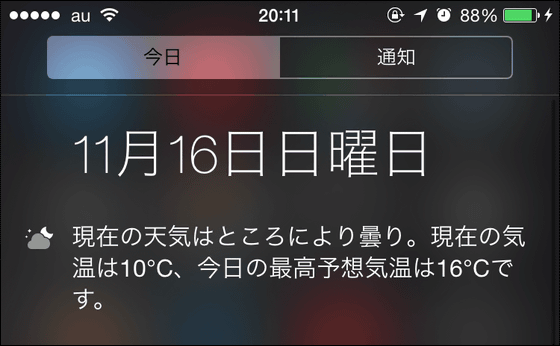
· Powered by Weather
Among the weather applications that can display widgets, the most convenient one was "Powered by Weather". This is an application that can display the highest temperature, the lowest temperature, the weather, the precipitation probability of the current location, the change of the temperature and the probability of precipitation every 3 hours, on the notification center all together.
Weather Underground is free installable from the following.
Weather Underground for iPhone, iPod touch, iPad currently on the iTunes App Store: Forecast, Satellite Map, Weather Photo
https://itunes.apple.com/jp/app/weather-underground-yu-bao/id486154808
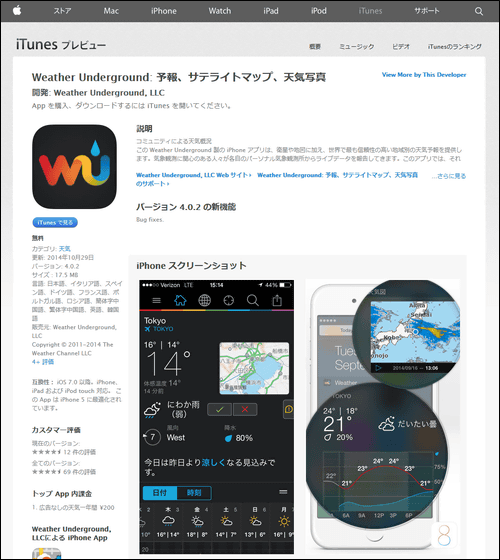
Open the "Today" in the notification center after installing the application and tap "Edit".
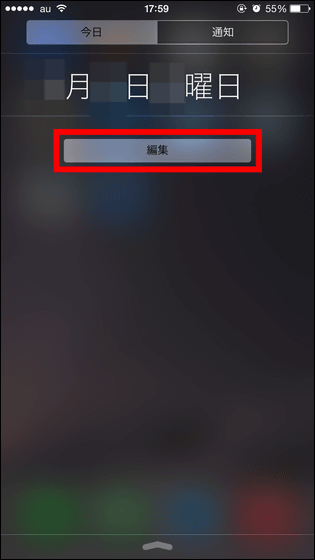
And tap "Weather" installed.
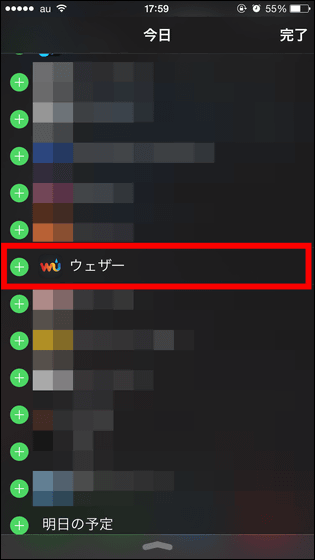
And when it is displayed at the top of the screen tap "Done".
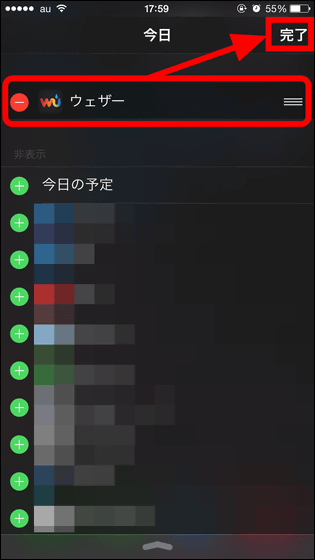
The widget is now displayed on the notification center. Weather Underground displays the weather information of the user's current location from the location information without detailed settings and it is quite recommended as a weather widget because the amount of information is perfect.
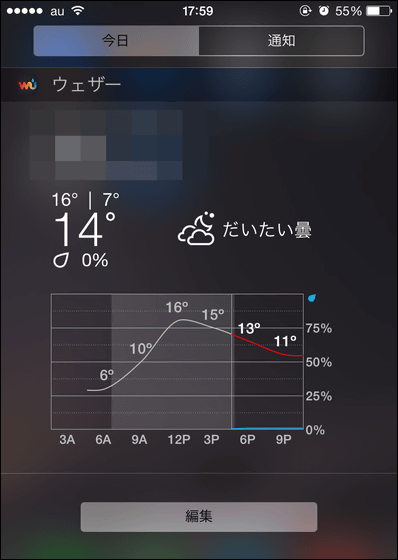
· The Weather Channel
The weather information of the current location is displayed more compactly than the weather underground is "The Weather Channel"is.
You can install The Weather Channel for free from the following.
The Weather Channel and weather.com - local forecasts, radar, and storm tracking on the App Store on iTunes
https://itunes.apple.com/us/app/weather-channel-weather.com/id295646461
The Weather Channel's widget looks something like this. When you tap, the application starts, you can display current temperature / humidity · dew point · UV index, weather forecast every hour, weather forecast for 1 week, rain cloud radar etc. The application itself is multifunctional, but widgets are scratching the balls for less information.
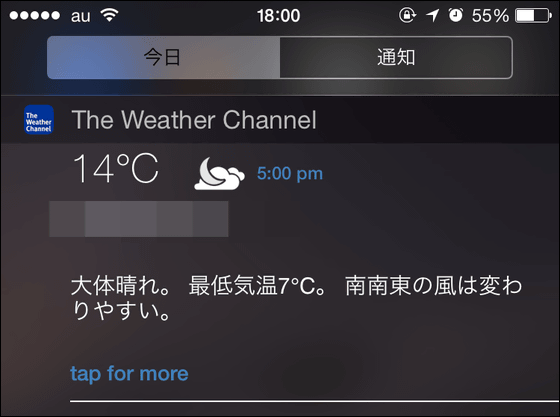
· Raindrop alert
A weather app that allows you to set points so that you can notify us before it rainsRaindrop alert"is.
Raindrop alerts can be installed free of charge from the following.
Raindrop alert for iPhone, iPod touch, iPad currently on the iTunes App Store: Weather Navigator
https://itunes.apple.com/jp/app/yu-jiangriarato-o-tian-qinabigeta/id659303313

Raindrop alerts ask for permission of notification at the first start, so tap "OK".
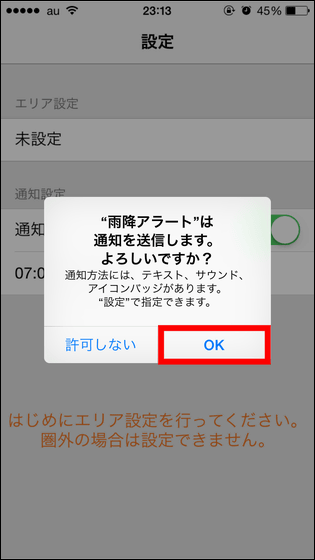
Since it is necessary to set area first, tap "Not set" and register the point you want to know about weather information.
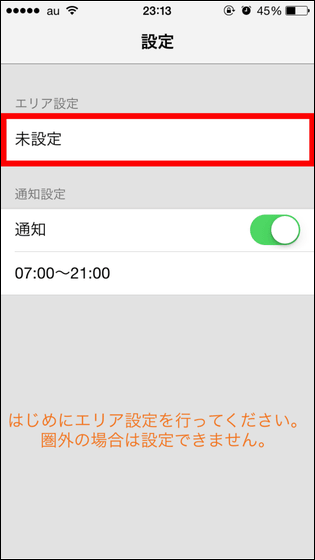
After setting the area, I only display the widget at the notification center.
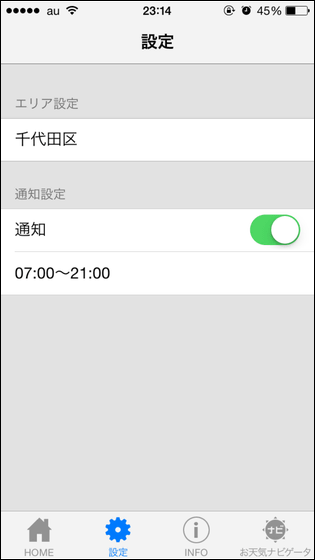
The raindrop alert widget looks something like this. If you tap "Confirm" that it always displays rain cloud information in the registration area ....
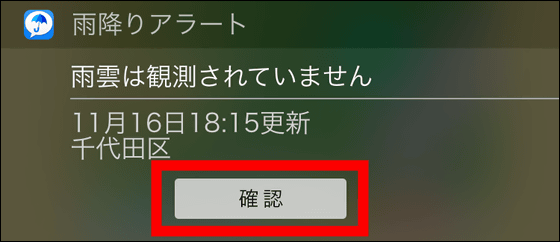
You can always start the application and observe rain clouds.
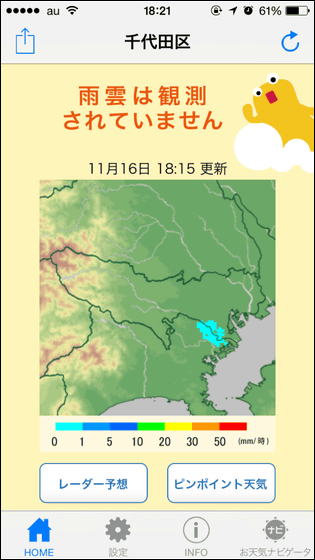
This application will notify you if the rain cloud approaches the registration area or if it is likely to rain in a few hours, so you can use it to prepare for rain while checking the rain cloud information at the notification center when notification arrives.
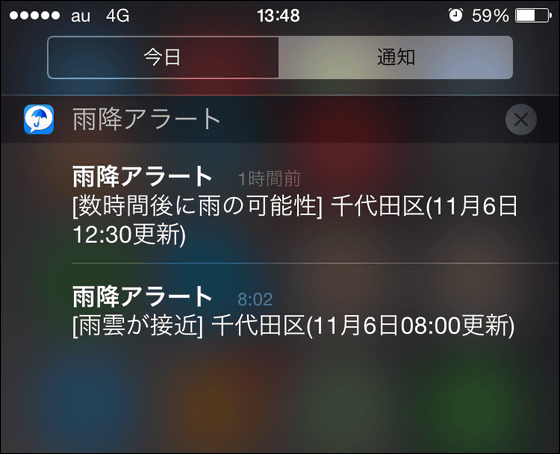
· Ame Mill
Furthermore, it is the number that can check the precipitation amount in the registration area numericallyAmemil"is.
Amemil can be installed free of charge from the following.
Ammill for iPhone, iPod touch, iPad currently on the iTunes App Store
https://itunes.apple.com/jp/app/amemiru/id640441905
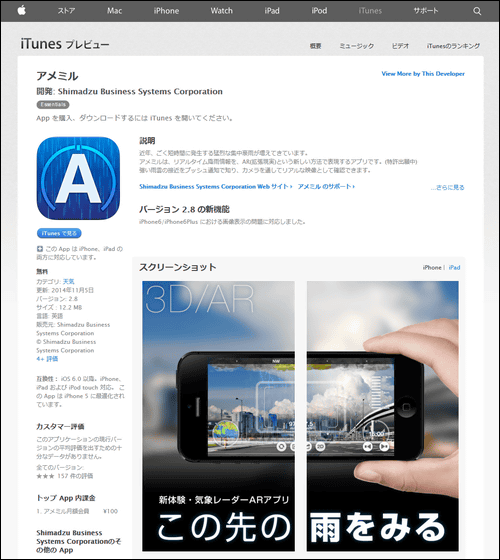
Amekiru is a weather app that allows you to check what direction rain clouds exist in which direction by holding the iPhone.
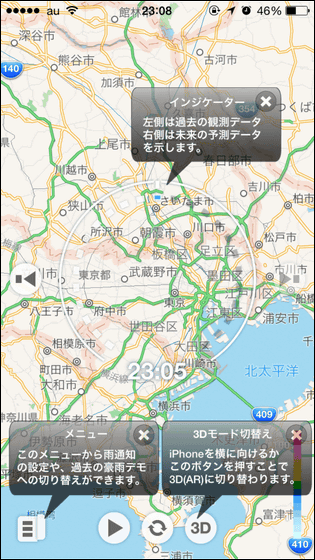
Open this menu and tap "Rain notification setting".
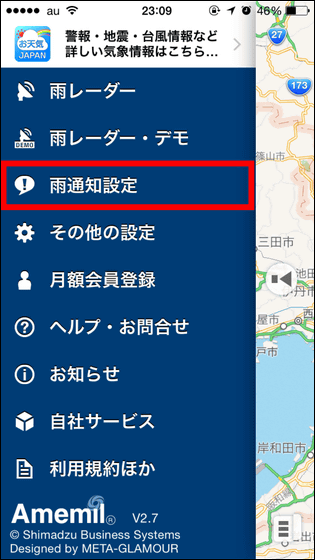
Then register the spot where you want "rain notification".
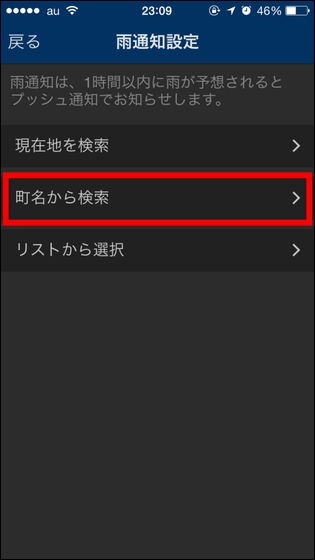
After completing the point registration, tap "Next".
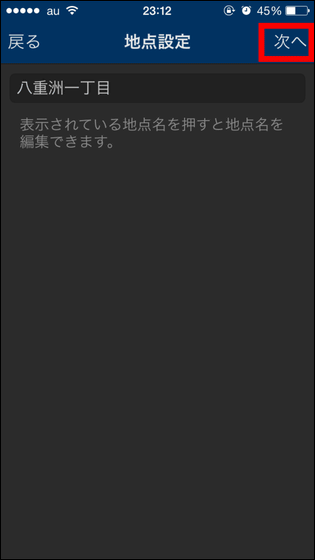
Tap "Decision" to complete the point registration.
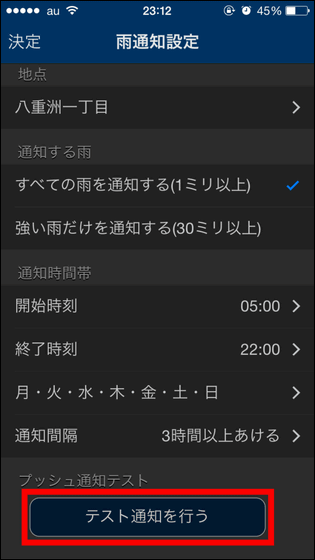
By adding the Ame Mill widget to the notification center, you can check the precipitation at the registration point at any time.
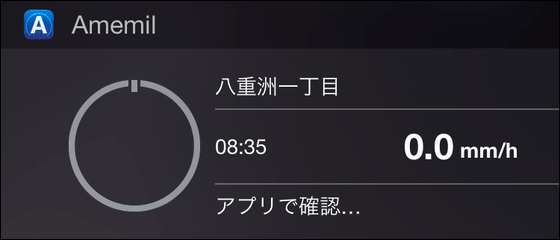
The "raindrop alert" and "AMEMIL" will be notified when it is about to rain, but the frequency of notice is more impressive for "raindrop alerts".
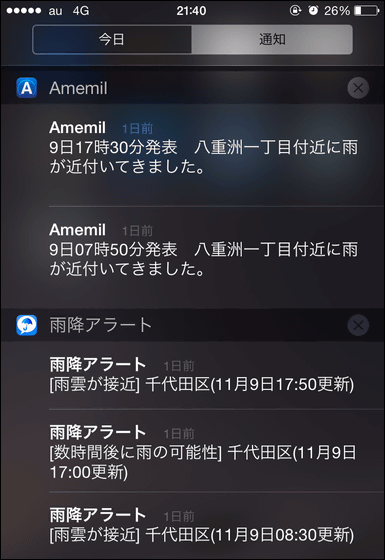
Among the weather applications that can be placed as a widget at the notification center, the usability was particularly good, "Weather Underground". If we display "Raindrop Alert" or "Ame Mil" at the notification center together with the Weather Underground, we can check changes of rain clouds on rainy days and bad weather day from the notification center in detail, so for those who are outing a lot It is quite useful.
◆ Inter-application cooperation function
In iOS 8, the inter-application cooperation function has been enhanced, but one of the applications utilizing the cooperation function is "Clips"is. Or Clips can be used as a keyboard in addition to the inter-application cooperation function, it can also display widgets in the notification center It is an application that incorporates a new function of iOS 8, and if it uses this it is a troublesome copy & Paste work is dramatically easier.
Clips can be installed free of charge from the following.
Clips for iPhone, iPod touch, iPad currently on the iTunes App Store - Copy and paste anywhere with widget and keyboard
https://itunes.apple.com/jp/app/clips-copy-paste-anywhere/id917638056
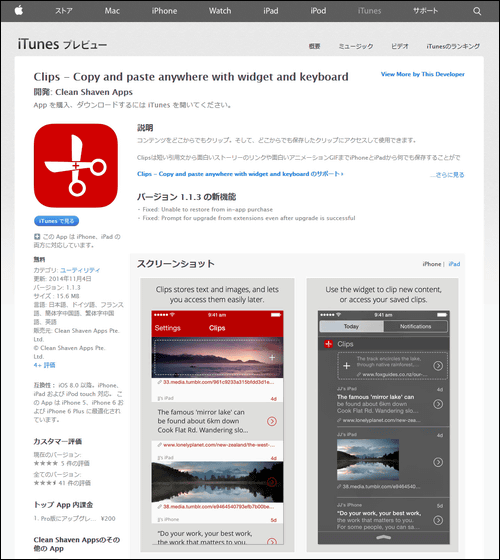
After installing the application, open Safari which is the pre-browser of iPhone and tap the icon at the bottom of the screen.

Tap "Other".
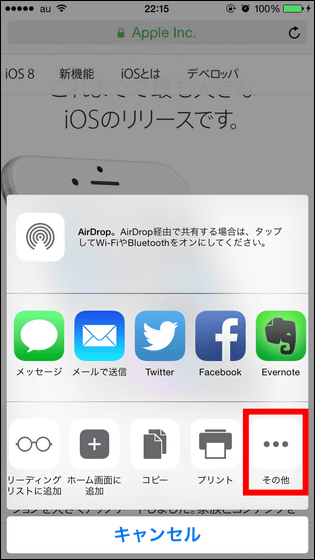
Then tap "Clips". That's why Safari and Clips can now use the coordination function.
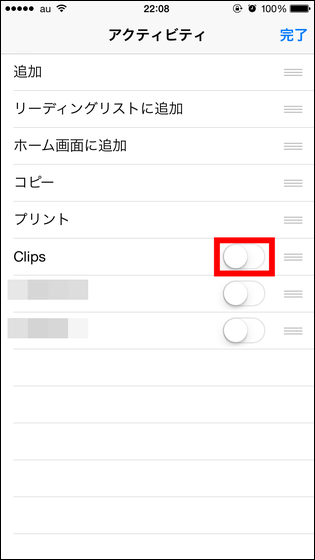
First, open the page you want to copy the URL and page title and tap the icon at the bottom center of the screen.
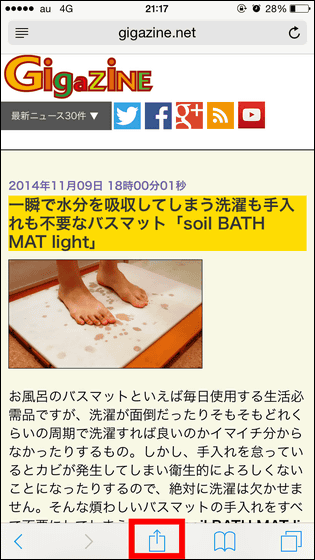
Tap "Clips".
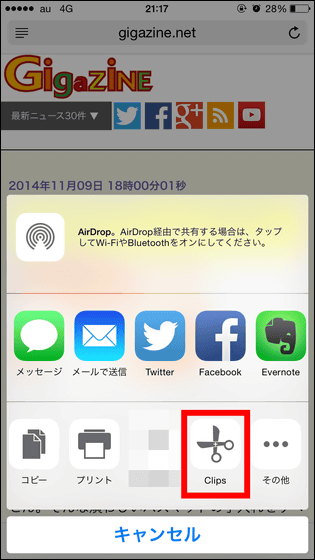
The application will then start up and this will be the screen. The part written as "template" at the top of the screen is the space where the rule of copy and paste was written, the text to be copied in the "preview" part. Then select "Copy & Clips", "Add to Clips", "Copy" at the bottom of the screen and select whether to copy the text only or to Clips.

Tap "URL" to copy only the URL of the web page.
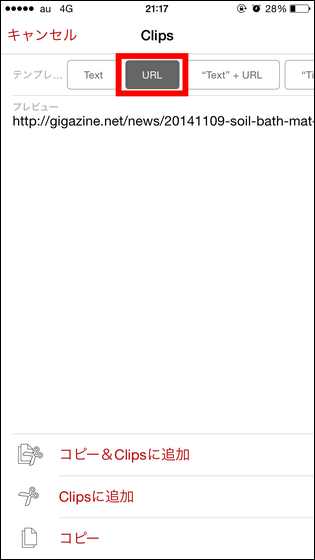
You can copy the title and URL of the web page by tapping "Text" + URL.
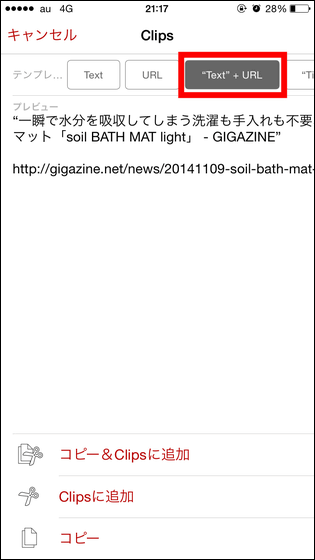
If you tap "Add to Clips" ...
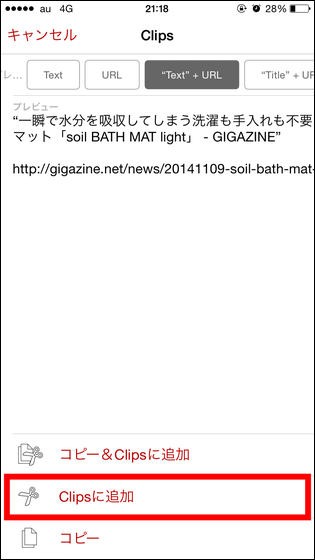
The data copied to the Clips widget of the notification center will be added. Tap this ... ....
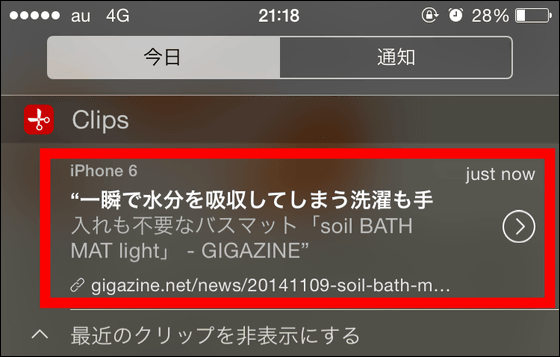
If you select either "Text" "URL" "Text" + URL ", you can copy data added to Clips at any time.
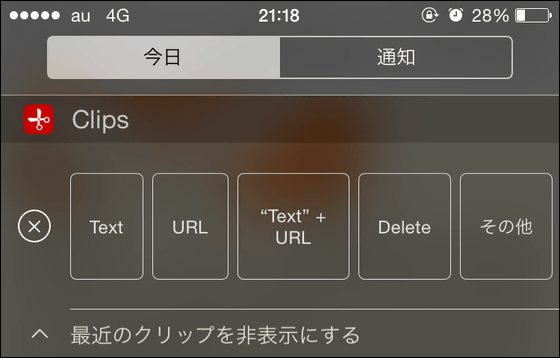
Tap in "Settings" → "General" → "Keyboard" → "Keyboard" → "Clips" ... ...
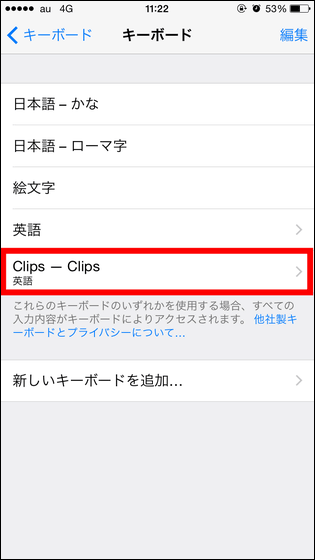
Tap "Allow full access".

Then choose "Clips" from the keyboard ... ...
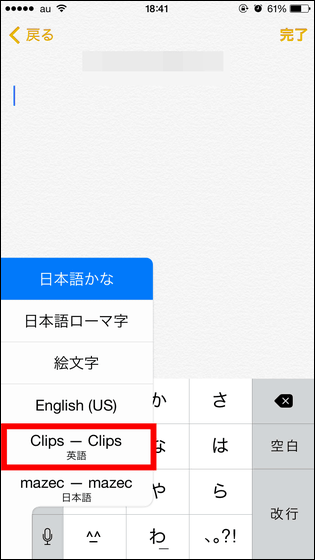
You can copy text added to "Clips" at any time.
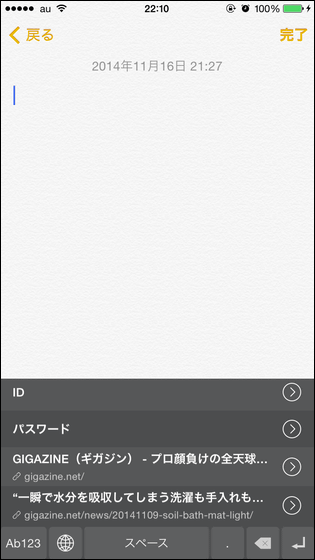
There is no limit on the number of copies that can be clipped to "Clips", so clipping them together at the same time copying and pasting all the time seems to be improving a lot.
Related Posts: