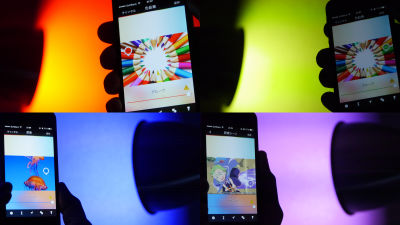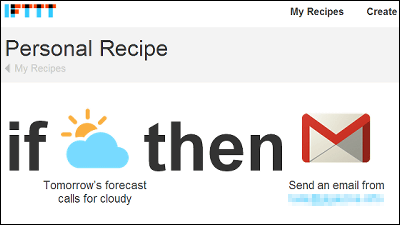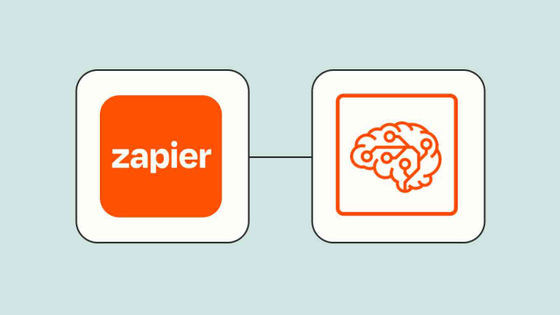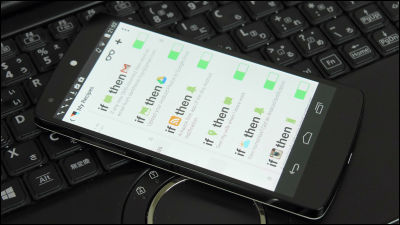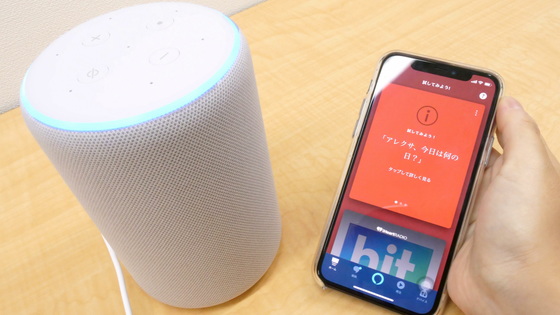I tried to defeat using a light bulb "Philips hue" capable of remote operation and color change at the smartphone

We can express colors of more than 16 million colors "Philips hue"Not only changes the color of the bulb but also has a schedule function and a timer function that can finely turn on / off through Wi-Fi, a timer function," off when going out "and" geofence function "to make it" light up when going home "IFTTT capable of coordinating multiple services, It is possible to do various things such as "turn on when new mail arrives in Gmail", "turn on yellow when tagged on Facebook", "change color according to weather color", so use from one end I tried to defeat it.
Let's know hue - Philips hue
http://www.meethue.com/ja-JP
How to use the application is "I tried changing every color with LED light bulb "Philips hue" which can express color of more than 16 million colors"We review it in.
◆ Schedule function
Try to set it so that it lights up when the specified time is reached in "Schedule function". First, launch hue's app.
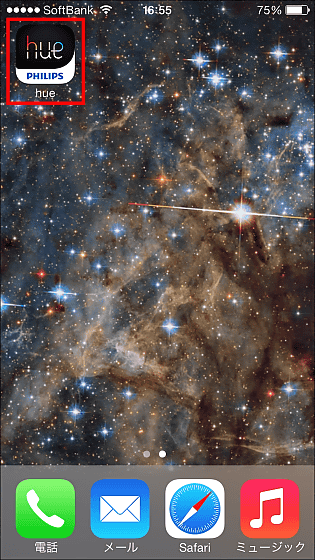
Select the color of your favorite light from the scene selection screen, tap the pencil mark when the lightness control bar appears.
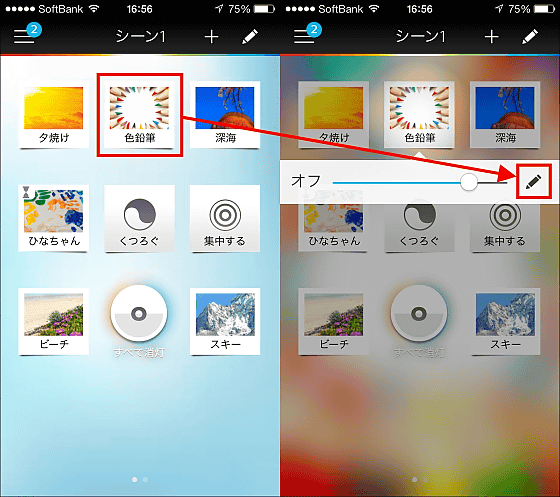
Tap the "clock" mark at the bottom right of the screen, check "put scene" on the schedule selection screen, set the time for lighting to "17 o'clock" and select "immediately" .
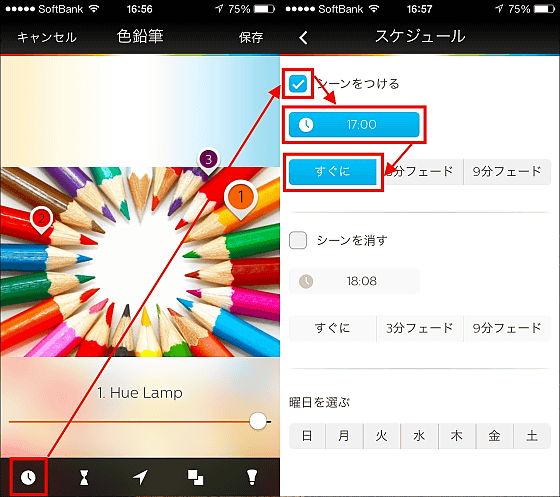
Return to the original screen, make sure the watch is glowing blue, and tap "Save". The schedule set on the upper left corner of the scene icon is displayed and the setting is completed. You can also turn off the setting by long-pressing the icon containing the setting.
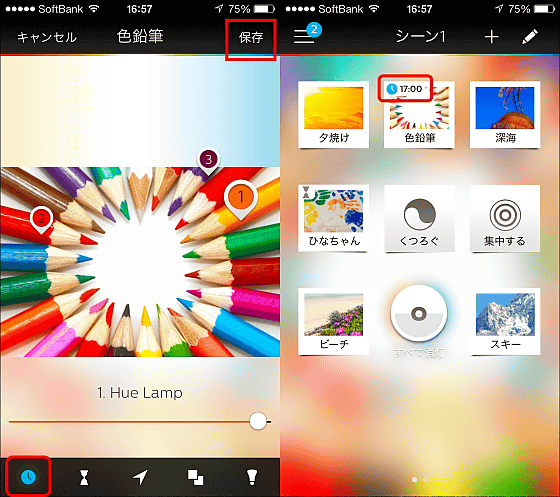
You can check from the following movie how the schedule function lights up and how much error with the set time is.
I tried to light it at 17 o'clock with the schedule function of "Philips hue" - YouTube
It began to light up at 16:59 and completely lit at 17 o'clock. Since it can be set every hour or every day of the week, it is possible to turn on the wake-up time or to be lost or disappearing when going out so that it can be used for security measures.

◆ Timer function
To turn off the light with the timer function, tap the pencil mark from the scene selection screen ... ....
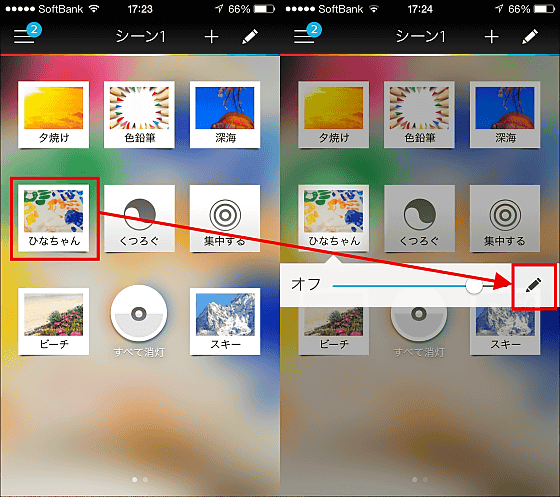
Tap 'Hourglass' from the color selection screen. Tap "Erase" under "Scene ...", set your favorite time between "1 minute - 23 hours 59 minutes" and tap "3 minutes fade" to slow it off this time.
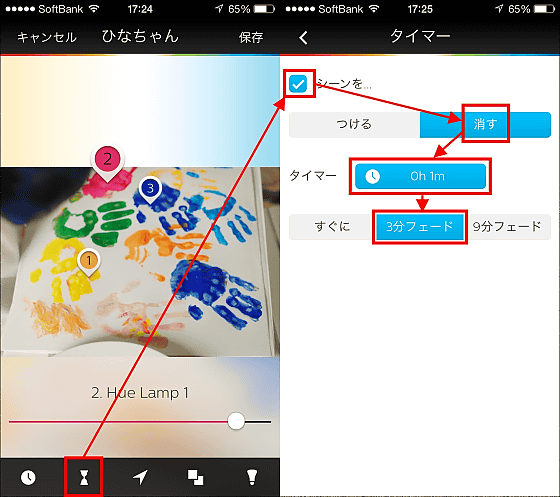
Return to the original screen and tap "Save" to complete setting. The time of the timer is displayed on the icon of the scene selection screen.
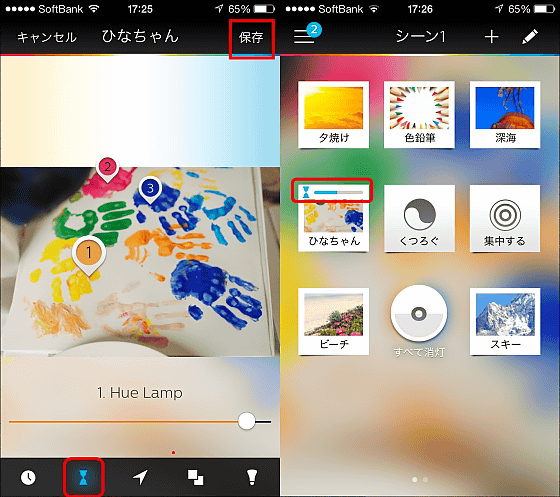
I tried to fade out with the timer function of "Philips hue" - YouTube
It took more than 3 minutes, but the lightness fades very slowly and it goes off at the end, so if you set it before going to sleep you should be able to sleep gently. As soon as you set the setting to "on the fly" you can turn on / off immediately, so it seems to be useful for party production etc.


◆ Geofence function
Tap "arrow" on the color selection screen to set the "Geofence function" to read the GPS of the smartphone, turn off when going out, and light up when going home. Then the current location is displayed, so if there is no mistake in the position of your home, put a check in "Lights when returning home" and select "Always" or "Only after sunset". Also check "Lights out when going out".
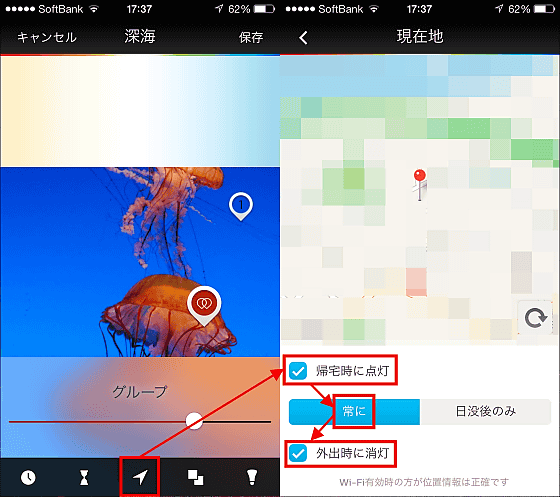
Return to the color selection screen and tap "Save". The icon of the scene to be lit when going out and going out contains an arrow mark.
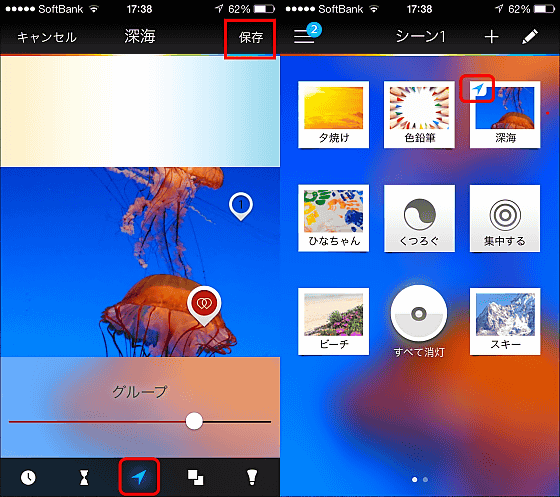
At home, the status of the application is displayed as "home" ......
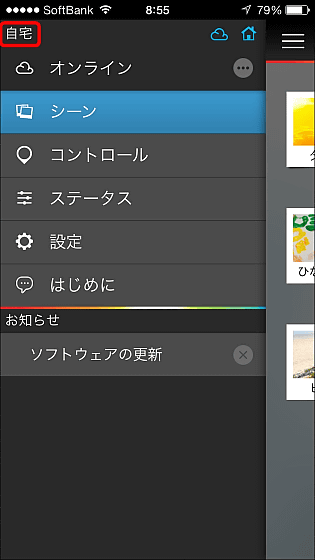
When going out, it reads GPS and changes to "going out."
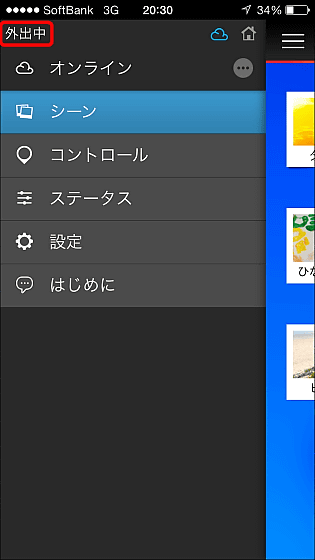
Furthermore, when lighting / extinguishing it is a mechanism to receive notifications to the application.
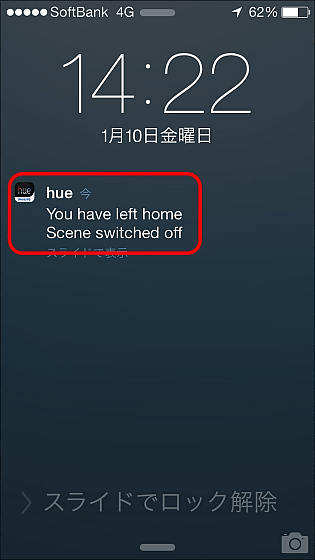
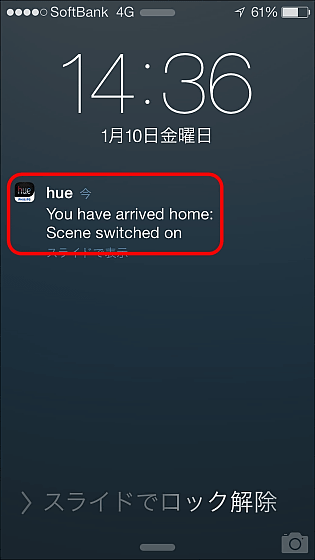
From the following movie where you go out and actually turn off the light of "Philips hue" automatically.
"Geoffens hue" 's Geofence function' Go out when you go out 'is like this - YouTube
About two kilometers away from Philips hue an application notification arrived and the light at home was automatically turned off at about the same time.
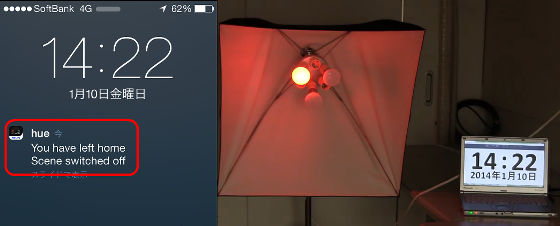
You can see the movies that will come on and go on automatically as they are lit automatically.
"Philips hue" Geofence function "Automatically lit when coming home" is like this - YouTube
Notice arrives at Philips hue at a distance of about 500 meters and you can see that it glows slowly.
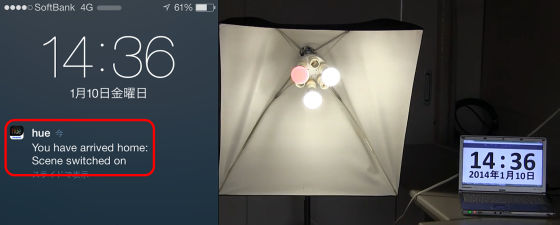
It is about 2 km at the time of going out, if it is on foot, it will not react unless it walks a considerable distance, but if you care about whether or not you turned off the light, you do not have to bother to take a bother and you pick up with a warm light at home You can also have it.
◆ IFTTT linkage function
IFTTTIs a service that combines two services to create a determined action and can be used infinitely by combining with other services such as "shoot hue if there are posts on SNS". You can check IFTTT account registration and hue's IFTTT recipe from the following page.
IFTTT - Philips hue
https://www.meethue.com/ja-JP/community/ifttt
To create an IFTTT account, click "Look at details and register"
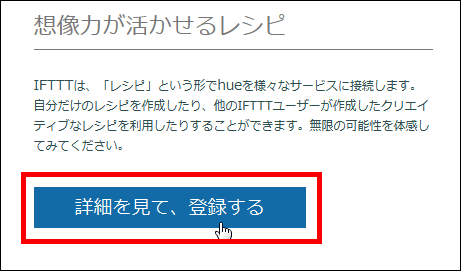
When the IFTTT page is displayed, click "Join IFTTT".
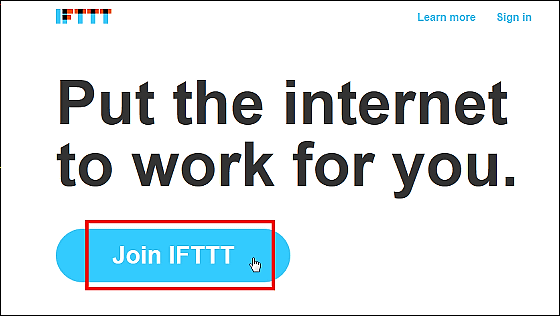
In order to create an account of IFTTT, enter the user name, e-mail address, password and click "Create account", you will be able to use the IFTTT service.
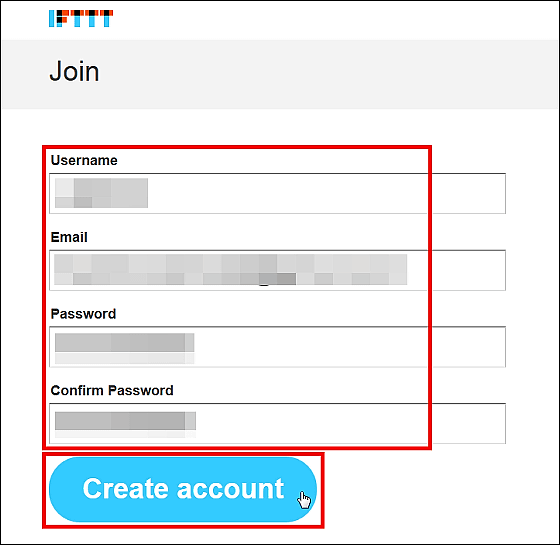
IFTTT is an abbreviation for "if this and that", a service that allows you to create a recipe that sets web services for this and that, "If you do, please do it."
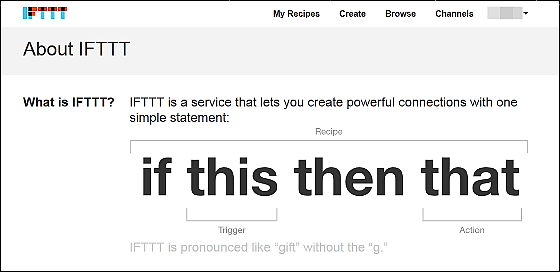
Ready-to-use recipes,Hue's IFTTT pageYou can choose from. For example, to use the recipe "When you receive an important mail, flashing and notifying", click the Gmail and hue icon.
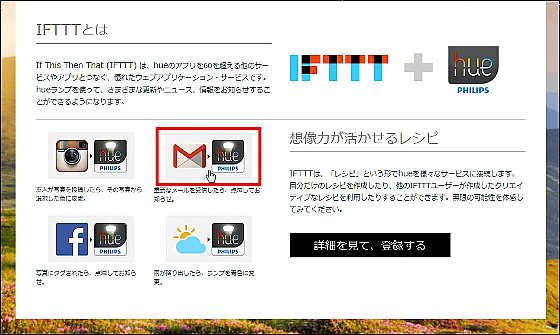
When the recipe is displayed, scroll down and click "Active" to link Gmail with IFTTT.
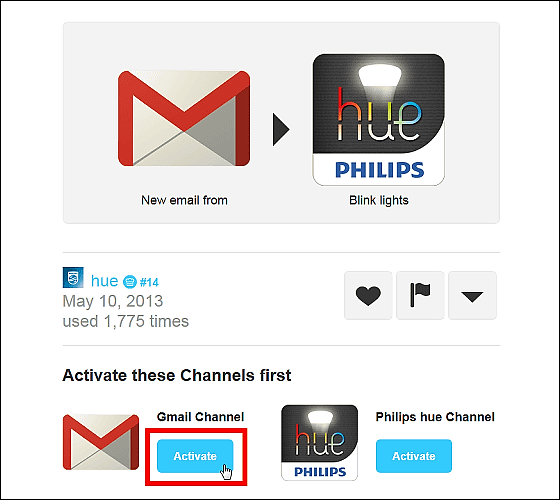
Log in with your Gmail address.
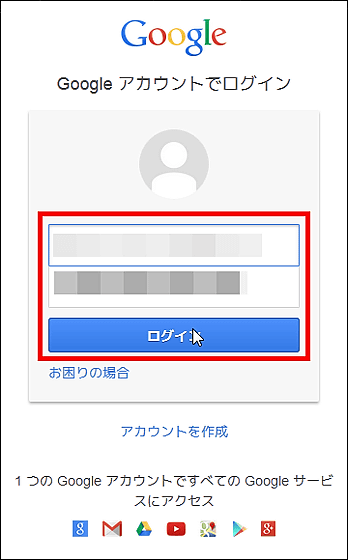
Click "Allow Access".
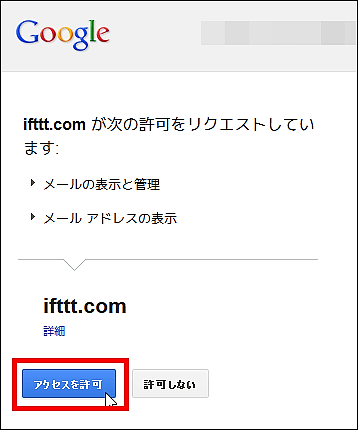
Activation is completed with "Done".
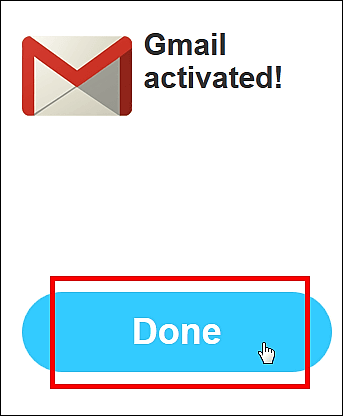
Next, click "Activate" so that hue can be used in this recipe.
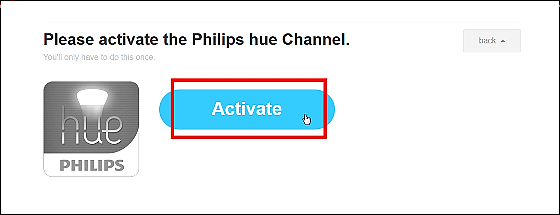
Enter HUE community account and login.
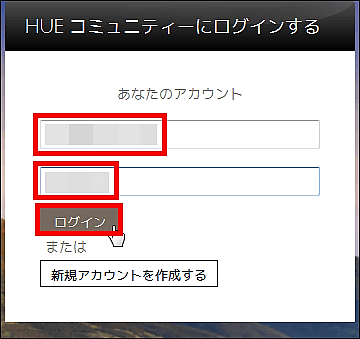
Click "Yes".
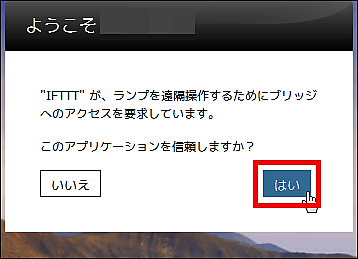
Activation ends with "Done".
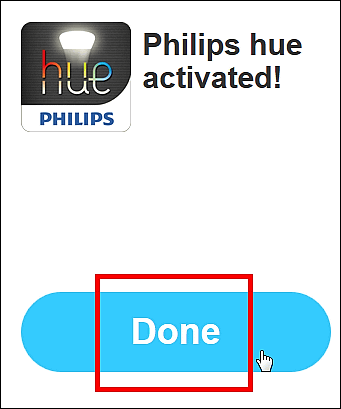
Finally, enter the trigger address under "Enter a specific email address" and click on "Use Recipe", "If Gmail receives mail from a specific person, it flashes the light of hue" The recipe has become effective. Since existing ready recipes can be arranged and used, how to utilize hue is up to the idea.
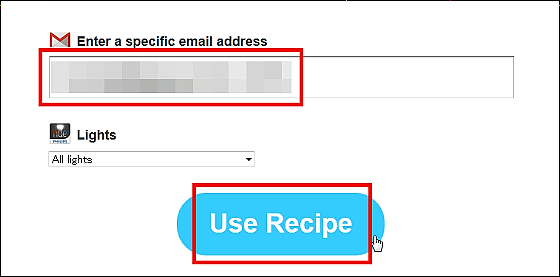
To create a recipe by yourself from scratch,IFTTT Account PageIt is possible from 'Create'.

Click 'this' to create recipe 'Change color according to the weather.'
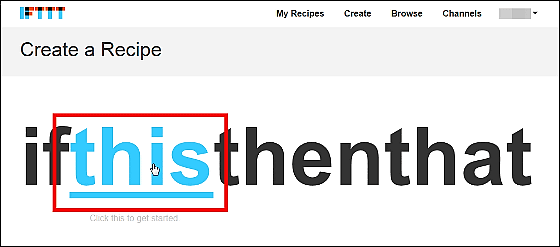
When the service that can cooperate is displayed, click "Weather" which can obtain Yahoo! weather information.
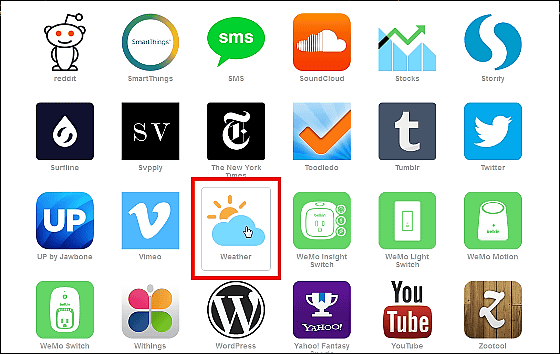
Select "Activate" so that you can use the selected service.
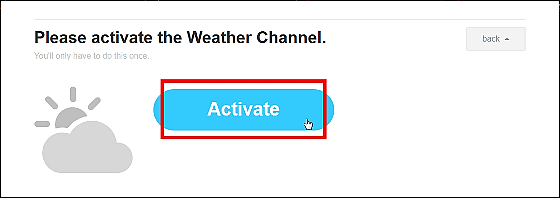
Under "Search for your location", enter a place name such as "Tokyo" for Tokyo or "Osaka" for Osaka.
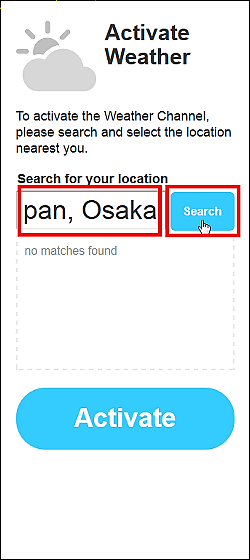
After checking the appropriate place, click "Activate".
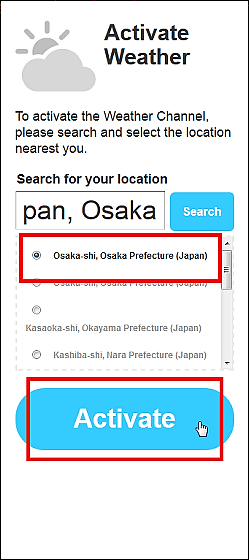
Click "Done" to finish activating.
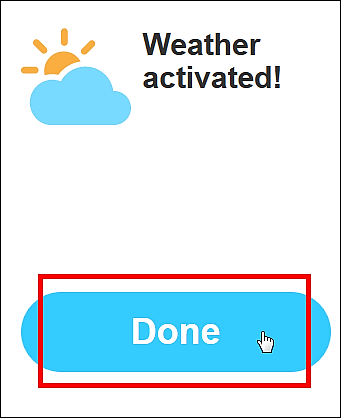
Next, click "Continue to the next step" in order to select the weather that will trigger.
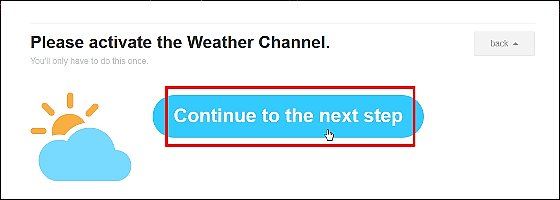
Select "Current condition changes to (change the current weather)".
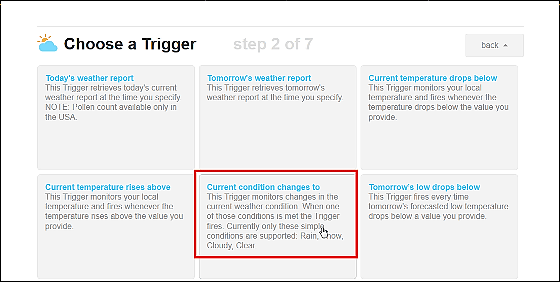
Select the weather from Rain (rain), Snow (snow), Cloudy (cloudy), Clear (sunny) and the trigger setting is completed with "Create Trigger".
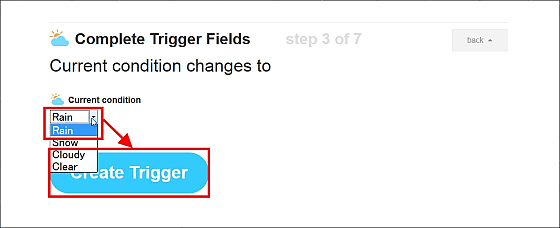
Next, click "that" to select the service to cooperate when the weather changes.
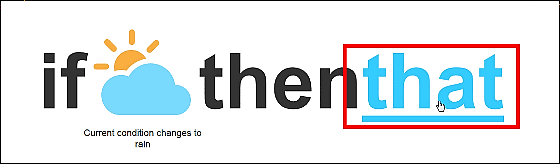
Select "hue" from the list.
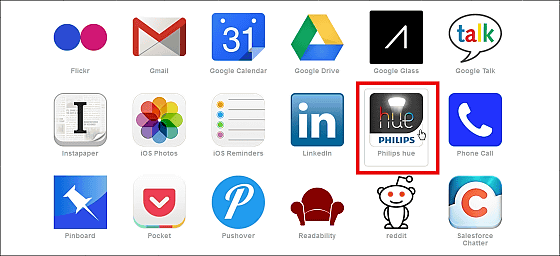
Click "Continue to the next step" to set how to move hue according to the weather.
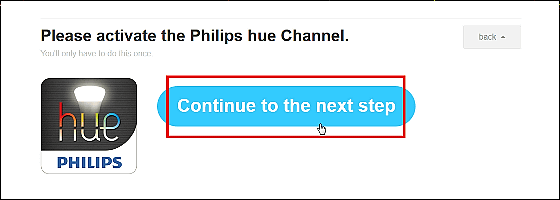
This time to change the color of the light by weather, select "Change color".
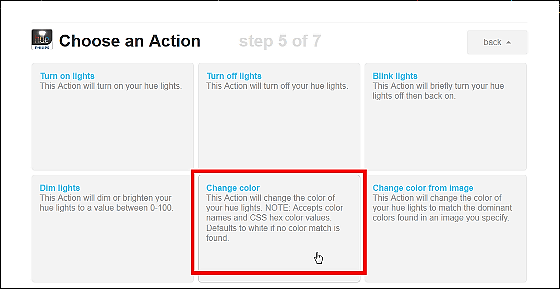
Color name to change under color value or name to EnglishCSS hex color codeIf you click "Create Action", it is completion of the recipe "If the weather becomes rain, change the light of hue to blue".
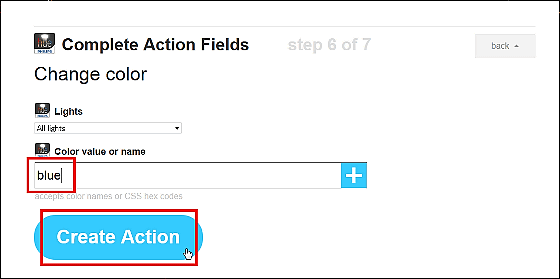
If you do not want recipes to work, you can switch on and off by clicking on the "power mark" from the "My Recipes" list on the IFTTT account page.
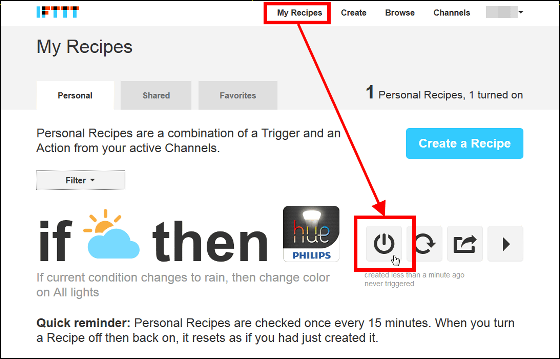
Furthermore, by making the same recipe a little and creating multiple ... ...
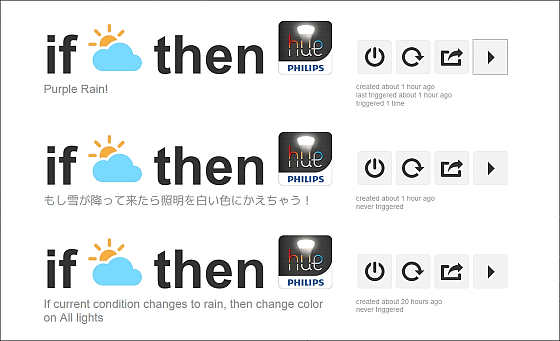
In this way it is possible to visually know the weather by the color of the light as "the sun is yellow", "the rain is blue" and "cloudy is white".
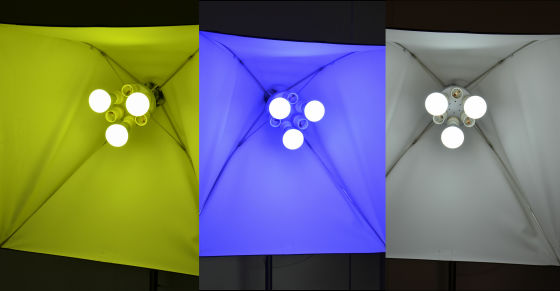
In addition to being able to change the color, hue controlling on / off by time setting and auto on / off by GPS is also easy to set up so that it can also be used for light users. Furthermore, it can be used infinitely in cooperation with IFTTT. Although there was a case that the reaction was dull, since the application update is done regularly, it seems to be expected more and more in the future.
In addition, "Philips hue" can be purchased at the Apple Store for one set of 26,000 yen (tax included).
Philips hue LED lamp starter set - Apple Store (Japan)
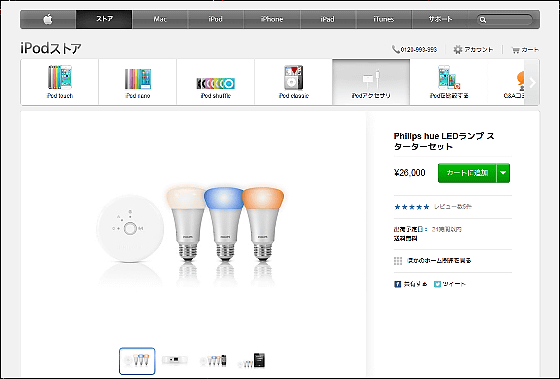
At Amazon, one starter set of parallel import goods is currently being sold at 27,400 yen (including tax).
Philips hue PHILIPS hue Philips LED Smart Lighting System Starter Pack Customize light with smartphone such as iPhone iPad 【Parallel import goods】: Home & amp; kitchen
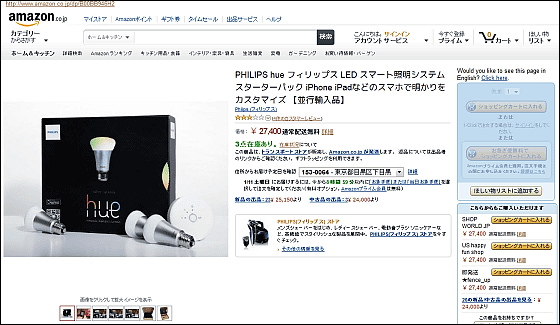
· Continued
Remotely control ribbon type and stationary type LED light from smartphone, change colors to 16 million colors, turn on / off with a timer, etc. "Friends of hue" - GIGAZINE

Related Posts: