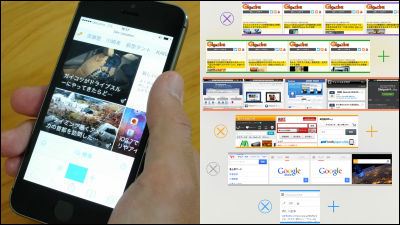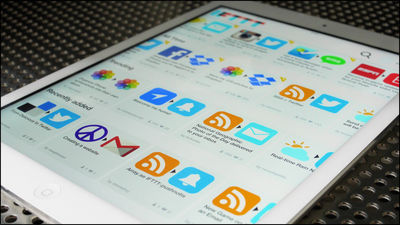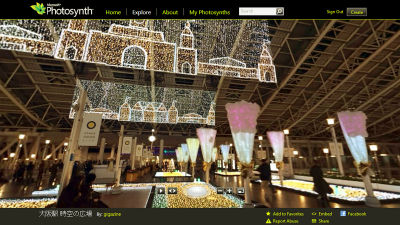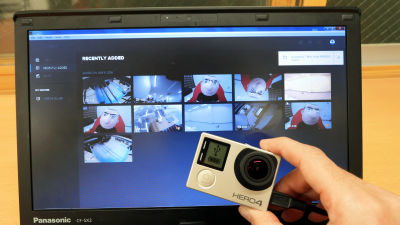Application "Seene" which can shoot 3D photos on iPhone for free and share it online
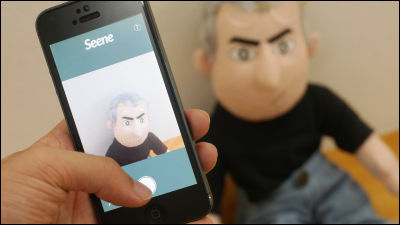
Along with the advent of 3D displays,smartphoneYaDigital cameraA model capable of 3D shooting with a camera of the type has been released, but recently it has become less visible. It is not an exaggeration to say that such extinction is easy to create 3D iPhone state in the state "Seene"is. I tried using it because I was wondering what kind of 3D photo is actually made.
Seene Share life in 3D
http://seene.co/
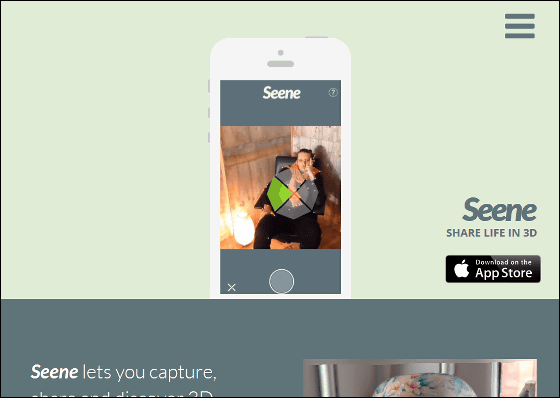
Seene for iPhone 4, iPhone 4S, iPhone 5, iPhone 5c, iPhone 5s, iPad Wi-Fi (3rd generation), iPad Wi-Fi + Cellular (3rd generation), iPad Wi-Fi (4th generation), iPad Wi-Fi + Cellular (4th generation), iPad mini Wi-Fi, iPad mini Wi-Fi + Cellular and iPod touch (5th generation) on the iTunes App Store
https://itunes.apple.com/gb/app/seene/id698878590
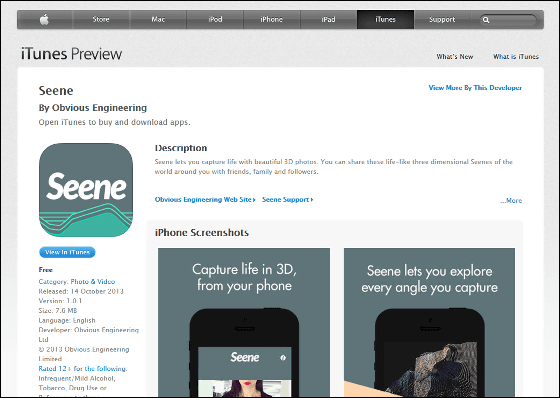
Seene installs from the App Store.
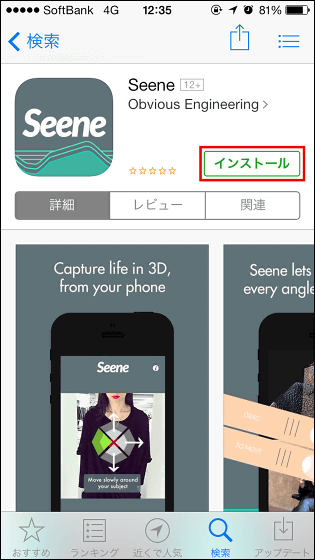
When installation is completed tap and start.
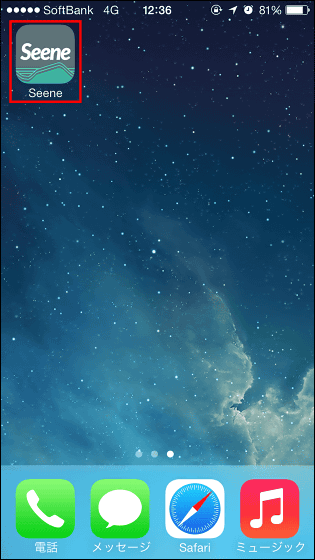
When starting, this "Feed" screen will be displayed. That's why I will move on to shooting 3D photos, tap the camera icon in the lower right.
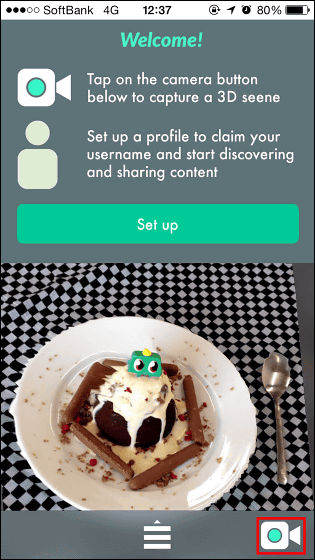
It looks like this when the camera starts up.
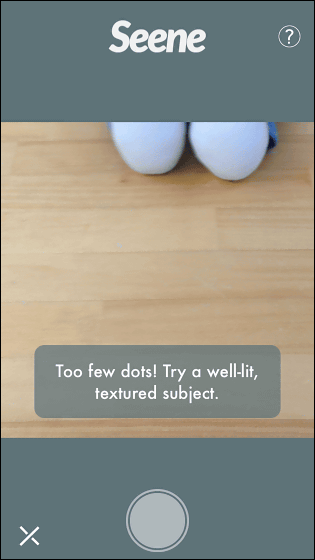
When you point the camera to the object you want to shoot, small dots are displayed on the subject. In this state, tap the shutter icon at the bottom of the screen.
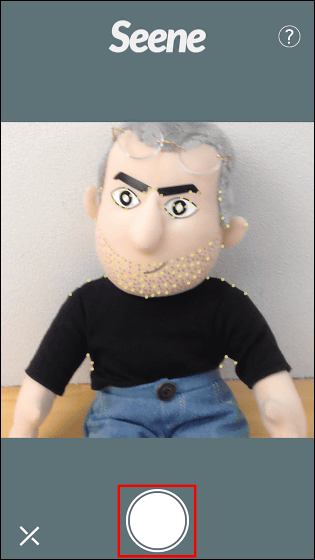
Since a gray icon is displayed on the subject, wait for a few seconds while holding the iPhone with your hand so that it does not move.
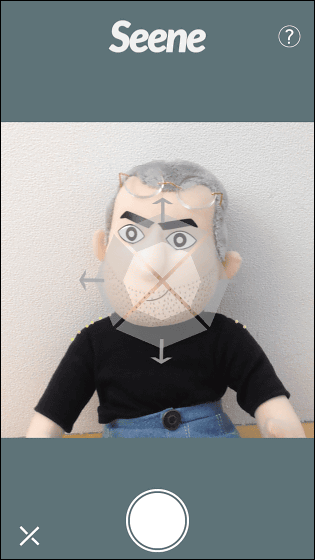
After a while, it says "Please move slowly around the subject until the four parting part turns green." When this is displayed, move the camera slowly to the top, bottom, left, and right of the subject.
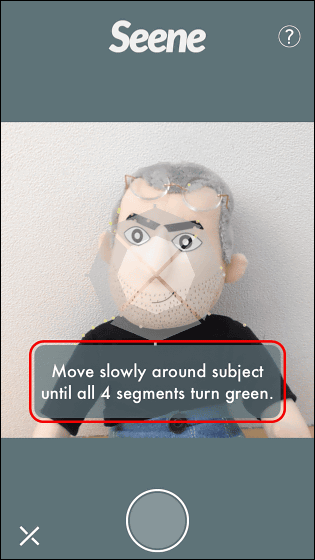
If you move the iPhone slowly to the left, the icon on the screen changes to green on the left side, so the left direction is OK with this.
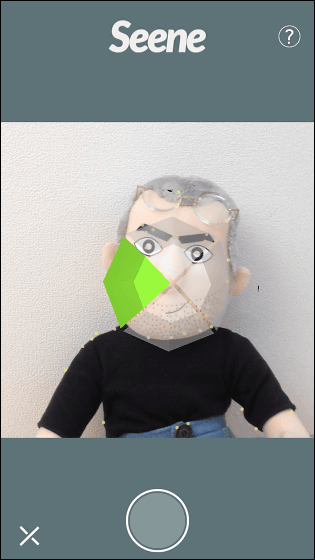
Similarly, in the right direction
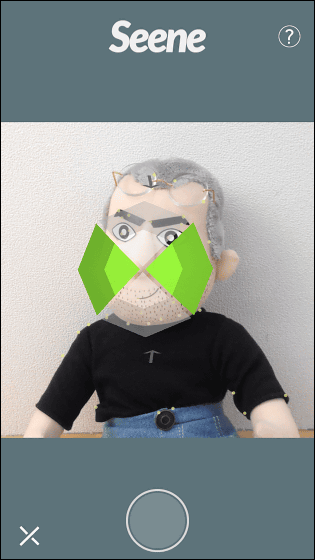
Upward direction
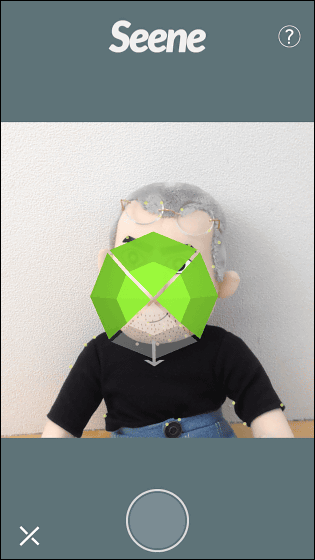
Downward, and moving the iPhone's camera in four directions ......
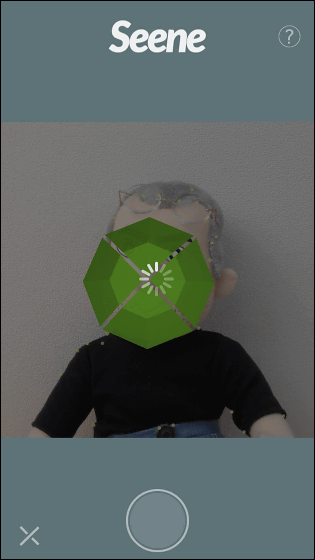
Completion of 3D photos!
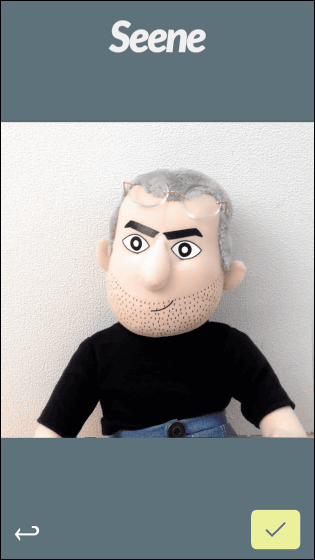
It seems like an ordinary picture, but you can see which area is a 3D picture by seeing the following movie.
3D photos created with Seene look like this - YouTube
Tap the check icon at the bottom of the screen when 3D photo creation is completed.
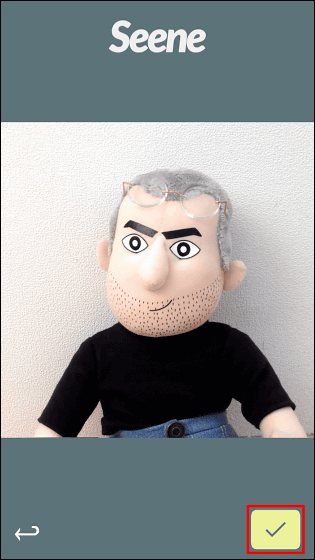
Tap "Save".
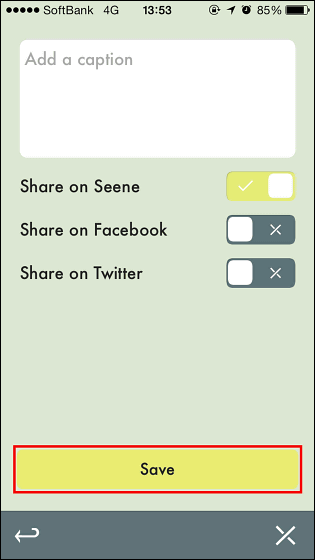
It is necessary to create an account by tapping "Create Account" in order to manage the created 3D picture.
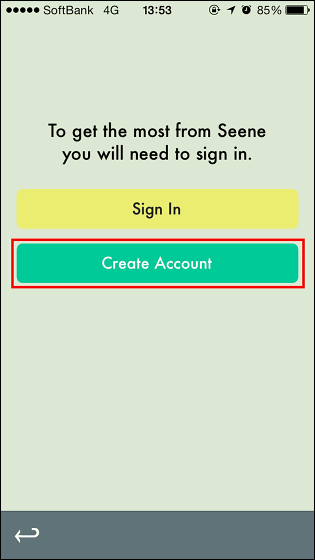
After entering account information, tap "Done".
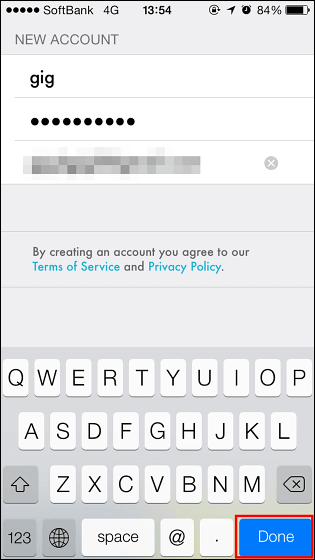
Tap "Save" to save the 3D picture.
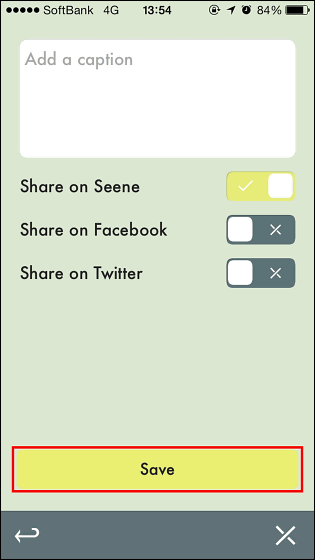
With this, Seene's "Feed" screen changes like this, 3D photos saved and 3D photos taken by other users are displayed.
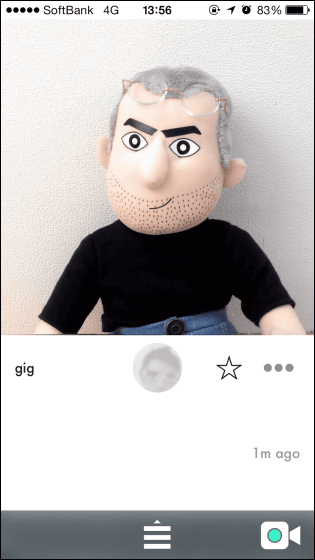
If you want to share the created 3D photo with other users and friends, tap the icon displayed at the bottom of the photo.
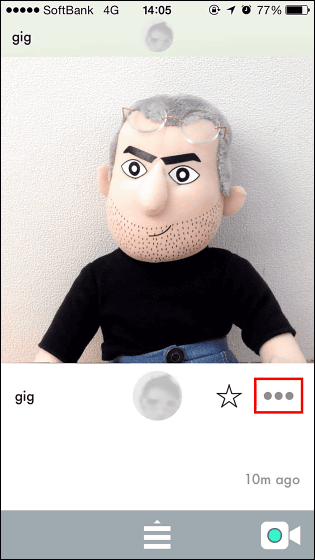
Tap "Share Seene".
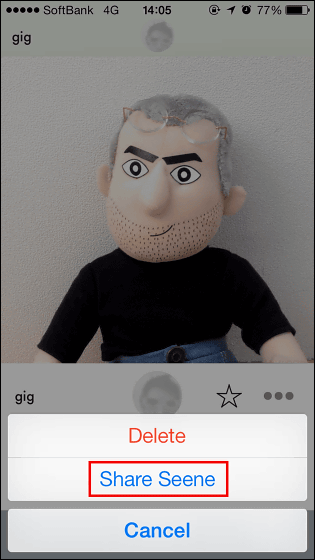
Tap "Copy Link".
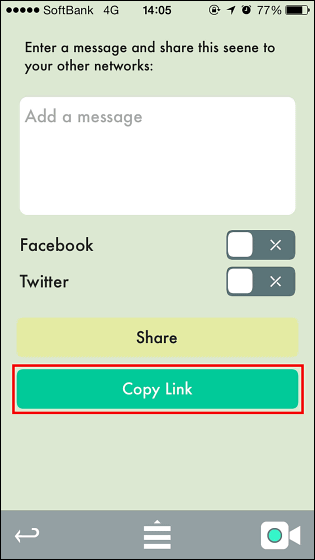
The 3D photo URL created by this is copied.
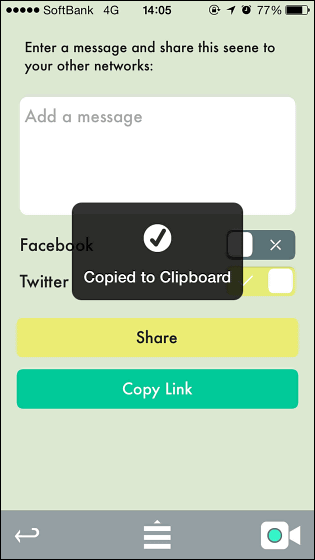
When opening the URL in Safari of iPhone it is like this. 3D pictures do not move.
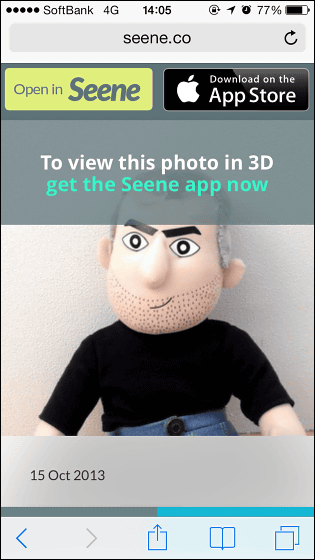
It opens with a PC browser and it looks like this.
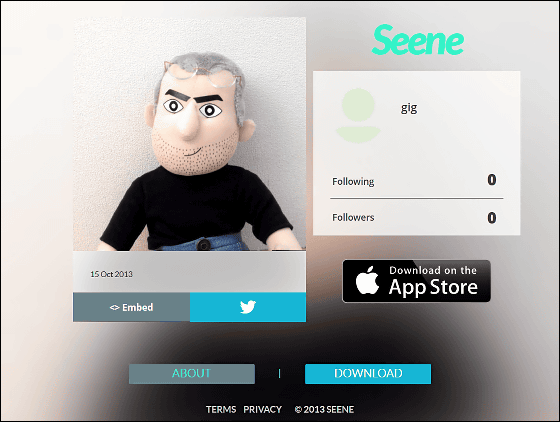
Furthermore, click the <> Embed icon on the bottom of the photo.
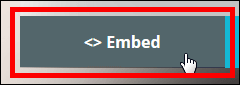
By using the code displayed here, it is also possible to embed 3D photos on your site.
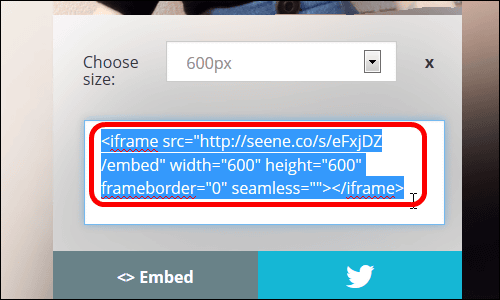
The 3D picture actually embedded is displayed like this. Although Internet Explorer and Opera can not enjoy 3D photos,FirefoxYaGoogle ChromeWhen you see it, the picture was able to enjoy 3D motion pictures suddenly.
Tap the icon at the bottom of the screen ......
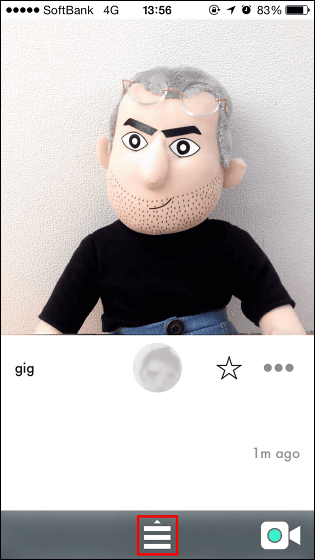
The menu screen is displayed like this.
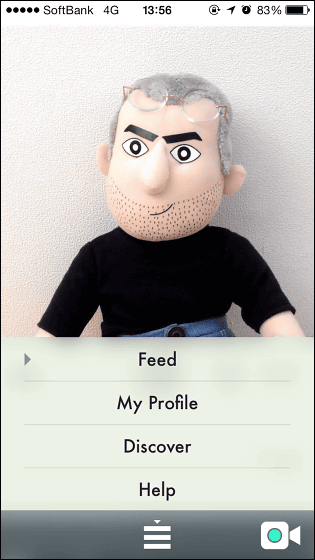
This can display the "My Profile" screen, your own account information and the 3D photo you created.
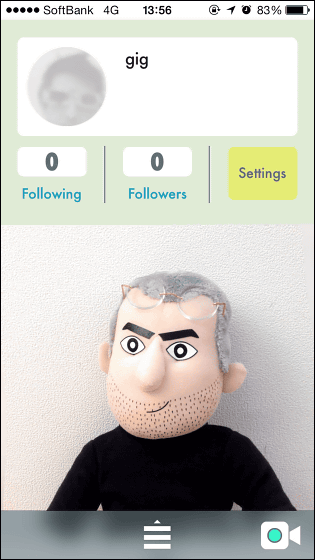
"Discover" allows you to search 3D photos shared by Seene.
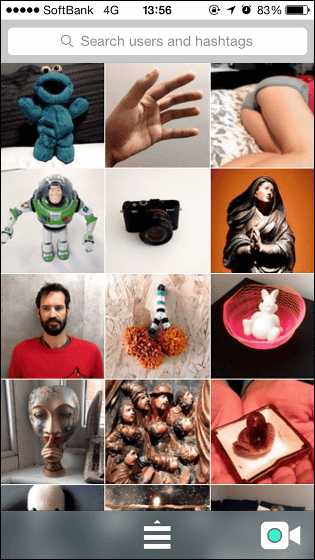
3D photos of other users are displayed like this, and when you tap the account icon ......
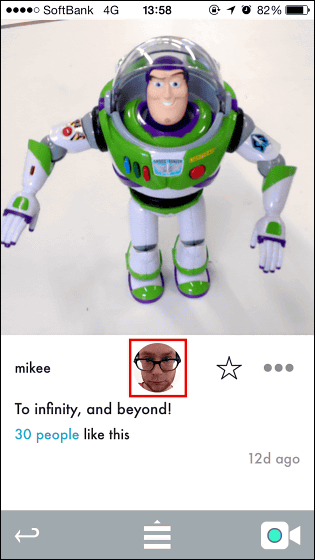
User information can be displayed. You can also "follow" other users from this screen.
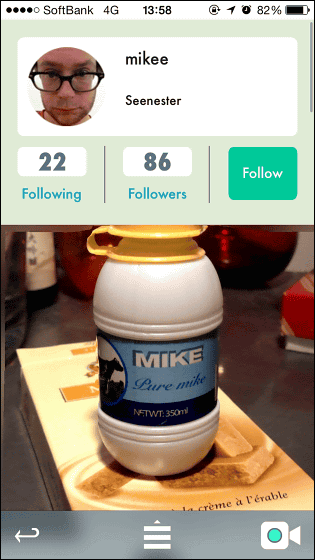
Although it is easy to imagine the use of a special camera when it is said to be a 3D picture, it is easy to imagine the use of a special camera, but you can easily shoot with one iPhone easily, so it may be interesting to try it once.
Related Posts: