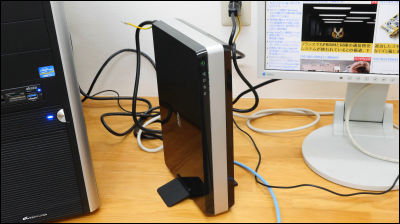I tried using "AVT-C 875" which can capture game video even via PC or PC and do live distribution

A capture board which can do full HD game play recording without imposing a load on the CPU "Live Gamer HD"And you can capture game videos with full HD quality with PC less"AVT-C281J"Combining these two functions, successor models that can be delivered live are Live Gamer Portable"AVT-C 875"is.
◆ Photo review
This time it's overseas version so the package looks something like this.

The package of the Japanese version is like this.

Opened.

Remove the protective seal of the main unit.

The size of the main body is 13.1 cm (width) × 2.2 cm (height) × 7 cm (depth) and the weight is 117 g, so it is very compact and convenient to carry.

In addition to the main body, the contents include a carrying case and HDMI cable, USB cable, PS3 cable, component cable, audio cable, etc.

Also, for 3 monthsXSplitAlso included is the serial code for.

On the side of the main unit there is a switch switch between PC connection recording and PC less recording.

The plug of the USB cable is this side.

Output terminals of various connections are on the side.

Case with cloth chuck for carrying.
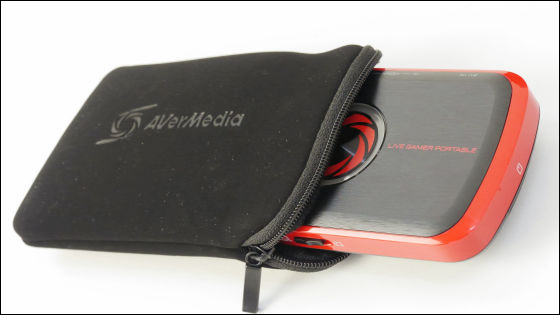
First of all, in order to capture in PC connection mode, connect AVT-C 875 and PC with USB and switch the side switch to the left side.

Next connect the PS3 cable from "AV IN" to PS3, connect the HDMI cable from the "HDMI" out to the display, and connect the audio cable from the "AUDIO" out to the display or speaker.

Only "AV MULTI OUT" connects to PS 3 side.

When all are connected, it looks like this. AC adapter is unnecessary for the power supply of the main unit, and power is acquired from the USB cable.

Select "Video output setting" to set the display on PS 3 side.

Select "Component / D terminal" for the terminal on the TV side.

When PC-less recording is used, the resolution is up to 720p, but if you check "1080p", it will switch automatically.

◆ Installation
Because the installation CD is not attached,http://www.avermedia.co.jp/download/index.htmlAccess the AVT - C 875 driver at the top and "DOWNLOAD" of RECentral at the top.

Click "Save file".
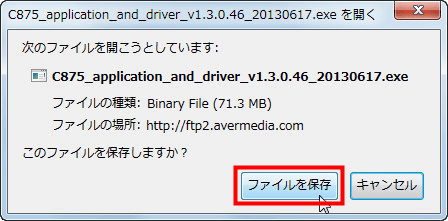
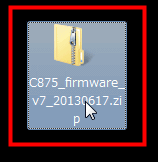
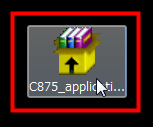
Click "Execute".
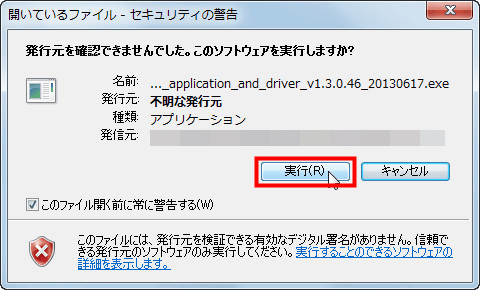
Click "Next".
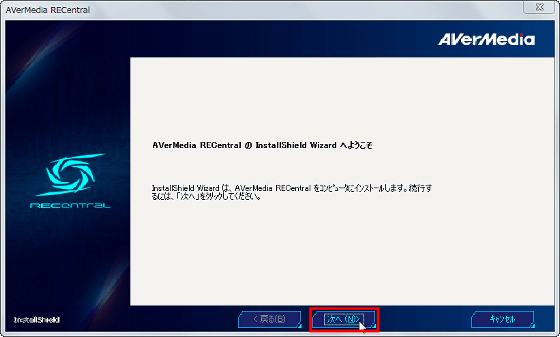
Please select "I accept the terms of all license terms" and click "Next".
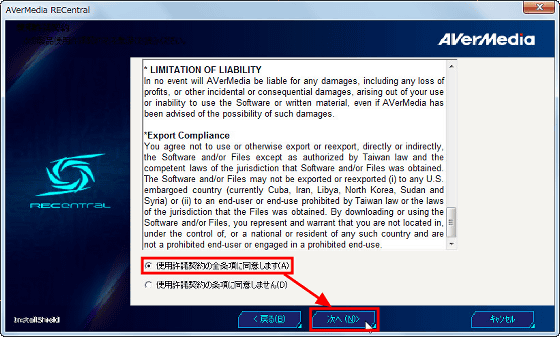
Select "Complete" and click "Next".

Click "Install".
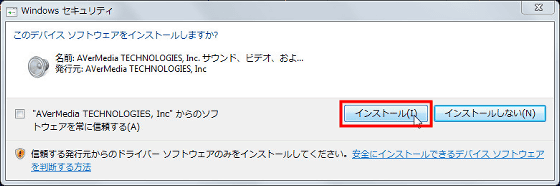
Click "Finish" to complete the installation.
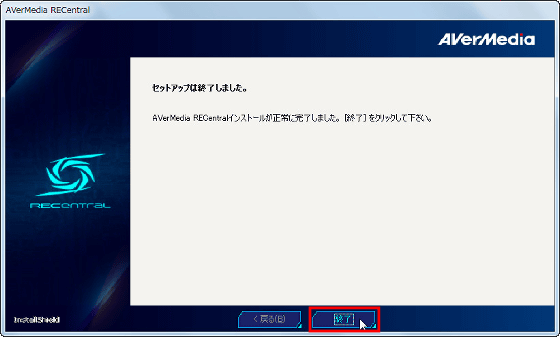
◆ Try using: PC connection
Click the "AVerMedia RECentral" that you installed.
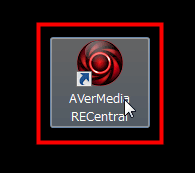
Select "Recording" and click "For Experience".
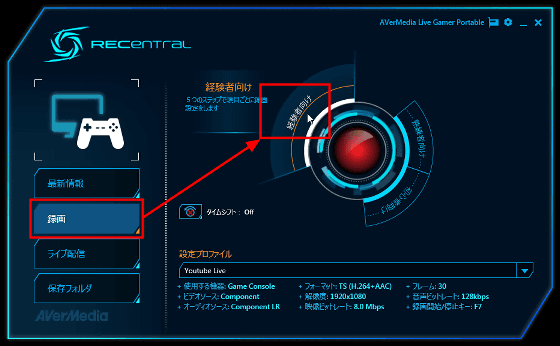
Select "game machine" from "equipment to use".
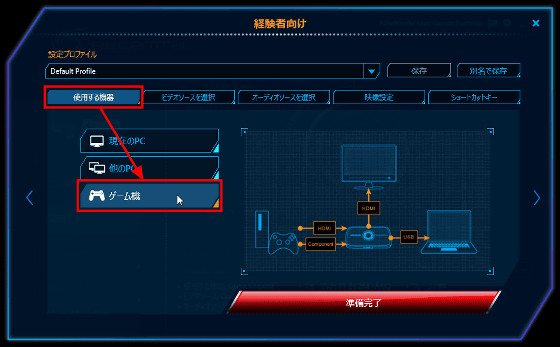
Select "Component" from "Select Video Source".
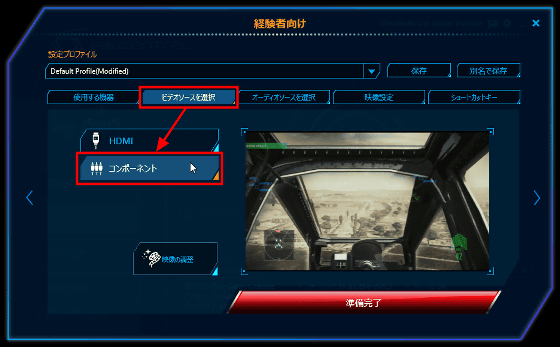
Select "Component LR" from "Select audio source". Since the software also has a mixer function, you can put a check in "Use microphone" and connect a microphone to your PC and record voice.
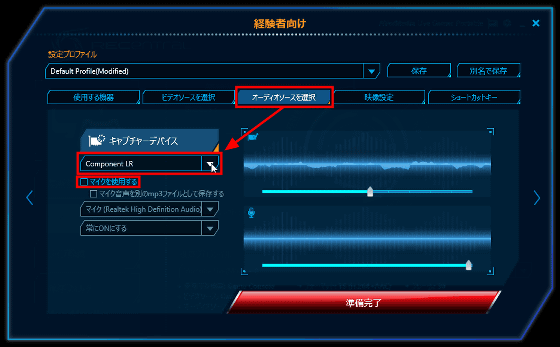
Choose the format and resolution of the video from "Video settings".
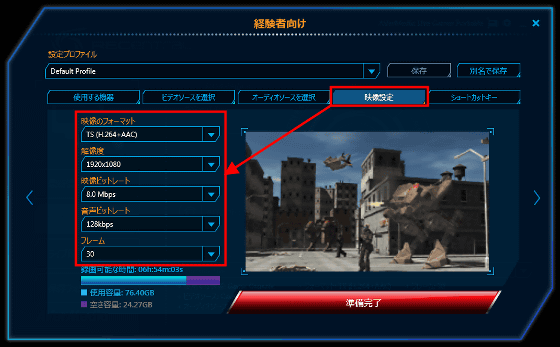
You can also set shortcut keys. Click "Ready" when all settings are completed.
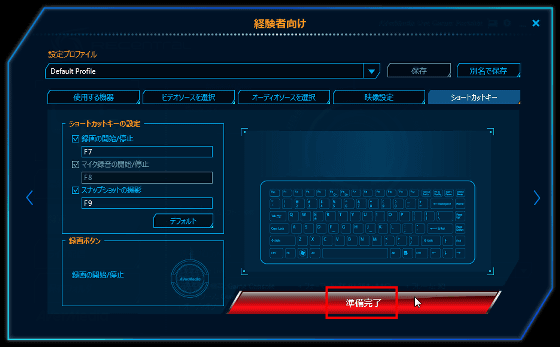
In addition, it is possible to save the set contents by clicking on "OK" with a name.

Since the capture screen is displayed, recording starts when you click the "red circle" button.

You can check game videos captured via PC from PC below.
Recorded "ACE COMBAT ASSAULT HORIZON" with "Live Gamer Portable AVT-C 875" - YouTube
◆ Try using: PC less editing
It is also possible to record directly from SD card to SD card without connecting to PC. The cable other than connecting the USB cable connected to the PC to the AC power supply etc. is the same as the PC connection and it is OK.

Insert the SD card in the main unit.

Switch the main unit switch to the right side.

Preparation is complete. Recording will start after clicking the logo button on the main unit.

You can check game movies captured directly on SD card with PC less from below.
"One Piece Pirate Musou 2" was recorded with "Live Gamer Portable AVT-C 875" - YouTube
◆ I tried using: Live distribution version
The AVT - C 875 also has a live distribution function, so to log on YouTube Live, first login to YouTube.
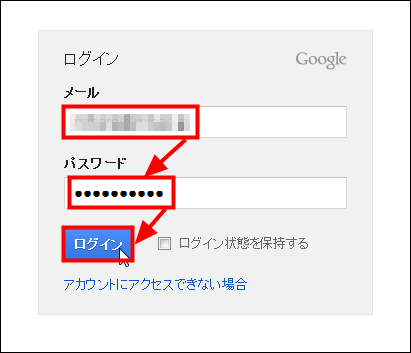
Click "Manage Videos".
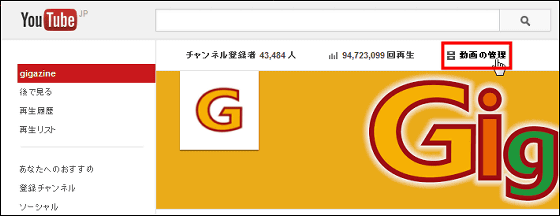
Click "Live Event".
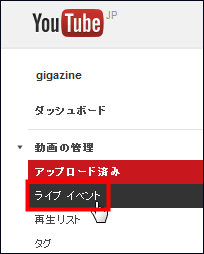
Click "New live event".

After entering "title", "description", "start / end time", click "Create schedule".

In "Select the maximum maintaining bit rate of the encoder", select "Basic setting of capture", select "3000 Kbps to 6000 Kbps (1080 p)" and change it from "Select encoder" to "Other encoder".
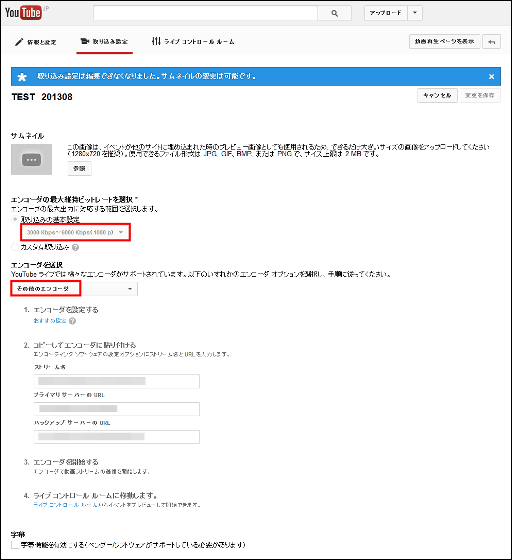
Start up RECentral, select live distribution, select the "setup profile" created, and click the blue button.

Because the login screen is displayed, login to YouTube Live select "Custom RTMP".

Copy & Paste "Primary Server URL" to "Stream URL" and "Stream Name" to "Stream Key" from the YouTube setting screen and click "Connect".

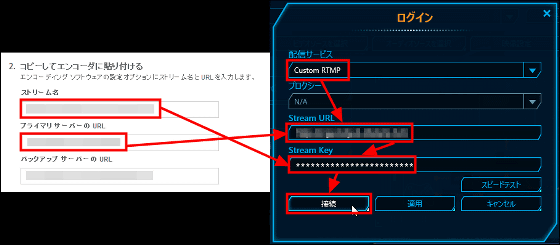
When the delivery screen is displayed, click the "delivery" button in the middle.
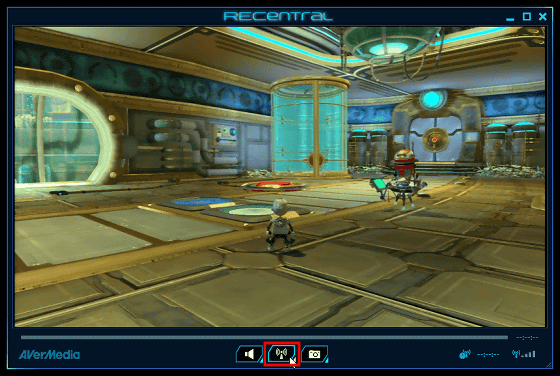
When the blue logo mark is displayed on the upper right, and the radio wave mark is on the lower right OK.
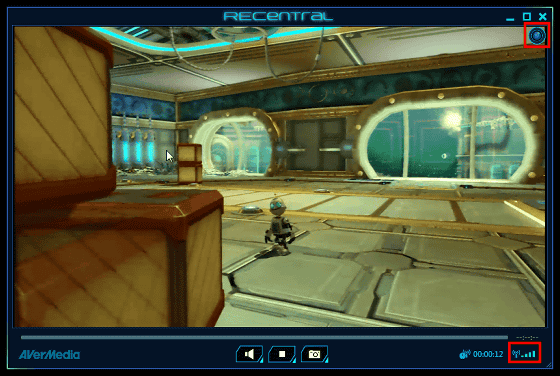
Return to the YouTube screen again, select "Live Control Room" and click "Preview".
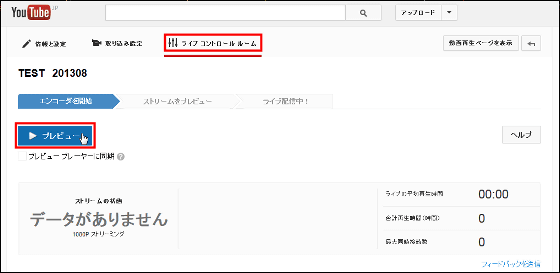
Click "OK".
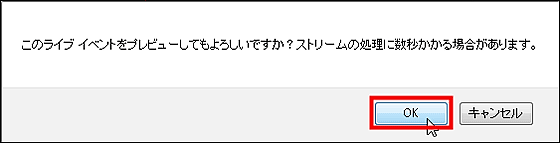
Click "Start streaming".
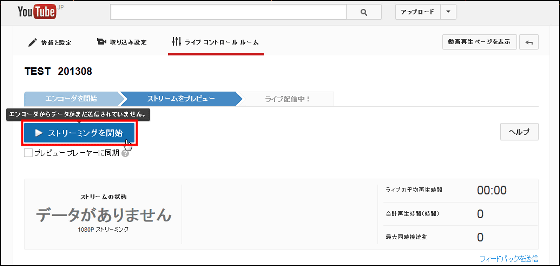
Click "OK".

It will be OK if "Live is being distributed!" Is displayed.
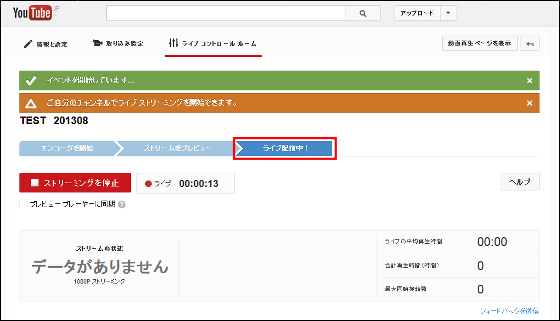
Live distribution was also made.

The AVT-C 875, which can be used from full HD capture to live broadcasting, has a hardware encoder, so there is less delay when connecting to a PC, and the level at which the game can be played at the very latest even on the screen outputted to the PC. Moreover, it was a product packed with functions of AverMedia products so far, such as being able to capture directly to SD card without a PC even on the go.
Currently, AVT - C 875 is on sale for 22,980 yen at Amazon.
Amazon.co.jp: AVerMedia Live Gamer Portable AVT-C 875 portable video capture device Japan authorized distributor product DV 358 AVT-C 875: personal computer · peripheral equipment
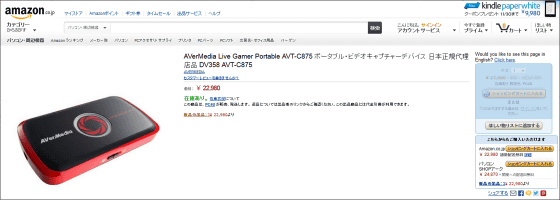
AVerMedia will be held at Makuhari MesseTokyo Game Show 2013We are planning to exhibit from 19th to 22nd September.
AVerMedia Tokyo Game Show 2013 Special site
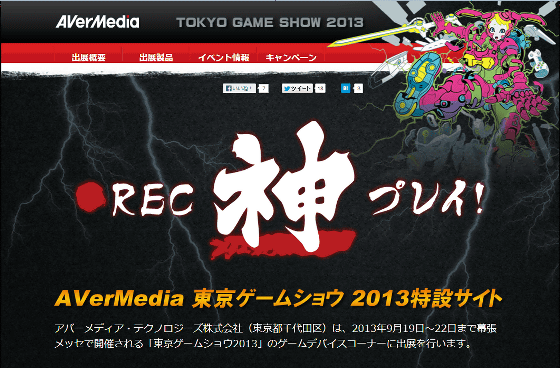
Related Posts: