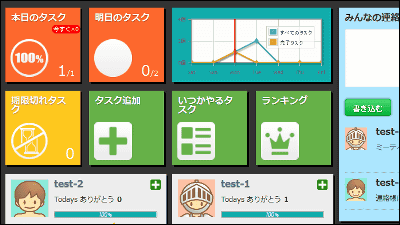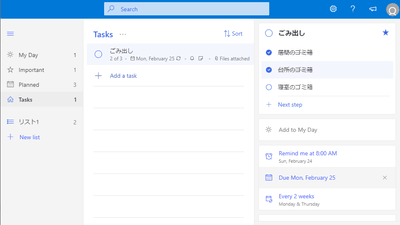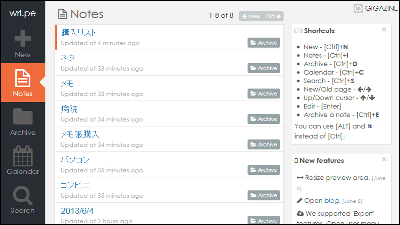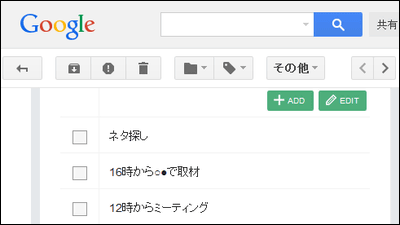TaskTick · Checklist can be seamlessly managed by browser · iPhone · Android and can be shared by multiple people "TickTick"
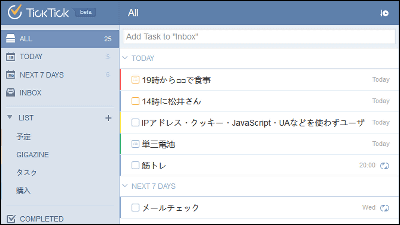
It can be operated from any PC as long as the browser is available, it has extensions for Google Chrome, plus an application for iPhone / Android, you can synchronize properly with each device, sharing tasks with multiple people It is also possible, changing the order by drag & drop, creating a subtask, and finishing it with a simple look while stuffing the functions necessary for task management anywayTickTick"is.
TickTick: Todo list, checklist and Task manager app for Android, iPhone and Web.
https://ticktick.com

◆ Browser version
First of allTickTick's Top PageClick on "Sign up" in "Create an account".
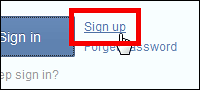
From the top, click "Sign Up" after entering your e-mail address, password, confirmation password again.
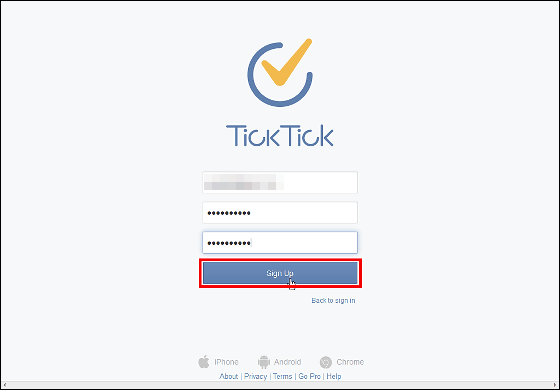
This is TickTick's top screen.
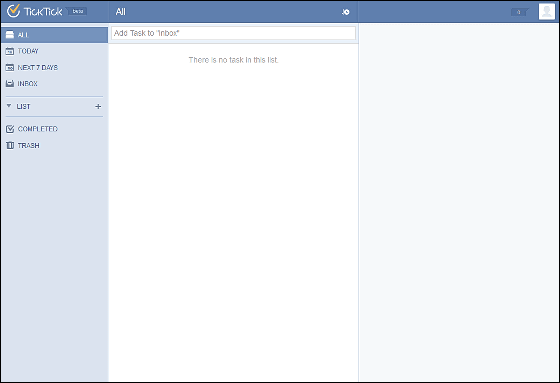
To create a task, enter a character in a text box written "Add Task to" Inbox "at the top of the screen.

Once you have entered press "Enter" key OK.

Then the task is created and displayed like this.
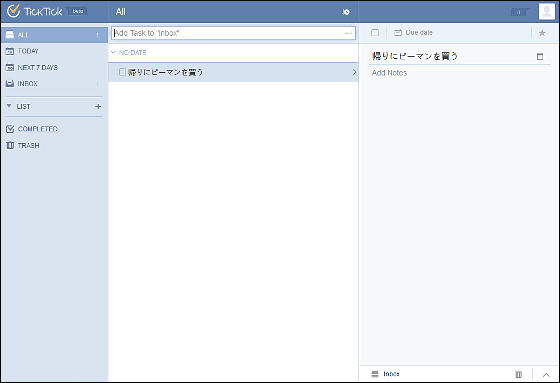
It is possible to write notes about the task in the red frame part at the right end of the screen.
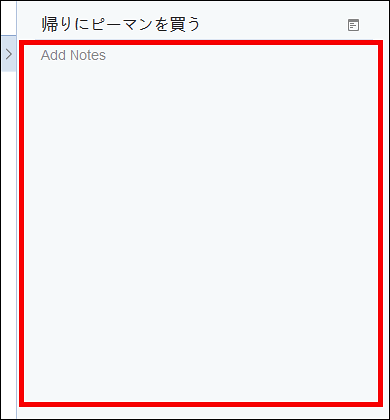
When I type a letter like this.
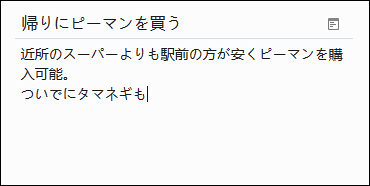
Furthermore, as you move the cursor to the name of the created task, an icon "Checklist" appears, so click it.
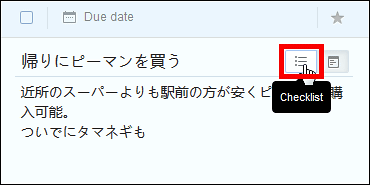
Then you can display the memo in a checklist.
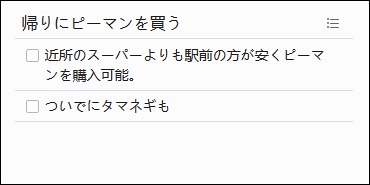
By clicking the checkbox it will be semi-transparent display like this, so you can easily use it as a checklist.
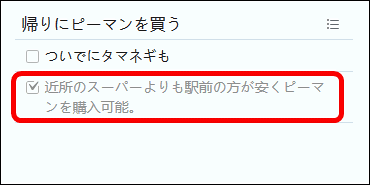
In addition, you can set the execution date of the created task by clicking "Due date" above the task name.
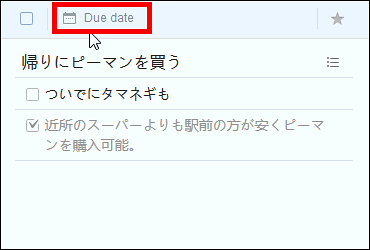
If you choose the date from the calendar like this one is ok.
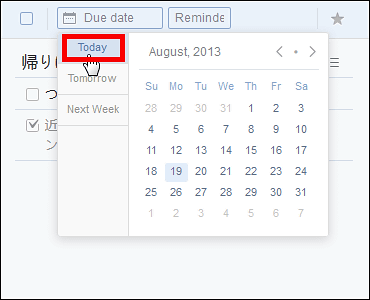
When you set the task execution date, the year, month, day will be displayed above the task name. And when you click "TODAY" on the left side of the screen ... ...
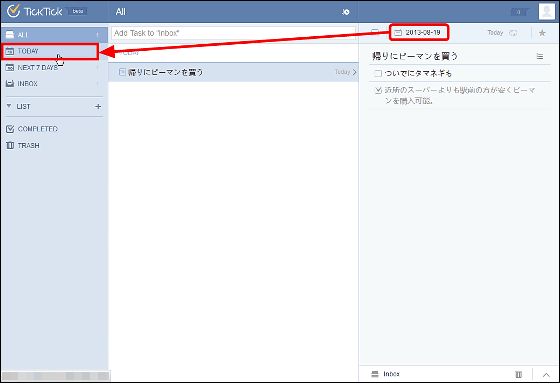
As a task to be done today, the task "buy green peppers on the way home" created earlier will be displayed.
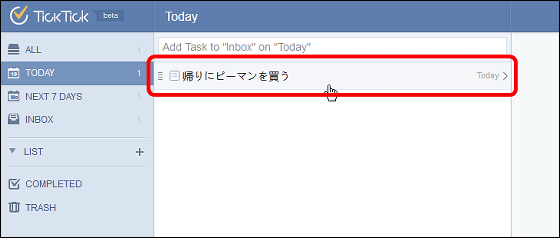
You can use the reminder function by clicking the date box. You can also select a preset time "09: 00" "12: 00" "15: 00" "20: 00" ... ...
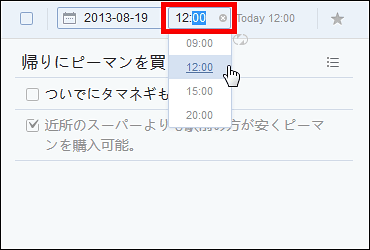
It is also possible to set a finer time by hand.
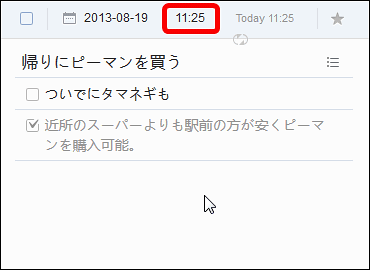
When the time set by the reminder function arrives, a notification will appear on the screen.

In addition, it is possible to display the task repeatedly by clicking this icon. When adding routing work etc. to a task, using this function eliminates the need to create a task every time.
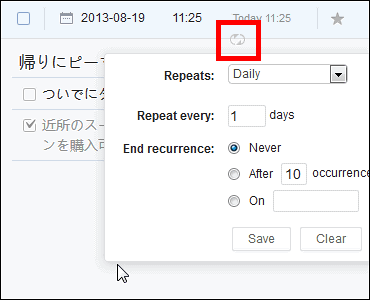
You can choose from "Daily", "Weekly", "Monthly", "Yearly" and so on.
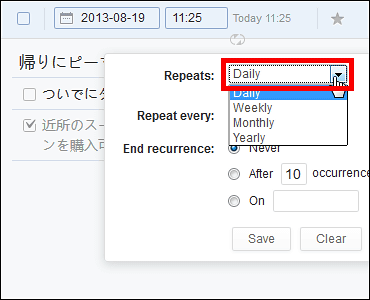
Click "Priority" icon in the upper right corner of the screen.
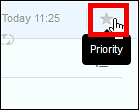
Then the star icon has a color ......
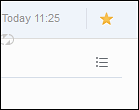
The check box next to the task name turns yellow.

Click the checkbox when the created task is completed.
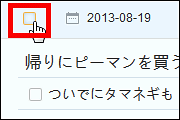
Then the task becomes translucent and becomes a completed task.
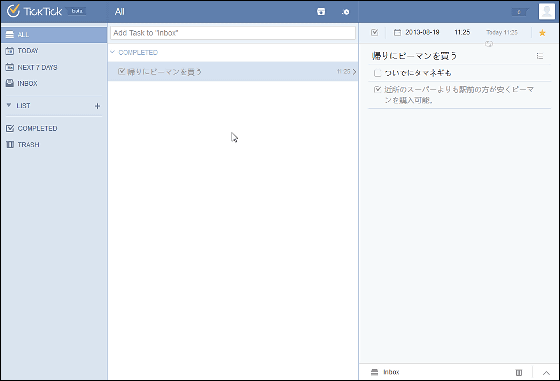
In addition, if you click the "+" icon next to "LIST" on the left side of the screen ... ...
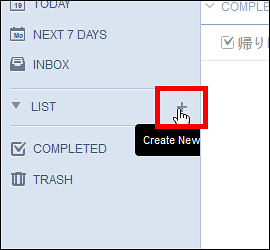
You can create a list, which you can use to divide tasks by type.
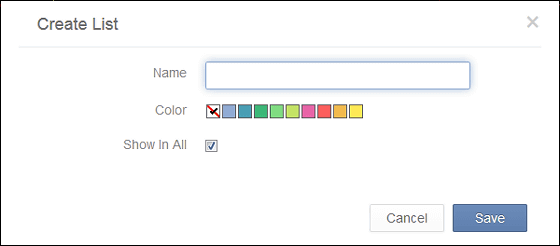
In fact it looks like this.
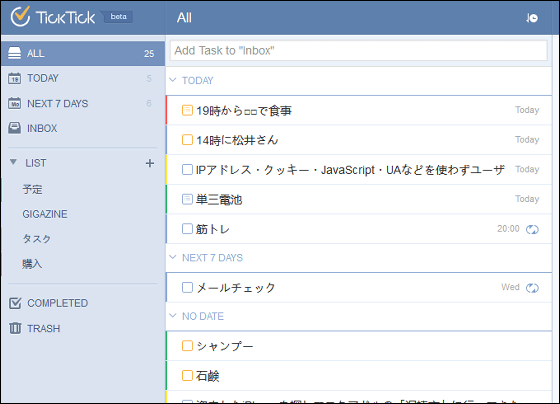
Since the color selected when creating the list is displayed beside the task name, you can easily classify which task is what type of task.
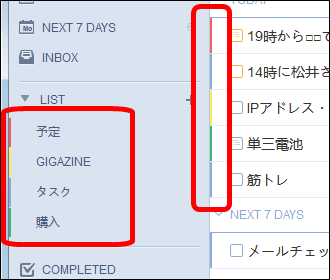
Furthermore, click the icon at the top of the screen and click "Priority".
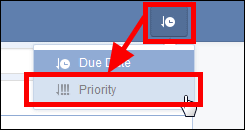
Then, you can rearrange them in order of the "Priority" icon checked.
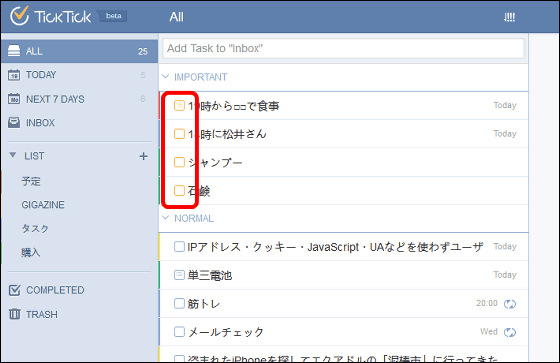
It is also possible to share the created list with multiple people. If you want to share the list, select "Share" from the list name.
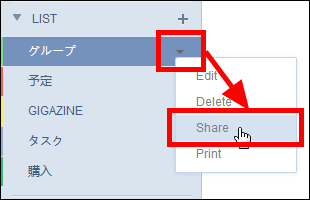
As this screen appears, enter the email address of the person you want to share the list with in the red frame portion and click "OK". This sharing application for the list is sent to the other's account, so if the other party receives an application, you can share the list.
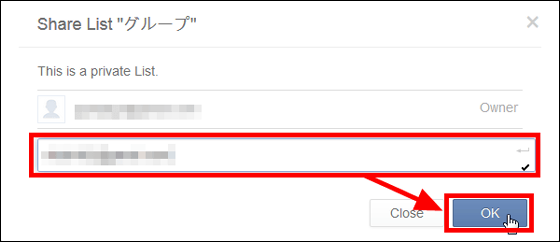
Click "OK" when adding is completed.
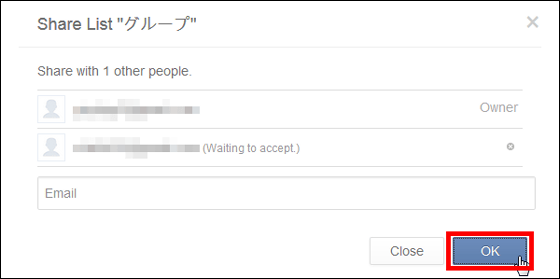
Share is complete with this. Task management is freely possible between shared users.
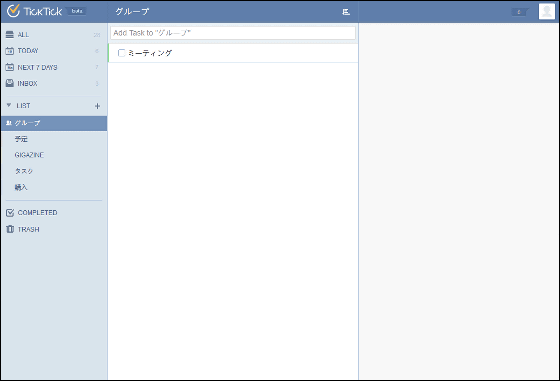
On the contrary, when another user sends a list sharing request, a notification appears at the upper left of the screen.

Click on this.
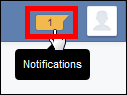
Since the list sharing application has arrived, click "Accept" and sharing is completed.
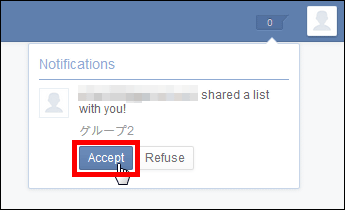
This is how the humanoid icon is displayed next to the name in the shared list.
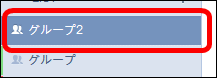
In addition, click "Labs" from the account icon.
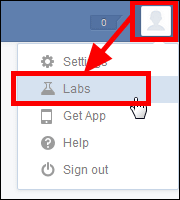
Select "Enable" in "Smart Search" and click "Save".
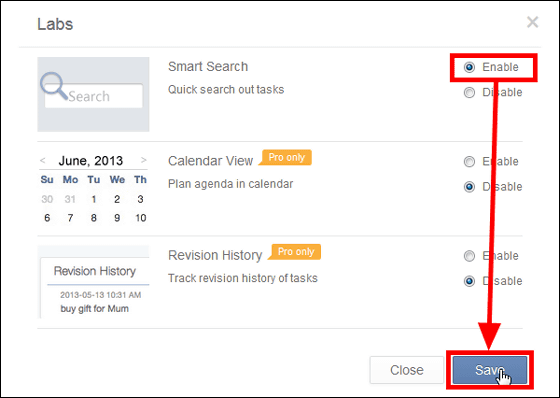
With this, the search bar will appear at the bottom of the menu at the bottom of the menu.
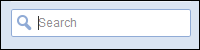
◆ Use TickTick with Chrome extension
Dedicated extension functionChrome Web StoreAdd from.
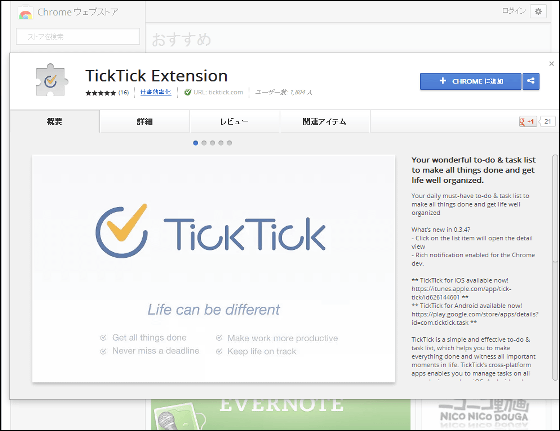
Click "Add to CHROME".
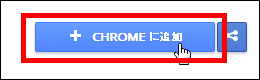
Click "Add".
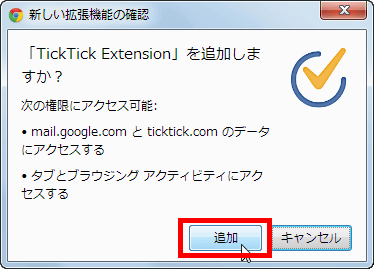
TickTick's extension has been added to the upper right corner of the Chrome browser.
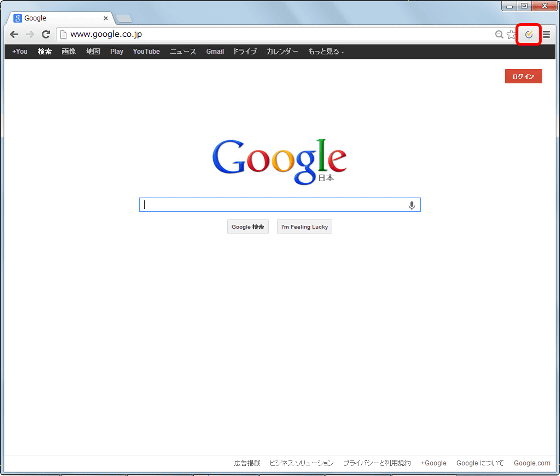
Click on this.

Then it will be displayed like this.
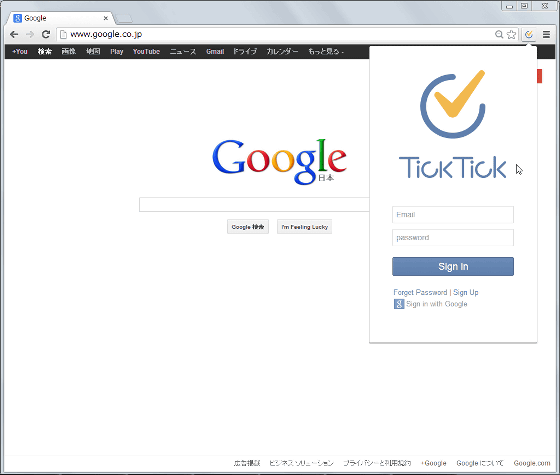
Enter account information and click "Sign In".
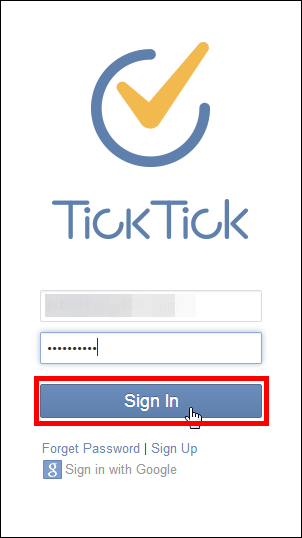
It will be displayed like this, you can easily manage tasks on the browser.
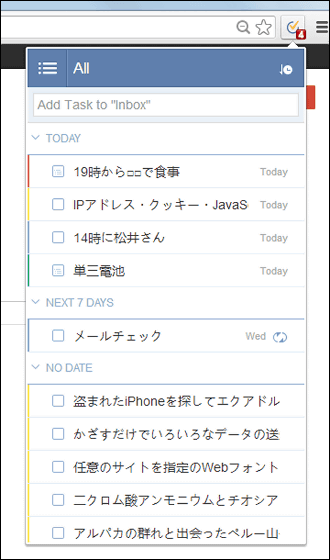
◆ Use TickTick with iPhone application
App StoreInstall the TickTick application from.
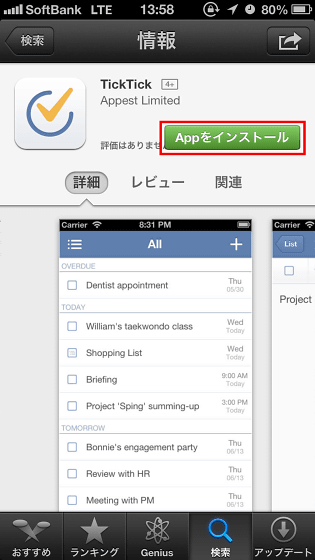
When installation is completed tap and start.
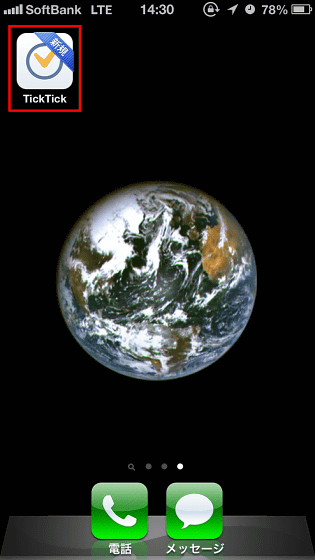
Tap "Sign In" and enter account information OK.
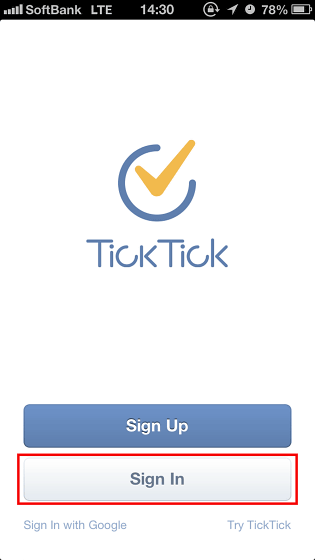
On iPhone, TickTick is displayed like this.
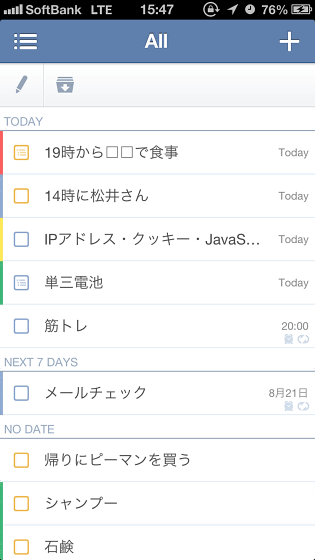
Tap the "+" icon at the top right of the screen.
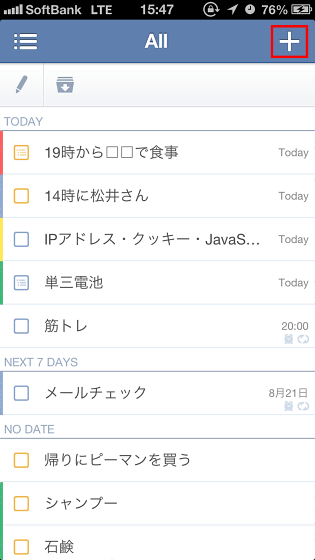
You can add a task from here and tap "Custom" at the top of the screen ... ...
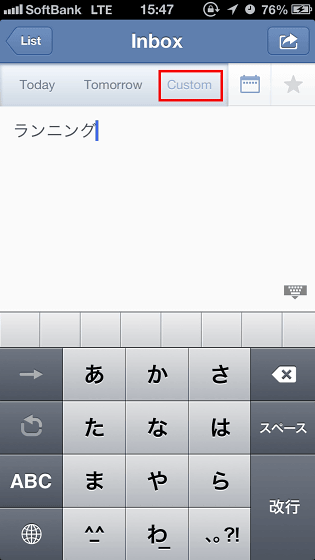
You can set the execution date of the task, or you can set the notification to appear at the specified time. Furthermore, tap the part which is indicated as "One-time event" at the bottom.
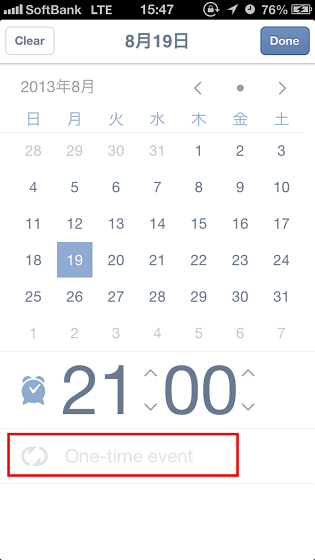
Tasks to be repeated here will be automatically created in the task list every certain period if you select a period. Tap "Daily" if it is a task to be done everyday OK.
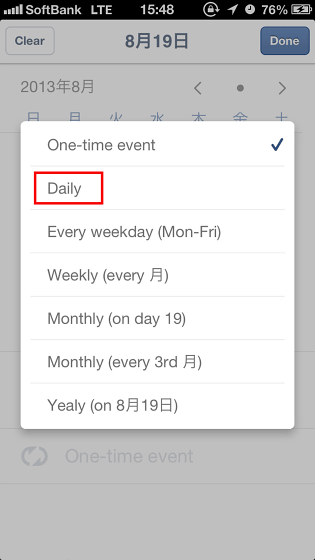
Tap "Done" with this.
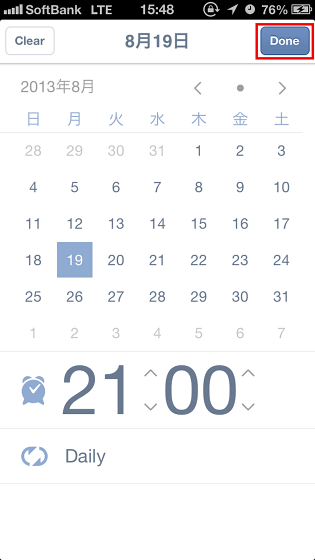
Also tap on "Priority" icon.
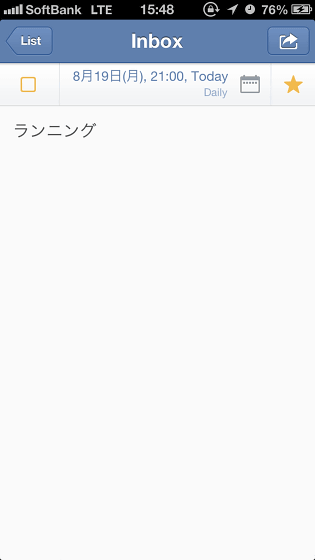
Then, "An important list to check whether or not you went running, you will get notified at 21 o'clock every day" has been completed.
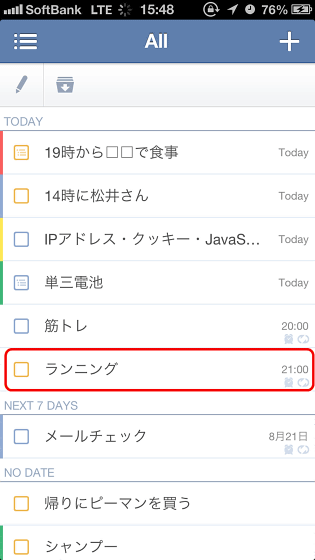
Also, if you installed the TickTick application, it is good that the number of tasks to be done on the day will be known from the home screen like this.
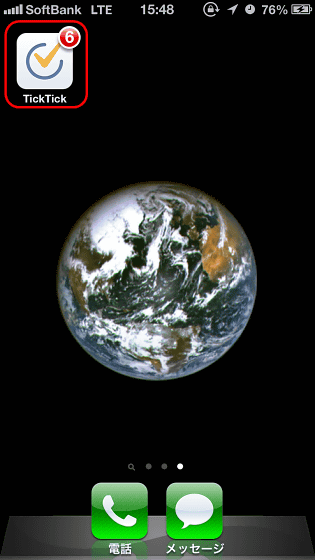
TickTick application for Android versionBut the operation method can be used without changing at all. We also have a paid version of the service, which is available for 1.99 dollars a month (about 194 yen), currently being discounted as a 1 year contract so it can be used for $ 9.99 (about 975 yen) You can display it on top, you can check the change history of the list, and you can use the latest various additional functions. Furthermore, 99 tasks can be created in the free version, 19 subtasks and 19 task lists each, while in the paid version, 999 tasks, 199 tasks, 199 tasks, 299 tasks can be created.
Related Posts: