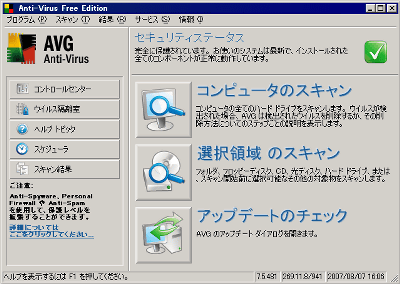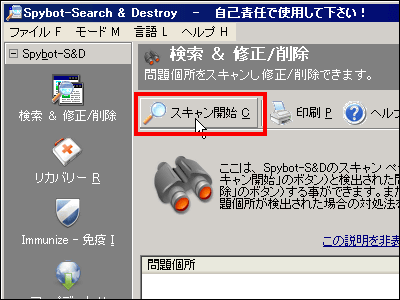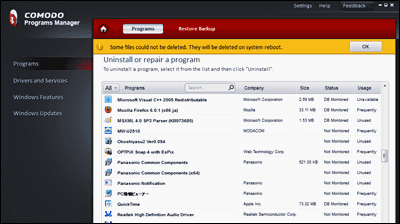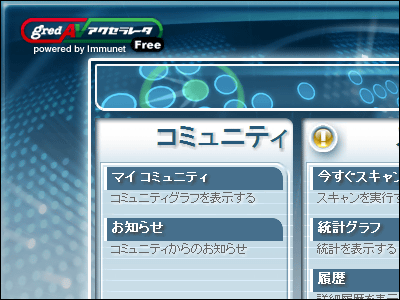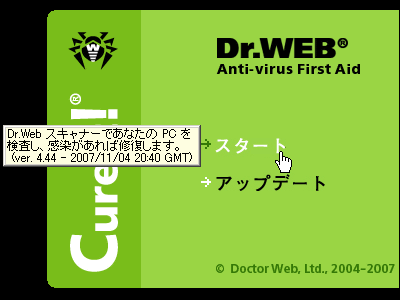Free anti-virus software "RISING Antivirus Free Edition 2011" that satisfies minimal functions with easy setting
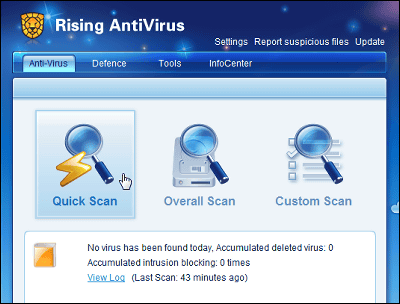
The introduction of antivirus software is a necessary item in using the Internet. However, if you own a computer with more than one computer and almost no internet connection, it is not dangerous enough to put paid antivirus software in it, but for some time just putting something in mind I think that there are times when it is wanted. In such a case, free anti-virus software"RISING Antivirus Free Edition 2011"You may try it.
"RISING Antivirus" is a software of Rising Inc. whose Japanese version is sold as "virus killer", free version has no firewall and is not Japanese-ready, but when it is resident and opens a file, Troy The ability to detect and quarantine viruses, backdoors, worms, and other viruses, as well as email monitoring functions are available. It's easy to set up, so you can install it easily, so it may be just right to put it in a sub computer.
"RISING Antivirus Free Edition 2011"How to download and use it is from below.RISING FREE Antivirus - Anti-Virus, Worms, Trojans, Spywares, Adwares
Download from "Download Here".
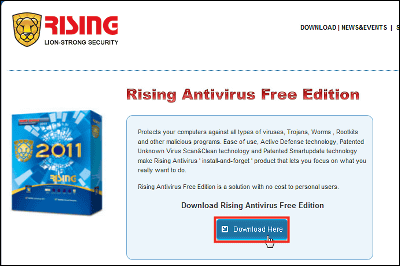
Click the downloaded installer.
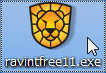
As you are asked if you want to use Chinese or English, select "English" and click "OK".
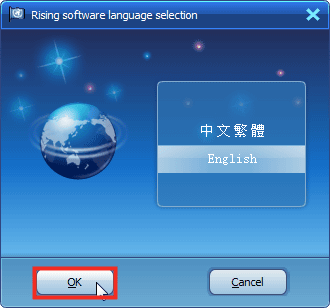
Click "Next".
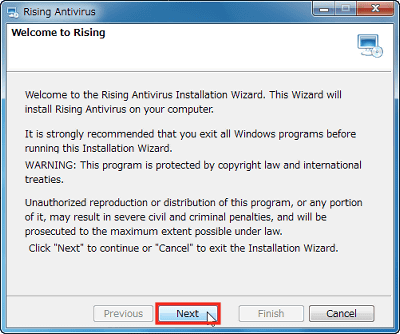
Check "I Agree" and click "Next".
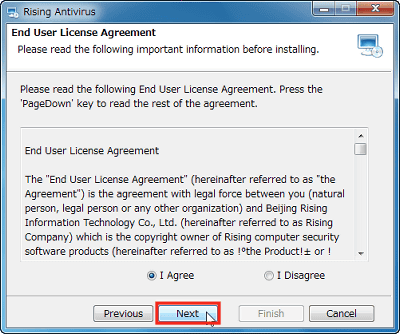
Click "Next".
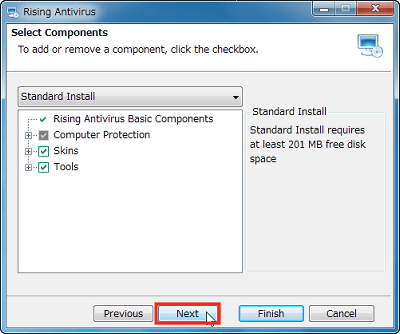
Click "Next".
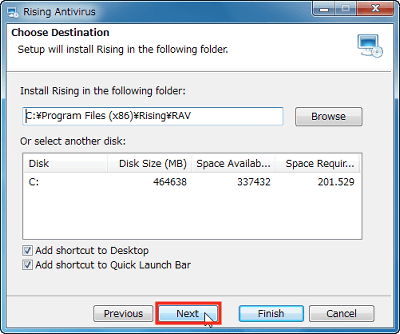
Click "Next" to start installation.
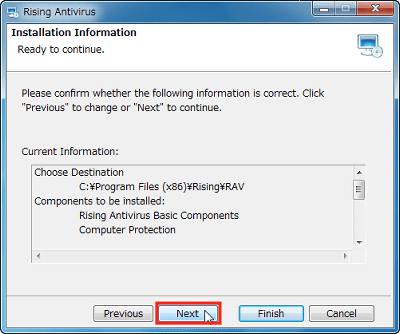
Click "Finish".
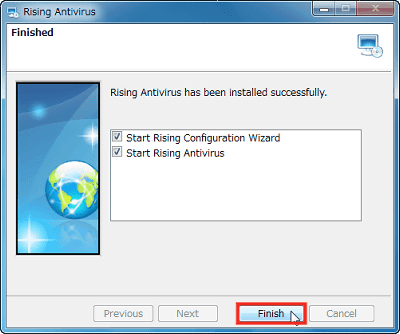
In order to use the cloud security function, registration of the mail address is required. Because you can set it later, if you want to try out the normal function first, uncheck "Join Rising Cloud Security" and click "Next".
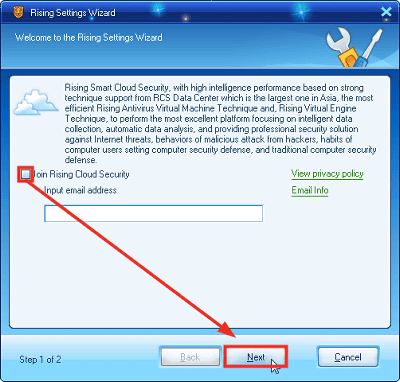
You can select whether to enable automatic updating of the definition file and whether it is a smart mode that handles automatically when a virus is detected or a standard mode that selects how to deal with each detection . By default it is auto-updatable and it is set to smart mode, so click "Finish" for the moment.
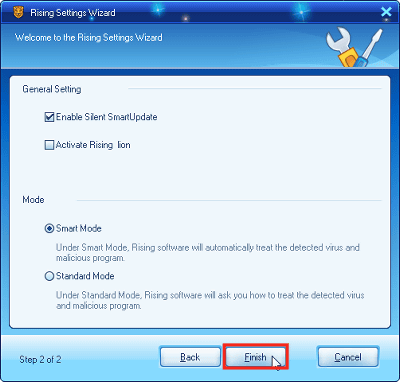
Here is the main screen of "RISING Antivirus Free Edition 2011".
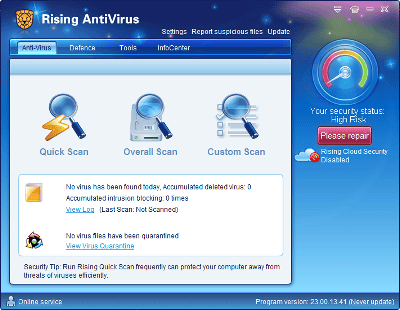
In the initial state, "Plese repair" warning is displayed on the right side, click here.
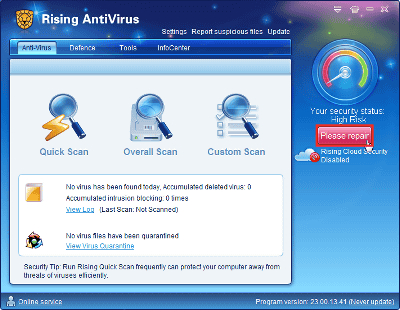
This warning is displayed when the version of the definition file is not up to date, when there are unknown unknown files, when some or all of the functions of "RISING Antivirus" are restricted, and so on. Currently the version is not up to date, so click "Never update" to update.
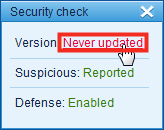
The version information is displayed and the update is started.
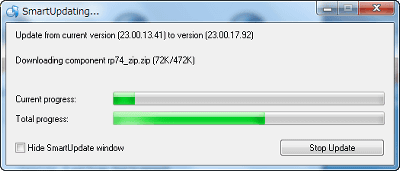
The update has been successfully completed.
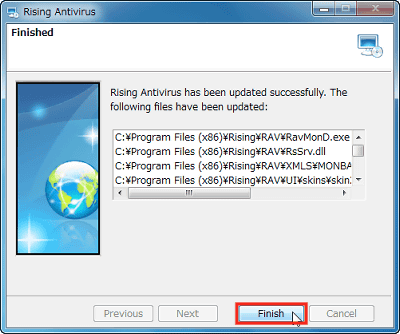
The problem has been resolved, so the "Plese repair" warning is no longer displayed.
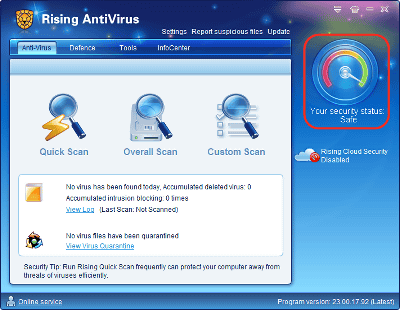
Let's actually run a virus scan. Click "Quick Scan" on the main screen.
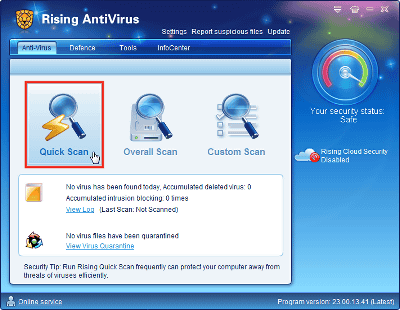
This is the virus check screen.
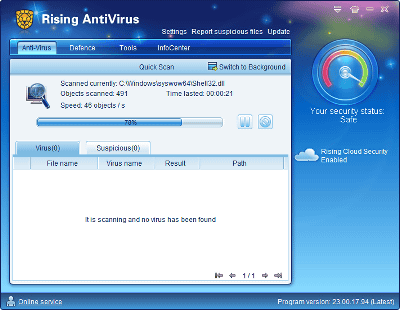
Scanning was completed, viruses etc. were not detected. Clicking the character "No virus was founded. Your computer security is safe!" Will return to the main screen.
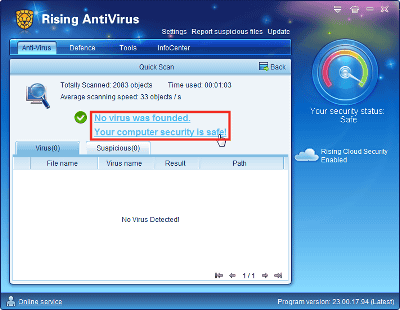
"Overall Scan" will scan the entire PC as the name suggests.
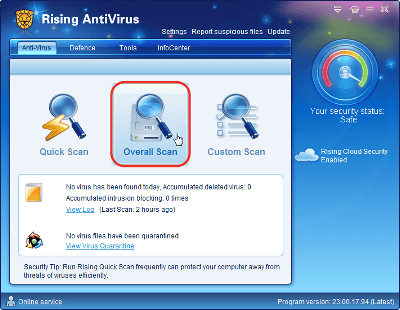
From "Custom Scan" you can select a scan range and perform a virus scan.
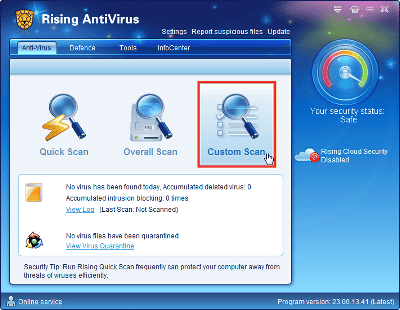
Check the part you want to scan and click "OK".
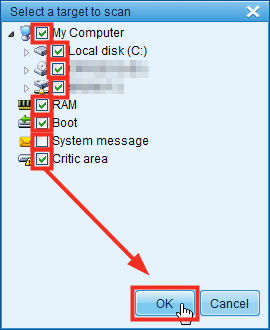
You can pause the scan by clicking the stop button during scanning.

Once clicking, the stop button will change to play button, so click here to resume.
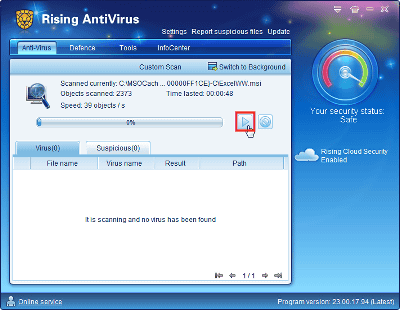
You can cancel the scan by clicking the stop button next to it.
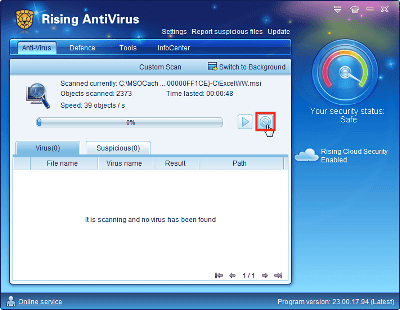
From the "View Log" on the main screen you can see the detection result so far.
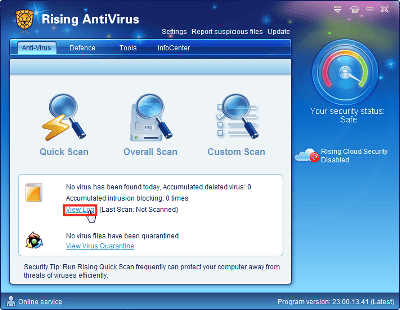
Here is the screen of the detection result. No virus has been detected at all.
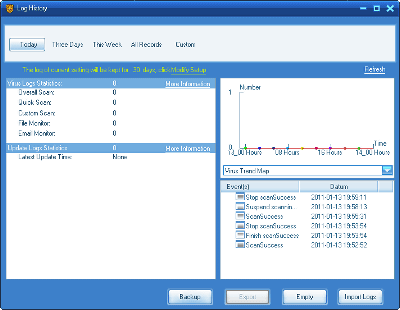
From "View Virus Quarantine", you can decide the processing by looking at the virus that is quarantined.
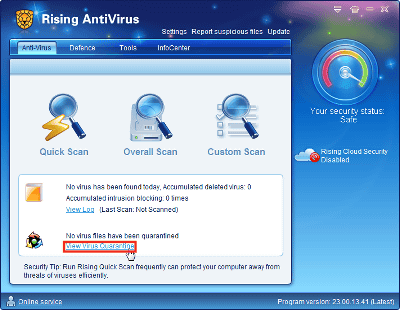
List of quarantined viruses. You can restore the target file by "Restore" in the upper left, delete it with "Delete", empty the quarantine folder with "Empty".
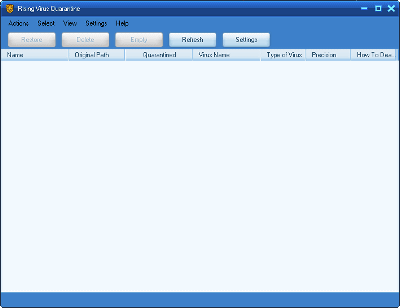
Quarantine folder can be set from "Setting".
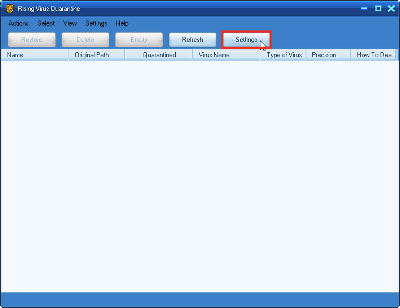
Quarantine folder setting screen. By default, the size of the folder is 500 MB, and when exceeding this capacity it is set to delete from the oldest file. Click "OK" unless you need to change it.
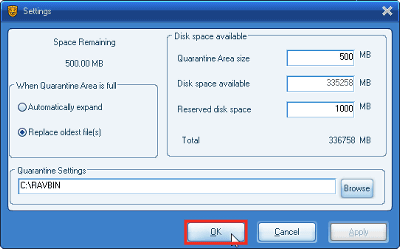
Next, click the "Defense" tab. From here you can check and restrict the resident function.
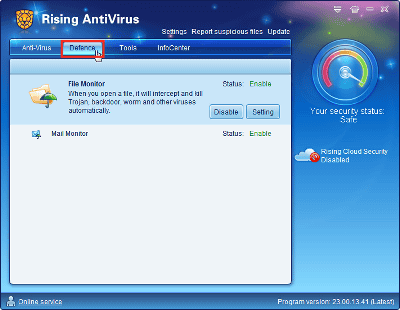
This is "File Monitor". When opening a file, it automatically detects and removes the virus. Click "Setting" to see the current setting contents.
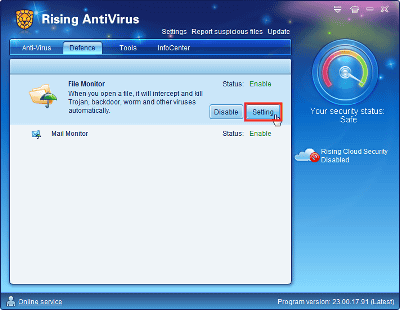
From here, you can set the detection level of "File Monitor", whether or not to scan automatically when a virus is detected, and set directories to be ignored. To create a list of directories to ignore, click "Settings" next to "Ignore Directory".
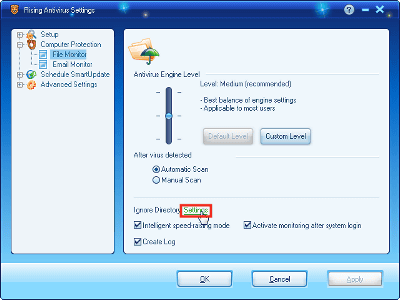
You can add directories to ignore in advance here. Click "OK" unless necessary.
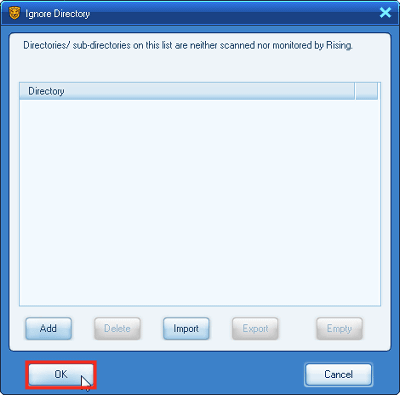
This is "Mail Monitor". Automatically detect and clean viruses when sending and receiving mails. Also check "Setting" here.
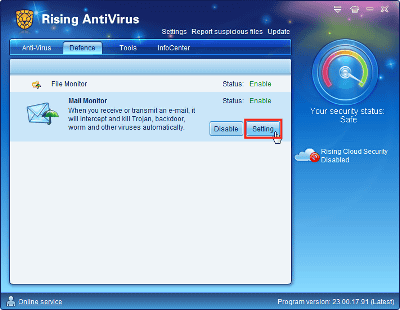
Detection level can be set like "File Monitor". Since the numerical value of the mail client can be set from "Parameter setting for e-mail client", click here.
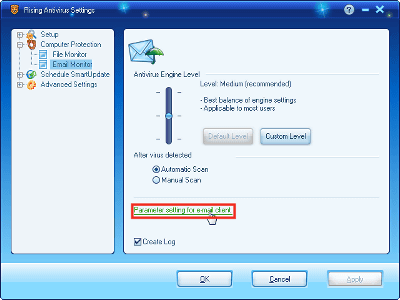
Click "Port Setting".
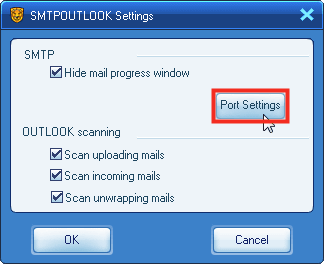
Since "Port 110 POP 3" and "POR 25 SMTP" are set by default, let's reconfigure this according to your own mail client.
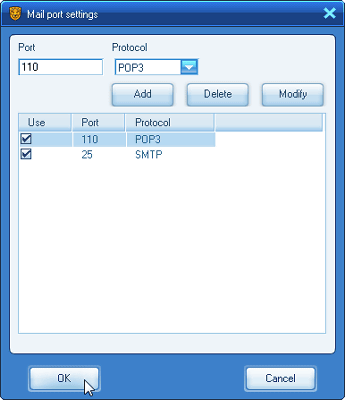
From the "Tools" tab, you can download other Rising supplementary tools and back up the current version.
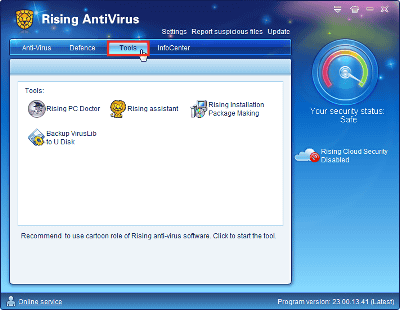
Clicking "Rising PC Doctor" will bring up the Rising company's page and download "Rising PC Doctor". This software is a tool to assist "Rising antivirus" function by functions such as automatic malware analysis, vaccination of USB storage device, etc.
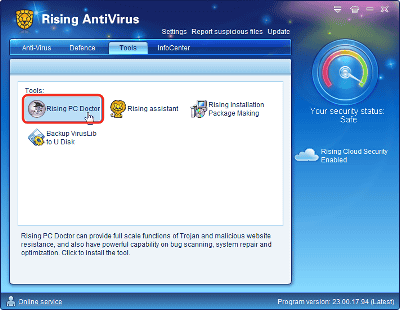
"Rising assistant" seems to be a tool that explains the function of "Rising antivirus" with animation, but warning "Flash Player 6.0 or higher is needed" despite installing Flash Player 10.0 I went out and it was not available.
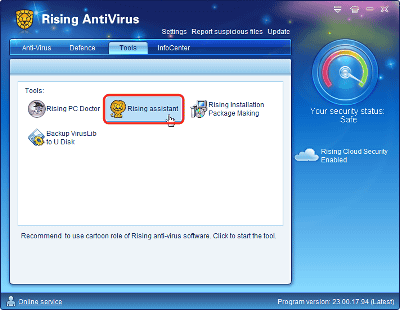
"Rising Installation Package Making" is a function to back up the current "Rising antivirus" status so that you can return to the current state at any time.
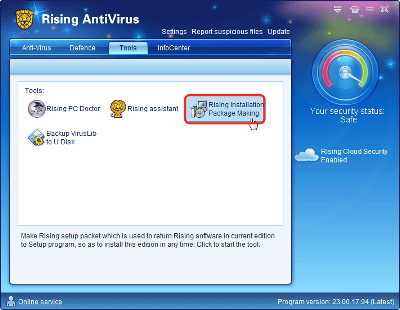
From "Backup VirusLib to U Disk" you can build the current virus database in USB flash memory and download the software to scan the virus in combination with "Rising CD boot system".
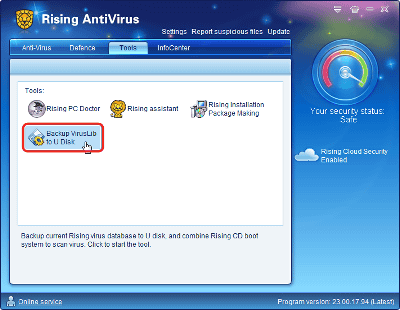
You can see the announcement from Rising from "Info Center". Notice that support of "RISING Antivirus Free Edition 2010" has ended now is displayed.
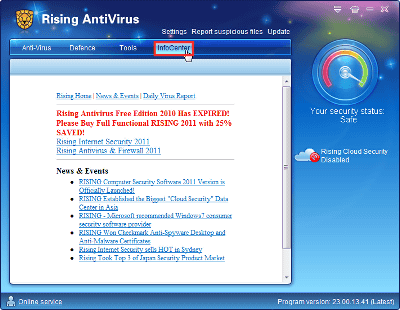
From the eject icon in the upper right you can see help and information about Rising.
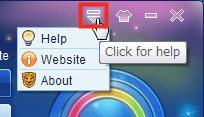
You can change the appearance of the screen from the icon of the next T - shirt. Let's click "Greenry".
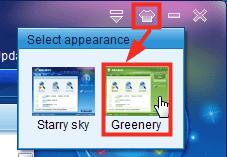
The whole color and detail design change like this.
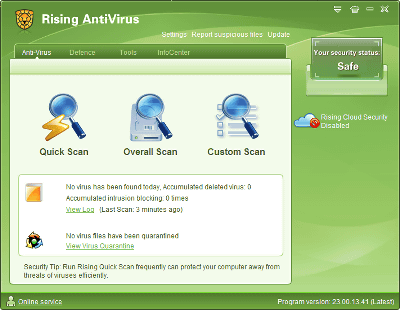
Let's check if you can actually detect the virus. Scan the files that are detected by other antivirus software "ESET NOD 32" and are apparently viruses. To scan individual files, right click on the file and click "Rising Scan".
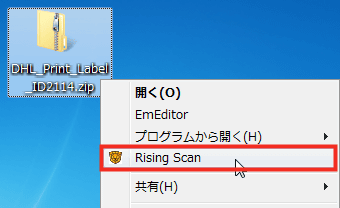
I detected a virus. Click "View log" to see the history.
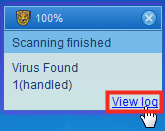
The history of processing one virus has been registered.
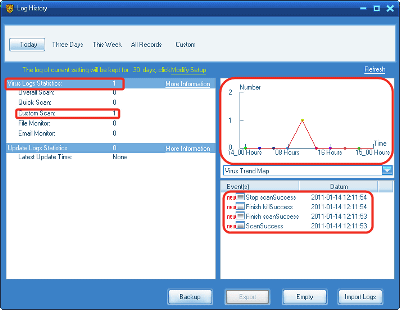
When I looked in the quarantine folder by clicking "View Virus Quarantine" from the main screen, the virus that I detected earlier was quarantined.
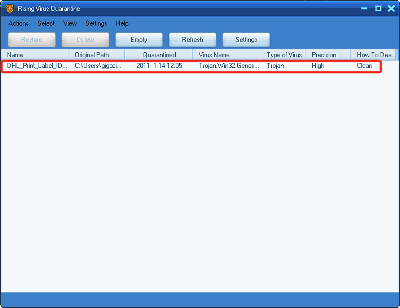
Select the virus and click "Delete" to delete it.
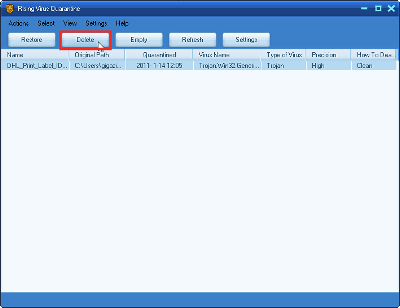
You will be asked if you really want to delete it, so click "OK".
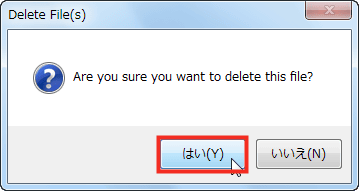
The virus was cleanly deleted.
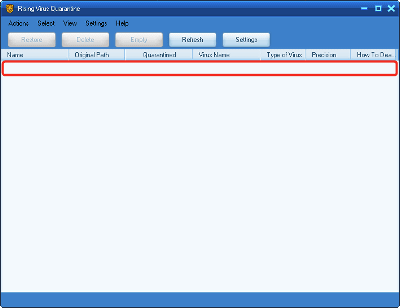
Since virus detection rate is not higher as compared with free antivirus software such as avast, AVG, BitDefender etc., it seems better to use it with the idea that "it is about submachine so it can be used with simple settings" to the last. I hope the detection rate will improve in the future.
Related Posts: