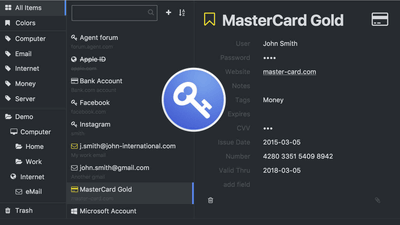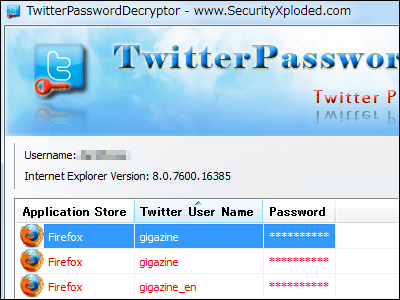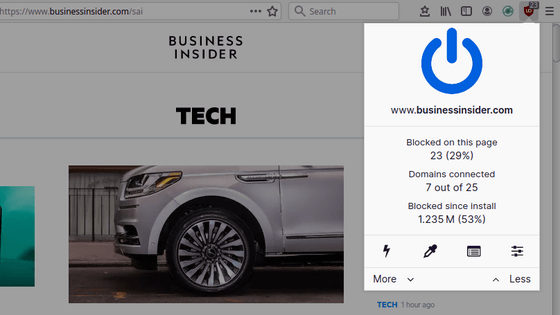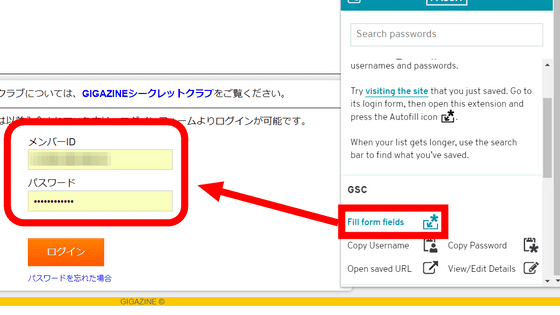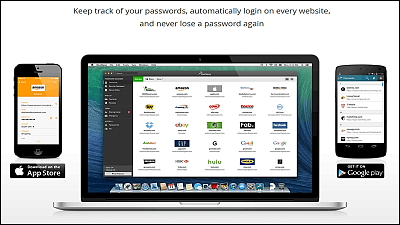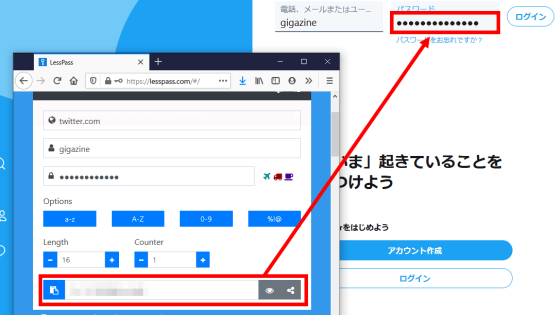A wonderful bookmarklet "SuperGenPass" that can manage passwords of each site with just one master password alone
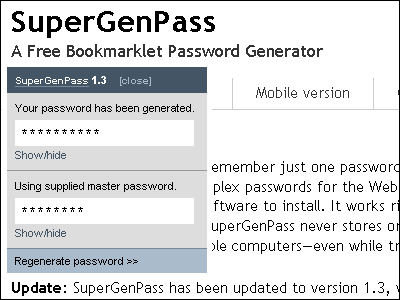
BookmarkletIs a convenient thing to put a JavaScript program code in place of putting the address of the page in favorite so that a little function can be executed immediately when choosing it.
And this time "SuperGenPassIf you remember even a single master password, it's a pretty amazing bookmarklet that makes it very easy to use different passwords for each site, you do not need to install additional software or extensions, only remember It is Suguremono that one password can be set, yet a different password can be set for each site.
The setting method and usage are as follows.
SuperGenPass: A Free Bookmarklet Password Generator.
http://supergenpass.com/
First, select the browser you are using for "Browser compatibility?" Choose one for Firefox and one for Internet Explorer. Since this time it is Firefox, I chose the top.
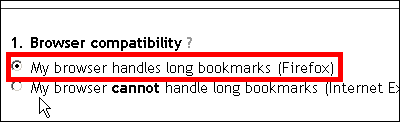
In Internet Explorer, too long strings of JavaScript can not be recorded, so choose either the option to host as a website link here or the option to cache the file here.

Next select security level. The topmost method is to enter the master password via this SuperGenPass every time. In the middle you enter the master password each time, but the type to use is a hash value. And at the bottom is a convenient way to embed the master password in SuperGenPass itself, but the security level is low. This time I chose the top.
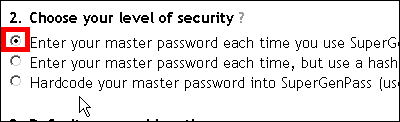
Finally, enter the default password length and click "Build Bookmarklet"
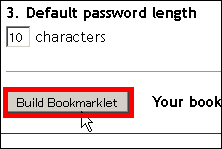
Since the link string "SuperGenPass" comes up, right-click on Firefox and select "Bookmark this link".
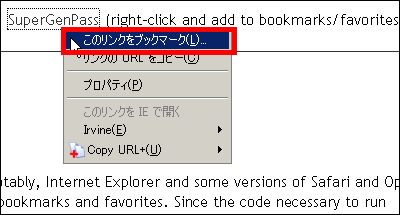
For Internet Explorer, select "Add to Favorites" OK.
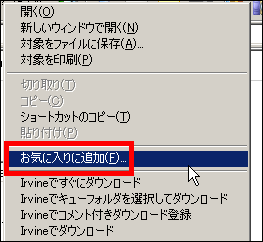
For Firefox, just click "OK". It is now available.
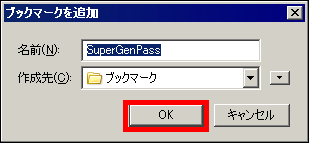
Let's actually use it on YouTube.
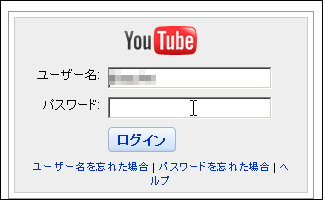
Select "SuperGenPass" from the Firefox bookmark
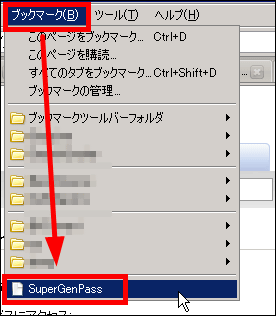
Then a window like this will appear at the top right of the page
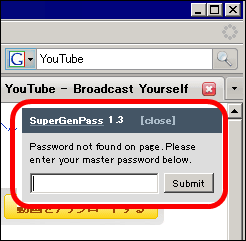
After entering the master password you can remember and clicking "Submit", the password of the specified number of digits will appear with the domain of that site and the master password you entered as seed.

What is displayed above is the newly created password
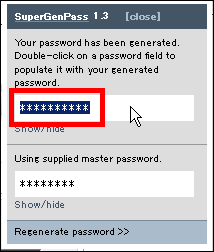
If you click "Show / hide", a copyable string appears
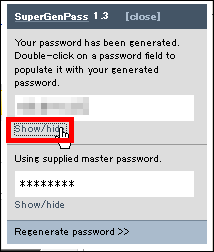
If you register using this password, when you log in from next time, if you repeat the procedure "Select bookmarklet" → "Enter master password" in the same way, the password specific to that site will be displayed. In order to use the master password as a seed, the password you enter for each site is different, but the only thing you should remember is the master password.
Related Posts:
in Review, Web Service, Posted by darkhorse